Today we have a Dell OptiPlex 7470 All-in-One desktop system in for review. This type of AIO solution has grown to become powerful systems that offer ease of deployment and use. We are seeing systems now with processors that have more cores and larger RAM capacities that can turn these AIO’s into very strong multi-tasking systems. With slim bezels, multi-displays can be connected to expand desktop work areas for more advanced users. In our review, we are going to cover the system and how it performs.
Dell OptiPlex 7470 All-in-One Desktop Overview
The Dell OptiPlex 7470 All-in-One desktop comes in at 21.26” wide by 13.54” tall and 2.07” thick and weighs in at 13.33 pounds without the stand.
The display provided with our Dell OptiPlex 7470 review sample is a 23.8″ FHD 1920×1080 IPS Non-Touch Anti-Glare screen. After setting up the OptiPlex we found the 23.8” FHD to be quite large compared to many we have seen and used, the resolution is not high but it does give a large workspace that is easy on the eyes with good color gamuts. As the OptiPlex is designed for general office work this is acceptable.

For users who wish added security, there is an optional fingerprint reader located near the power button.
For users who prefer privacy screens, Dell offers an optional Targus 24” 4Vu Widescreen Monitor Privacy Screen that attaches to the display with three different install options.

We would prefer an integrated privacy screen as found on some notebooks. The process of physically having to remove a privacy screen when someone comes to your desk and you need to show your screen is far from elegant. In an industry where we have repeatedly taken the mechanical and kludgey and turned it into integrated functionality that is effortless to use, the privacy screen needs to follow this trend.
Dell OptiPlex 7470 All-in-One I/O
Let us take a look at the various ports on the sides of the Dell OptiPlex 7470 All-in-One desktop.

On the left side, we find:
(1.) Camera (front), (2.) Hard Drive Activity Light, (3.) Power Button (front), (4.) LED/Power-button Status Light.
On the right side, we find:
(16.) SD Card Reader, (17.) USB 3.1 Type-C Port, (18.) Headset Port, (19) USB 3.1 Type-A Gen 1 with PowerShare.
In the rear we find:
(5.) Display Built-in Self-Test Button, (6.) Speakers (front), (7.) Security Cable Slot, (8.) HDMI Port (2), (9.) Microphone (front), (10.) DisplayPort (DP++), (11.) RJ-45, (12) USB 3.1 Ports with Power on/Wake-up Support (2), (13.) USB 3.1 Gen 2 (2), (14.) Audio Out Port, (15.) Power Connection
For a closer look at the rear center IO Ports for the unified graphics SKU, here is a view of that.
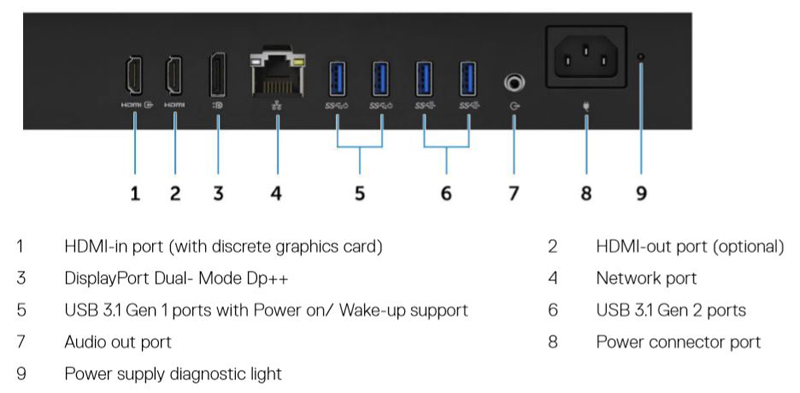
Overall, the biggest reason for choosing an AIO today is saving valuable desk space. As office planning departments struggle to find ways to give employees more room or rationalize office space, a bulky PC does not fit in that model. Instead, the AIO form factor is designed to fit neatly on a desk while taking barely more room than a standard monitor. Beyond the shrinking form factor, these AIO systems also meet aesthetic goals by minimizing cabling, especially paired with wireless keyboards and mice.
Next, let us take a look at the Dell OptiPlex 7470 All-in-One Desktop key specifications and continue on with our performance testing.
Dell OptiPlex 7470 All-in-One Desktop Specifications
Below is a list of the specifications of the Dell OptiPlex 7470 sample we reviewed.

This makes for a particularly nice AIO for office settings. There are a lot of different configurations available for the Dell OptiPlex 7470 so one can customize well beyond what we have in this review.
Our review unit has an 8-core Intel Core i7-9700 8 core / 16 thread CPU that can run at up to 4.8GHz. This is a major improvement over previous generations as the market spent years with two and four core CPUs. Here is a CPU-Z shot of the chip:
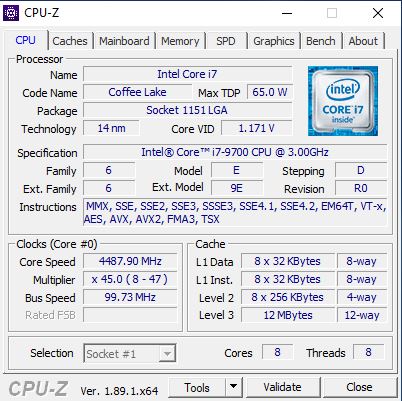
These are important chips because they are only 65W TDP parts. In an AIO form factor, thermal concerns mean that keeping CPUs in a certain TDP range will optimize for performance while keeping noise low. In previous generations, getting this much performance in a 65W TDP envelope was impossible. The chip is also using the CPU’s onboard graphics engine:
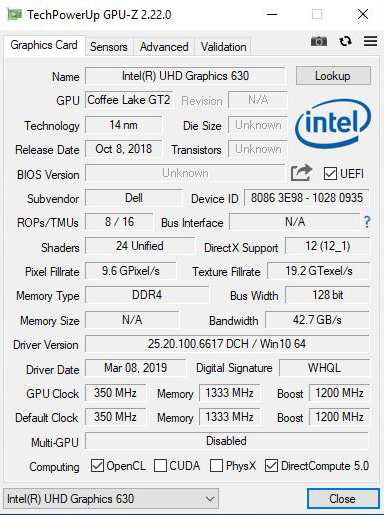
GPU-Z shows the primary stats of our Intel UHD Graphics 630. The Intel UHD Graphics 630 GPU clocks in at 350 MHz. And DDR4 Memory at 1333 MHz. Pixel Fillrates run at 9.4 GPixels/s, and Texture Fillrate comes in at 19.2 GTexel/s. The UHD Graphics 630 is a slight upgrade over the UHD 620 Graphics we have seen saw in several of our previous reviews. These GPU specs tend to follow a generation of Intel CPUs due to their integration on-chip.
Let us move on and start our testing.





I wonder why Dell doesn’t have something akin to Lenovo Tiny+in Monitor Docking system…