The QNAP TR-002 is a simple device, with a fun twist. This enclosure takes two 3.5″ or 2.5″ drives, and attaches them to a computer or a NAS via USB 3. Instead of just presenting two individual drives, which is certainly an option, the enclosure also has a built-in RAID functionality.
You can find this unit on Amazon here: Affiliate Link.
QNAP TR-002 Hardware Overview
The front of the unit is very simple. There are the two drive trays and status LEDs.

The drive trays are interesting. One can see that we can put either 3.5″ drives like the WD Gold 20TB drive shown here in, or there are mounting holes for screws to use 2.5″ SATA drives.

A nice feature is that the trays are tool-less for 3.5″ hard drives, which are the drives most likely to be used in this enclosure.

The rear has a fan, power input, power button, a USB 3.2 Gen2 (10Gbps) interface, and then the red and white RAID level switches and the set button.

The procedure for changing the model f the device is on a sticker on the top of the unit. We can configure the enclosure to present drives as individual, JBOD, RAID 0, RAID 1, or software-controlled. We showed How to Setup RAID on QNAP USB RAID Enclosure both in hardware modes as well as the software controlled mode if you want to learn more about that.
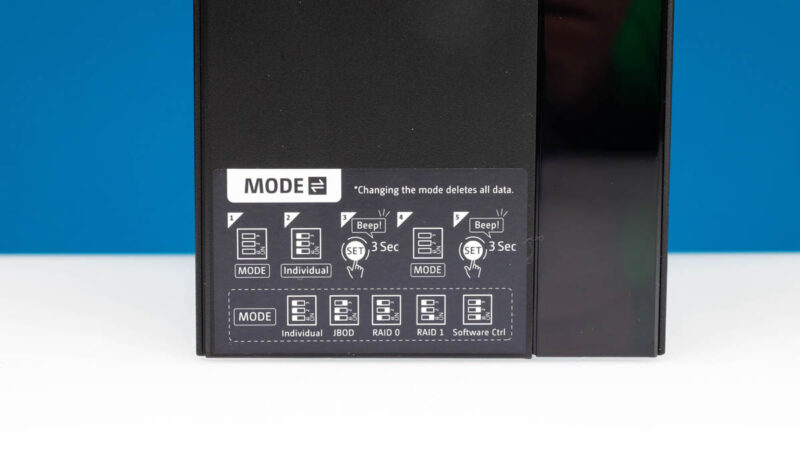
Included with the system is a USB Type-C to Type-A cable. The Type-C end plugs into the enclosure, but if you have a Mac, you can just use another Type-C to Type-C cable.

The fan itself is relatively quiet under normal operation. Next, let us get to the setup.





When testing RAID the main tests I would like to see are what happens when a drive suddenly goes missing; what is performance like during a resilver and how long does a resilver take while the array is under moderate use.
Can it be connected to a UPS for graceful shutdown on loss of mains power?
It would also be good to know whether the data from one of the disks can be recovered by plugging the drive directly into a PC for when the RAID enclosure itself fails.
“It would also be good to know whether the data from one of the disks can be recovered by plugging the drive directly into a PC for when the RAID enclosure itself fails.”
I can tell you that, no it does not. I’ve recently had a failure with one of these and it was a mess trying to recover the data, so I gave up. Now I run it with standalone disks and just do backup on the important things.
This thing was released nearly 5 years ago just FYI
“It would also be good to know whether the data from one of the disks can be recovered by plugging the drive directly into a PC for when the RAID enclosure itself fails.”
Came here to ask this. After bad experience, I am very wary of hardware RAID adapters.
What is the workflow of diagnosing a drive failure, replacing and re-silvering? Is there any user interface, or is this strictly a black box, with a proprietory disk format?
What if the box electronics fails?
I would have expected the article to discuss these reliability issues as well as the benchmark results.
Notice that the read and write speed are about the same as a single disk or raid 1. If im not mistaken, raid 1 should offer twice the read speed.