If you have outgrown a 2-Bay NAS and required more storage capacity, 4-Bay NAS boxes should be what you look at next. We have taken a look at several 4-bay NAS units in the past; these include QNAP TurboNAS TS-453a, and Synology DS916+. The QNAP TVS-473 has an impressive feature list and is quite capable of becoming your media center of dreams with its vast number of media outputs and options.

The QNAP TVS-473 classed as an SMB high-end NAS appliance which also offers up impressive media capabilities. The TVS-473 powered by an AMD Embedded Accelerated Processing Unit (APU), namely an AMD R-Series RX-421BD quad-core 2.1 GHz with a burst up to 3.4 GHz. The high burst speed gives the TVS-473 impressive CPU power and improves multi-tasking performance. The TVS-473 also supports DDR4 Dual Channel memory with capacities of 8GB/16GB and is upgradable to 64GB. Network connections include four Gigabit LAN ports and are upgradable to 10GbE with add-in cards.
Need to expand your storage capacity even more? The TVS-473 has several expansion options available; these include UX-500P, UX-800P, and REXP-1000 Pro. Using four REXP-1000 Pro with 8TB HDDs would give you an impressive 352TB of storage.
QNAP TVS-473 Turbo 4-Bay vNAS Features
- NAS and iSCSI-SAN (IP-SAN) unified storage solution
- Integrated Radeon R7 GPU for 4K video storage and playback
- 10GbE-expandable, highly-efficient storage solution for virtualization and HD video editing & sharing
- USB QuickAccess port for accessing files without needing a network connection
- M.2 SSD cache and Qtier technology jointly realize optimized storage efficiency
- Supports virtualization, centralized storage, backup, sharing, and disaster recovery
- QmailAgent for centralized email management; Qsirch full-text searching tool; Qcontactz for centrally storing and managing contacts
- Use the NAS as a PC with exclusive QvPC Technology and 4K display
- The new QVR Pro surveillance system allows dedicated storage space for surveillance data in the NAS, and leverages the advantages of storage manageability from the QTS.
- Build a personal karaoke system with high-quality audio output using the OceanKTV app
QNAP TVS-473 Turbo 4-Bay vNAS Key Specifications
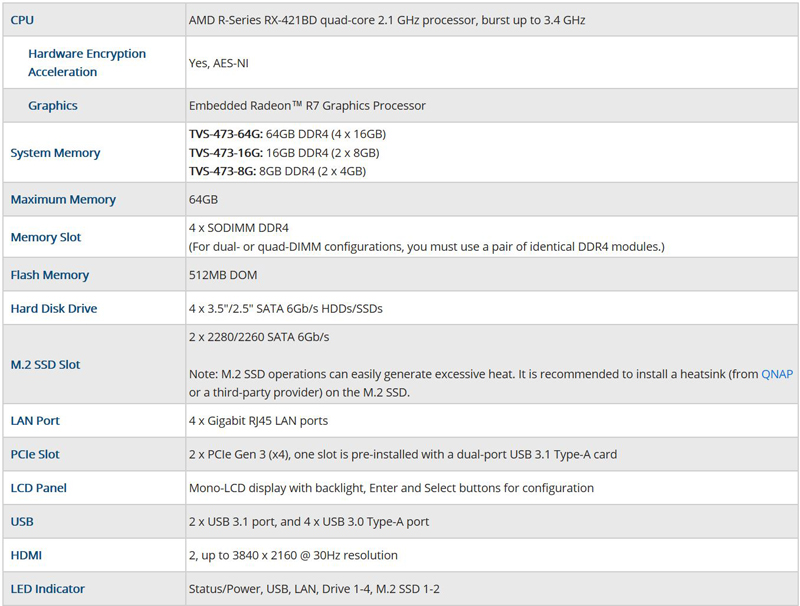
For complete system specifications of the QNAP TVS-473 Turbo 4-Bay vNAS head over to QNAP to find more information.
QNAP TVS-473 Turbo 4-Bay vNAS Hardware Overview
- Processor AMD RX-421BD 2.1 GHz (burst up to 3.4 GHz).
- Memory 16GB DDR4-2133MHz.
- Gigabit Ethernet Ports x 4.
- Front panel connectors 1 x USB 3.0 One-Touch-Copy, 1 x QuickAccess.
- Rear panel connectors 3 x USB 3.0, 3 x Audio, 2 x HDMI 1.4b, 2 x USB 3.1
- RAID support JBOD, RAID 0, 1, 5, 6, 10
- Cooling 1 x 120mm fan
- Maximum hard drive size supported 10TB.
- Maximum Capacity 40TB.
- Dimensions (D x W x H) 279 x 199 x 188mm.
- Weight 4.9kg.
QNAP TVS-473 Turbo 4-Bay vNAS Overview
Packaging for QNAP products like the TVS-473 includes the standard brown cardboard box that we find with many of QNAP NAS products.

The retail box shows model numbers and brief product specifications on the main box label. The NAS itself is well protected inside with foam inserts.
Now that we have the TVS-473 out of the retail box let us take a look at the unit itself.

The front and drive trays of the TVS-473 are constructed from heavy duty, champagne gold color plastic. The color is a nice change from the all too often black color NAS boxes we see with many products. The top of the NAS shows the large LED display which shows the status of the unit. Off to the right, we see the main power button, USB One-Touch-Copy button, and a USB QuickAccess port.

The side of the TVS-473 has air access cooling grills that include the QNAP logo in the middle of the box.

At the back of the unit, we find a large 120mm cooling fan taking up most of the space. The TVS-473 is not lacking in I/O options and even includes a speaker for audio from the NAS itself; this speaker notifies you of status updates and a variety of other system notifications. We rather like this feature, the NAS tells you when you start/restart or other major system changes.
Output options
- 2x 4K HDMI 1.4b ports
- 3x 3.5mm audio ports (two microphone and single audio)
- 3x USB 3.0 ports
- 4x Gigabit Ethernet ports
- External access for 2x PCIe Gen3 slots. One slot houses a 2x port USB 3.1 Type A, add-in card.

Accessories included with the TVS-473 include
- 1x Quick Installation Guide
- 2x Ethernet Cables
- Bag with mounting screws for 2.5†drives
- Bag with screws for mounting M.2 drives
- 1x QNAP RM-IR004 infra-red remote control
- 2x AAA batteries
- 2x heat sinks for M.2 drives
- 1x AC power cord
One item that we would have liked to see included would be a USB cable for the Quick Connection feature. We would have also like to see Type-C USB connectors on the rear instead of more legacy Type A connectors.
Let us move on to installing our hard drives.

Installing 3.5″ hard drives is completely tool free. Slip the HDD into the tray with SATA ports facing away from the front levers and snap in the plastic retaining bars. This method is fairly common for NAS boxes we have seen; it is very straight forward. To install 2.5″ drives use the supplied mounting screws to attach to the tray, there is no need for the retaining bar when using 2.5″ drives.

After securing the hard drives to the trays, they simply insert into the NAS, push in the main latch to secure the drives then push up on the bottom latch to lock into place.
Later in our review/testing process, we received a 10GbE network adapter that we needed to install, this required us to remove the outside case.

The layout of the main motherboard is very clean, access to the SO-DIMM memory slots and the two M.2 port locations is very straightforward. We noticed right off the bat the large processor heat sink and a cooling fan which can spin up to 4,800RPM.

We will need to get to the top of the unit to install our network card and wanted to see where the PCIe slots fit in. Located at the top right-hand side, we find two PCIe slots; the top slot has a USB expansion card while the bottom slot is empty. We will have more about installing this network adapter later on.
QNAP TVS-473 Turbo 4-Bay vNAS Management
Getting our QNAP TVS-473 up and running is the same as the TS-453A we reviewed earlier.
After turning on the NAS and connecting it to your network type in “start.qnap.com” in your browser to bring up the management interface. You can also use QFinder Pro to get going.
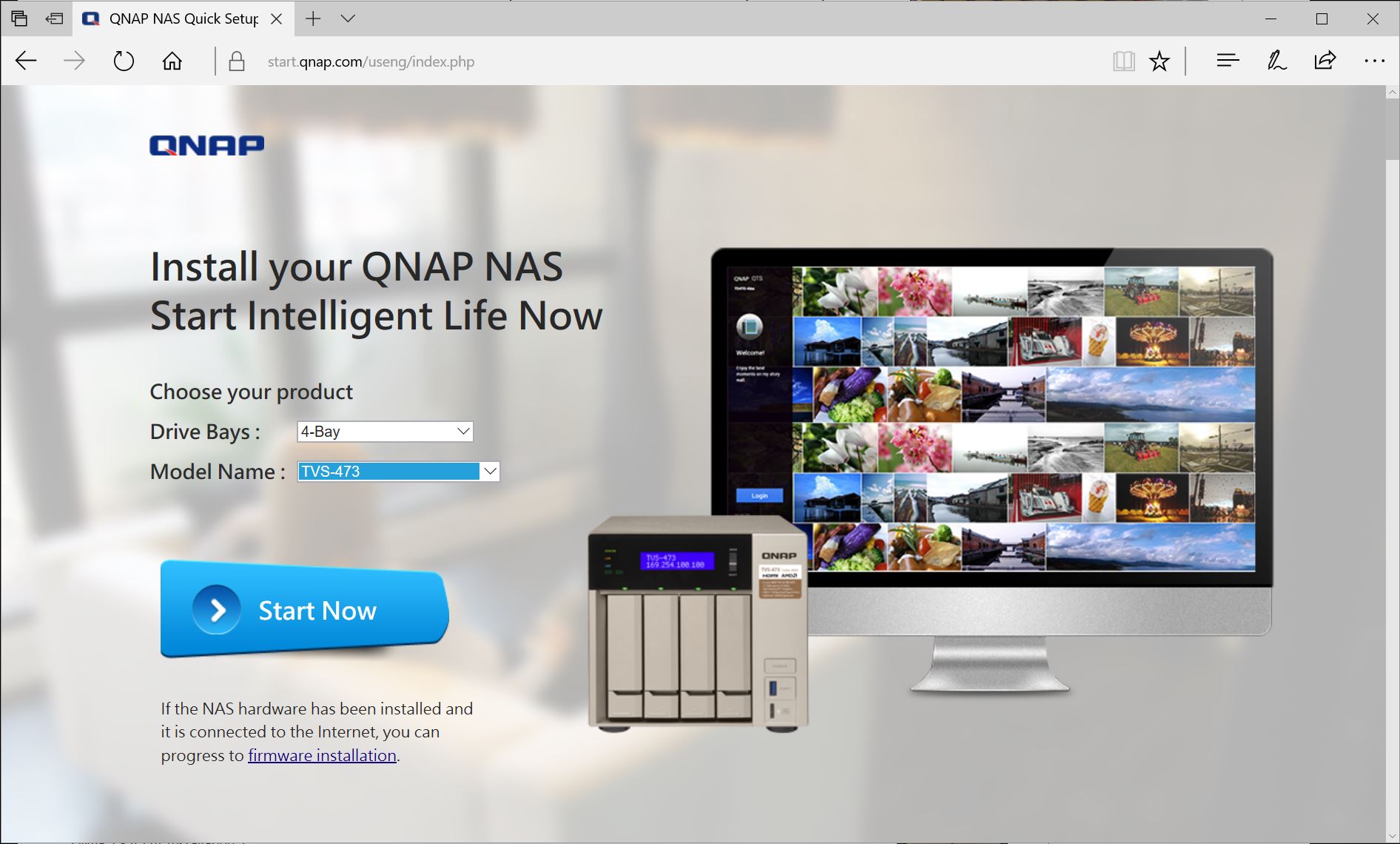
Following this setup procedure will lead us to install QNAP Qfinder Pro.
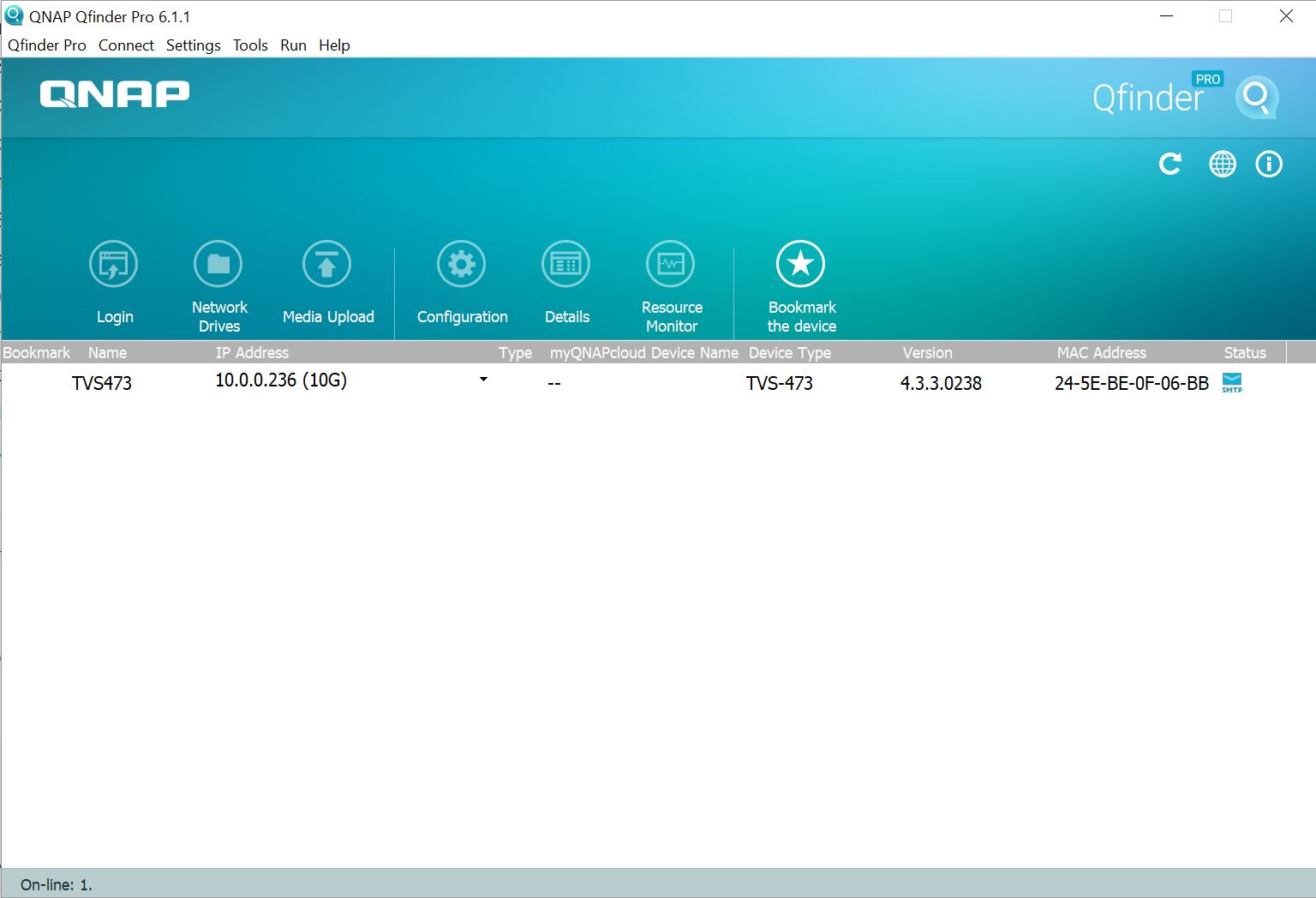
Double click on the TVS473 gets us going with getting our NAS up and ready to use. You can see that we are using the 10GbE add-in here but the 1GbE procedure is the same.
When the setup procedure is complete, you will find yourself on the TVS-473 QTS desktop. We will continue doing a full update on the NAS.
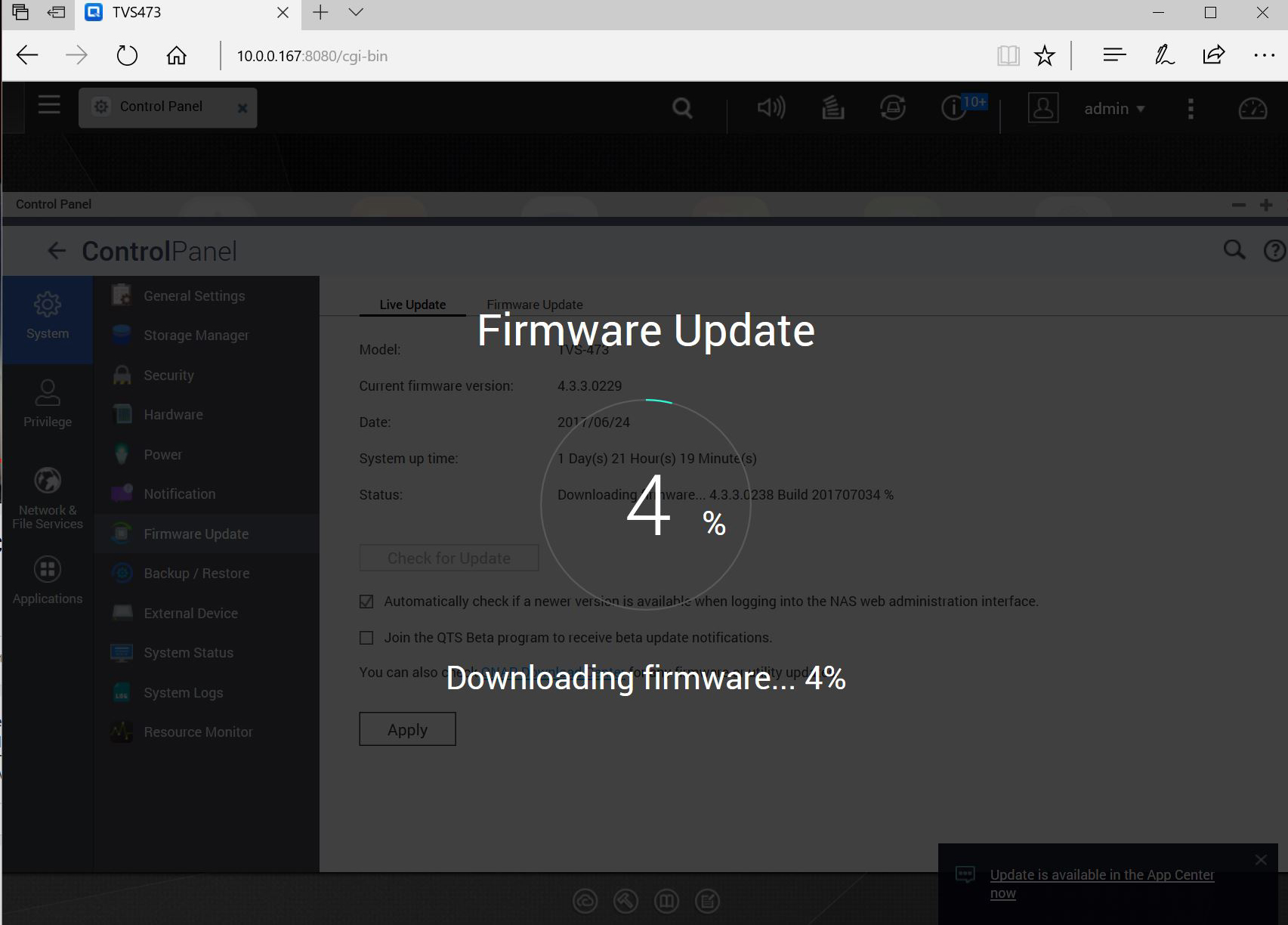
In our case, QTS updated itself to version QTS 4.3.3.
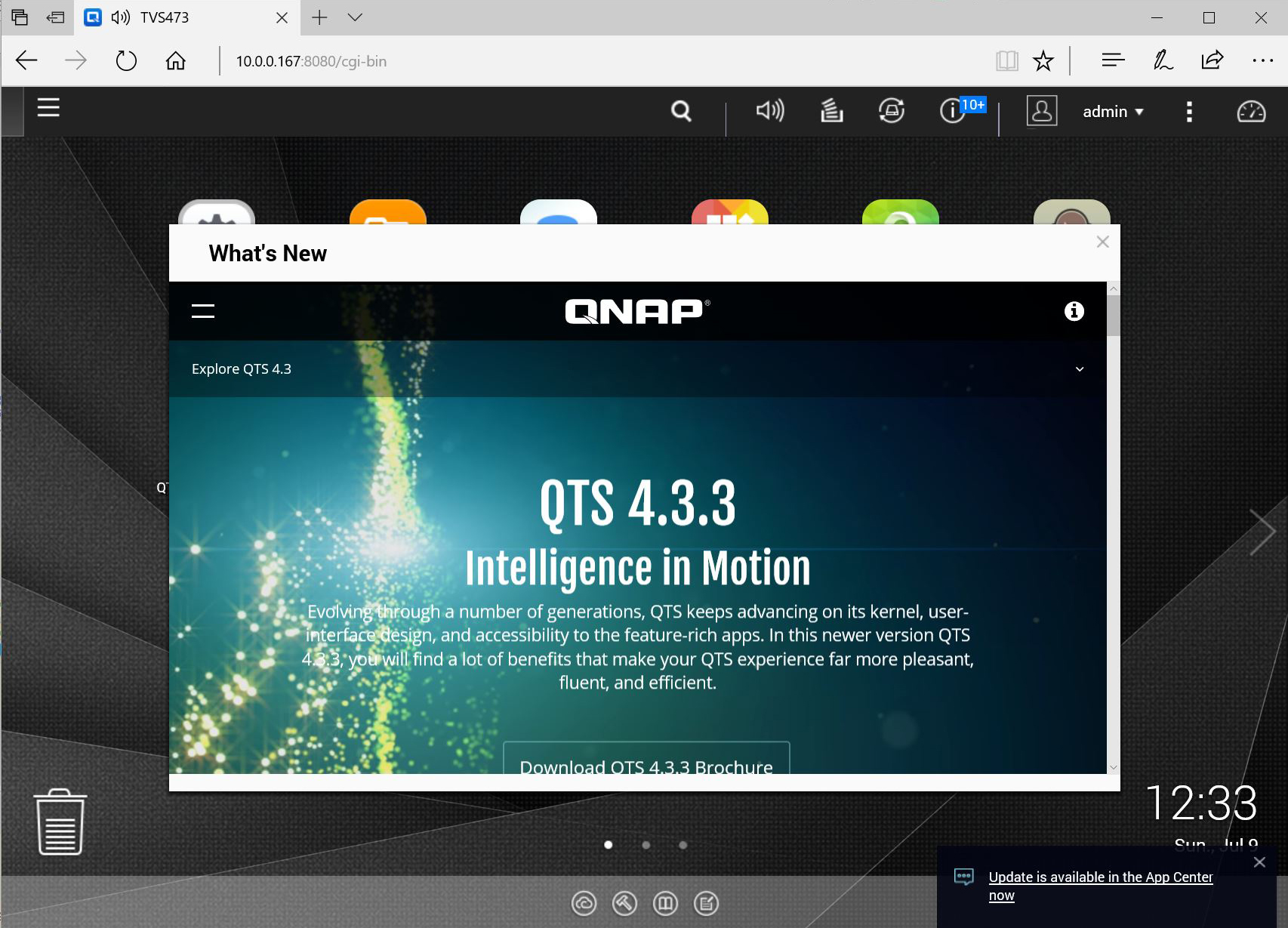
QNAPs QTS 4.3.3 was released in April of this year and offers major improvements to the QTS OS. Here are the update notes from QNAP:
- Time Machine backup over SMB: QTS 4.3.3 supports seamless functionality with macOS Sierra, including SMB network file sharing protocols for extensive backup scenarios.
- exFAT compatibility: Users can purchase a license that provides exFAT compatibility for directly accessing and editing files stored on exFAT-based storage using QNAP NAS, creating a seamless workflow for online media editing.
- Qfiling for automatic file organization: Qfiling automates file organization – simply determine filing conditions, set a schedule, and files will be organized and archived based on your settings.
- File Station adds remote connections: Users can directly browse and transfer files from their QNAP NAS to public cloud services, and mount shared folders from a remote NAS to a local NAS using FTP and CIFS/SMB. QTS 4.3.3 supports Google Drive, Dropbox, Microsoft OneDrive, Box, Yandex Disk, Amazon Drive, Microsoft OneDrive for Business, and HiDrive.
- Backup from USB/SATA optical disc drives: Users can connect a compatible USB/SATA optical disc drive to their NAS and directly access/copy the contents of inserted discs to a NAS shared folder using File Station.
- Refined multimedia experience: All of the multimedia-focused apps have a revamped user interface; Music Station has a new Spotlight mode and supports smart playlists; Video Station allows for tagging scenes, switching audio tracks, and downloading supplementary data from online databases such as TMDb. QTS 4.3.3 also provides multi-zone multimedia controls for multimedia apps. Download Station now features an integrated BT search engine.
- More productivity apps and utilities: QmailAgent allows for centrally managing multiple email accounts and IMAP servers; Qcontactz helps to centrally manage a growing contacts list from multiple devices and platforms; Qsync is enhanced with a new team folder structure and auto-recovery functionality that greatly improves stability and synchronization speed; IFTTT Agent allows productive workflow automation for QNAP NAS; QTS Help Center facilitates customer support and provides an optional remote connection service for QNAP engineers to resolve NAS issues via secure 256-bit SSL encrypted connections.
The desktop using QTS 4.3.3 has an improved look to it now. Version 4.3 is a major update to the QNAP QTS OS. You can read more about this new version over at QNAP QTS 4.3.3.
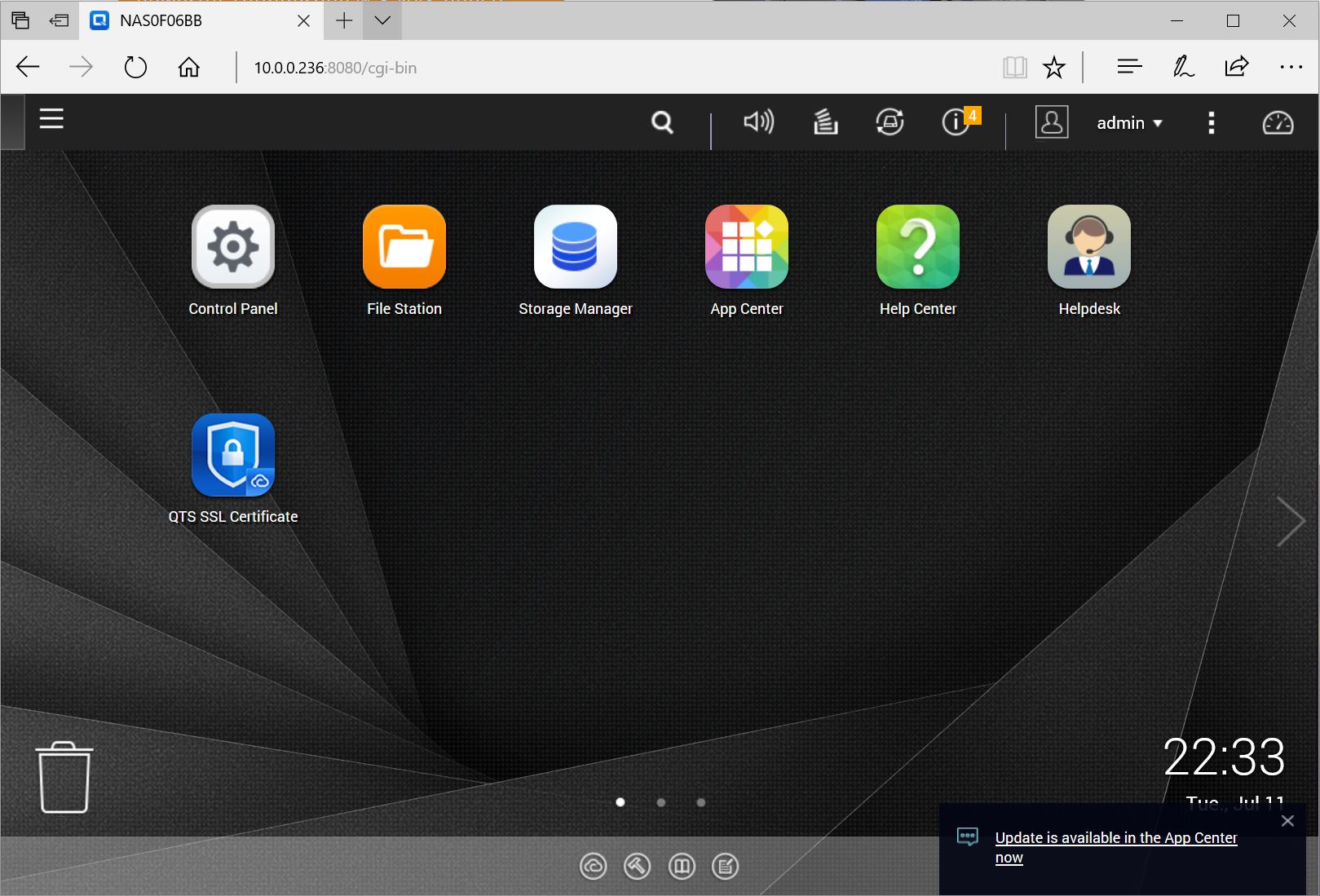
Most of us will use the Control Panel a great deal so let us take a look at the new layout.
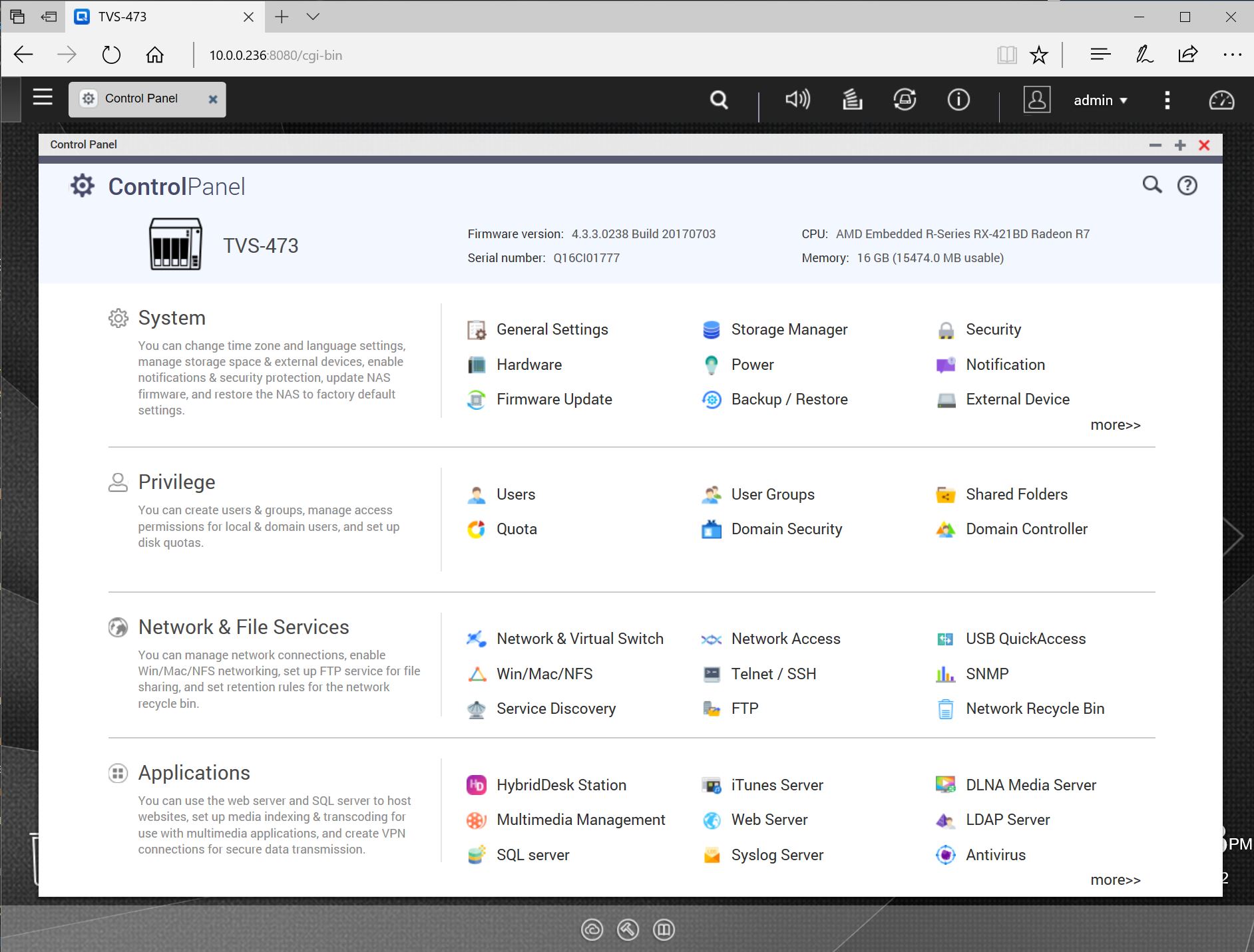
The Storage Manager has a cleaner look to it over past QTS versions.
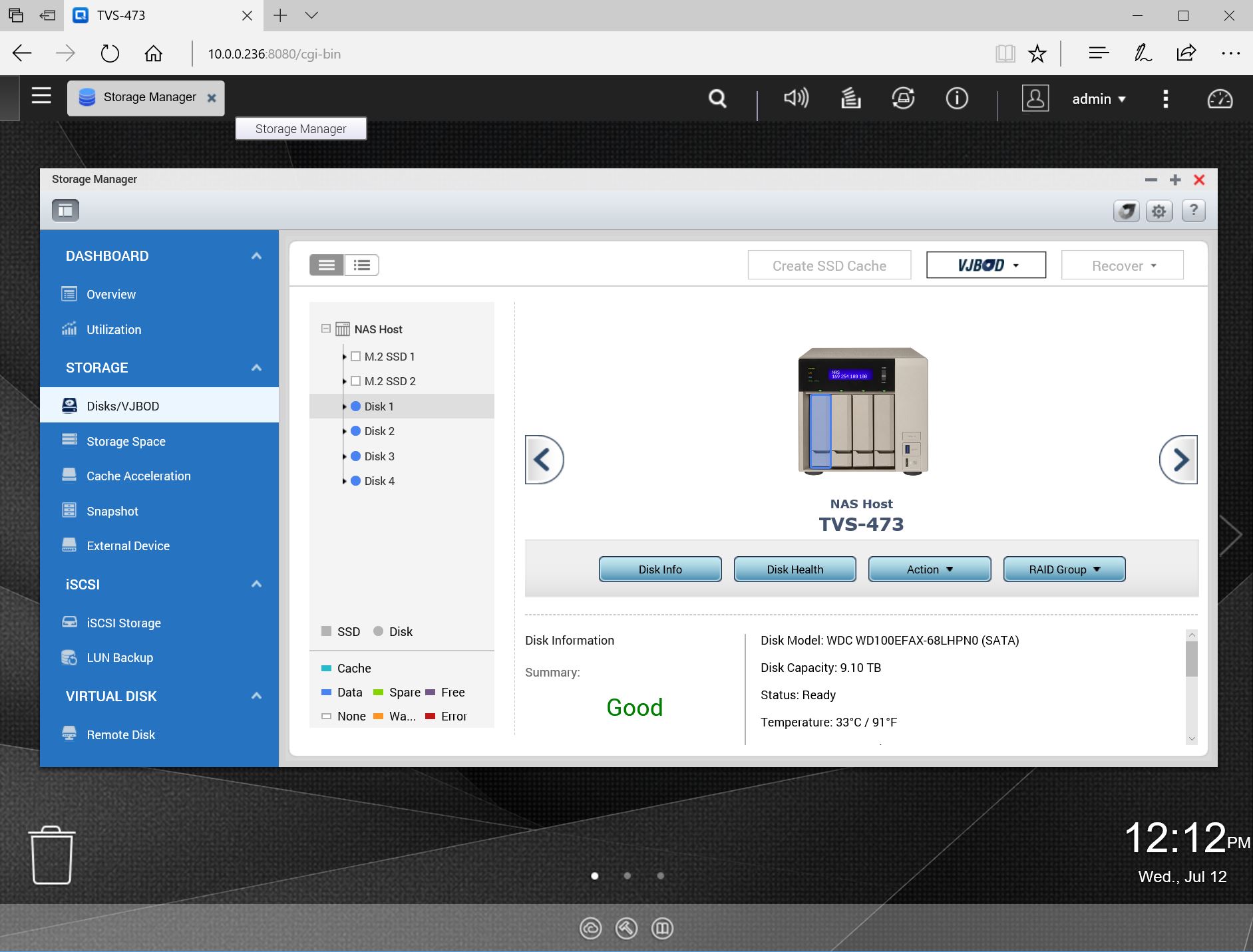
The Storage Manager should be familiar to any of us who have used QNAP products before. The Storage Manager is where we monitor drives and raids and find out drive information.
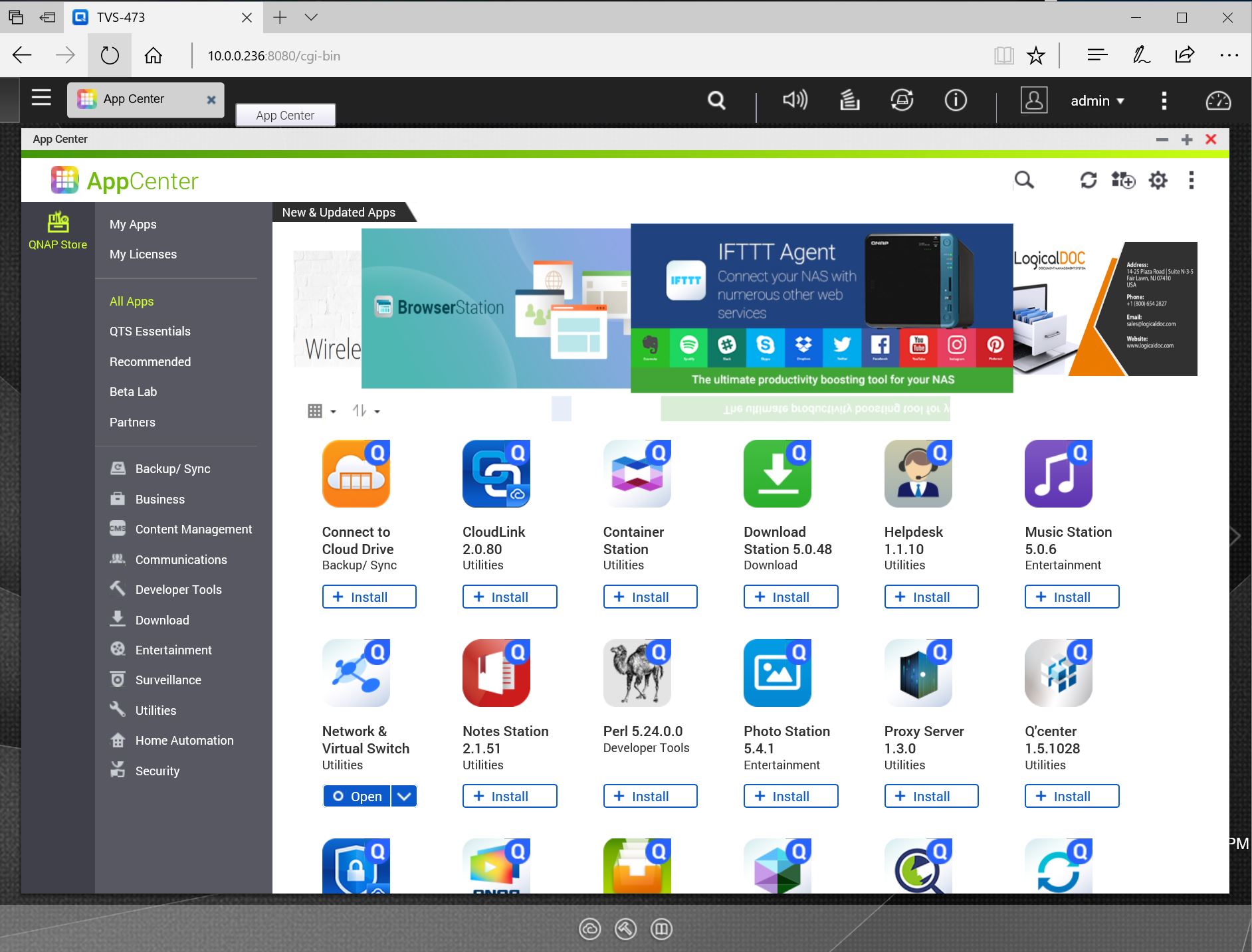
The App Center is also another section we use often; it now includes over 160 apps.
Conclusion
The QNAP TVS-473 Turbo vNAS includes an impressive load out of features and options, QNAP has thrown everything including the kitchen sink into this NAS.

The TS-473 has video outputs so it can be connected up to displays and run like a PC. People interested in the ultimate media center box will enjoy the huge number of media options this NAS includes. SMB users will like the incredible number of storage options and VM capabilities that the TS-473 can run. Call us purists, but we are unlikely to use it as a desktop. We can see this feature being useful doubling as a low-cost digital signage solution.
We have broken down this review into three parts that will include testing with 1GbE in Part 2 and 10GbE benchmarking in Part 3.





Does Qnap have an official policy, or do you have any practical experience with how long they will continue to push security updates for a given device?
Jon – I’ve had my TS-451 for two years, and it gets full feature and security updates (it helps that they still sell it). It seems like they do their best to provide updates for a while even after they stop selling a particular model. I’m guessing that mine will continue to get patches for at least 2 or 3 more years. If you want to get an idea of their support history, QNAP publishes a list of support status by model here: https://www.qnap.com/en/product/eol.php