Lenovo makes powerful All-in-One desktops that fit well for office and home use. Today we have a Lenovo ThinkCentre M910z AIO to look at in the lab. The ThinkCentre M910z features a new design and upgraded specifications from the ThinkCentre X1 we review in the past. The M910z offers a small footprint and a stand that can conform to a range of angles. The display is multitouch 23.8” widescreen with anti-glare coatings. Security features include physical camera switch and USB lockouts. The M910z is also easy to upgrade or service with tool-less access to drives and memory locations. The M910z also sets up in minutes which makes for fast deployments.
Lenovo ThinkCentre M910z AIO Specifications
Here is the key spec sheet for the ThinkCentre M910z AIO:
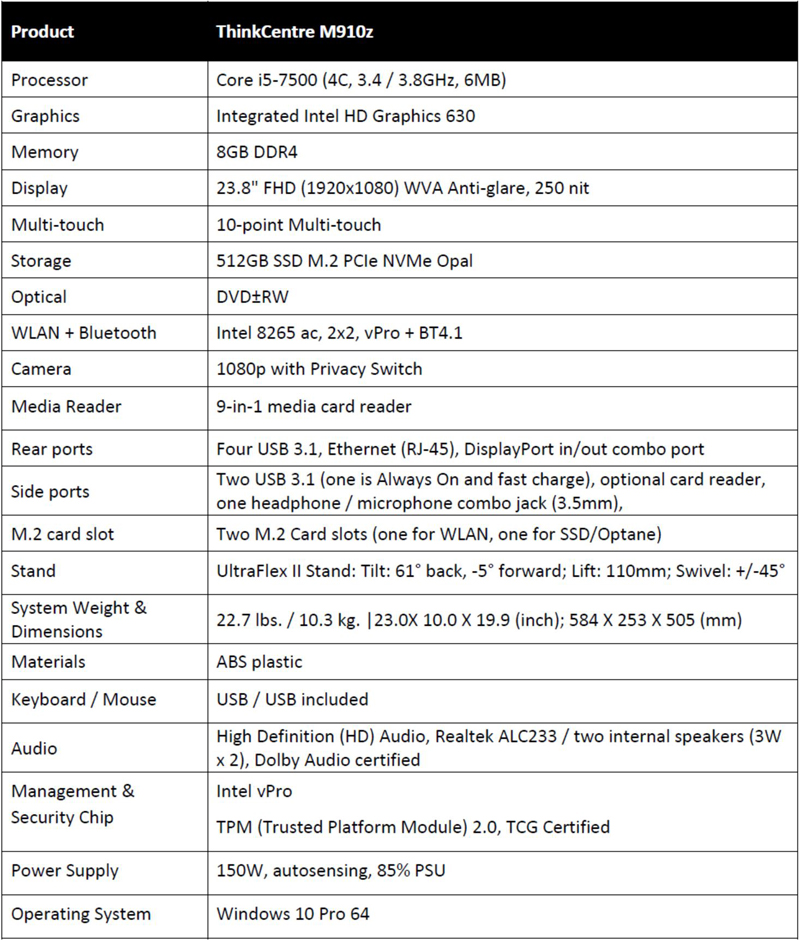
This is frankly a great configuration for your average office worker or even IT admin. The fact that it uses so little space means that one has more desk/ under desk space and an easier time with the convertible sitting/ standing desks that are popular today.
Lenovo ThinkCentre M910z AIO Overview
The front of the M910z looks very much like the Lenovo ThinkVision P27 we use in the lab. The main difference is buttons moved to the side of the M910z which offer a clean looking front display.

The screen itself is 23.8” touch widescreen with anti-glare technology. Display resolution is full HD (1920 x 1080) with a matte finish. The M910z comes certified for Skype business and includes forward facing dual array microphones with noise cancellation technology. Two additional front-facing speakers equipped with Dolby sound work very well for audio outputs. At the top of the display bezel, we find a 1080p camera with privacy switch. Lenovo also features Vision Guard software that lets you switch to a low-blue-light mode that helps prevent eye strain.
Let us move the display around to look at the back of the M910z.
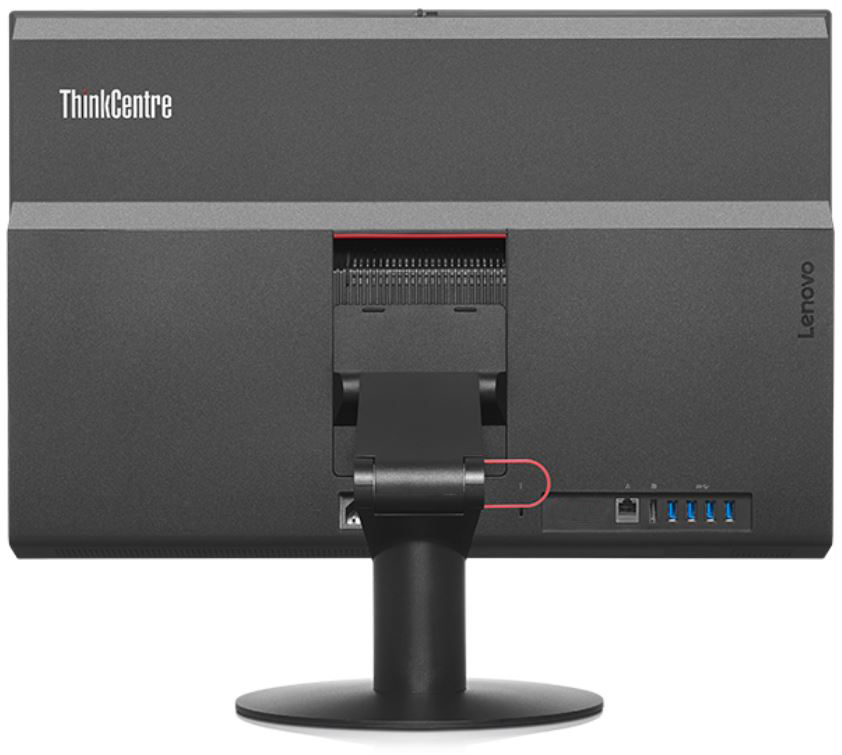
At the back of the M910z AIO, we find four USB 3.0 ports, DisplayPort and Ethernet connections. The USB 3.0 ports can be blocked to protect against unwarranted data access as a data security feature. The single DisplayPort offers video output for an external device.
Let’s look at M910z AIO sides and check out the features found there.

The left side of this picture is where we find the M910z AIO’s power switch, a mute button, Brightness up/ down and Monitor mode switch, above these is a tray-loading DVD-RW optical drive.
The right side includes two USB 3.0 ports; one is always on with rapid charge ability to charge external USB devices like your cell phone or tablet. A headphone/ mic jack and 9-in-1 card reader round out included ports.
Lenovo also bundles USB keyboard/ mouse with the M910z AIO.
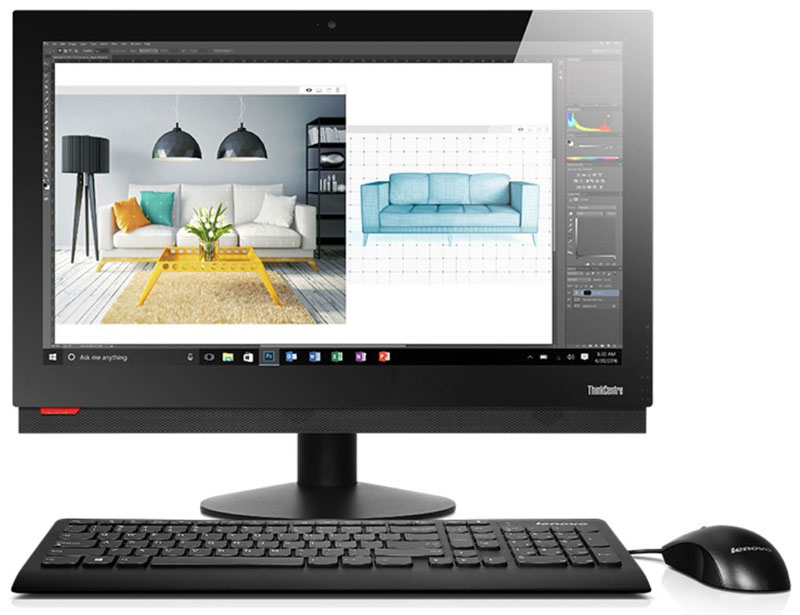
Unpacking the M910z AIO and getting the system up and running is fast, simple to do. It takes only minutes to get the system up and running. It took us a few minutes to unpack and set the system up, the included USB keyboard/ mouse finishes off the system deployment allowing you to start working on the system right away. If you are short on local IT support for non-technical users, the experience is essentially the same as a laptop since you do not have the extra system to monitor cables.
Expansion of the Lenovo ThinkCentre M910z is much better than the previous generation AIOs. Installing additional drives or memory is simple on the M910z. Lay the unit face down on a table, press down and slide the back cover towards the bottom.

The left side has an empty 2.5” hard drive slot that allows storage expansion.

The right side has the memory bay; we have one SODIMM installed and one empty slot. For performance reasons, we would suggest having two 8GB SODIMMs brining the total to 16GB. That configuration also uses dual channel memory which effectively gives twice the memory bandwidth to the CPU.
Lenovo ThinkCentre M910z AIO Software
The M910z comes with Lenovo Companion pre-installed, this is the central software hub for all your M910z needs.
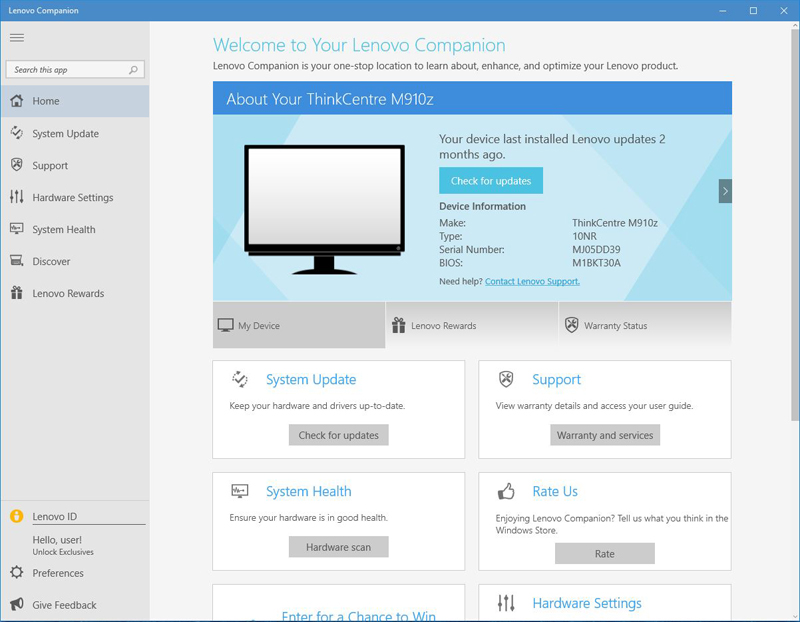
Since Lenovo utilizes custom drivers, having the ability to easily update drivers and get support in one place is handy.
Test Setup
For testing or ThinkCentre M910z AIO came equipped with:
- CPU: Intel Core i5-7500 (4 cores) 3.4/3.8GHz
- Memory: 8GB DDR4-2400
- Storage: 512GB M.2 PCIe NVMe SSD
- GPU: Intel HD 630 (integrated)
- OS: Windows 10 Pro 64
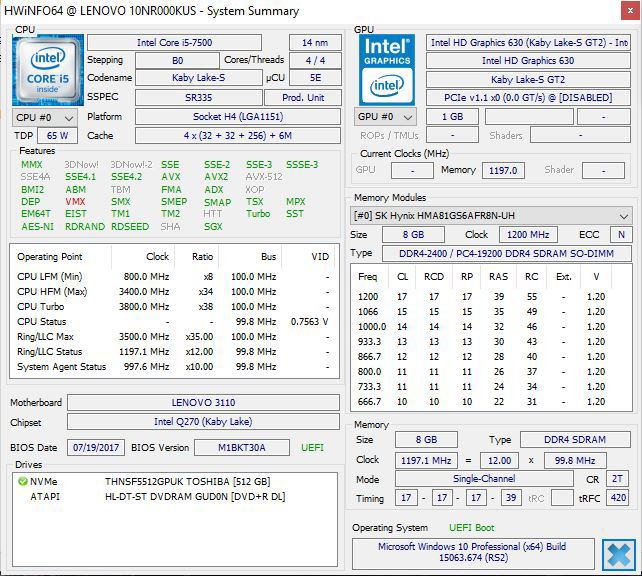
The Core i5-7500 is an excellent choice for the M910z, with a Turbo speed of 3.8GHz and low TDP of 65W gives it serious processing power while maintaining low heat output. It lacks Hyper-Threading which would double the thread count. Given a choice of a physical core or a HT core, we would always take physical cores.
AIDA64 Memory Test
AIDA64 memory bandwidth benchmarks (Memory Read, Memory Write, and Memory Copy) measure the maximum achievable memory data transfer bandwidth.
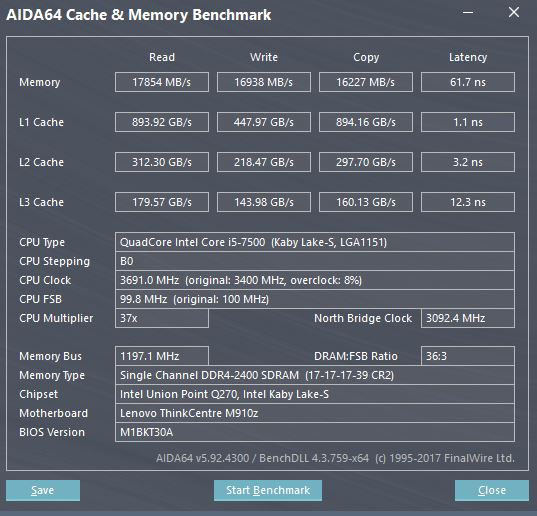
Memory speeds with the configuration set to us are running in a single-channel mode which works fine for our review unit.
Geekbench 4
Geekbench 4 measures the compute performance of your GPU using image processing to computer vision to number crunching.
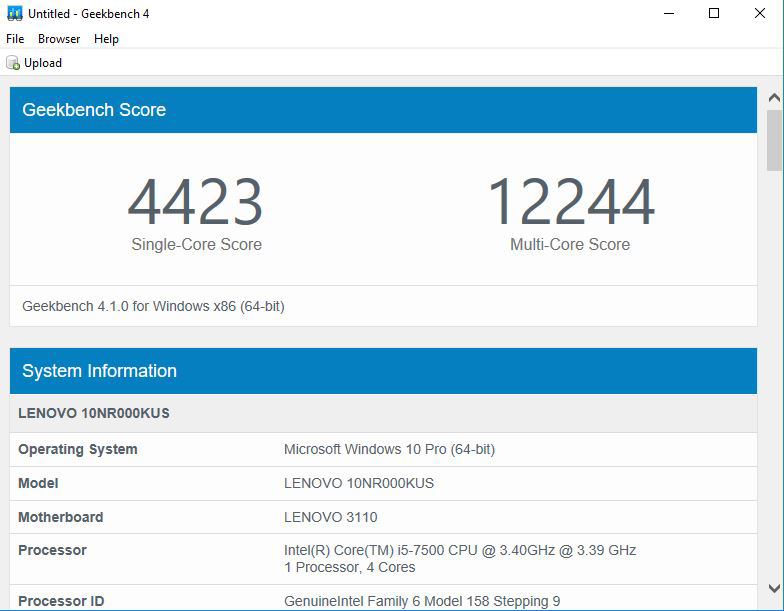
When running Geekbench 4, we find single core results to be very good, mainly because of the high Turbo speed of 3.8GHz. Without Hyper-Threading, our Multi-Core results are significantly better than if we had a 2 core, 4 thread part.
BootRacer
BootRacer is an app that will tell you how long your computer takes to boot. It will measure the actual time your PC takes to get to windows boot process, then measure the real windows OS boot time.
Bootracer is a free download for personal use and can tell you if your PC is booting slower over time or after you have installed apps.
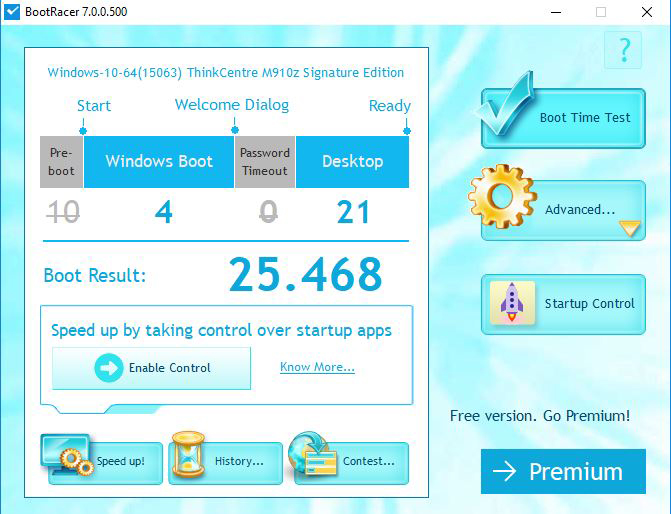
We ran Bootracer on the M910z after we set everything up before any other apps installed. The final boot time of 25.4 seconds are solid. Boot times for this system match laptop like the Thinkpad P50 and P51 we have tested before. If you have workers using old spindle hard drive based systems saving a minute or two booting up every morning (or more) and be a huge productivity benefit.
PCMark 8
PCMark 8 is the latest version of the series of PC benchmarking tools by Futuremark. It is entirely compatible with Windows 8 and can run under Windows 7 and Windows 10.
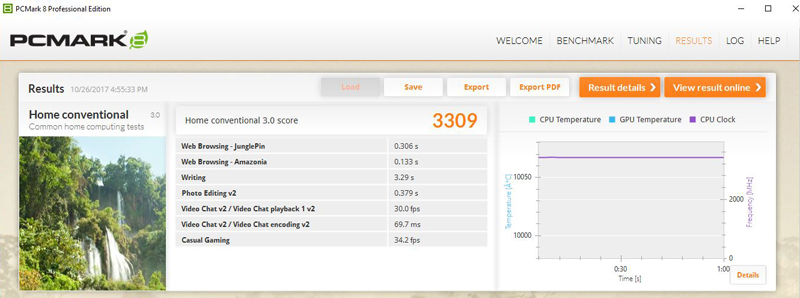
Here the Intel HD 630 integrated graphics helps a great deal in this benchmark.
PassMark 9
PassMark PerformanceTest allows you to benchmark a PC using a variety of different speed tests; it tests the entire PC and all its components.
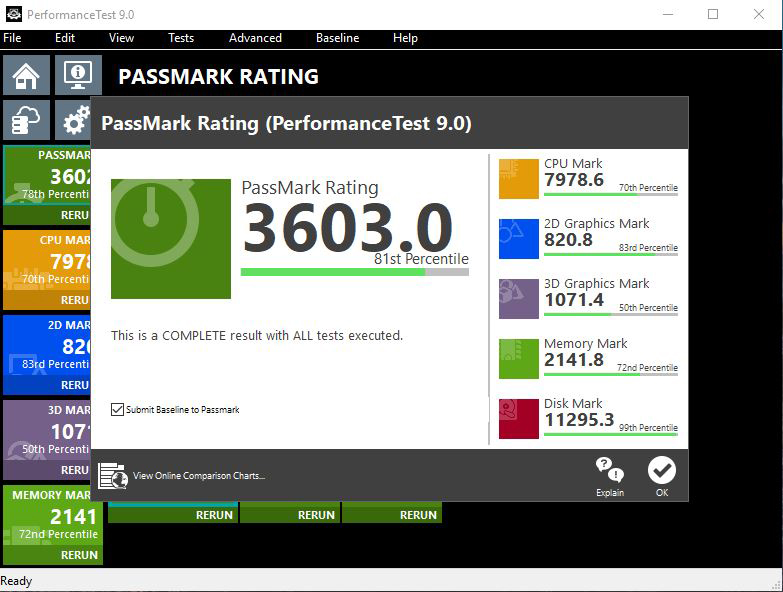
A PassMark 9 score of 3,603 is good and shows a balanced system. While this is not going to be the hardcore 3D gaming system, in office environments where this is intended to be used having slower 3D graphics capabilities can be another productivity bonus.
CrystalDiskMark
CrystalDiskMark is a well-known benchmark to test your SSD’s.
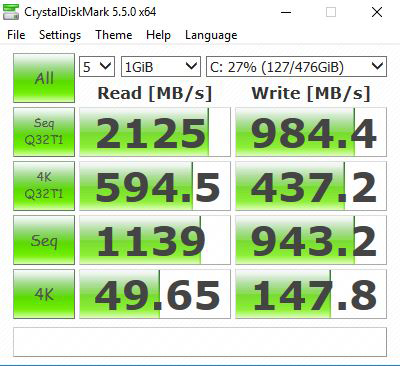
We run our benchmark on the OS drive which has a drawback of limiting performance in some cases. However, it does provide an excellent score for this system and makes for a good user experience.
Power Test
For our power testing needs, we use a Yokogawa WT310 power meter which can feed its data through a USB cable to another machine where we can capture the test results. We then use AIDA64 Stress test to load the system and measure max power loads.
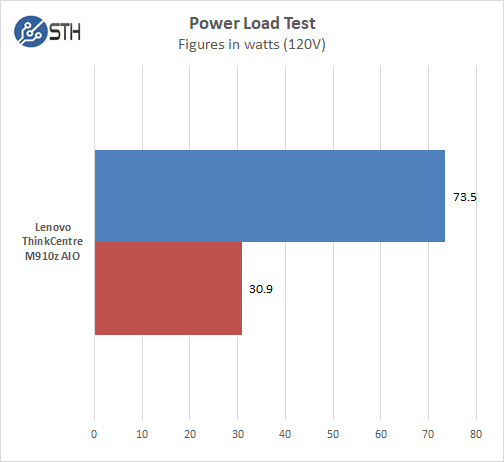
For our tests, we use AIDA64 Stress test which allows us to stress all aspects of the system. At default BIOS settings we run 30.9 watts at idle and peak at 73.5 watts under full load.
Conclusion
As we stated before, setting up the Lenovo ThinkCentre M910z was fast with only a few minutes to get the unit up and running. We snapped the stand in place, connected the supplied keyboard and mouse, then to our network, and we were on the desktop with no issues. System response was snappy and felt very much like many of the systems we have tested in the lab. While running our benchmarks, we found results to compare well with mid-range to high-end laptops and capable of running any office application with ease.
We looked at Lenovo’s website to compare M910z buying options and see two models available with prices ranging from $719 to $919. Customizing allows an improved processor with the Core i7-7700, expanded RAM and larger capacity hard drives or SSD’s. Interesting to note that a 16GB M.2 Optane drive option is available, which is useful for caching if you spec in a hard drive. We do not see an option for adding in an NVIDIA Quadro graphics card which some applications might require; it would also boost graphics performance.
We liked the Lenovo ThinkCentre M910z a great deal, AIO designs reduce desktop clutter, and the ThinkCentre M910z provides a good user experience and adequate performance suitable for enterprise and home installations.





Does it have a SD port ?