Hot off our Lenovo ThinkPad P70 review we have the next in line to look at, the Lenovo ThinkPad P50. Our review ThinkPad P50 came equipped with the latest Intel Skylake Xeon processor, Nvidia Quadro graphics processing unit, ECC DDR4 and a NVMe PCIe M.2 SSD for the operating system. Our ThinkPad P50 came equipped with a 15.6” 4K UHD IPS (3840×2160) display which complements the powerful system.
For the most part the ThinkPad P50 is a more compact version of the ThinkPad P70. Lets move on to see how these two mobile workstations stack up to each other.

Lenovo ThinkPad P50 Mobile Workstation Key Features
- Intel Xeon Mobile Processor – Supports increased I/O bandwidth, DDR4 memory, and Thunderbolt 3 connectivity.
- Newest NVIDIA Quadro GPU and 4K Display – The mid-range NVIDIA Maxwell-based GPU is optimized for stability and performance with Lenovo’s certified drivers. The 4K display produces incredibly sharp images.
- ISV Certified – ISV Certification means the hardware and software is optimized to provide an exceptional and seamless user experience.
- Additional ThinkPad Innovations – MilSpec and in-house testing to insure durability, FLEX Performance Cooling system that keeps temperatures down, and a unique touchpad designed for designers and engineers.
Lenovo ThinkPad P50 Mobile Workstation Specifications
Here is the spec sheet from Lenovo:

Our review unit is equipped with top tier components with the same basic functionality we saw in the P70, with the main differences being a smaller 15.6” 4K IPS display, Intel Xeon E3-1505M V5 2.8GHz processor and NVIDIA Quadro M2000M GPU.
Shipping Contents
Our P50 came with the same packing that we saw with the P70.

Unpacking the unit we did notice that the power adapter for the ThinkPad P50 is also the same as the P70’s. This one is somewhat large at 7.875” x 4.875” x 1” which is a fair bit heavier and larger than most we have seen.

Compared to consumer and tablet form factor power adapters today, the power adapter shows that Lenovo means business with its mobile workstations.
The Lenovo ThinkPad P50
The Lenovo ThinkPad P50 is a 15″ class laptop that carries Lenovo’s excellent build feeling. We are going to take a look at what the ThinkPad P50 has to offer in detail.

User Input Devices
The keyboard on the P50 is very similar to the one on the P70. It is a rugged keyboard that has good tactile feel to it and feels good while using it. The addition of a dedicated num pad on the unit is a welcome feature as many users with consumer-grade notebooks find themselves tethering a USB num pad. Lenovo’s inclusion is much easier when working remotely from a plane or a remote job site.

The Pantone color calibration sensor is located just to the left of the touchpad and fingerprint security is off to the far right next to the Enter key.

The ThinkPad P50 is designed to pass eleven MIL-STD 810G military certification tests ranging from Humidity, Vibration, Low & High Temperature, Shock, Altitude and Sand tests. More information on these can be found here.
The P50 also sports the same TouchPad as we found on the P70. We will just note our impressions of the TouchPad that we found on the P70, it is the same pad and worth repeating our initial impression and holds true with the P50. Needless to say we really like the TouchPad on this line of mobile workstations.
The TouchPad of the ThinkPad P70 has evolved over time, from the simple and clucky feel of the W540 & W550s to a much improved layout and feel of the ThinkPad P50/ P70. While the top button portion of the TouchPad remains the same, additional three buttons are added to the bottom area. The pad itself is now covered with what Lenovo calls “Crystal Silk” which should help to reduce wear and offers a smoother experience.

We have to note that we feel this is the best TouchPad offered yet. Not only is it smooth in operation, it has fast response and gives you options where you put your fingers at to hit the buttons. Tapping the pad area also works extremely well when you do not need to hold down a left button.
Most of the time we connect a USB mouse to the many laptops we have used and simply forget the TouchPad on all brands of laptops. In the case of the P50/ P70 we did the same but once we started using the TouchPad we simply stopped using our mouse, it’s that much better than previous versions.
Lenovo ThinkPad P50 Underside
Let’s flip the P50 over and take a look at the bottom.

Here we see the ThinkPad P50 has plenty of ventilation ports for cooling plus two additional access covers which are for the battery and in the case of the P50 we have a much larger cover for accessing drive and memory slots.
The battery for the ThinkPad P50 is on the small side. The P50’s battery with our unit is rated as a 6 Cell (60 WHr) unit. This is slightly lower than the P70’s which came as an 8 Cell (96 WHr) unit. Displays do use a large amount of power and the P50 is a smaller form factor so this is a trade-off that is understandable.

We do not see an option when ordering the P50 to increase the battery capacity to the 8 Cell version. This is something we would like to see as an option to increase battery life.
I/O ports of the ThinkPad P50
The Lenovo ThinkPad P50’s workstation focus means that it has a myraid of onboard ports. Rather than write a list, here is Lenovo’s annotation of the unit’s I/O:
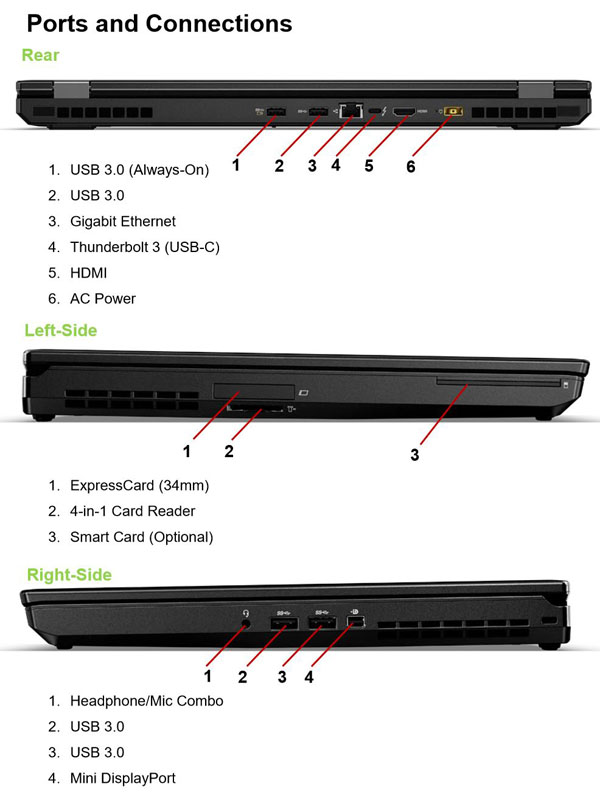
There are a total of 4 USB 3.0 ports as well as multiple video out ports. The rectangle AC Power connector is a common Lenovo ThinkPad power connector which is great in a corporate environment because it allows IT staff to stock fewer replacement power adapters. Furthermore, one can see that the rear of the unit has features like a Gigabit Ethernet port. Having rear ports is great for dedicated work spaces with stationary external monitors and wired Ethernet because it keeps the clutter away from the unit.
ThinkPad Cooling
Again we see Lenovo’s FLEX Performance Cooling for the ThinkPad P50.

According to Lenovo, FLEX Performance Cooling is a dynamic cooling system that reduces fan noise, lowers skin temperatures, and improves performance. It is implemented via a twin cooling system that controls two fans depending on how an application is using the system components. This feature gives users the ability to push the system harder and for longer periods of time. It also adds redundancy because the system will continue to function even if there is a malfunction with one of the fans.
For testing we ran ADIA64 Stress Test to load the ThinkPad P50 up and let it run for an hour. Temperatures reached 103F on the right side vent and 109F on the left side. The back vents reached a 111F on the right and 105F on the left. All of the bottom vents reached 103F while the vent on the right side reached 113F. Keep in mind this stress test puts very heavy loads on the system. Sitting at idle the system reached 75F on average and 85F on the right side back vent.
Lenovo ThinkPad P50 Display
When using the ThinkPad P50 you will focus your attention on the display and we have to say it is beautiful. The ThinkPad P50 comes with a 15.6” IPS 4K resolution (3840×2160) display for razor sharp images. Colors on the display are rated at 92% of the NTSC color gamut. The display can be color calibrated with the built in X-Rite Pantone Calibrator, this ensures accurate colors and display quality. Having a built-in color calibration feature is awesome and is something that is completely absent on “high-end” competitors like the MacBook Pro line from Apple.

Overall, we find the display simply gorgeous, watching movies, video editing or building 3D prototypes is very pleasing and text is sharp.
At the top of the display, the ThinkPad P50 comes equipped with a HD 720p resolution, low light sensitive, fixed focus camera for video calling. There are also 2 Watt 2x, Stereo Speakers w/ Dolby Home Theater for audio for conferencing. Using this webcam with Aura, Lync, Skype, WebEx or other messaging services is a breeze with high quality video and sound.
Lenovo Solution Center
With the P50 we see a new Solution Center, now called the Lenovo Companion.

It offers the same features we see with the Solution Center but now with a Windows 10 feel to it.
BIOS
To bring up the BIOS, power up or restart the ThinkPad P50, during the boot process a screen will be displayed that says hit enter to go into the BIOS.

This is the Config screen for the ThinkPad P50 BIOS. It shows the basic system specifications and a menu at the top to move to other settings. Most of the settings you will not need to change but if you need to set security settings they are under the Security Tab.
Our test setup
For testing we used:
- CPU: Intel Xeon E3-1505M V5 (2.8GHz)
- Memory: 16GB 2133 MHz DDR4 ECC
- Graphics: Nvidia Quadro M2000M (4GB)
- Storage: 512GB Samsung NVMe PCIe M.2 SSD
- OS: Windows 10

AIDA64 Memory Test
AIDA64 memory bandwidth benchmarks (Memory Read, Memory Write, and Memory Copy) measure the maximum achievable memory data transfer bandwidth.

Memory Latency ranged at about 62ns in our tests. Our ThinkPad P50 has only one stick of DDR4 memory installed which gives higher performance of the DDR3 based W530. Installing additional memory sticks in the ThinkPad P50 would give us approximately twice the results we see here. With the same memory configuration that we saw on the P70 we find performance to be close to identical.
Cinebench R15
CINEBENCH is a real world cross platform test suite that evaluates your computer’s performance capabilities. The test scenario uses all of your system’s processing power to render a photo-realistic 3D scene. This scene makes use of various different algorithms to stress all available processor cores. You can also run this test with a single core mode to give a single core rating.

In Cinebench R15 the Intel Xeon E3-1505M v5 shows improvements over higher end processor from a few generations ago in the W540. Again the P50 uses the same processor as the P70 so we see results that are very similar and within a normal benchmark variance.
Geekbench 3
Geekbench 3 is a processor benchmark that uses single-core and multi performance simulating real world scenarios.

As this is a processor related benchmark we can see the latest generation of Intel Skylake Xeon processors give a fairly good boost to processor performance.
PCMark 8
PCMark 8 is the latest version in the series of PC benchmarking tools by Futuremark. It is fully compatible with Windows 8, and can be run under Windows 7.

PCMark8 gives us a full system benchmark that can compare a wide range of applications that a typical user would run on the P50. In these tests, the Nvidia Quadro M2000M helps a great deal in the graphics area. While the NVMe SSD gives a large boost to system related use. In this benchmark we see an improvement over the higher rated Quadro M4000M on the P70. The main difference between our two tests is that the P70 uses Windows 7 and the P50 uses Windows 10 which appears to have better performing drivers and the M2000M does not run as hot so it is able to keep its speed up while under heavy loads.
SPECwpc
SPECwpc_v1.0.2 is a workstation benchmark that measures key aspects of workstation applications.

These tests do put a huge load on the system and takes ~8 hours to run on this system. SPECwpc puts a heavy load on the GPU.
Even small increases in scores show a big improvement in performance and here the P70 is clearly an improvement over past generations. The two important scores for the ThinkPad P70 are General Operations and Media & Entertainment; these are areas that typically the ThinkPad P70 would be used in.
In graphics operations the P70’s Quadro M4000M clearly performs better is some of these benchmarks. The M2000M can still output great numbers compared to earlier mobile workstation’s.
CrystalDiskMark
CrystalDiskMark is a well-known benchmark to test your HDD or SSD’s. Normally laptops do not run SQL servers with heavy disk I/O for months so we are using a tool that presents some more realistic benchmarks for notebook use.

The 512GB Samsung NVMe PCIe M.2 SSD is showing very impressive results in this test. 4K read and writes are about double from those in our other test units which gives the ThinkPad P50 a very fast feel and responsiveness.
Power Tests
We ran the P50 through a series of battery tests to find out just how long the 6 Cell (60 WHr) would last. After each test, the battery was again fully charged and then the next test started.
PowerMark tests run until the battery was at 15% charge.

As we can see battery life is about the same as we saw on the P70. That likely is due to the smaller screen and component changes that work well even on a 6 Cell battery.
Boot up time
BootRacer is an app that will tell you how long your computer takes to boot. It will measure the actual time your PC takes to get to windows boot process, then measure the actual windows OS boot time.

This is a free download for personal use and can tell you if your PC is booting slower over time or after you have installed apps.
We ran BootRacer on the ThinkPad P50 after we set everything up, before any other apps were installed. Overtime and use, installing other apps you might find that the laptop might start to slow down or take longer to boot. The best practice is to keep your laptop clean of unwanted applications that effect booting times. We see slightly different mid number results but in the end both the P50 and P70 boot up at about the same speed.
Conclusion
At the end of the day we find the Lenovo ThinkPad P50 to be a top tier performing mobile workstation, much like the P70.

We find the ThinkPad P50 to be an impressive mobile workstation at a much lower cost than the ThinkPad P70 making it an excellent value. If you need portability, the Lenovo ThinkPad P50 we tested has most of the performance of the ThinkPad P70 but in a lower cost and more compact form factor. With a gorgeous screen and onboard color calibration, the laptop has features that Apple cannot match. If a 17″ laptop is too big and you need a true mobile workstation, the Lenovo ThinkPad P50 should be at the top of your list of laptops to consider.





Would have preferred Iris Pro and no NVidia, so I guess I still have to wait.