Lenovo has unveiled its new ThinkStation P410 back in March when we saw the first press releases. These new workstations are based on multi-core Intel Xeon E5 v4 processors with up to eight cores and able to use NVIDIA’s latest Quadro graphics cards. The updated workstations fully support Intel’s latest CPUs and come equipped with programs to take advantage of their features. The new Lenovo ThinkStation P410 workstations are based on Intel’s C612 PCH and Intel’s Xeon E5-1600 v4 processors Broadwell-EP family and feature up to eight cores as well as Intel Turbo Boost Max 3.0 technology. The P410 supports up to 128 GB of DDR4-2400 memory.

These new ThinkStation’s included support for Intel Xeon E5 V4 processors and the latest Nvidia Quadro graphics card. The ThinkStation P410 delivers mainstream workstation performance at new affordable price points. The system is built for businesses involved in engineering, architecture, finance, media & entertainment. Catering to individuals performing challenging tasks like rendering and simulation, game development, animation, and 3D CAD modeling. The P410 has significant power under the hood, but at what were prior entry level costs. Additionally, the rollout of the ThinkStation P410 comes with an added bonus: the introduction of the Lenovo Performance Tuner. This software is an optimization tool that allows for tricks like resource monitoring and setting up profiles for specific pieces of software.
Lenovo ThinkStation P410 Key Features
Here are the key features of the Lenovo ThinkStation P410.
P410 Supported Intel Xeon E5-1600 v4 family processors
- E5-2637 v4 4C/3.5GHz
- E5-2623 v4 4C/2.6GHz
- E5-2620 v4 8C/2.1GHz
- E5-1680 v4 8C/3.4GHz
- E5-1660 v4 8C/3.2GHz
- E5-1650 v4 6C/3.6GHz
- E5-1630 v4 4C/3.7GHz
- E5-1620 v4 4C/3.5GHz
- E5-1607 v4 4C/3.1GHz
- E5-1603 v4 4C/2.8GHz
You will notice that there are no higher-spec E5-2600 V4 processors on the list. That is likely because Lenovo is trying to solely position the P410 as an entry-level machine.
Memory
- 4 DIMM sockets, 4-channel capable, RDIMM ECC DDR4-2400 (Max 128GB)
Expansion Slots
- Slot 1 PCIe 3.0 x16, full length, full height
- Slot 2 PCIe 3.0 x8, full length, full height
- Slot 3 PCIe 3.0 x16, full length, full height
- Slot 4 PCIe 2.0 x4, half length, full height
Drive Bays
- HDD bay 1 3.5″, for one 3.5″/2.5″ drive
- HDD bay 2 3.5″, for one 3.5″/2.5″ drive
- Flex bay 1 HH optical, or 3.5″ HDD bay, or slim optical+3.5″ HDD bay or flex module
- Flex bay 2 HH optical, or 3.5″ HDD bay, or slim optical+3.5″ HDD bay or flex module
Supporting NVIDIA Graphics and GPU computing
- NVS 310
- NVS 315
- NVS 510
- NVS 810
- Quadro K420
- Quadro K620
- Quadro K1200
- Quadro M2000
- Quadro M4000
- Quadro M5000
Here Lenovo allows one to configure a $1700 video card which does not match the Intel Xeon CPU list above.
Thinkstation P410 Workstation Review Sample Specifications
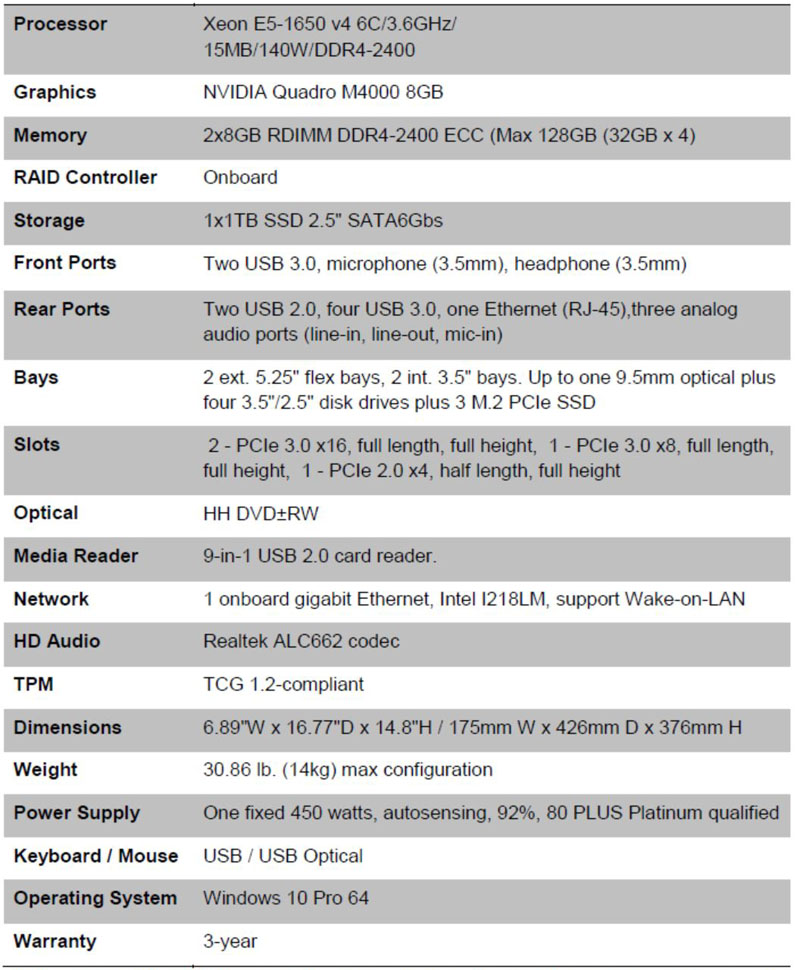
The processor equipped in our P410 is the E5-1650 v4 which falls right in the middle of supported processors. It is also equipped with Nvidia Quadro M4000 which is almost the top end supported graphics card.
Close look at the Lenovo ThinkStation P410
Packaging is simple for this ThinkStation, it is smaller than many we have reviewed and does not come with an overly large shipping box.

Two large foam inserts provide protection during shipping.

Here we have both the keyboard and mouse laid out and ready to plug into the P410. These are standard Lenovo accessories which we have used before. They are not fancy like you might find with a gaming keyboard but enable you to get setup and running right away.

Here we have taken out the P410 and set it up on our table, front and back case extensions built into the case are hand holds that ease lifting the machine onto a table or moving it around. The case itself is like other Lenovo ThinkStations we have used with these being updated to the new product line.

Like other ThinkStations this P410 workstation has very clean lines.
ThinkStation P410 Front Ports and Connections
- Flex Bay with Optical installed
- Flex Bay empty
- Media Card Reader
- 2x USB 3.0 ports
- Headphone Jack
- Microphone port
- Power button
We also see the HexPerf Honeycomb Design: Allows for increased air while maintaining the structural integrity of the system.

The side of the P410 is plain and includes a locking button to remove the side panel.

ThinkStation P410 Back Ports and Connections
- Power plug
- PS/2 Keyboard / Mouse Ports
- 2x USB 2.0 ports
- Ethernet port
- 4x USB 3.0 ports
- 3 analog audio ports (line-in, line-out, mic-in)
- M4000 Graphics Card (4 Display ports)
Multiple ways to secure the P410 include a Kensington-style cable lock, Padlock loop, and cable-lock slots.

Here we have taken the side cover off the P410 so we can get a peek inside. With systems like these cable management is not in high order which is a difference between the P410 and a boutique workstation platform. It is hard to see here that the Nvidia Quadro M4000 is bolted to the case supports at the end of the card, this helps secure the card during shipping. Hard drive trays are Blue and simply pull out if needed. The Blue Dots up at the Flex Bay area allow for unlocking items like the optical DVD drive if it needs to be removed. Overall access to internal components is straight forward.
There are also three black plastic tabs that attach the front bezel to the case. This allows for the front bezel removal when installing added Flex Bay devices.

The processor heat sink uses six copper heat pipes and has an attached cooling fan. This heat sink is not nearly as big as the Noctua NH-U9DX-i4’s we usually use but this one keeps everything nice and cool and makes little noise.
One can also see the RAM slots are oriented in a top to bottom manner not the front to back airflow we see on most higher-end workstation motherboards. Given the low power requirements of DDR4 DIMMs and the fact that the system has ample cooling means that this orientation works.

Here we look up the front of the insides, yes cable management could be a lot better but did not seem to effect air-flow. You can also spot the empty second Flex bay just under the DVD drive.

Another point of interest is the PCIe locking button. Simply press in to unlock the PCIe bracket cover and you can remove or add in another PCIe card. It snaps right back into place when you want to lock down your cards.
Let us move to the display that came with our P410.
ThinkVision P27 27” Wide UHD IPS Monitor
The Lenovo ThinkVision P27 monitor has a black glossy appearance with a full function ergonomic stand. It offers a crystal clear borderless IPS display of 3840×2160 resolution and sRGB 100% color gamut, providing vivid, accurate images from a wide viewing angle. With built-in power and the latest HDMI2,0, DP1.2 and USB3.0 Hub, it offers UHD display at 60Hz and uncompromised high-speed data transition. The ThinkVision P27 provides stereo speakers and a stand that supports lift, tilt, pivot, and swivel.

The front of the P27 is very clean, no borders except for the bottom which houses the speakers and function buttons. On the front lower bar, there is a pair of 3W speakers for audio output.

The back of the P27 is also clean. We can spot 2x USB 3.0 ports, USB 3.0 port for use in connecting to your computer, HDMI and Display ports and power port.

The display can adjust 5 degrees forward and 30 degrees to the back, swivel can go 45 degrees left or right. It can also raise up 80mm from the bottom, in addition, the whole display can also rotate 90 degrees for those that need Portrait mode. Also on this side are 2x USB 2.0 ports and audio jacks to connect to other speakers.
Accessories that come with the P27 include
- Mini DP to DP Adapter
- DP Cable(1.8M)
- Power Cord(1.8M)
- Power Adapter(90W)
- USB 3.0 Cable(1.8M)
Lenovo ThinkStation P410 BIOS
Let us take a look at the P410 BIOS. On startup, a message will come up that allows you to press “Enter” to enter the BIOS. You will then get a screen that allows you to select startup devices and other options, select enter BIOS to continue.
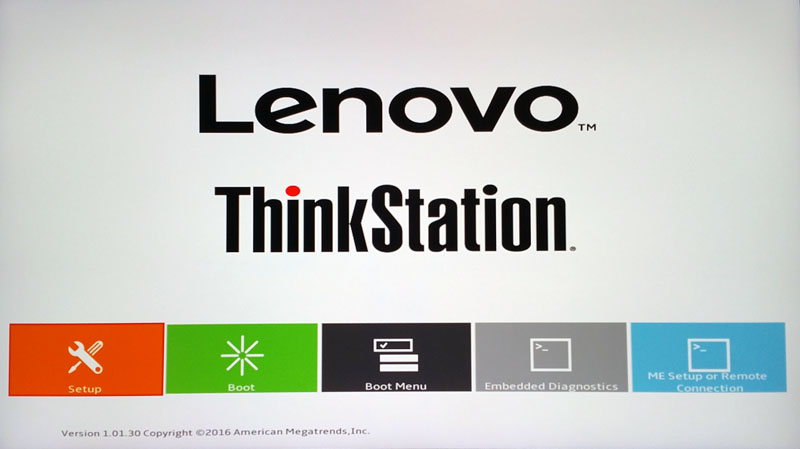
The next screen is the main front end to the P410 BIOS, we will select Setup to see what the BIOS looks like.
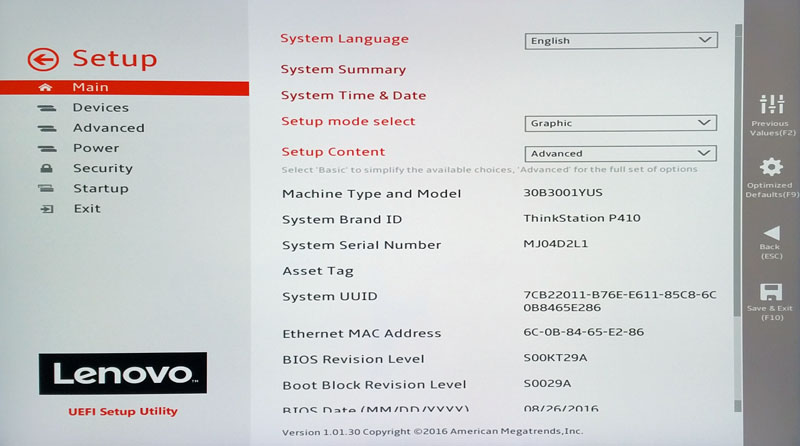
This is Lenovo’s UEFI BIOS, options are similar to what one would expect when entering the BIOS. The overall layout of Lenovo’s UEFI Setup Utility is very sleek.
Let us continue on showing what each option in the BIOS displays.
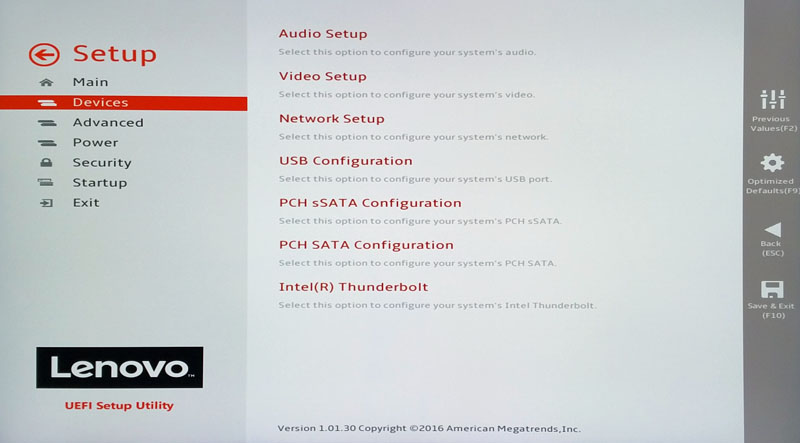
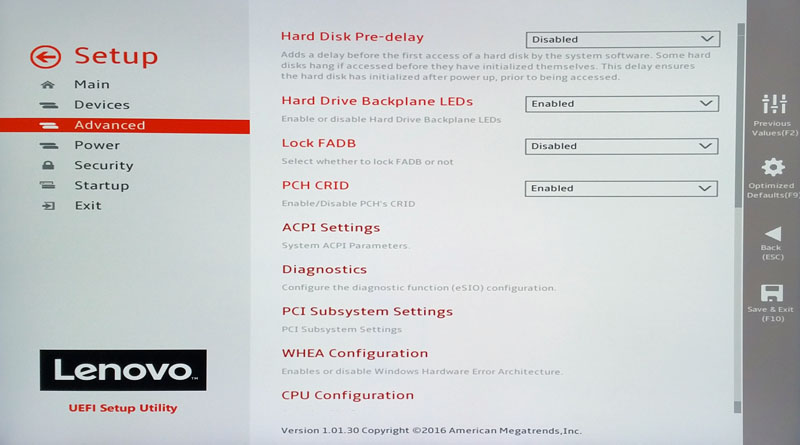
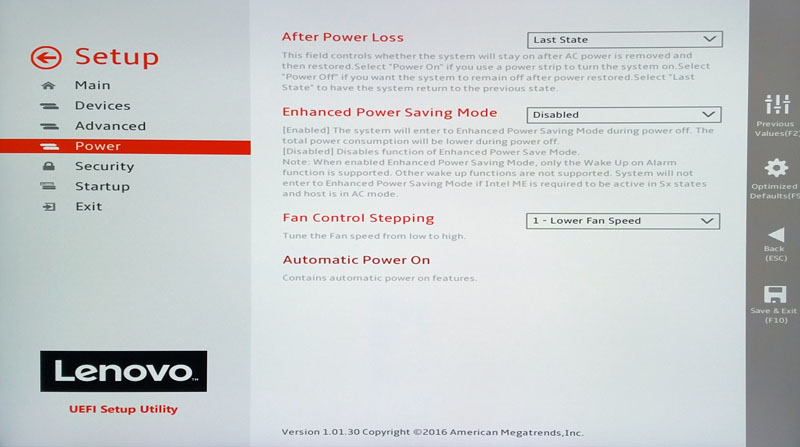
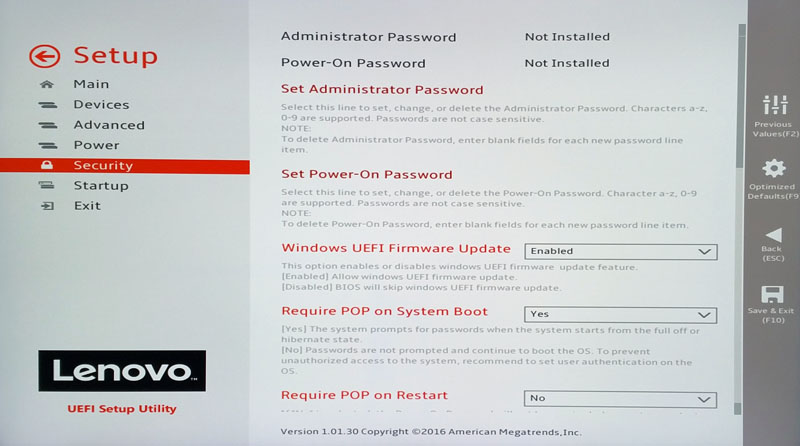
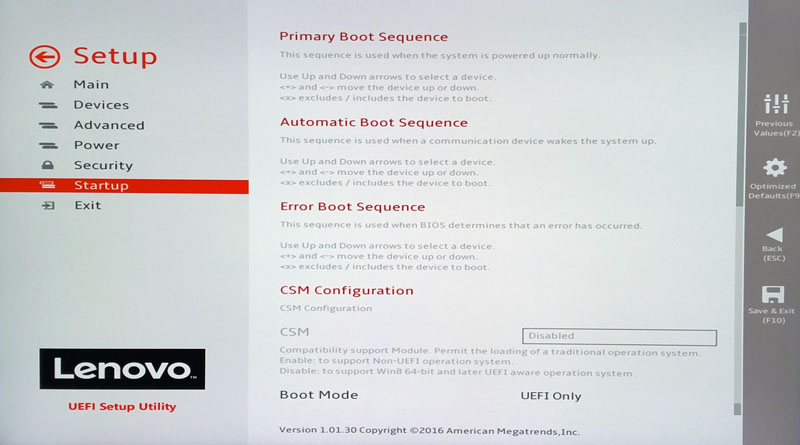
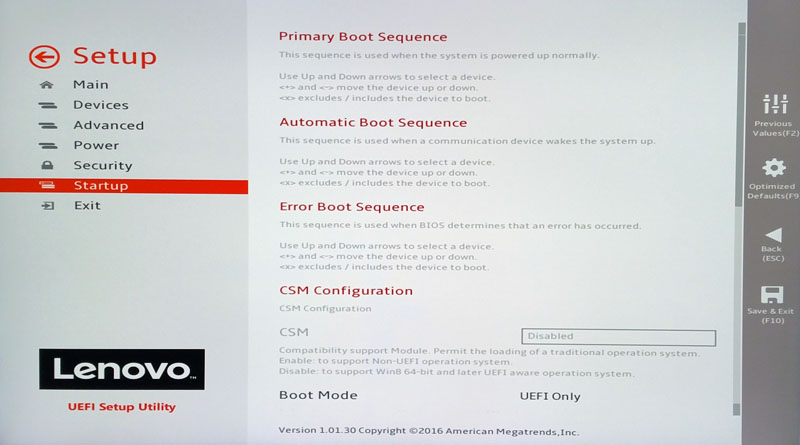
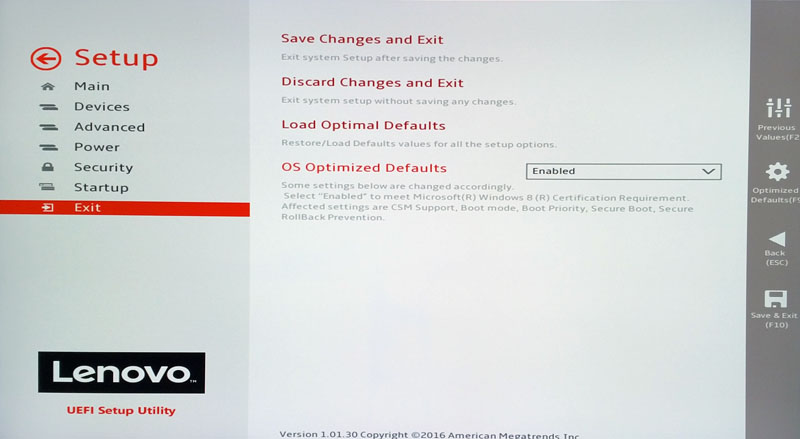
We must note that Lenovo has done a great job on this new BIOS design, it’s very clean and easy to get around in.
Bundled Software
Lenovo provides additional software with the ThinkStation P410. When one boots into Windows the first time there are additional applications available from Lenovo.
Lenovo Solution Center
The Solution Center is where you go to check on hardware, warranties and get support.
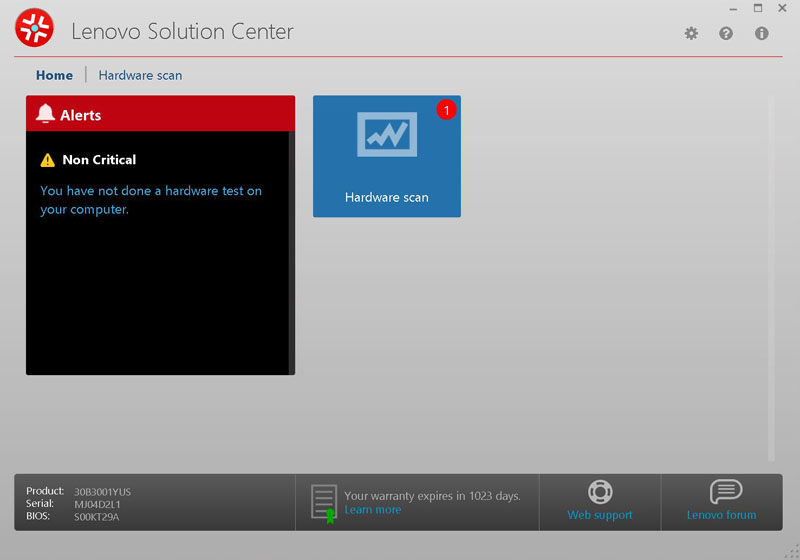
Launching the Solution Center for the first time needs you to do a hardware scan. This is a good idea after unpacking the system to make sure everything survived shipping and in working order.
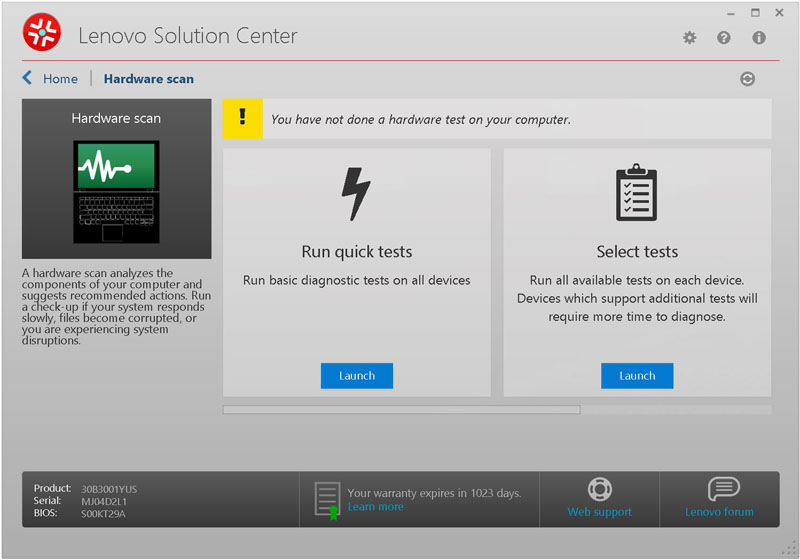
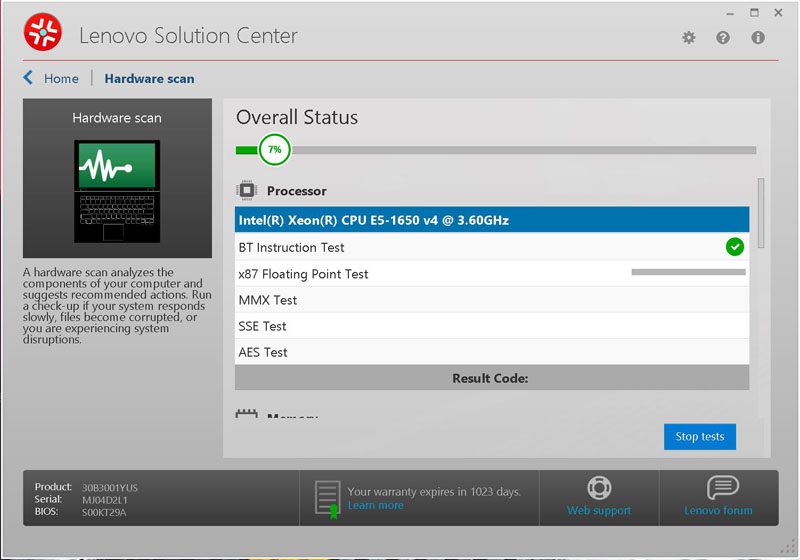
The test only takes a few minutes, here everything checked out ok.
Lenovo Performance Tuner
Lenovo Performance Tuner (LPT) is software that gives users the ability to fine tune their individual experience based on their specific software demands.
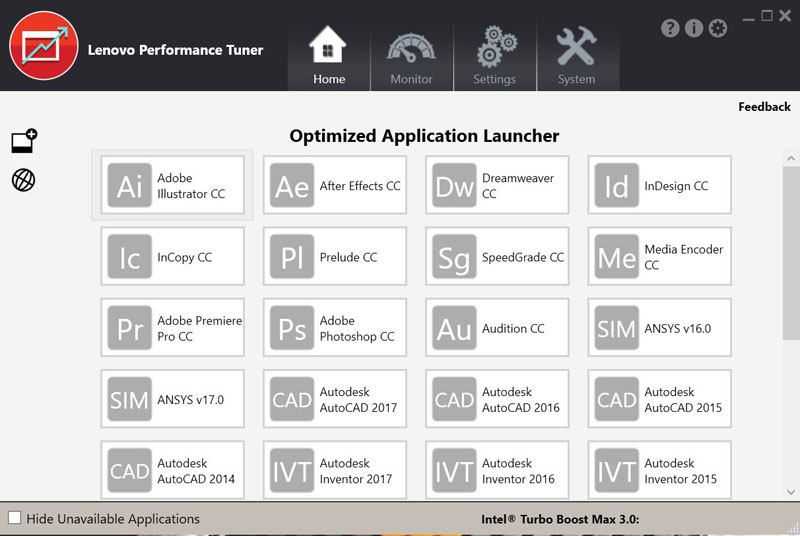
After you install your applications of choice launch the Performance Tuner and select the application to optimize. This is one of the unique features that you get with Lenovo and not with most other cost-optimized workstations.
The software has the following features:
- Application Affinity
- Application Priority
- Power Management
- Resource Monitoring and Tuning
- Graphics Management
- BIOS Management
Lenovo has also created predefined profiles for some of the top applications to help adjust and manage resources; all completely open to customization in a couple of ways:
- Users now have the ability to designate an application to run on the specific core(s) they chose to keep the system running smoothly.
- Optimization of power and resources for both single-core and multi-core applications.
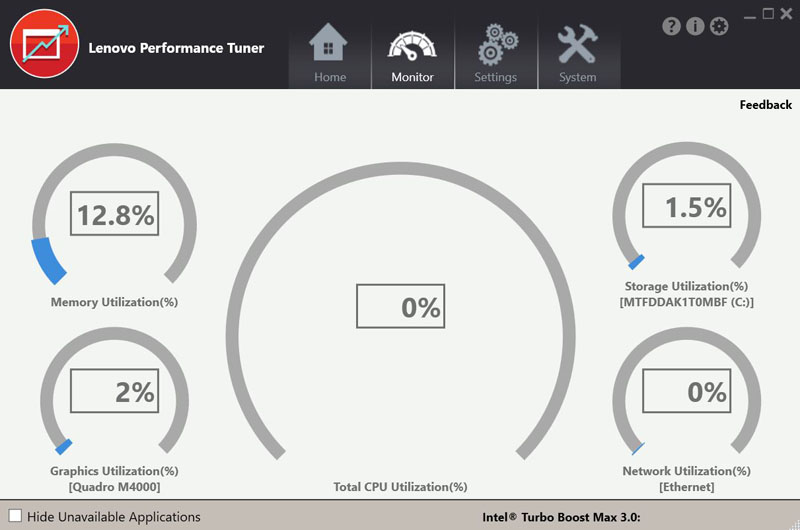
With the Hardware Monitor feature, you can keep an eye on system utilization.
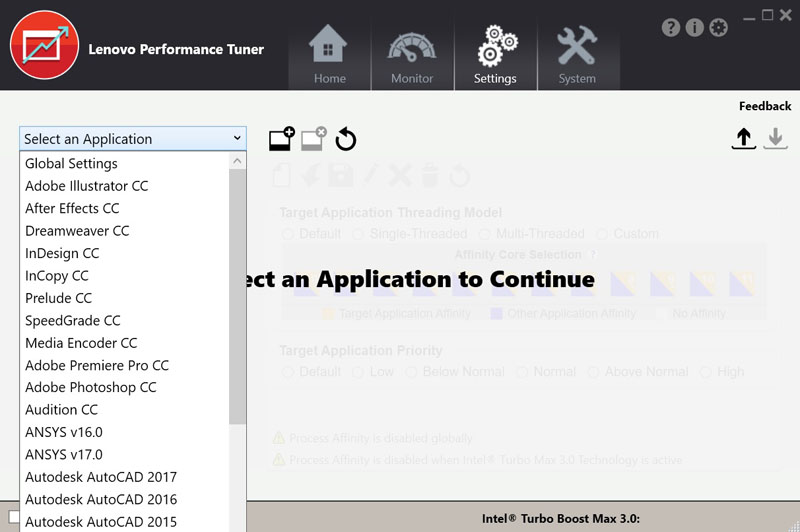
With the setting tab, you can fine tune application settings.
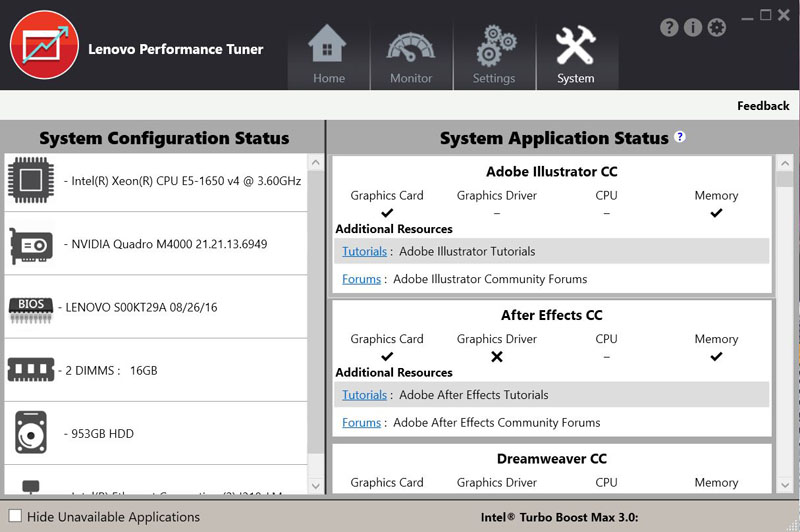
Here you can select items on the left side and check on the status of various installed applications.
Lenovo Companion
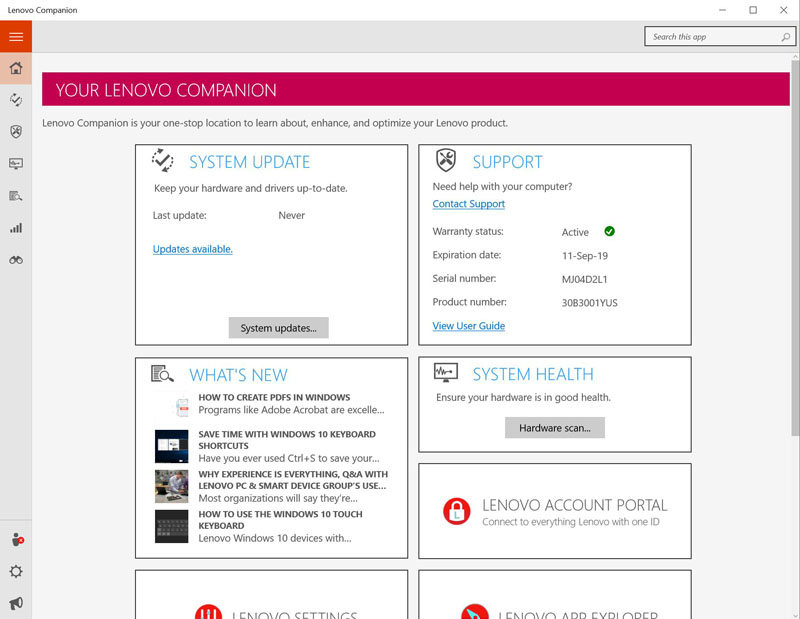
This is a great application which offers several features to keep Lenovo in touch with your PC.
For more information, head over to Lenovo Companion to read more.
Our Test Setup
For testing, we used the P410 in the following configuration:
- CPU: Intel Xeon E5-1650 V4 Processor (6 cores/12 Threads)
- Memory: 2x 8GB (16GB) DDR4
- GPU: Nvidia Quadro M4000 8GB
- Storage: Micron M600 1TB SSD SATA III 6Gbps
- OS: Windows 10 Pro 64-bit
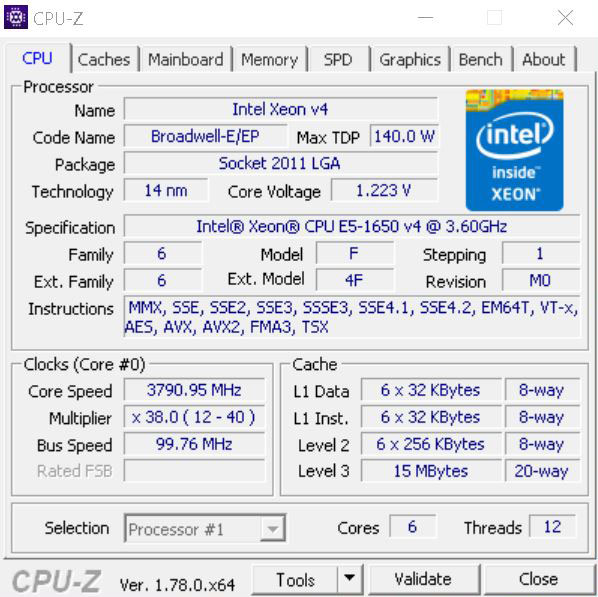
Our P410 came equipped with an Intel Xeon E5-1650 v4 processor, this is a great processor which has good turbo speeds and 6 cores / 12 threads. Max Turbo speed of this processor is 4.0GHz. It also uses Intel Turbo Boost Technology 2.0 and Boost Max Technology 3.0 which is enabled by default in the P410 BIOS.
Geekbench 4
Each CPU workload models a real-world task or application, ensuring meaningful results. These tests are complex, avoiding simple problems with straightforward memory-access patterns, and push the limits of your system.
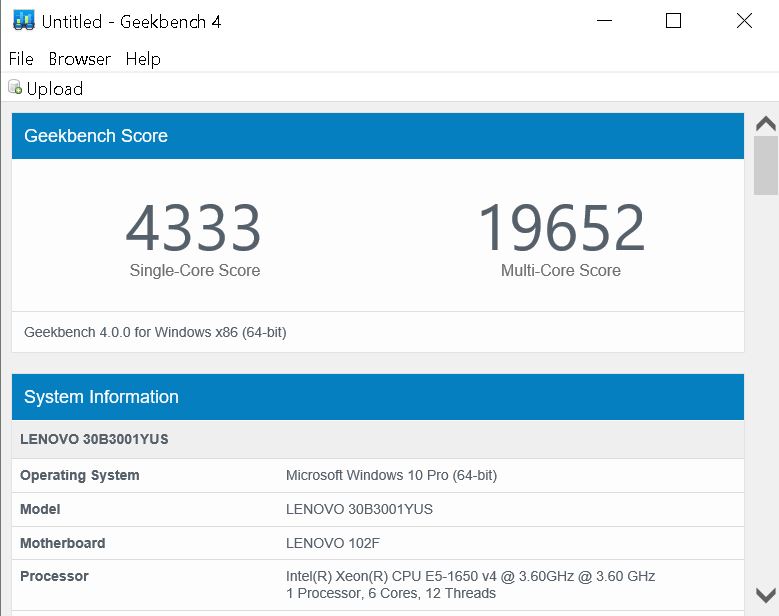
For more detailed information you can find complete results here.
Compute Benchmark – Measure the compute performance of your GPU with the new Compute Benchmark. From image processing to computer vision to number crunching, Geekbench 4 tests your GPU using relevant and complex challenges.
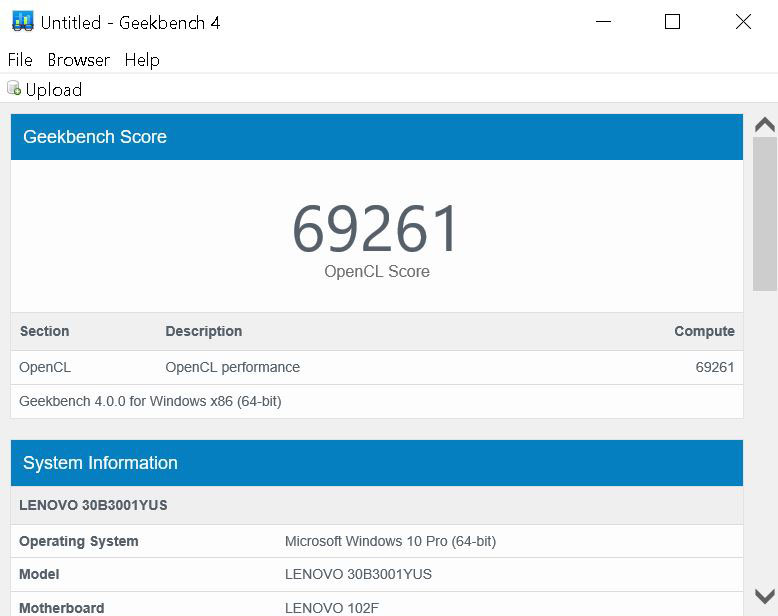
For more detailed information you can find complete results here.
AIDA64 GPGPU Benchmark
For our GPU testing, we use AIDA64 Engineer to run the provided GPGPU tests which has the ability to run on all installed GPU’s and the CPU’s.
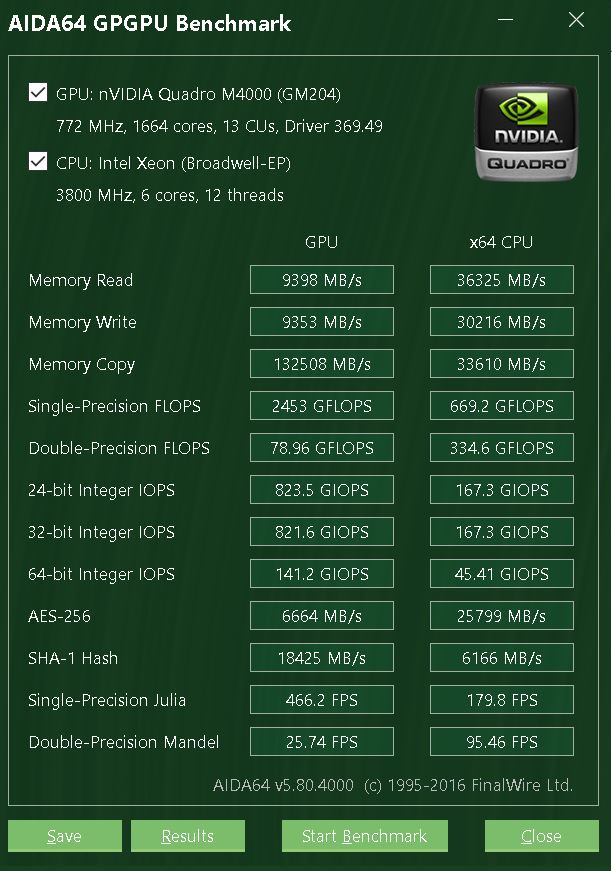
This test focuses both the Quadro M4000 and the Intel Xeon E5-1650 v4 performance. The M4000 is a good match for this system and depending on what workloads you will be using it can really boost some applications performance.
SPECwpc v2
SPECwpc_v2 is a workstation benchmark that measures key aspects of workstation applications.
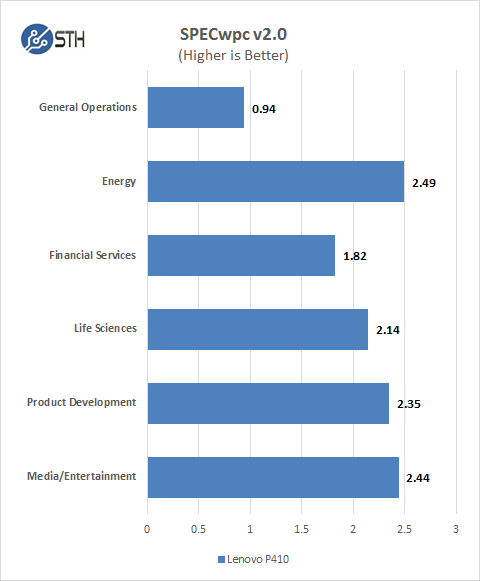
SPECwpc results can vary by a large amount depending on the GPU and storage drives used. Several results can be boosted by using a higher end GPU.
3DMark – Fire Strike
3DMark Fire Strike is a DirectX 11 benchmark designed for today’s high-performance gaming PCs.
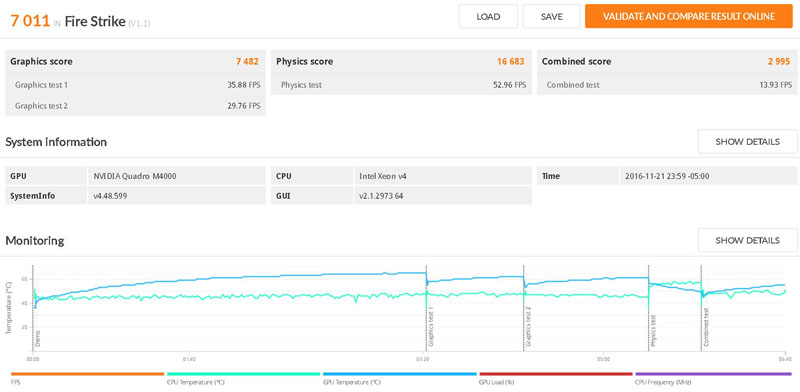
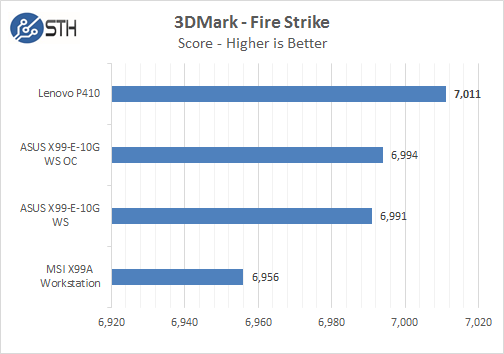
A higher clock speed processor does add extra performance in this test, however even though this graph shows a significant difference in bar length, the results are not that far apart.
PCMark 8
With PCMark 8 you can test the performance of all types of PC, from tablets to desktops. With five separate benchmark tests plus battery life testing, PCMark 8 helps you find the devices that offer the perfect combination of efficiency and performance. PCMark 8 is the complete PC benchmark for home and business.
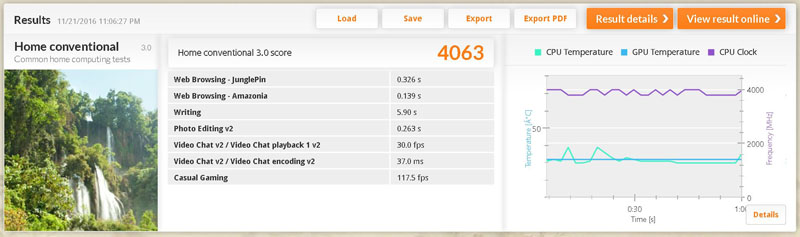
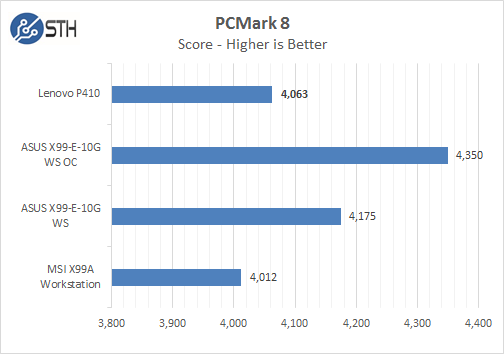
PCMark 8 benchmarks the entire system, we can see that an i7 processor used in our ASUS X99 tests pulls higher scores. The MSI test also used a Xeon processor and the E5-1650 v4 runs used in the P410 very close.
Storage Tests
For these tests we used CrystalDiskMark. We consider our drive test results to be FOB or fresh out of box type tests as we did not have time to completely bring these drives to steady state numbers.
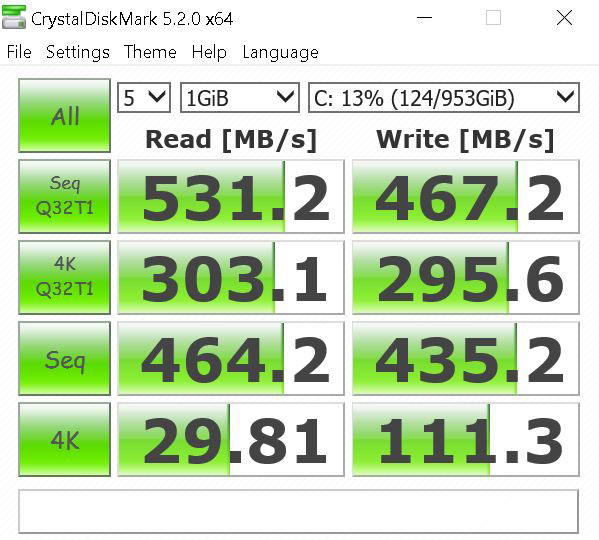
This is the C: Drive which has the operating system installed on it. Our drive is a Micron M600 1TB SSD SATA 6Gbps.
Power Tests
For our power testing needs, we use a Yokogawa WT310 power meter which can feed its data through a USB cable to another machine where we can capture the test results. We then use AIDA64 Stress test to load the system and measure max power loads.
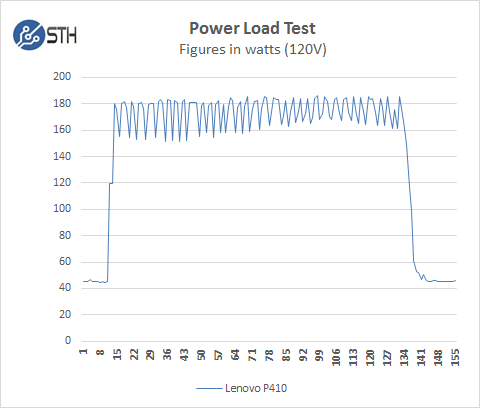
Booting up the P410 with a single processor uses little power. It hits only ~182 watts in our review configuration under full loads, then settles down to ~45 watts on idle. That is very reasonable for a configuration like this.
Conclusion
Our first impressions of the P410 is it boots up very fast. Lenovo has also cleaned up its pre-loaded applications and we found what was pre-installed useful. The Performance Tuner application is both unique and easy to optimize your workloads with.
Our review unit was well balanced with parts selected with only a hard drive that we would add for larger local storage.
The ThinkVision P27 27” wide UHD IPS Monitor was also a good match for this system. We also like the fact the P27 is borderless, with is a great feature for those users with multiple monitors.
The P410 starts at $811.30 on Lenovo’s site at the time of this writing, factoring in the options our review unit came with jumps the price up to $2,364, there is a limited time 30% off instant savings option on our page that drops the price to $1,654.80. Add in the P27 for another $519 to bring our total to $2,173.80 before tax and shipping. Warranty support is 3 Year on-site in that configuration. The Lenovo ThinkStation P410 is also ISV certified for a number of applications which is important for users who require this.




Thanks William for the review! How do I get the 30% discount? What are you referring to when you say “our” site?
Thanks William for the review! How do I get the 30% discount? What are you referring to when you say “our” site?