Synology MR2200ac Mesh Wi-Fi Router Setup
Our base or “Primary Point” is the Synology RT2600ac which we have been using for some time now. We set up the RT2600ac back when we reviewed the unit. To use the new Synology MR2200ac for our Wi-Fi Mesh, it requires our RT2600ac updated to SRM 1.2 or above which we did.
At this point place your Synology MR2200ac in a location that will give you proper coverage. In our case, we used two MR2200ac’s and put them downstairs and in a second office at the other end of the house.
All that is required is plugging in the MR2200ac using the supplied power accessories at the location you decide.
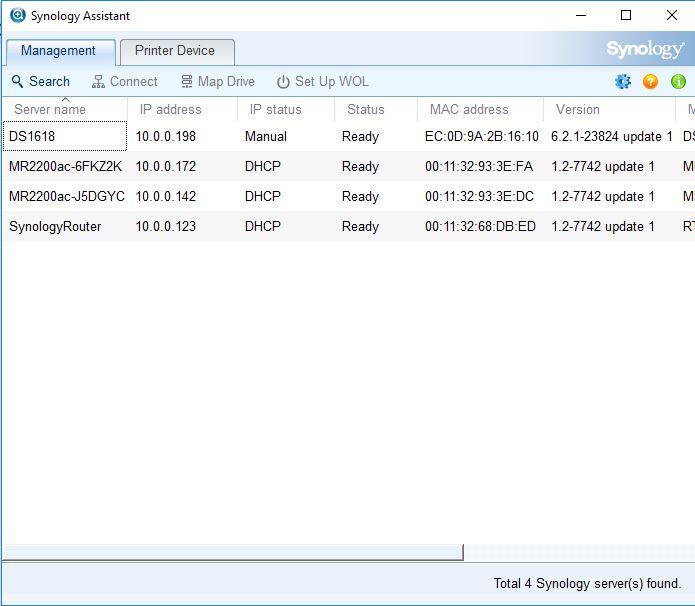
We brought up Synology Assistant, and sure enough, it finds them.
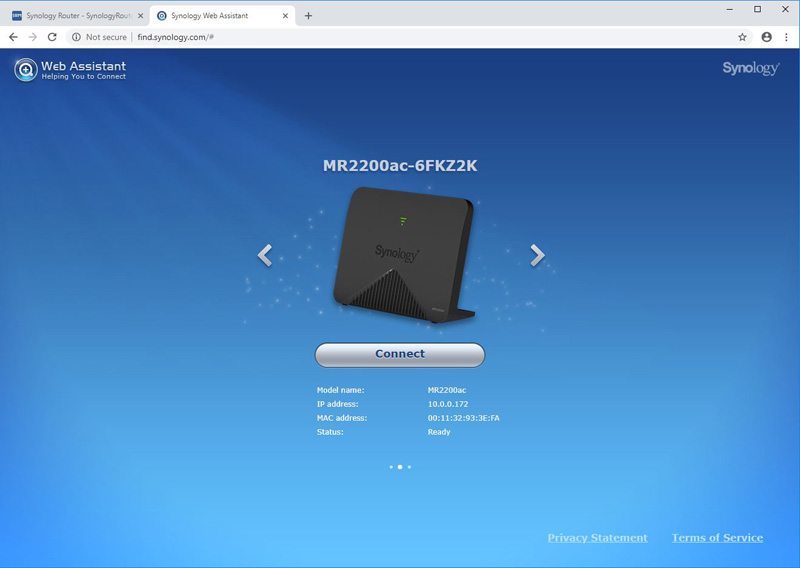
Synology Web Assistant we also see the MR2200ac’s, but you will not be able to connect to them if used as a Wi-Fi Point.
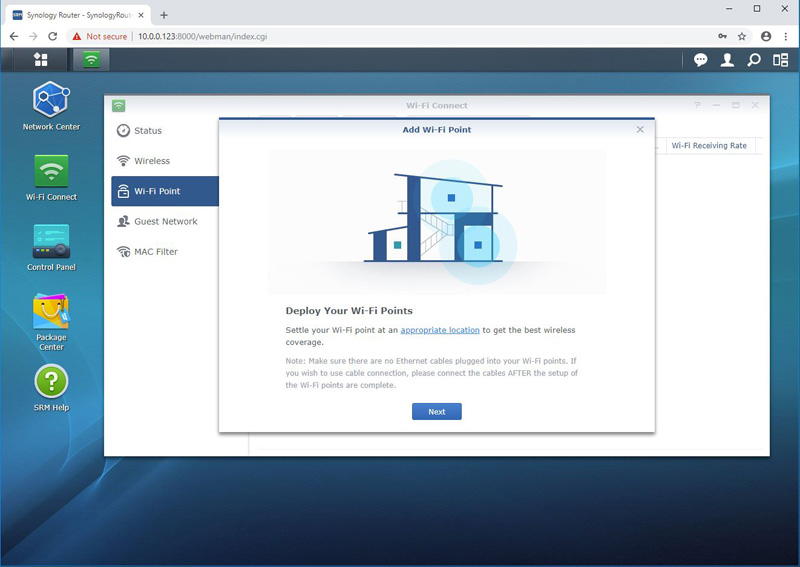
To get started setting up the Synology MR2200ac’s, bring up your RT2600ac Router and login to the SRM home page. We see a new Icon on the desktop which is Wi-Fi Connect, click on this Icon and select Wi-Fi Point to add the MR2200ac’s.
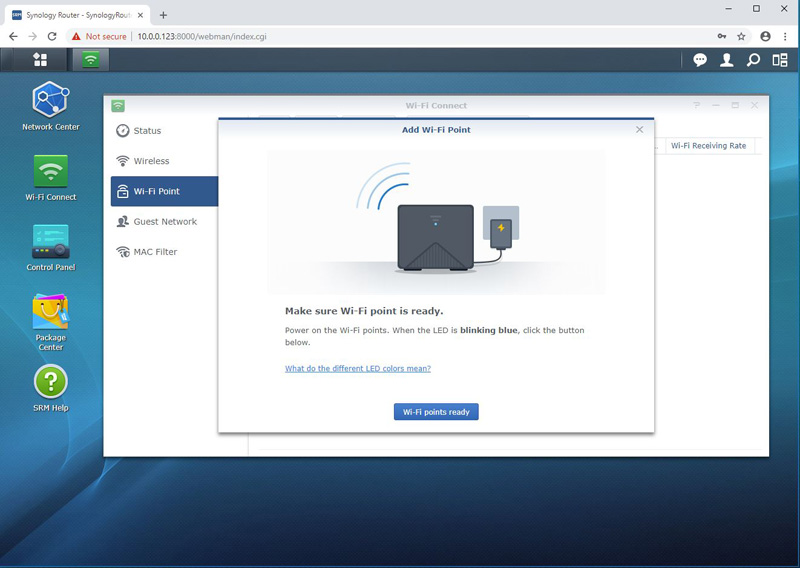
Clicking on the Start button, we see the next screen; our MR2200ac’s are ready to continue.
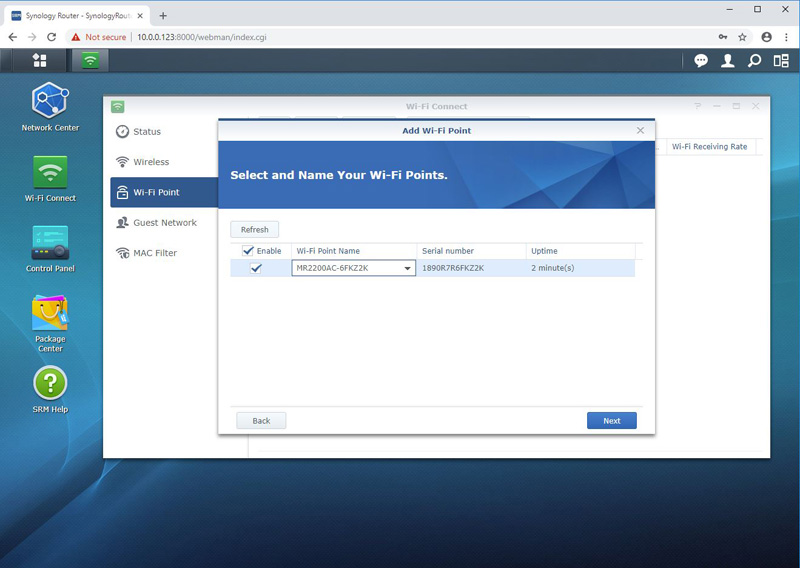
At this screen, we see our MR2200ac’s and can name them whatever we want to identify the units as. We should note that here we only had one MR2200ac up and running when we took this screenshot if you had two units ready they both would show up.
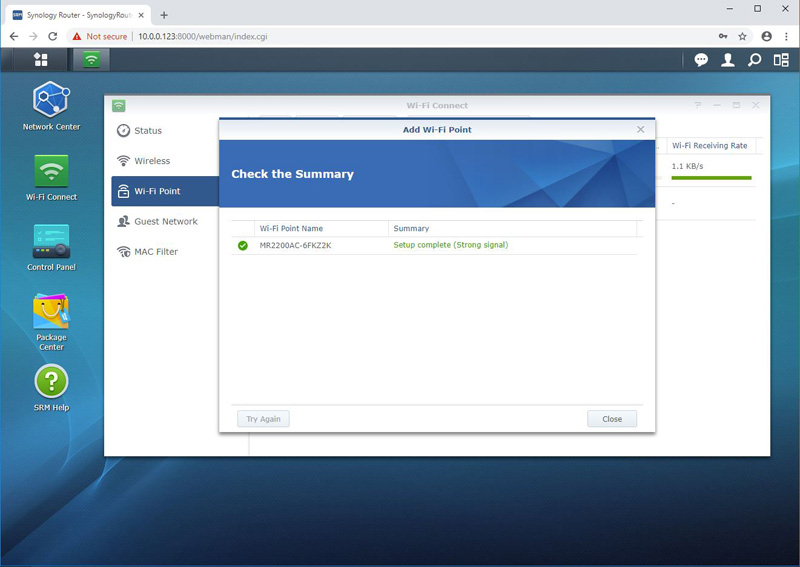
The connection is complete, and we are ready to continue.
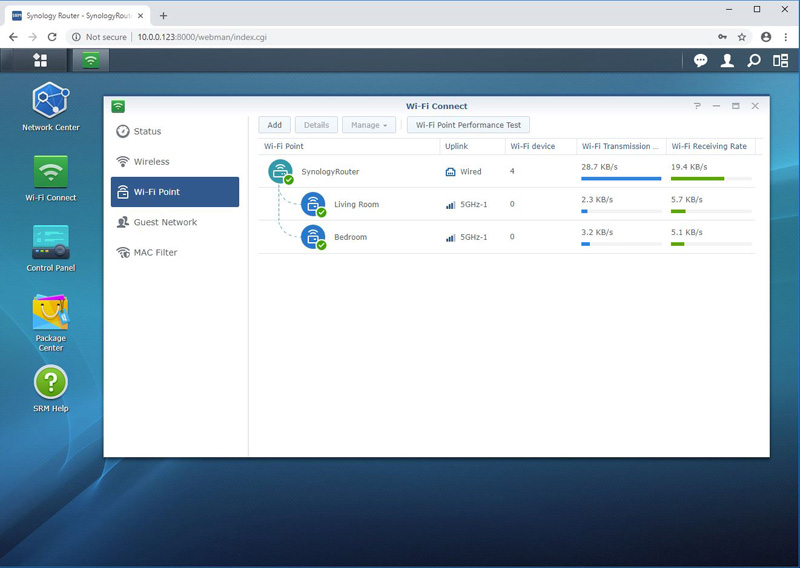
In the Wi-Fi Connect screen, we now find both of our MR2200ac’s up and running and tied to our RT2600ac router.
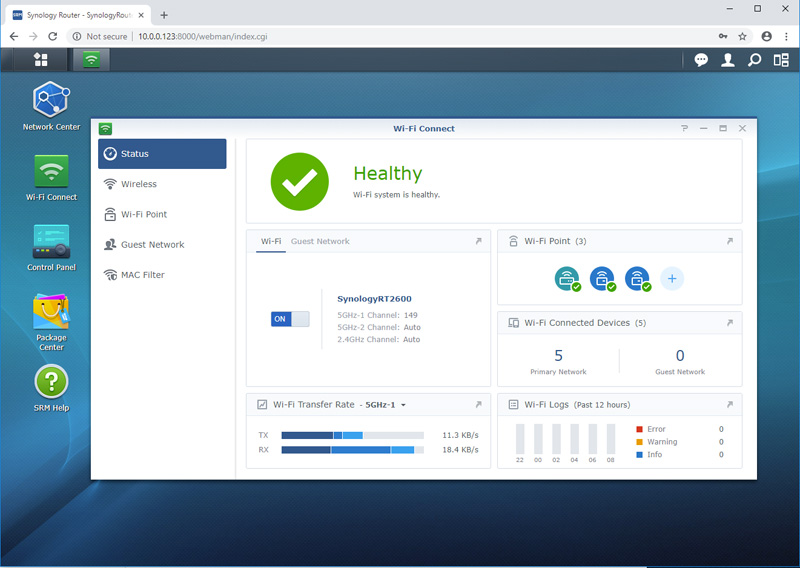
Now taking a look at our Wi-Fi Status we see everything is Healthy and in good working order.
The new SRM 1.2 update provides several additional features worthy of note. Safe access allows you to create user profiles that will enable you to monitor usage statistics of specific users. If you are in an office, and you see your Internet speeds slowing, you can use this feature to see who is watching YouTube or Netflix all day.
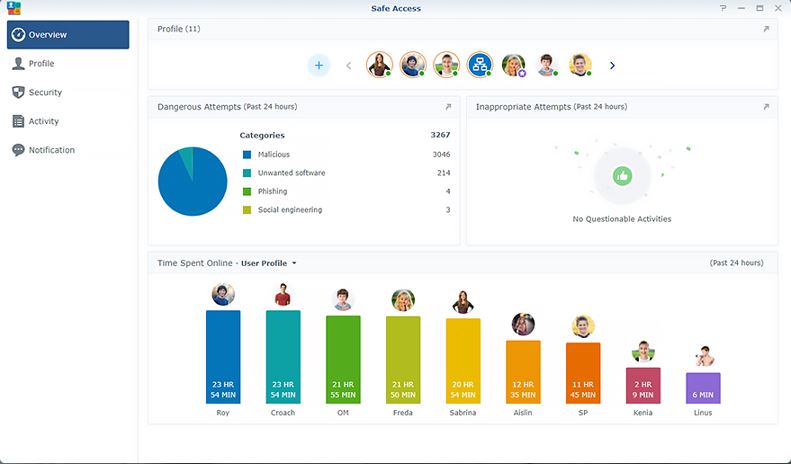
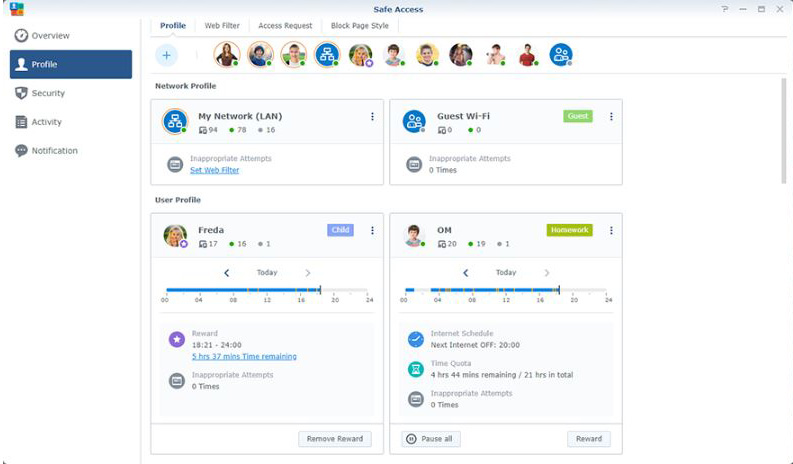
Additionally, each profile can have many different usage profiles set up to allow certain connection times and restrict web activity, this is useful if you want to block specific web surfing behavior or at the workplace only to allow employees to visit particular websites.
Next, we are going to look at the performance of the solution before getting into our final thoughts.




Nice Review.
You might want to change all occurences of 24Ghz to 2.4Ghz below the Images.
damn, 9.4! what a piece of game changing shit! i expected a 9.8!
How is this any better than systems like Orbi, Velop, etc? Specs are the same or worse, no ethernet backhaul?
Ok, sure you could argue those are mesh “systems”… but what about ASUS who has implemented the IEEE standard on all of their current routers to create a mesh network mixing or matching ANY router you want (even from other brands when it becomes commonplace)! Add in full featured router functions only found on High-end or Gaming routers on top of that…
Now that is “revolutionary”!
@JMcGrath Comparison to other mesh products is a bit tricky not to mention time-consuming. Though didn’t know about ASUS AiMesh ….
@WH In-depth review of product. I like the software setup.
Plume is also cool. A bit pricey but it’s turn-key nature and their proprietary software makes it worthwhile. Of course, if you don’t continue the yearly subscription then no special sauce settings from that software. See this link, and it explains a bit about realistic testing.
https://arstechnica.com/features/2018/06/exclusive-plumes-new-superpod-hardware-is-here-and-its-fast/
Ubiquiti is yet another, and here is a high-end example
https://arstechnica.com/information-technology/2018/07/enterprise-wi-fi-at-home-part-two-reflecting-on-almost-three-years-with-pro-gear/
Personally, from what I’ve read I feel that price/node is still a bit high, so I’m currently using LibreMesh
https://libremesh.org/index.html
If you’re able to flash a router then it’s a pretty simple way to go. H/w choices are a little limited, however I have 6 (so far) WDR3500’s and at $20 per my entire network costs less than most (single) nodes. True, no fancy software setup, but it’s pretty seemless.
Could do POE for backhaul, which is surprisingly cheap. But … if I start down that road I’ll likely wind up taking over a city block (or 3).
I wish they had a Time Capsule like Router with 2×2.5″ HDD NAS.
Anyone tested WAP3 vs WPA2 on this rig ?