Synology MR2200ac Mesh Wi-Fi Router Performance
For testing we will use:
- Laptop: Lenovo W540
- Wi-Fi adapter: Netgear AC1200 USB Wi-Fi adapter
- OS: Windows 10 Pro installed on the W540
Our Lenovo W540 uses a somewhat old Intel Centrino Advanced-N 6235 Wi-Fi adapter, and we wanted something that was more up to date. We picked up a Netgear AC1200 USB adapter for our tests which gave us much better test results.
At our test location, we initially had a Comcast Xfinity ARRIS TG1682G modem/router installed; this gave us Wi-Fi throughout our house and wired connections to our lab. All though this is a full-featured modem supplied by Comcast Xfinity and gives us good wired connection for our service; we did find it somewhat lacking when it came to Wi-Fi speeds.
Our house is two story with the RT2600ac and ARRIS TG1682G located in the upstairs office; this is our local setting. Downstairs and one room over will be our Medium Range location and Long Range will be at the far end of the house where we now have an additional office set up.
The benchmark program we will use is Passmark 9.0. With this benchmark, we set up a server on our local workstation and run the client on our W540. Passmark 9.0 is simple to set up and use and gives good results. For each of our tests, we run the Network benchmark for ten minutes through each of the 2.4GHz and 5GHz bands.
We start off our tests using the local location; this is in the same room that our RT2600ac router location is and only a few feet from our W540.
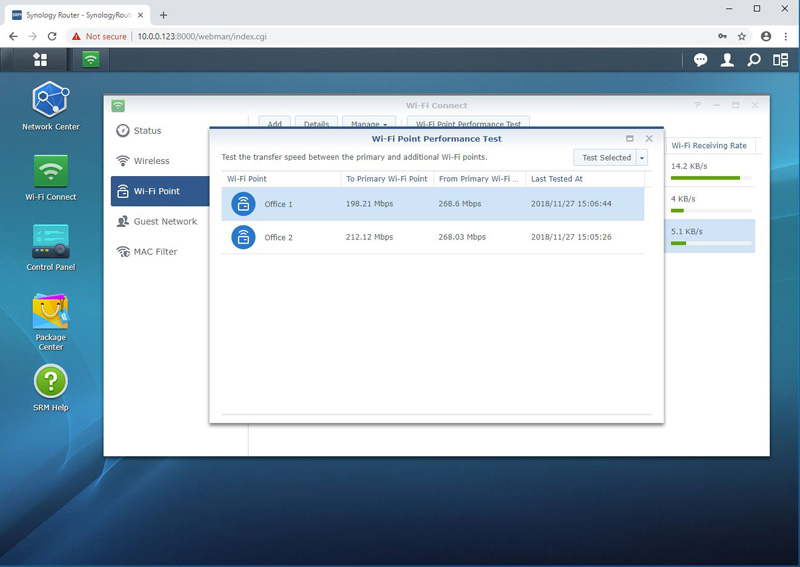
Before we began the significant parts of our testing, we ran the provided performance test found in the SRM Wi-Fi Connection screen; this shows outstanding results, so let’s continue.
Synology MR2200ac Mesh Wi-Fi Router Local Tests
First, we wanted to test the solution near the base station.
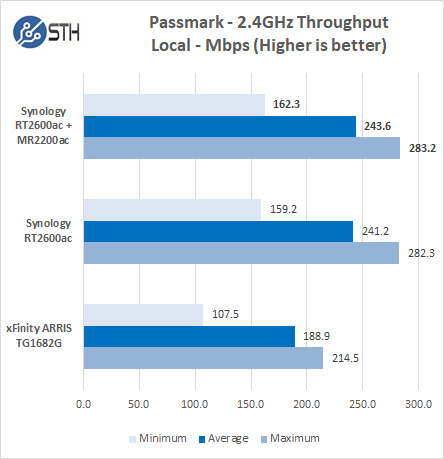
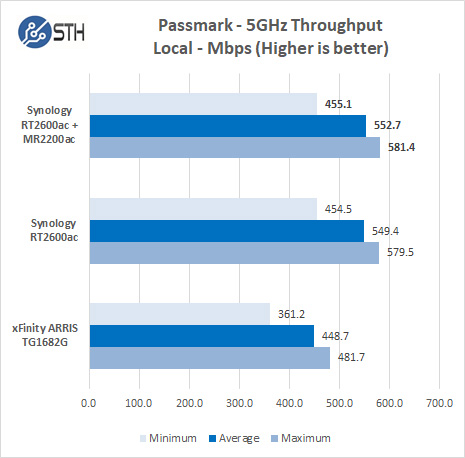
Local tests show little difference between our new Mesh grid from the RT2600ac. The results are very close, we are sitting very close to the RT2600ac router, and we expected this.
Synology MR2200ac Mesh Wi-Fi Router Medium Range Tests
Here we have moved downstairs, and one room over for our first MR2200ac. That gives some idea as to how this performs through walls and floors.
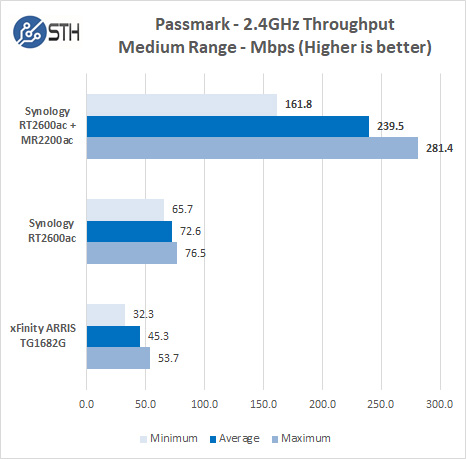
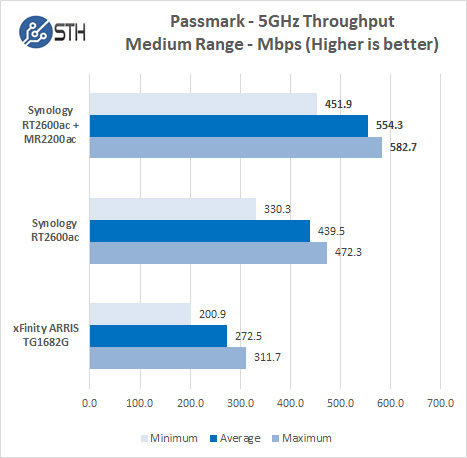
At this medium range location, we are going through several walls and the house floor to reach us, but with the first MR2200ac located here we find results are like we are sitting up in our main office next to the RT2600ac, this is outstanding for those that have others in the house using laptops or cell phones in this area.
Synology MR2200ac Mesh Wi-Fi Router Long Range Tests
Now we will move to our long-range location we installed our second MR2200ac here, going from upstairs, through many walls and ending up outside on our back patio or our second office at the far end of the house.
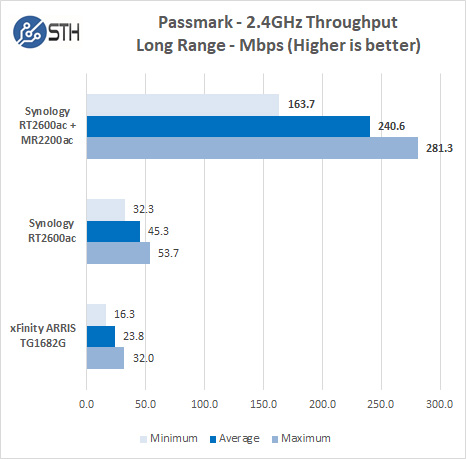
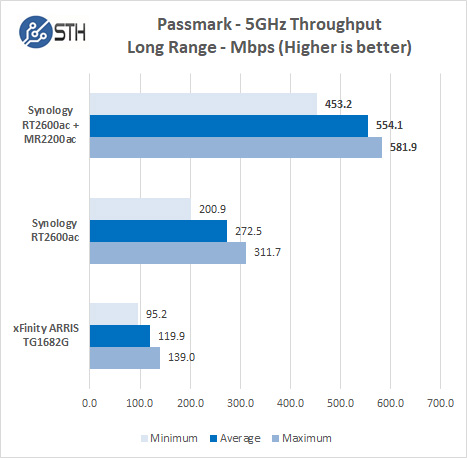
Again we see results as if we are sitting in our main office next to our RT2600ac router, in fact when using the second MR2200ac which blows away our past set up and gives excellent connection results.
Final Words
The Synology MR2200ac was a product we were excited to test out, Synology has done a fantastic job with this unit. The latest SRM update to our existing RT2600ac router enable the set up of the MR220ac’s as simple as it can get. All that is required is to set up the MR2200ac at a location that can benefit from better Wi-Fi coverage, plug it in and walk away. Head back to the Synology RT2600ac, a few clicks and its up and running. It took a few minutes for the RT2600ac to connect and configure the additional MR2200ac’s, there was nothing extra for us to do at our end besides watching it set itself up.
All though we had no real issues with our RT2600ac, we now cover our entire house and back patio with full strength Wi-Fi signals which provides excellent connections from all-out Wi-Fi devices. When walking around the house with our cell phones handoff from one MR2200ac to another, or even the RT2600ac is entirely transparent to the user. Selecting Wi-Fi connections on your devices will show only one device, the Synology RT2600ac no matter where you are, which makes connections extremely simple for everyone connecting to the Wi-Fi network.
At the time of this writing, street pricing is around $139.99 and one can find them through retailers like Amazon. which might be a bit high, however, if you are a heavy Wi-Fi user in a large house or a work environment spread out over a large area the MR2200ac’s restore excellent signal strength throughout your entire area. Beyond that, if you manage IT for those who are not overly technically savvy, say a small to medium business office place or even relatives, the Synology Wi-Fi solution is easy to set up and maintain. The difference between what we get with Synology over ISP-provided Wi-Fi like our Comcast xfinity solution is stunning. Complaining of “slow speeds” may simply be a symptom of poor Wi-Fi that Synology now has a solution for. Given the mesh topology, it can be deployed without pulling wire which makes it suitable for a wide range of deployment scenarios.




Nice Review.
You might want to change all occurences of 24Ghz to 2.4Ghz below the Images.
damn, 9.4! what a piece of game changing shit! i expected a 9.8!
How is this any better than systems like Orbi, Velop, etc? Specs are the same or worse, no ethernet backhaul?
Ok, sure you could argue those are mesh “systems”… but what about ASUS who has implemented the IEEE standard on all of their current routers to create a mesh network mixing or matching ANY router you want (even from other brands when it becomes commonplace)! Add in full featured router functions only found on High-end or Gaming routers on top of that…
Now that is “revolutionary”!
@JMcGrath Comparison to other mesh products is a bit tricky not to mention time-consuming. Though didn’t know about ASUS AiMesh ….
@WH In-depth review of product. I like the software setup.
Plume is also cool. A bit pricey but it’s turn-key nature and their proprietary software makes it worthwhile. Of course, if you don’t continue the yearly subscription then no special sauce settings from that software. See this link, and it explains a bit about realistic testing.
https://arstechnica.com/features/2018/06/exclusive-plumes-new-superpod-hardware-is-here-and-its-fast/
Ubiquiti is yet another, and here is a high-end example
https://arstechnica.com/information-technology/2018/07/enterprise-wi-fi-at-home-part-two-reflecting-on-almost-three-years-with-pro-gear/
Personally, from what I’ve read I feel that price/node is still a bit high, so I’m currently using LibreMesh
https://libremesh.org/index.html
If you’re able to flash a router then it’s a pretty simple way to go. H/w choices are a little limited, however I have 6 (so far) WDR3500’s and at $20 per my entire network costs less than most (single) nodes. True, no fancy software setup, but it’s pretty seemless.
Could do POE for backhaul, which is surprisingly cheap. But … if I start down that road I’ll likely wind up taking over a city block (or 3).
I wish they had a Time Capsule like Router with 2×2.5″ HDD NAS.
Anyone tested WAP3 vs WPA2 on this rig ?