QNAP TBS-h574TX External Hardware Overview Continued
On the back of the system we get most of our ports, but also the fan exhaust.

The DC in port is for the 19V power adapter. One thing we wish this NAS had was a retention mechanism for the power input to prevent unintentional removal.

The middle I/O block has a 10Gbase-T port for 10GbE and a 2.5GbE port. It also has a HDMI port that you can use with the NAS. Commonly this is used to provide digital signage in offices or the like without another PC. You can also have it setup to play videos or use it with a keyboard and mouse to administer the system.

Finally, there is a second Thunderbolt 4 port here. Beyond the network functions, you can also hook up two systems such as a PC and a Mac to the ports using $35 Thunderbolt cables. On the other hand, those cables do not come with the system.
On the right rear, we get USB 2 and USB 3 Type-A ports.

Something you will notice with the rear of this chassis is that there are two fans, and then a vent for the CPU fan at the bottom. E1.S drives can use a lot of power, and the SSDs need to be cooled with airflow over the drives, so these fans do make noise.

Even though there is not a ton inside, let us take a quick peek to see the motherboard for the system.
QNAP TBS-h574TX Internal Hardware Overview
Pulling out the motherboard, we can see the really cool construction. Under the big heatsink we have the Intel Core i3-1320PE processor and 12GB of soldered memory. The DOM at the top is for the boot image.

One can see the motherboard is placed around the mid point of the rear fans.
When we turn the board over, we can see why. Those fans provide airflow to the drives. Somewhat surprisingly, we did not get more than 1-2C of temperature variation as we moved drives around the chassis to different bays, so this cooling seems to be good.

Next, let us talk a bit about the management.
QNAP QuTS Hero Management
We were a bit surprised to see that this NAS was using QNAP QuTS hero, but that is a good thing. QuTS hero is the company’s NAS operating system that includes support for ZFS, making things like compression, snapshots, and more easier.
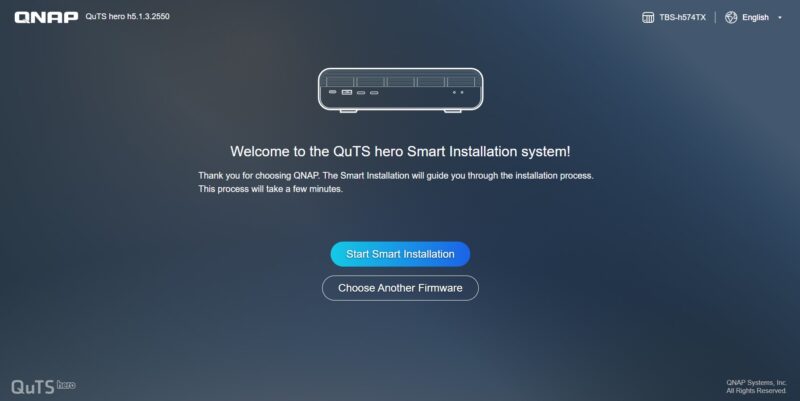
Something that QNAP has, that some other vendors do not is things like Qfinder Pro to help find a NAS on the network. It also has a ton of tutorials, contextual help, and wizards to help get users up and running even if they do not know about storage, ZFS, NAS, and never care to know more.
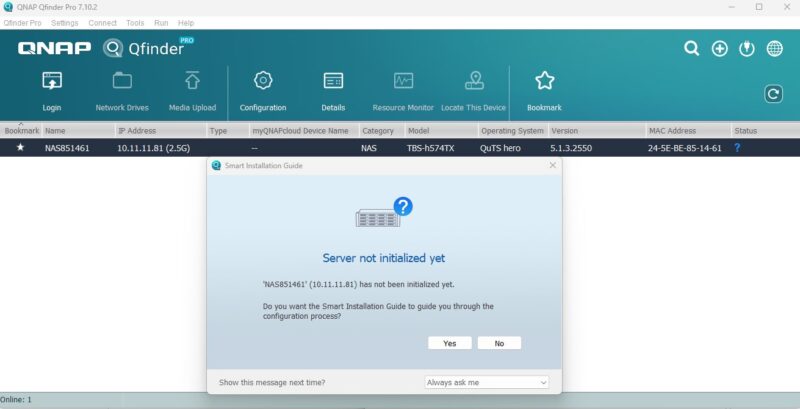
Getting drives setup is easy, and QNAP’s interface shows things like which drives are having challenges, what is the challenge, and where they are located out of the box.
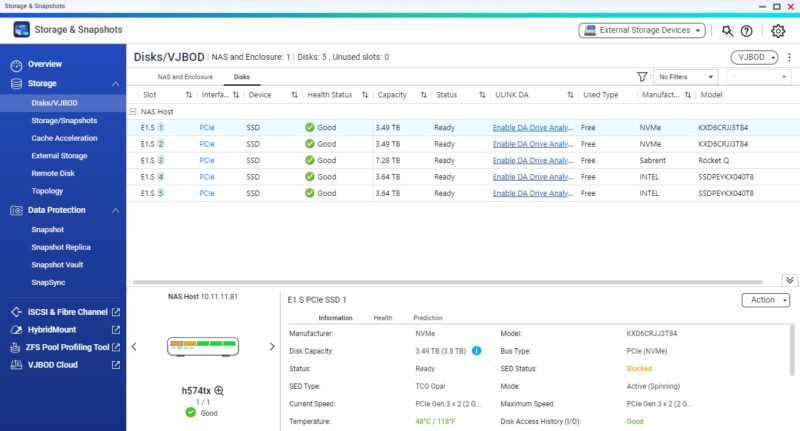
Another feature that we think many will want to take advantage of is the Thunderbolt connectivity. Just plug a cable in and it auto-configures. As a quick note, Qfinder Pro can also setup the NAS networking to allow a Thunderbolt-connected system to access the network over the 10GbE or 2.5GbE port, but the performance of this is not great. Still getting say 6-7Gbps on a wired connection may be cheaper and easier than buying a 10GbE NIC for many.
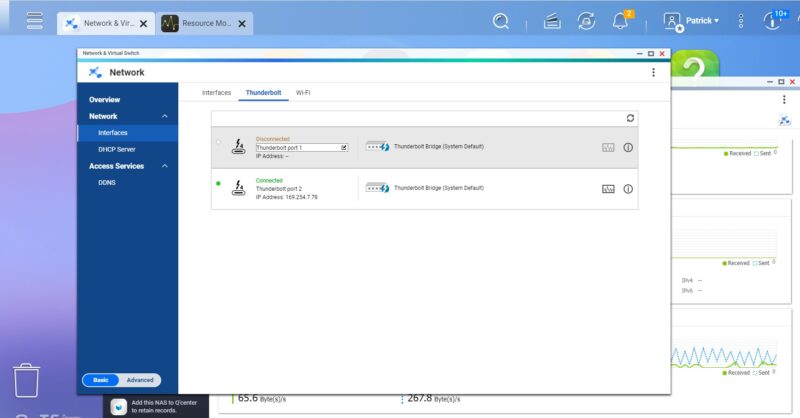
On the network side, it is easy to see which ports are connected, IP addresses, traffic and so forth.
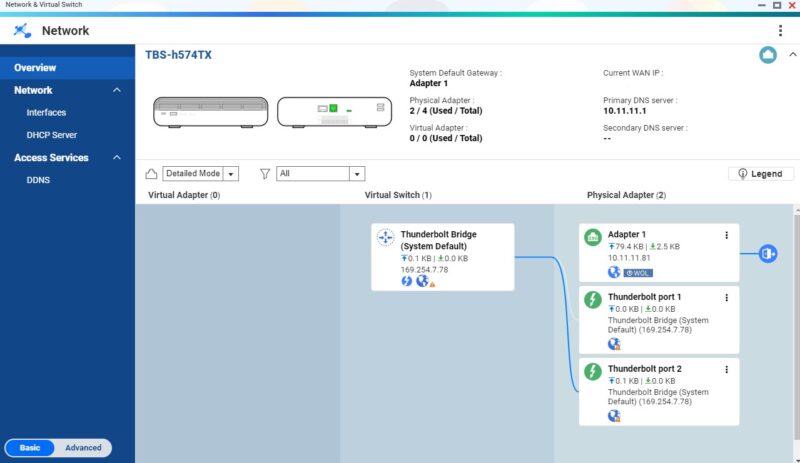
Most of these menus have drill-downs to make them easier to get more detailed information.
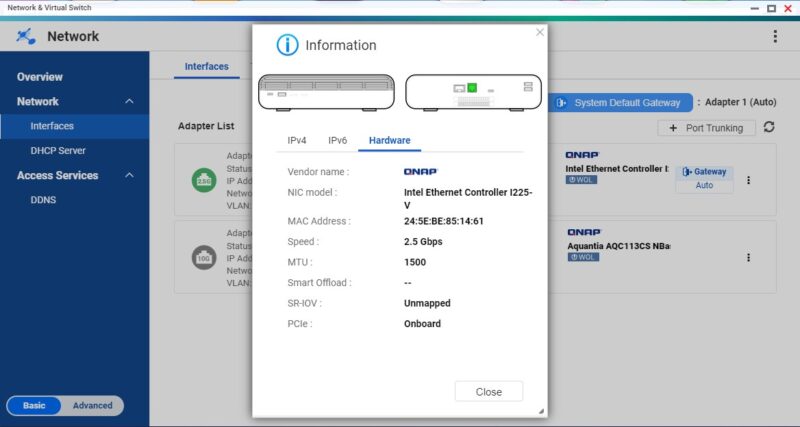
We have covered the QNAP app store, the virtualization station, the container station, and more extensively in the past so we are not going into that here. Still, for some who want to flee the VMware ecosystem under Broadcom being able to run local VMs and containers is going to be all they need. It is also why we wish these systems had more RAM.
Next, we are going to get to extending the NAS using USB enclosures, performance, and something strange we found.



$1200 is too much to ask for only 5 bays and 12gb of fixed ram. Pass.
WHAT A SCAM !!!
It is not a 4P8E processor, it is a 4P 4E core processor.
Power and Copy buttons right next to each other?
There are some errors. The i3-1320PE has 4P and 4E-cores and the i5-1340PE has 4 P and 8 E-cores. Please check your numbers.
Reivew
No ARM lower power higher performance chip, certainly no competition to Apple M series. I rather build my own nas with a bit more space and almost silent high quality fans. This qnap is terribly overpriced in 2024!
Better cheaper DAS/NAS could be Dell OptiPlex 5070 often $200. It has one internal m.2 and two PCIe slots. One with 4xM.2 board for $35 and another with 40Gb ConnectX-4 for $30. Total cost under $300. Probably could add couple of 2.5 ssd for additional storage.
40Gb is same as TB4 speed
@Karpo that is a.solid idea, I’d go for the 5080, the i5-10500 6c/12t and you can install crazy amounts of RAM (128GB), or even the Precision 3460, as I think that may come with Thunderbolt..
@Karpo. I am a photographer that has just arrived at the point of needing a DAS/NAS of some sort to accommodate nearly 56k images. Been looking at Synology at just over $1k. How could I find out more about the “better/cheaper” DELL solution you proposed. I’m sure I could build it … just not clear on the “how” part. Any information would be appreciated. TX.
People suggesting to get EOL scrapped old corporate PCs off ebay and cobble something together in competition to this … are *really* not the target market.
As for talk of Apple CPUs … whatever.
@Jay. Seriously. If you value those images and you’re not sure what you are doing, buy something off the shelf.
And backup. Twice.
The people here are suggesting solutions that will take you time to put together and require constant maintenance and tweaking. And still won’t do that this does 5 minutes after powering up.
If you’ve read the comments Patrick’s made (I’m assuming he’s posting on the ServeTheHome YouTube account) it’s crazy. It isn’t about building a NAS that doesn’t have hot swap but is faster and cheaper. It isn’t about building a NAS that is big fast and cheap. It isn’t about even just having a NAS.
Thunderbolt means you hook a Mac directly up to this and you’ve got a NAS and DAS in one that’s small, ez to configure, and fast enough. In that it’s cheaper and more redundant than getting Apple internal storage if you’re buying a Mac Studio.
Where are the Thunderbolt versus 10 gigabit Ethernet benchmarks?
At this device’s price point, not having a decent PCIe switch with x4 to each SSD is crazy
I saw the announcement for this a while back and was waiting for it to be released and thought this would be wonderful for me…. and I love enabling newer form factor (E1.S) but crippling the drive performance with only a x1 connection… such potential otherwise… shoot… oh well, definite hard pass with such a PCIe config.
For people who have a specific need, which is not storing large amount of data. Probably quit interesting for “content” people or photographers. Could be interesting to see the speed via TB, especially via a 10m long active cable.
We won’t buy QNAP ever again, unless they revolutionize their development process.
We got tired of the loads of critical security bugs every couple of days. The situation is as extreme and unsatisfying as with Cisco gear.