Are you itching to try the new Ubuntu 18.04 LTS release codenamed Bionic Beaver? Are you also itching for an inexpensive development platform? Enter the Google Chromebook Pixel which runs Ubuntu 18.04 LTS beta 1 flawlessly. While this may not be the newest technology, it may be a borderline perfect device as a dedicated administrative node or just to try what using an Ubuntu Linux based desktop environment is like.
Why the Google Chromebook Pixel?
This is a somewhat odd platform at the outset. It is a 2013 era product based on Intel’s Ivy Bridge architecture. The RAM content is a paltry 4GB. We have a 32GB boot drive which is just barely enough to be worthwhile on the lower end unit. Even with that, the Chromebook Pixel has a few great features that make it relevant in 2018:
- Keyboard: Still very good even after over four years of industry advancement
- Trackpad: Still the quality of > $1000 notebooks
- Display: 2560×1700 and very sharp
- Touchscreen: It has one which even more expensive laptops today do not have
- Battery: Not great by 2018 laptop standards, but this is good enough
- Build quality: Still better than any sub $800 notebook today.
We got our 32GB model from UnixPlus and at the time of this writing, the units sell for around $319. They also have the 64GB LTE model in stock for a few dollars more. If you are looking for dirt cheap performance and 32GB works for you, then go with the 32GB we used. If you are looking for a remote KVM terminal to sit in your data center and act as a local KVM for your visits. Remotely you have a battery-backed admin box, with the potential for LTE OOB management which is a really intriguing option if it is instead in a remote office location rather than a data center.
The downside is that the CPU is not fast, the RAM is not plentiful, and the 32GB SSD is small as well. These Chromebooks are built well, but they are not easy to work inside and upgrade. If you are looking for an Ubuntu admin station, and these specs are OK for what you need, this is a best in class. Realistically, you could get something like an Intel NUC, but then you still would want a keyboard, mouse, and display.
How to Load Ubuntu 18.04 LTS Bionic Beaver on the Google Chromebook Pixel
Chrome OS is nice, and there are rumors swirling of Google switching strategy in the space. Before embarking on the Ubuntu journey, you need to set the system up in developer mode. After that, there are two main ways you can get Ubuntu 18.04 LTS Bionic Beaver on the Chromebook. First, you can use a tool called crouton which utilizes chroot functionality to let you run multiple systems. Second, you can just go for it and install Ubuntu directly. Since we are doing this with Ubuntu 18.04 LTS beta 1, we tried both options.
Pre-Requisite: Start in Developer Mode
Part of the allure of Chrome OS is that Google manages the security and relatively locks down the system. To get Ubuntu working, we need to get around this. Luckily, Google makes this easy. Here is a link to Google’s instructions and for those that want to save a click:
On this device, both the recovery button and the dev-switch have been virtualized.
To invoke Recovery mode, you hold down the ESC and Refresh (F3) keys and press the Power button for at least 200ms (until the keyboard backlight comes on). If you don't hold it for long enough, then it won't work.
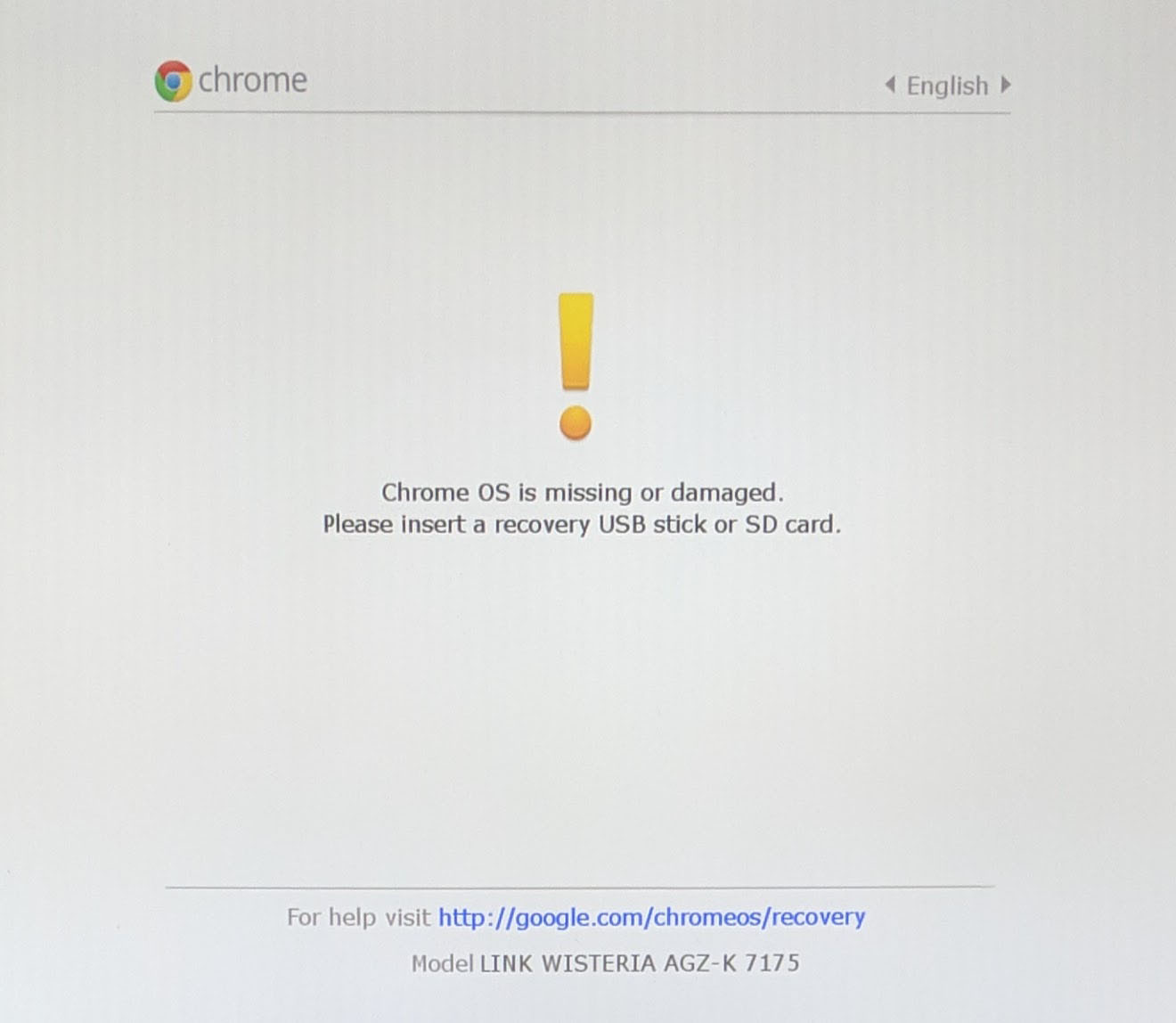
To enter Dev-mode, you first invoke Recovery, and at the Recovery screen press Ctrl-D (there's no prompt - you have to know to do it). It will ask you to confirm, then reboot into dev-mode.
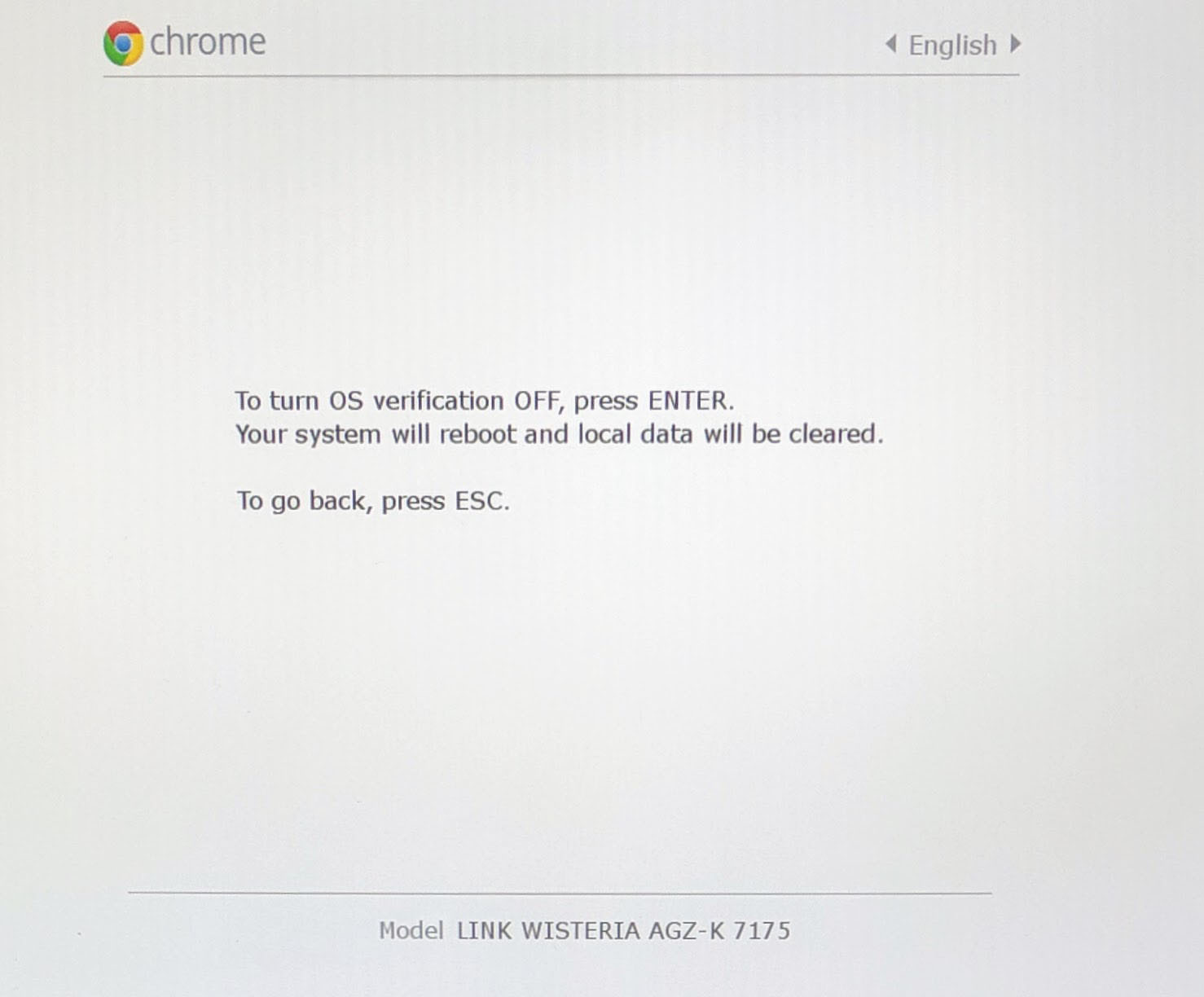
Dev-mode works the same as always: It will show the scary boot screen and you need to press Ctrl-D or wait 30 seconds to continue booting.
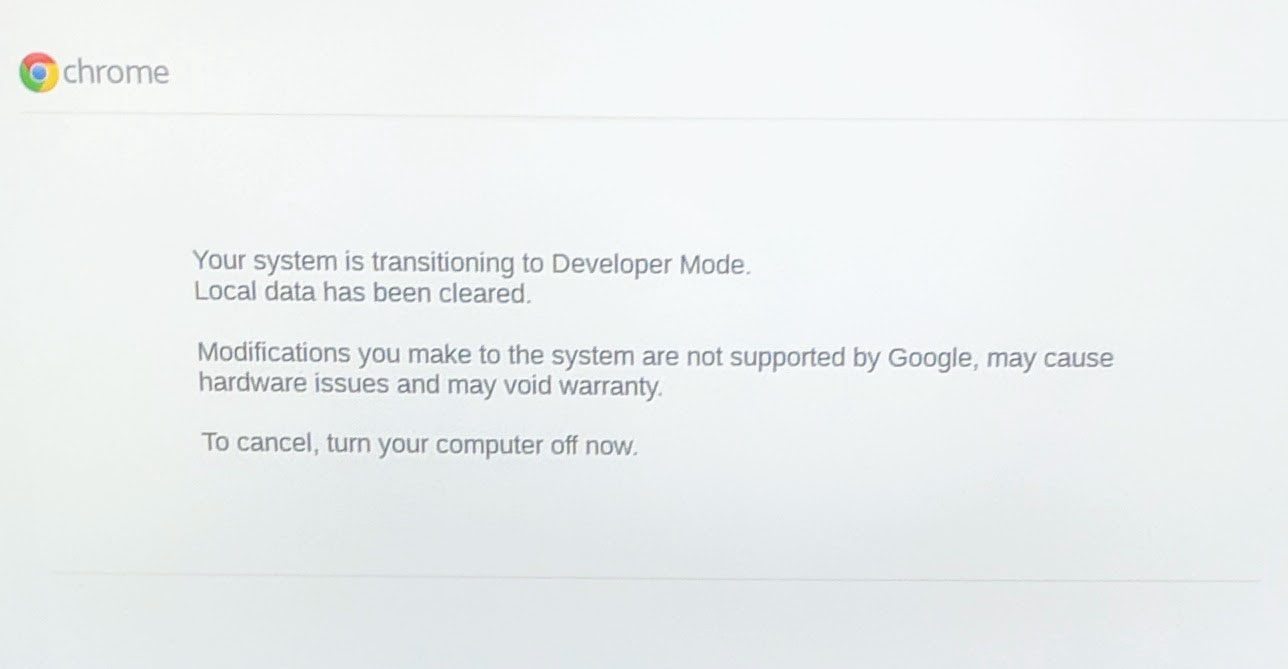
Then let the system reboot in developer mode. It took ours about 7 minutes to complete while on AC power. During the process the system is wiped, so you need to go through setup again if you had already done so. You then need to reboot. We are going to first start with the chroot Ubuntu option.





This is a fantastic post. I “discovered” these fire sale Pixels about a year ago. They turned out to be excellent travel laptops too. Highly recommended if they’re still at the ~$300 price point.
+1 for the great build quality. You don’t need more if you’re mostly using it as a ssh and scp box. You didn’t mention the SD card slot so you can add more storage via SD or USB.
+1 for using chromebooks as admin boxes. They work surprisingly great!
I went ahead and bought a 2013 Chromebook Pixel and installed 18.04 LTS on it and you are right, it does make for a nice, cheap laptop! It runs 18.04 nicely. I did run into one maddening issue though. Suspend does not work when closing the laptop lid, instead the system halts. After some searching I found a chromium bug report that explained the issue: https://bugs.chromium.org/p/chromium/issues/detail?id=221905
To get suspend working normally I had to add GRUB_CMDLINE_LINUX_DEFAULT=”tpm_tis.force=1,tpm_tis.interuppts=0″ to my /etc/default/grub file and roll my kernel back to 4.12.14. Seems to work fine now. I’m not sure if there is a more recent kernel that handles suspend properly on the pixel – I’ll try a few and report back if I find any.
The best thing to do to fix suspend and most other issues is to put in developer mode, remove write protect screw then flash custom efi core boot sea bios available on mr Chromebox website. It makes the pixel a linux laptop with no more chrome os and ctrl-L during boot ups etc. Works great.
how do i start bionic once loaded? enter-chroot? what next? like startxfce4 or startunity…..
Greg
does anyone look at this site to answer questions?????????????
@greg I have the exact same issue. If I find out, I’ll let you know.
@greg, if you used the install instructions above, it just created a cli install. If you want to install a desktop environment, you need to target it. For example:
sudo sh ~/Downloads/crouton -r bionic -t lxde
You can get a full list of the available targets by entering:
sh ~/Downloads/crouton -t help
Wanted to report back that kernel 4.15.16-041516-generic also appears to work without any suspend issues for people looking for a more recent kernel.
If flashing a custom bios as Bob suggests allows the issue to be avoided completely it would certainly be more convenient. I may give that a shot down the road.
Anyone got any tips for battery life on this thing? That is currently my biggest complaint. I only get 3-4 hours out of it. I tried tlp but it seemed to cause other issues while not improving battery life much. I’d dance a little jig if I could get 5 out of it reliably!
I want to install 18.04 with its default (gnome) desktop environment. I followed the above process. I then did sudo apt-get install gnome (I think) which installed the Gnome DE but it was the default Ubuntu Gnome DE that comes with Ubuntu.
Is there a target that will install Ubuntu 18.04 with its out-of-the-box DE? Thanks!
Tom
EDIT to above: I made a typo. When I did sudo apt-get install gnome, I did NOT get the standard Ubuntu (Gnome) desktop. I got the standard non-Ubuntu Gnome desktop like Fedora comes with.
I want the standard Ubuntu experience, if possible. Im sorry if I didn’t make that clear in the first post.
Thanks!
@Tom try this : sudo sh ~/Downloads/crouton -r bionic -t gnome
This may seem like an incredibly stupid question but I cannot figure it out–how do I type ~ on my Pixelbook?
@JSM just copy and paste ~
@JSM or, if u have an English keyboard its: shift + key under esc
How do we uninstall it?
Has anyone tried this on a Chromebook Pixel 2 (2015) ? We are still waiting for the Crostini support from Google.
How can I enable USB boot if I can’t get into developer mode to enable it?
FYI, I am using the latest 4.x firmware (4.20.17-042017-generic) under ubuntu 20.04 and I can report that suspend still works, with the line:
GRUB_CMDLINE_LINUX_DEFAULT=”tpm_tis.force=1,tpm_tis.interuppts=0″
added to the /etc/default/grub as reported by Chris.
Hope this helps with others.
Lost touch screen and touch pad. Any one have a fix for this ? Thanks