In our Dell OptiPlex 3050 Micro guide we will see how this unit stacks up. This is a 6th and 7th generation Intel Core-based system, but in this generation, Dell had a number of innovations that helped serviceability, even on what is a lower-end “3000” series model. In our guide, we are going to see the impacts of these innovations and what this system has to offer.
Project TinyMiniMicro Dell OptiPlex 3050 Micro Video
As part of this project, we are releasing videos with some additional looks at the systems and some more candid thoughts. Here is the video for this:
This article will have a bit more since there are some facts and concepts easier to convey using text rather than video. You can also see the full video series using this YouTube playlist. Our suggestion is to open the video and play it in the background to listen.
Project TinyMiniMicro Background
In Project TinyMiniMicro we are purchasing a large number of these devices from different sources. While a standard STH review is of a new product, these TMM nodes occasionally have specs that differ from what one would expect. In all of these pieces, we are going to talk about what makes the nodes unique. We are now well over 20 different nodes to increase diversity. We are testing these on a more circular economy/ extended lifecycle basis to see how they can be deployed after their initial use as corporate desktops.

For our $340, we received a node with an Intel Core i5-6500T CPU, two 8GB SODIMMs (16GB total) for RAM, and a 500GB SATA SSD. We even got an embedded Windows 10 Pro license which would have cost us around $140 alone.
Given our recent Lenovo ThinkCentre M710q Tiny Guide and CE Review, we probably paid too much for this configuration. It is still a nice system, but it is also one that, given the experience shopping in the Project TinyMiniMicro space, we should have done a better job looking for deals.
We are going to go into the hardware overview, then into the key specs. We are then going to talk a bit about performance and power consumption before getting to our lessons learned from these units and our final words.
Dell OptiPlex 3050 Micro Hardware Overview
The chassis itself is a fairly standard design for the OptiPlex Micro series. It measures 178 x 182.9 x 35.6mm (7.0 x 7.2 x 1.4in) which means it is around 1L like the other systems in this series.

In the front of the chassis, we get headset and line out jacks as well as two USB 3.1 Gen1 ports. Both of these USB ports are Type-A ports. We generally prefer systems that have at least one Type-C port given how prevalent that is today and some other offerings of this era. This is more of what we would consider basic connectivity.

This is a small feature, but the Dell logo on this unit is fixed while the logo on the OptiPlex 5050 Micro, a model above, rotates. You can have the Dell logo in a horizontal or vertical position in the 5050 Micro but that was a small area of cost savings on the 3050 Micro.
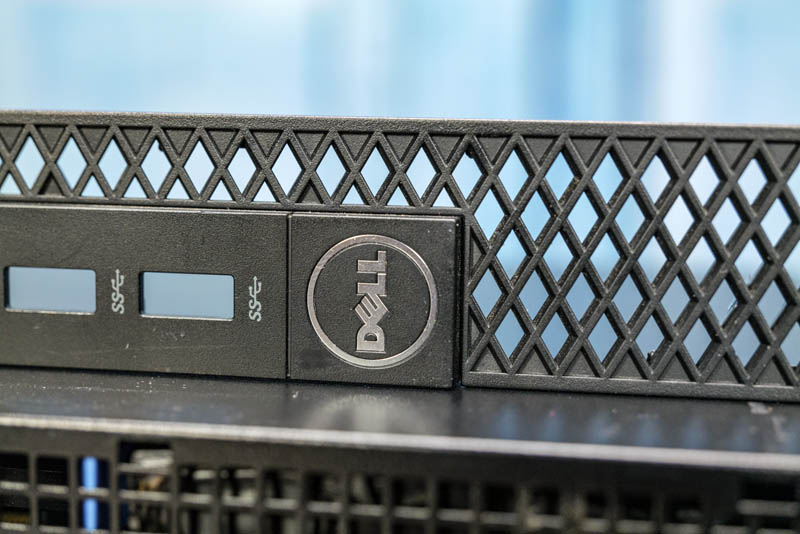
On the rear of the unit, we get a HDMI 1.4 and DisplayPort 1.2 as standard. Some competitive systems had dual DP as their standard output. We like the HDMI simply because it is easy to connect to TV’s in the context of Project TinyMiniMicro, although getting an adapter cable is not too difficult. There is an optional slot above the NIC and USB ports that is blank in our unit. This can also be blank, VGA, DP, or HDMI.

We also have two USB 3 Type-A (Gen1) ports. Two are USB 2 ports, as well which are thoroughly legacy ports at this point. In later generations, we get Gen2 10Gbps ports but this was before that era. For networking, we can see the 1GbE port. This is a Realtek RTL8111 NIC. In our unit, we did not get WiFi.

Inside the system, we see the CPU on top and the expansion slots below. There is a 2.5″ drive tray system that sits in the chassis. Unlike older generations, this is tool-less. One can simply snap the plastic drive carrier out, then the 2.5″ drive is held in by pegs in the carrier. In our system, we received a Samsung 850 EVO which appears to be a consumer drive without a Dell Part Number. As a result, we think this was added by the seller of the system after the original drive was destroyed.

This is ultra-simple to service. Unlike Lenovo’s ribbon cable connector, Dell hard-mounts the SATA data and power connector which we prefer.

There is a M.2 slot along the edge of the system. This is for a NVMe SSD but we had a SATA SSD installed in our system and this was empty. Additionally, there is a M.2 WLAN slot for wireless LAN that is empty in our system. If they are populated in this system the WiFi was generally 802.11ac from Intel. If they are not populated, as with this system, the chassis is not pre-wired for WiFi like we see in some HP systems. As a result, it is relatively hard to add after purchase. Our advice is to look to get a system with this installed if you want WiFi.

For the CPU, we have an Intel Core i5-6500T. This is a four-core and four-thread unit. These systems were also offered with seventh-generation Core processors such as the Core i5-7500T. Perhaps the most notable difference is that the seventh generation has the UHD 630 graphics rather than the 530 that we have in this unit. That revision increases the number of supported hardware codecs that are used for video transcoding in the system.

Another note here is that while the Core i5-6500T CPU supports vPro, the OptiPlex 3050 Micro does not so we do not get support. Also, there were few processors offered in this system. As an example, we did not get Core i7 parts per the spec sheet.
Our unit came with two 8GB DDR4 SODIMMs which is an option many of our users will target for a 4-core unit like this. Upgrading to 32GB we would prefer to have a single 16GB SODIMM making an easy upgrade path to 32GB unit by simply adding a second DIMM.

Overall, Dell did a great job of making accessing major components a tool-less affair. One still needs screws for the CPU removal, as well as the M.2 slots, but other systems can be serviced without tools.
Next, we are going to look at the key specs we have been able to pull from a number of different sources to get you some idea of what to expect in terms of configuration diversity. We are then going to get to performance and power consumption.





Are you planning on looking at https://www.dell.com/en-us/work/shop/cty/pdp/spd/wyse-7040-thin-client or similar Wyse terminal? Basically a Dell 7040m but a big plus for homelabbers is that they can be had with additional SFP port. I have two add-in SFP modules if you can’t find any around.
Do you, by any chance, have 2x 32GB DDR4 you could test in the 3050? I have a 3050 laying around and I’m curious. I don’t have the money for 64GB RAM in such a machine, but I’m asking purely out of curiousity.
Got one of these quite cheap off of a local buy/sell website.
Came with a cheap SSD, 8GB of RAM and i5-7500T, but no WiFi.
Can confirm that 7th gen i7-7700t works like a charm!
Had to enable Hyperthreading in BIOS as it was disabled by default on mine.
I’ve also added 2x16GB of RAM, a 480GB A400 SSD, and a 500GB NVMe-drive.
Next up is attempting to add one of the newer WiFi6/Bluetooth Intel-cards.
I love the little thing!
Hi LA,
Did you install some of the newer WiFi6/Bluetooth Intel-cards?