Today we are going to take a look at the ASUS USB-C2500. This is a fairly simple USB 3 to 2.5GbE adapter. Practically, it lets you get 2.5GbE speeds, or speeds thereabout, by using a USB port. This can be very important with smaller systems as we have seen with our Project TinyMiniMicro series where there are limited expansion options. Many of these adapters come from smaller brands, but this one comes from ASUS making it intriguing.
In the first half of 2021, we did a USB 3 to 2.5GbE adapter review series. The last one was the UGREEN USB Type-C to 2.5GbE review. Since we are using these more often, it is time to revisit the topic. We are going to be doing this series over the next few weeks and it will culminate in a buyer’s guide similar to the USB 3.1 Gen1 to 5GbE Network Adapter Guide. With 5Gbps USB 3.1/3.2 Gen1 ports becoming very common, this is a good way to add inexpensive 2.5GbE.
ASUS USB-C2500 2.5GbE USB 3 Adapter Overview
The main body of the USB-C2500 is metal, but it is not entirely metal since both sides of the main box utilize plastic faceplates. Some 2.5GbE adapters like the Plugable 2.5GbE USB-C and USB NIC are plastic. We will quickly note that this is not as heavy as the Sabrent NT-S25G.

On one end of the dongle there is an RJ45 port with two small holes for LEDs. Something we noticed is that this NIC sheds less light out at angles for port status than some other units where the LEDs extend to the edge of the case. If you still want status lights, but you do not want the status LEDs to be flashlights, this is a nice feature.

ASUS utilizes a USB 3.1 Gen1 Type-A (thank you again USB naming convention folks) connection. Some units we have seen have adapters to allow the NICs to operate as either Type-A or Type-C ports. We wish ASUS used a solution for that rather than having a fixed port.

The cable is a nice braided cable, but it is also very short. The cable is just long enough to clear the port area. When installed, the box part starts around 3″ or about 7.6cm from a USB port’s face. Some prefer longer cables, others like smaller cables since there will already be an Ethernet cable sticking out of the other end.

Something that is a bit different is that we see a normal set of regulatory markings. Many of these adapters come from small vendors that have few markings on them, so this is different. We have another unit that has no markings on the chassis. This is an ASUS unit, so it is what we would expect from a big company.

On that front, the majority of units we get come in some small cardboard boxes where there is simply an adapter. Since this is ASUS we get four pamphlets with a warranty, a manual, and other notices. The difference was stark enough to warrant a photo.

Overall, these are very simple devices. One item we wish is that ASUS simply publicly stated it uses the Realtek controller, but we found that information immediately upon plugging the units in.
ASUS USB-C2500 2.5GbE USB 3 Adapter NIC Setup
In Windows 10, the adapter was dead simple to set up, most of the time. You plug in the adapter, and it connects with a DHCP address. It identifies as a Realtek 2.5GbE NIC and everything works. We had a different experience here. Instead of an autoconfiguration, we were presented with a drive that had a Realtek driver.
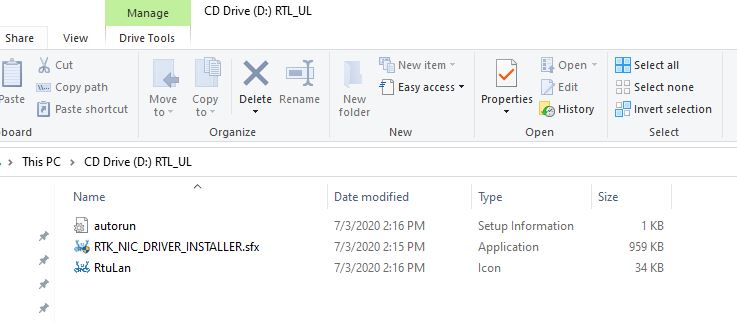
Our advice, and more on this in the performance section, is to download the Realtek driver (link here) directly from Realtek. The company has added a Captcha for downloads and that is just a pain. Here you will see the Captcha is 5+7 but you put the answer in the box rather than typing “5 + 7”. That seems obvious to some, but it could clearly use a prompt even if it says “Result of the math operation above:”
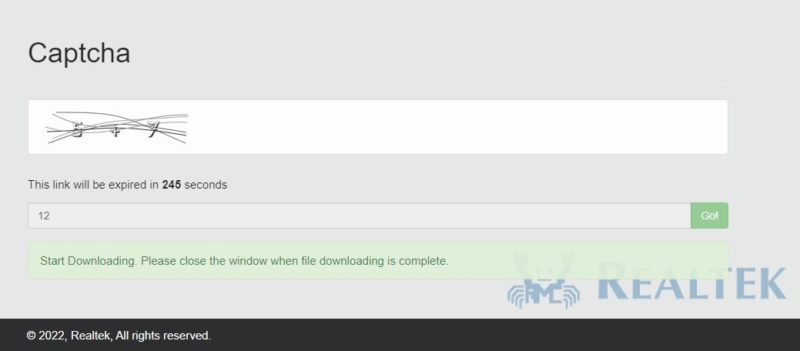
Once this is done, the adapter, or in this case, adapters, are identified. Many simply say Realtek 2.5GbE, but these show up as “ASUS 2.5G Ethernet USB Adapter” in Windows.

Once that is complete, you have an adapter. These are set to a private network, but one can see the auto negotiated 2.5Gbps speeds.
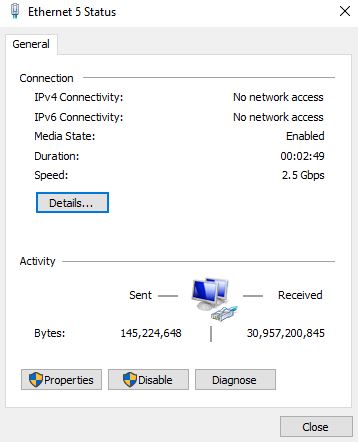
That driver and setup is important because it directly impacted the NIC’s performance.
ASUS USB-C2500 2.5GbE USB 3 Adapter Performance
We tested the unit in Windows 10, Windows 11, and macOS (Linux will be coming as this series progresses.) Still, since we started this series with Windows 10, we are sticking to that here. We tested Windows 10 PCs going from the ASUS USB-C2500 2.5GbE USB 3 NIC to a TEG-25GECTX NIC. We also pushed these through a multi-gigabit switch and saw the same results within our normal 0.7% margin of error on both setups.
Here is the performance on the older Realtek driver from 2020 that came on the device:
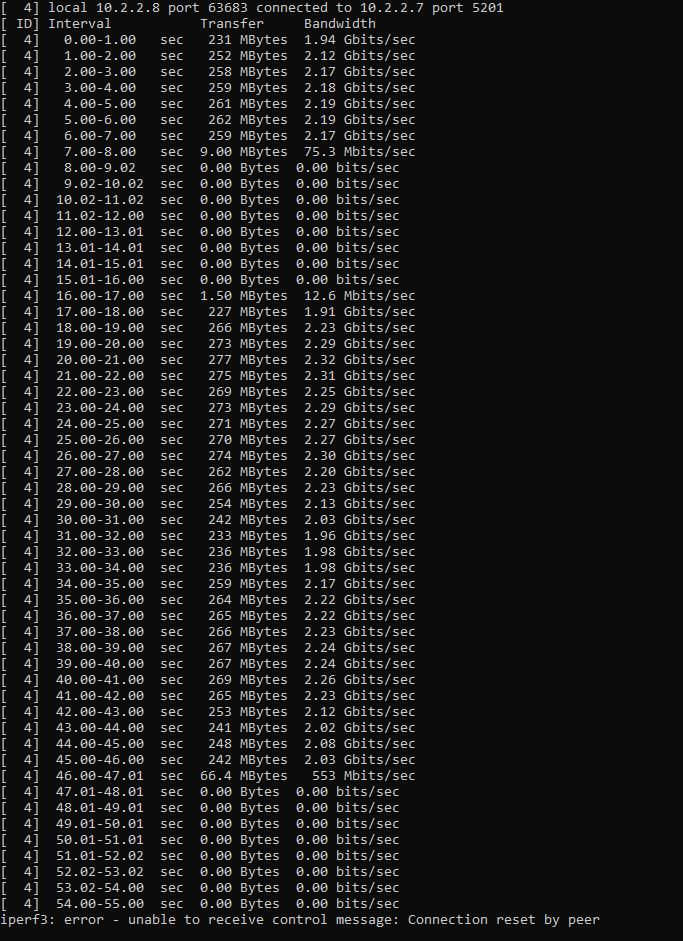
Something you will see is that the device ran into big errors, then dropped completely. It actually reset and was re-initialized by the system.
For comparison, we tried the newer December 2021 driver and saw consistent performance:
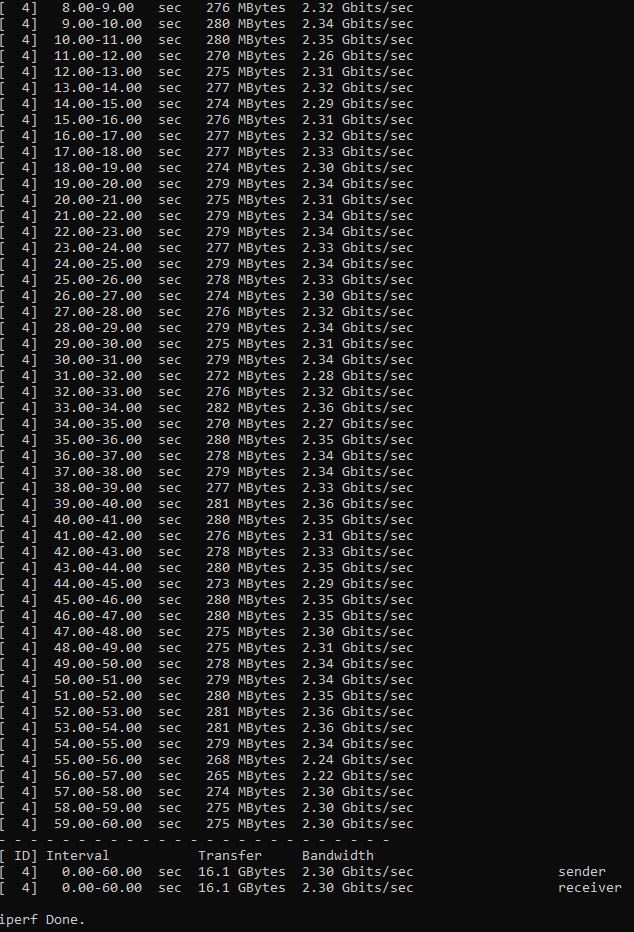
Clearly, we are getting better than 1Gbps speeds at closer to 2.3Gbps measured by iperf3. One will also notice better performance on the new driver versus the old one when it was not dropping.
These NICs all generally perform about the same, so our advice is to get new drivers whenever utilizing Realtek NICs, and this goes beyond just these 2.5GbE USB adapters. All of these adapters run relatively cool. It is the 5GbE variants that tend to have heat issues.
ASUS USB-C2500 2.5GbE USB 3 Adapter Power Consumption
ASUS did not list power consumption for its NIC. We tested the ASUS 2.5GbE PCIe NIC both in a direct attach 2.5Gbps connection using CAT5e near the edge of the 100-meter maximum run length. We also tested the solution on a short connection to the switch using CAT6. We measured the impact on an Intel Atom C3558 server because that platform has relatively stable clock speeds and a low platform power base so we could see the impact measured at the wall.
- ASUS USB-C2500 to TEG-25GECTX 300 feet / 91.44 meters: 1.8W
- ASUS USB-C2500 to Switch 10 feet / 3.05 meters: 1.2W
These are very low numbers, and should not dissuade from updating to a faster 2.5GbE standard. All of the units we are testing are in the 1.7-1.9W and 1.2-1.3W ranges respectively to the point that we are considering removing this section since it is so repetitive. Under 2W is a margin of error for higher-end systems. For lower-end systems it is noticeable but likely has little to no impact. If you are upgrading from 1GbE to 2.5GbE for network performance, then this is a very minor power increase.
Final Words
This is certainly far from the only solution on the market. We generally see these ASUS adapters in the $29-30 range (we will have a targeted Amazon Affiliate link price puller above.) Most of these 2.5GbE to USB 3 adapters are in the $17-40 range, putting ASUS directly in the pack. The driver situation was about what we see with others as well. Almost all of these adapters are Realtek RTL8156 / RTL8156B based. As time goes on, more are RTL8156B NICs as it seems the revision has taken over. We have even seen some originally RTL8156 NICs ship with RTL8156B’s recently, so our sense is that this will be homogenized over the next few quarters if it is not already.

With ASUS, we get a nice metal case and a braided cable which are pluses. Sabrent has a sturdier chassis, but it is much heavier. One item we would really have liked to have seen was a dual Type-A and Type-C solution. On the other hand, Type-A ports are more plentiful and if you need Type-A for a system to be a fixed NIC, then that is fine. If you have one of these laying around a rack, just to plug in with a laptop, then perhaps you will prefer having a dual solution. Others will just want Type-A and prefer a branded solution like this ASUS.
Overall, this is a good solution. While the market for these is rather undifferentiated, the ASUS brand shows in simple things like actually having regulatory notices and also picking a few physical attributes that cost slightly more but add to quality. At $50 this would be hard to recommend. At $20, it would easily be a top option. At $30 it is a solid but not stand-out offering.





Gee…no reports of “loose screws” in this reporting. STH luck must be running out! LOL
Can you test in Pfsense too?
I have 3 of these, tried to use on some mini PCs i use as NAS and media server. They suck. Realtek NICs are the WORST for drivers. The things would drop under load with the Asus provided drivers or the latest RealTek drivers. After testign for nearly 3 weeks, of differnt drivers available for the chipset, the 2015 Microsoft provider driver, Microsoft, 9/27/2015, 10.43.1015.2020. This results in proper performance and stability. At least for a time. After several days, the NIC would just drop with the OS reporting no connectivity, requieing unplug and plug back in. I ended up trashing these Asus USB dongles and now use a Marvel AQtion based Thunderbolt 3 10Gig NIC. Much more expensive, but actulay works.
The issue the driver fixes from Realtek is that it places the USB-ETH PHY bridge chip in “eco” mode by default. the first drivers did not enable eco mode and so it overheated the bridge chip running at full throttle regardless of the traffic involved.
Liam – I would probably advise against this for pfSense given that is a firewall.
speedingcheetah – That is something we have changed for this series. Each of these is basically being set with 100TB of traffic passed. This one actually did well using the December drivers, but as mentioned, the older drivers dropped. The next 2.5GbE RTL8156B adapter had an issue that this did not have.
Rohit and I were talking, and what we cannot realistically cover are manufacturing deltas.
spuwho – yes, but these are also much cooler running than the 5GbE ones. I have ~20 or so 2.5GbE USB dongles around at this point and we have more in the labs.
These USB NICs… you really should measure and show CPU utilization.
@speedingcheetah: Very interesting, thanks for sharing. Having recently been looking at various methods for moving to WiFi 6E, the poor quality of Realtek drivers kept coming up time and again. They do have drivers for Linux which is nice, but unfortunately the code quality is so poor that they can’t get them accepted into the mainline Linux kernel, and they aren’t interested in addressing the feedback to get the quality up to a level where they will be accepted. It means anyone who wants to use these Realtek devices under Linux has to compile the kernel modules themselves which is a huge pain.
I was assuming they just didn’t care about Linux (as that’s nothing unusual), but from what you’ve said it sounds like the code for their Windows drivers is just as bad!
I have no info about Windows (I’m not using it much)
For Linux
– You want to make sure the chipset is an RTL8156B not and RTL8156, to do so:
lsusb -v -d 0bda:8156
and check bcdDevice which you want to be 31 or higher.
– Driver r8152.53.56-2.13.0 is OK,
See discussion there: https://forum.odroid.com/viewtopic.php?f=172&t=38713
—
Like for the RTL8125B which is the PCIe cousin of the RTL8156B, Realtek has released driver versions upon versions.
For the RTL8125B (NOT the RTL8156B), driver 9.003.05 is OK. Most of the subsequent drivers while fixing extra stuff introduced crazy CPU consumption.
The only issue I know of with 9.003.05 is the degraded speed on 1 GbE sub-nets (~840 Mbps instead of ~945 Mbps.) The fix is to disable ASPM.
Once I found something that worked for the RTL8156B and/or RTL8125B on Linux, I stopped following the Realtek new driver versions. As long as these driver builds with the current kernel (e.g. 5.4.0-97-generic for Ubuntu as this writings) I have no incentive to fix something that ain’t broken.
—
5 GbE adapters on USB 3.1/3.2 Gen 1 is a JOKE. The chipset of the Gen 1 USB delivers a theoritical max speed of 5 Gbps. Try to squeeze 5 GbE inside a 5 Gbps tunnel and you will get 3.5 Gbits/sec at best NOT the expected 4.7 Gbits/sec. Reason: line-encoding of the Ethernet, line-encoding of USB and overhead of stuffing 5 GbE inside 5 Gbps (try to stuff a 5-inch box inside… a 5-inch box.) See discussion there: https://forum.odroid.com/viewtopic.php?f=172&t=40663
Is anybody interested in LEDs on the USB cable side? Ya know, flashing back at me. It’s nice to check link/status occasionally and I haven’t seen a model that flashes back at me.
I’m glad to see there’s an affiliate link on this review. I’ve bought some products in the past based on your review but have seen a link to help support the work.
@spuwho & @Patrick Kennedy. They would drop under load nearly 100% of the time with ANY Realtek drivers, even the Latest Decemembe one that was posted tha i tested. using the Micorsoft drivers, they worked fine under load. Only issue, is they went offline after several days of use, at idle, little to no active traffic. Was to spread apart to find any pattern and after the 3rd time, i called them crap and moved to a differnt chipset device.
I also bought a Anker branded usb c terminated adpter, also has a Reltek chip, still has the same issue, but less frequent for some strange reason, same drivers.
Acording to the reviews on Amazon, these Asus adpaters are RTL8156B, and the Anker one is RTL8156 (no B). I would assume the B means revsion 2 of the chipset, so supposed to be newer and “better”.
@Malvineous I was using these Asus adaters on a Win 11 box and a Win 11 laptop.
My now years old Thunderbolt 3 Akitio T3TGAA0008Y000 T3-10G NIC on an Intel NUC runnign Linux Mint, is rock solid, plug and play, even back in older versions of the OS. It uses Aquantia AQC107S chipset.
I’ve tried a few Realtek devices and they all synced at 2.5 half duplex. Better to get an Aquantia device since since there don’t appear to be any USB dongles with Intel NICs in them.
@Ben: I’m not familiar with anything set up that way out-of-the-box; but I’ve had luck in the past with fabricating little DIY lightguides either out of acrylic(bent at one end to go over the LED being ‘sampled’ and then glued to the housing) or whatever plastic-core optical fiber/toslink cable the dog chewed up is cheapest(just cut a length with flat-ish ends and fasten in place; the effective data rate of a status LED is not much, so it doesn’t really matter). Definitely eats some brightness, but most contemporary status LEDs are pumped a bit too high anyway; and allows splitting off and redirecting the output of an indicator so that it is visible from two different angles.
Not something I’d want to do in bulk; but if you just need a few the cost is very low and you can get a shoddy-but-adequate job done in maybe 15 minutes; a really nice and clean one done in under an hour.
Seems the chipset of usb also matters, Lenovo T14 (ryzen) fails with any type of 2.5bge realtek (also the asus one) and Lenovo T495 (ryzen) seems to work well.
Rock solid performance and stability under linux 5.15 on any of the laptops, so I can exclude hardware issues..
tried several windows 10 drivers version and finger crossed seems that 10.43.1029.2020 (10/29/2020) seems to be stable, can’t say about the maximum speed, but at least it doesn’t disconnect anymore, so yes, crappy windows drivers!