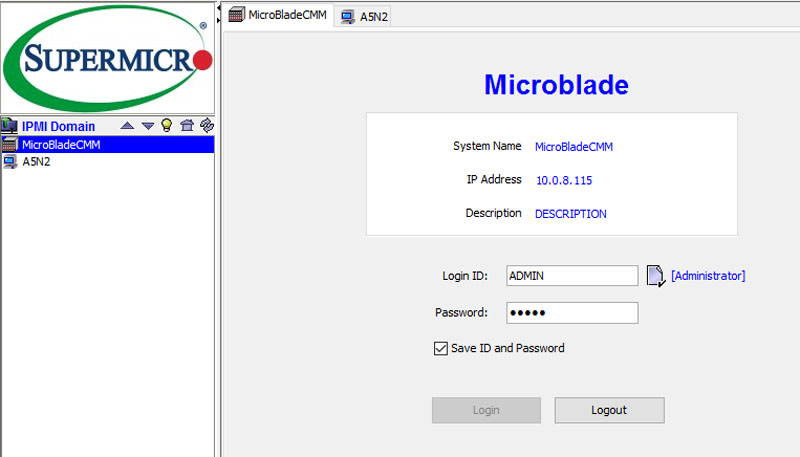The Supermicro MicroBlade management is one of the platforms most significant differentiation points. For those who read our Supermicro SuperBlade GPU server review management, much of this is similar however Supermicro has some tailored changes for the MicroBlade 3U platform. In this part of our review we are going to look at the Chassis Management Module (CMM) along with both the Web GUI and Supermicro IPMIview management interfaces.
Chassis Management Module
As we mentioned in our overview, one of the key advantages of the Supermicro MicroBlade platform is the ability to have full out-of-band management access on each MicroBlade node. That includes standard IPMI 2.0, a web management application and iKVM. Management extends beyond the individual node to the entire chassis including power supplies and switches. Instead of having a RJ-45 cable for each out of band network interface on each node and each switch (likely requiring another switch just for the management interfaces), the entire package is managed through a chassis management module. Here is what the MicroBlade CMM looks like out of the enclosure.

One can see the standard Aspeed AST2400 BMC onboard. This module sits in the rear of the chassis and can be connected via one or two Ethernet cables to a management network. With 14 to 56 nodes and potentially two switches that can mean taking an entire 10/100/1000 management switch out of the infrastructure along with a multitude of cables.
Supermicro MicroBlade 3U Management – Web GUI
The first way to access the Supermicro Microblade CMM is through the web interface. From there, one can see overall status and status of individual components. One can also perform administrative tasks like power cycling nodes, resetting switch firmware, and checking power supply status.

The CMM is configurable through the web interface. Here is an example of changing network settings.

Beyond the overall chassis, the CMM can be used to monitor all of the nodes, drill down into the topology of the system, power on/ off the nodes, set power caps and set other items (e.g. ACLost Policy) that would require entering the BIOS of a standard rackmount server.

From here, you can drill down on an individual node and get more information on the hardware, launch KVM and virtual media features and check sensors. Being able to monitor each node separately makes remote troubleshooting easy.

We are going to look at the per-node capabilities later, however this gives a good view from the CMM level regarding the capabilities of the MicroBlade platform.
One can also manage the switch modules from the CMM interface. Here we can see our single Supermicro MBM-XEM-001 switch is online without any errors. We can also see the management IP of the switch.

As with the blades, we can configure things like the management IP address of the switch from the CMM. To configure switch features, you would log into the management IP as linked from this screen.

We will go into more depth on the switch in Part 3 of this review. Aside from the web interface, another common MicroBlade management tool is IPMIview.
Supermicro MicroBlade 3U Management – IPMIview
Supermicro did an excellent job tailoring the MicroBlade management in IPMIview like they did with the SuperBlade GPU system we previously reviewed.

Logging on from the CMM presents one with a nice dashboard of the system where the components are laid out in a logical fashion. As one can see, the MicroBlade 3U model is a subset of the larger MicroBlade 6U model.

In IPMIview one can click on the component/ node in question and get status. FOr example, here we can see the one of the power supplies showing green status. We can also see the status of both fans and change the centralized fan control for the chassis.

As with the web CMM interface, one can see a specific node. Here we selected on of the two nodes on A4, node 1, and can see sensor readings, IPMI addresses, power consumption data and power on/of status.

As with the web interface, you can select the switch and immediately find the IP address of the management interface, set the username/ password and similar features.

Both the web interface and IPMIview provide solid management interfaces for the Supermicro MicroBlade platform. Beyond the chassis level, each node has its own management interface. This is important for scenarios like dedicated web hosting where one may want to allow a customer to access one or a set of servers, but the host wants to retain management of the chassis.
Supermicro MicroBlade 3U Management – Nodes
Each node has an IPMI management interface similar to a standard Supermicro rackmount server. From this interface one can change configurations, launch KVM features, power cycle the server, reset the BMC and perform other management tasks.

In addition one can use Supermicro IPMIview to access the individual node and perform tasks like launching the KVM-over-IP function. Here is an example where, from IPMIview, we launched the iKVM viewer and entered the BIOS of the second node in one of our compute blades.

Other than from the motherboard name and the “CPU2” label, this is a standard Supermicro management experience.
Competitive View
The Supermicro MicroBlade 3U has a powerful management feature for dedicated server hosts: dedicated IPMI management on each node. While designs like the HPE Moonshot utilize a centralized ILO management interface but do not have familiar web IPMI management interfaces nor iKVM features. One reason dedicated server hosting providers use the MicroBlade platform is that they can give a customer IPMI access to reboot, install operating systems and etc., just as they would with a dedicated server. The ability to manage the set of components at the chassis level but also individual nodes at the node level is an important feature for many hosting providers we have worked with.
The Supermicro MicroBlade 3U system is quite complex. As such we have a multi-part article for the review. See the other portions of the review here:
- Supermicro MicroBlade Review Part 1: Overview
- Supermicro MicroBlade Review Part 2: Management
- Supermicro MicroBlade Review Part 3: Networking
- Supermicro MicroBlade Review Part 4: Dual node Xeon D compute blade
- Supermicro MicroBlade Review Part 5: Xeon D storage Blade
Check out the other parts of this review to explore more aspects of the system.