The ASUS P8H67-M EVO is a very interesting board with a lot of features for the HTPC enthusiast. Based on the H67 chipset, the mATX board utilizes Intel’s Sandy Bridge on-die GPU to provide video connectivity. With the P67 chip set supporting overclocking, split PCIe lines off of the GPU, but lacking the ability to utilize Intel’s on-die GPU, the H67 chip set found on the ASUS P8H67-M EVO positions the board for the HTPC market or others where 3D graphics performance is not required beyond Windows 7’s Aero interface. This particular board intrigued me because it has not just a PCIe x16 slot, but also includes a PCIe x4 slot (with AMD CrossFire support), a PCIe x1 slot, and a legacy PCI slot in the compact mATX form factor.
Before moving forward, Sandy Bridge’s Cougar Point chip set is having some well documented issues at the moment, specifically regarding the four SATA 3.0gbps ports that hang off the chip set. Intel has made arrangements with motherboard manufacturers to recall the defective products out there, however boards are currently not shipping while the Cougar Point revision is being manufactured. While we await the channel availability of P67 and H67 boards, I decided to get a head start on some of the reviews since it seems like this is more of a reliability fix than a feature change. For users of home servers, a very common data storage model is to have an OS drive or two, be they SSD or rotating disk, in the HTPC, notebook, or workstation chassis and the majority of data storage on storage servers. With this in mind, the functioning SATA III 6.0gbps ports are going to be sufficient for many of this site’s users.
Test Configuration
To drive consistency with these benchmarks I am going to be using the Sandy Bridge platform’s 6.0gbps ports for the drive testing. Performance will change based on the controller used.
- CPU: Intel Core i5-2500K
- Motherboard: ASUS P8H67-M EVO
- Memory: 8GB 1600MHz CL9 DDR3 (4x2GB)
- OS Drive: OCZ Agility 2 120GB
- Additional NICs: Intel Gigabit CT PCIe x1 network adapter
- Enclosure: Supermicro SC731i-300B
- Power Supply: Supermicro 300w (included in the SC731i-300B)
Board Layout
The ASUS P8H67-M EVO provides many standard features for consumer motherboards in its class, but there are a few areas worth noting. First off, the PCIe x16, PCIe x4, PCIe x1 and PCI configuration provides slots for two Intel NICs (one PCIe like the Intel Gigabit CT and one PCI like the Pro/1000 GT) and two HBAs for storage expandability. The EVO supports Crossfire configurations using one card in the x16 slot and one in the x4 slot.

In my initial testing the x4 slot was having issues with my IBM ServeRAID M1015, but the x16 slot worked without issue. For those users wishing to add many drives to a Sandy Bridge board, this is a great option since the LSI-based controller supports 6.0gbps SAS and SATA along with SAS expanders if needed.
I would maintain that a user looking for an AMD Crossfire solution would want a P67 board instead of a H67 board since the P67 platform allows for two x8 PCIe 2.0 links. Beyond the expansion slots, the CPU area is relatively clean. For most users, the Intel heatsink-fan (HSF) unit is going to more more than sufficient to cool a H67 platform since there is no need to exotically cool a 32nm chip that is not overclocked.

The Intel HSF unit is compact and fits easily in this space. My suggestion to H67 platform buyers is to save money by using the retail unit, it works more than adequately. Note, there is plenty of room for the stock cooler even with 8GB of RAM installed, but larger coolers may run into space issues.
Software
Probably the most interesting piece of software is the UEFI interface that ASUS provides. For those accustomed to standard BIOS that have been used for decades, the ability to use a mouse is welcome. I did find though that using a mouse was almost necessary as navigating by keyboard was not as slick as old AMI, Phoenix, and Award BIOS implementations. The UEFI interface provides a simple mode (called EZ mode) that shows things like boot order, and lets a user change profiles between a power saving profile, balanced profile, and performance profile.
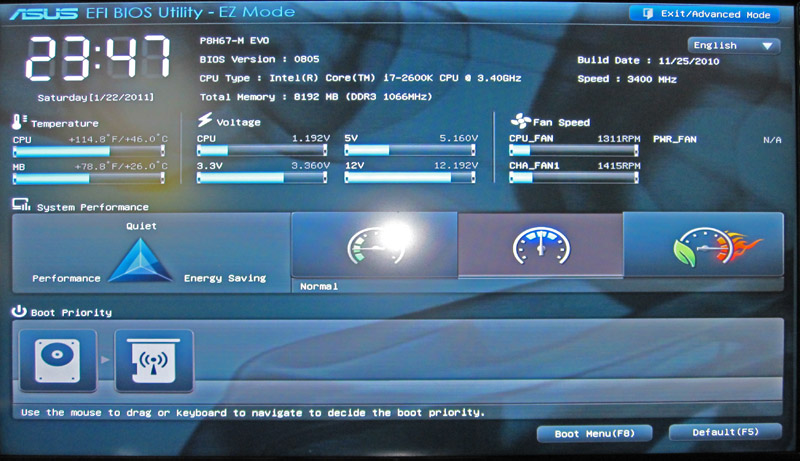
Beyond the UEFI interface, ASUS provides a suite of software including AISuite II, AICharger+, and ASUS Fan Xpert. Plenty of details can be found on ASUS’s site, but the highlights from this software are the abilities to:
- Monitor system information from fan speeds, temperatures, voltages, clock speeds and etc. and set alerts.
- Overclock the GPU if desired either manually or using a GPU auto tuning feature. It should be noted the base clock can be increased too so while one cannot set multipliers for Intel “K” series Sandy Bridge CPUs, one can get a small CPU overclock of about 100MHz as 103MHz base clocks are generally obtainable from a 100MHz base. One can also overclock the GPU by flipping a physical motherboard switch making this process very easy.
- Set the EPU power saving profiles and features. The EPU is a feature of ASUS motherboards meant to intelligently reduce power consumption.
- Set and test fan speeds using Fan Xpert. This can be useful if one wants to set thresholds and test them for quieter idle fan speeds ramping up as the workload increases.
- Enable fast charging (up to 3x faster claimed) using AICharger+

Overall I found these utilities to be fairly useful and given Sandy Bridge’s performance, and the fairly low CPU requirements of the utilities, they are worth keeping around.
Features
Two USB 3.0 ports are provided by the ASMedia USB 3.0 controller and are located on the back panel. There is no front panel access to the USB 3.0 ports which may be an issue for some users, however this is probably a minor inconvenience.
Gigabit LAN connectivity is provided by the popular Realtek 8111E controller. The 8111E is very common on consumer motherbaords and works fairly well. I still have a strong preference for Intel gigabit controllers due to their almost universal operating system support, but the 8111E will be well supported on most HTPC operating systems. For example, Solaris based HTPCs are rare if they exist at all. On the other hand VMware support is not stellar so those looking to potentially retire a ASUS P8H67-M EVO motherboard to server use one day will also have to hope that VMware decides to step up Realtek controller support.
Audio is provided by the Realtek ALC892 8 channel HD Audio CODEC which is fairly commonplace on consumer motherboards. Audio out is handled by the 8 channel rear outputs as well as the rear panel S/PDIF Out. Internal connectors are available for another S/PDIF out and front panel audio.

The P8H67-M EVO includes a Marvell 88SE6111 controller that is linked to the powered eSATA port as well as the IDE connector. I am a fan, in general, of powered eSATA connectors because they make cabling external drives much easier and frankly, powered eSATA is how the interface should have been designed in the first place. The IDE port I will say the board does not need. For some users, there may be a need for this, but at this point I have not used an IDE drive and the associated huge ribbon cables in several years and I would venture to guess many other users are in the same situation.
An onboard VIA 6315N controller provides two IEEE 1394a ports located on the rear I/O panel and on the board itself. Many users still use Firewire so ASUS providing support is a welcome addition for those users that are using the HTPC to load video from Firewire external drives or camcorders.
Four display output connectors including VGA, DVI, HDMI, and DisplayPort minimizes the need for adapters. Odds are just about any display one has whether monitor or HDTV will use one of those four interfaces.
One nice thing is that the ASUS P8H67-M EVO does a fairly good job entering low power state. The entire system config noted went into suspend mode and drew 3w on the Kill-a-Watt. Not bad for a fast machine that could wake up in seconds from a simple mouse nudge, especially for a HTPC that will spend a lot of its time in a low power state. Although my system had no issues resuming from standby, cold boots were plagued by intermittent multiple starts until the system finally booted on the second or third attempt. Odds are that this “feature” will be fixed with newer firmware revisions.
Conclusion
Overall, the P8H67-M EVO is a great board for someone looking to build a HTPC system utilizing a Sandy Bridge CPU. For the time being, the Cougar Point chip set bug may make availability difficult, however the relatively low cost of the board, combined with Sandy Bridge’s performance make this a solid offering. I was especially impressed by the 3w draw (using the 300w PSU) when in a low power state which makes this a very tenable HTPC platform. There is plenty of room for expansion on this mATx board alongside a very full feature set. Once the newly updated Cougar Point boards are released, this may be a Sandy Bridge board to look at if building a mATX HTPC.




Hi, can I use this board with w2003 server ? it supports server soft ? thanks
Can you get suspend/hibernate to work on Linux on the P8H67 EVO? I cannnot get the machine to resume, I have to force reset the machine after entering low power state. Obviously that is not usable.
Besides overclocking options what’s the difference between this and the p8p67-m pro?
Probably the biggest difference is the H67 versus P67 chip sets. The H67 allows the onboard GPU on the new Core i3, i5 and i7 series CPUs to be utilized while the P67 does not. The advantage of the P67 is that it allows for CPU overclocking using K series CPUs (both chip sets allow for FSB overclocking, but that is very limited on newer CPUs).
I will also be looking at the Q67 chip set in the near future which is similar to the H67.
Does its work with Microsoft Server 2003? theres no Drivers in Asus website…
I just brought brand new mobo P8H67-M ver3.0, and try to fix it with Hitachi 6G sata, but the bios cannot detect the sata. it can detect the IDE hard disc well. what r the setting should i set the bios to make the bios detect the sata. please guide. ” already try other functional sata same thing happend”.
Try using AHCI for the SATA III ports.
LOLL! look at ASUS P8H67-M EVO IO Backplane picture.. USB aside PS2 connector is shorted with the backplate of the case.. not to good :S