Over the last few years we have looked at several mobile workstations from Lenovo such as the W540 and W550s, today we have one of the new ThinkPad P series mobile workstations called the ThinkPad P70. Our review ThinkPad P70 unit came equipped with the latest Intel Skylake Xeon processor, Nvidia Quadro graphics processing unit, ECC DDR4 memory and a NVMe PCIe M.2 SSD for the operating system. With all this processing and graphics horsepower the ThinkPad P70 comes equipped with a 17.1” 4K UHD IPS (3840×2160) display to complement these components.
Lenovo mobile workstations have shown to be pure workhorses in the past and in fact we run a W540 in the Lab now to handle our mobile needs and a whole host of other projects we tackle here, the W540 just keeps on taking our demanding tasks without issues. With that in mind we are pretty excited to run the latest mobile workstation from Lenovo through our tests and see how it handles.
Lenovo states the ThinkPad P70 is perfect for designers, engineers, professionals in the oil & gas industry, and power users who need high-performing CPU and GPU, brilliant color gamut, ISV certification, and insane speed in a mobile device.

Lenovo ThinkPad P70 Mobile Workstation Key Features
- Intel Xeon Mobile Processor – Supports increased I/O bandwidth, ECC memory, and Thunderbolt 3 connectivity.
- Newest NVIDIA Quadro GPU and 4K Display – The high-end NVIDIA Maxwell-based GPU is optimized for stability and performance with Lenovo’s certified drivers. The 4K display produces incredibly sharp images.
- ISV Certified – ISV Certification means our hardware and software is optimized to provide an exceptional and seamless user experience.
- Additional ThinkPad Innovations – MilSpec and in-house testing to insure durability, FLEX Performance Cooling system that keeps temperatures down, and a unique touchpad designed for designers and engineers.
Lenovo ThinkPad P70 Mobile Workstation Specifications
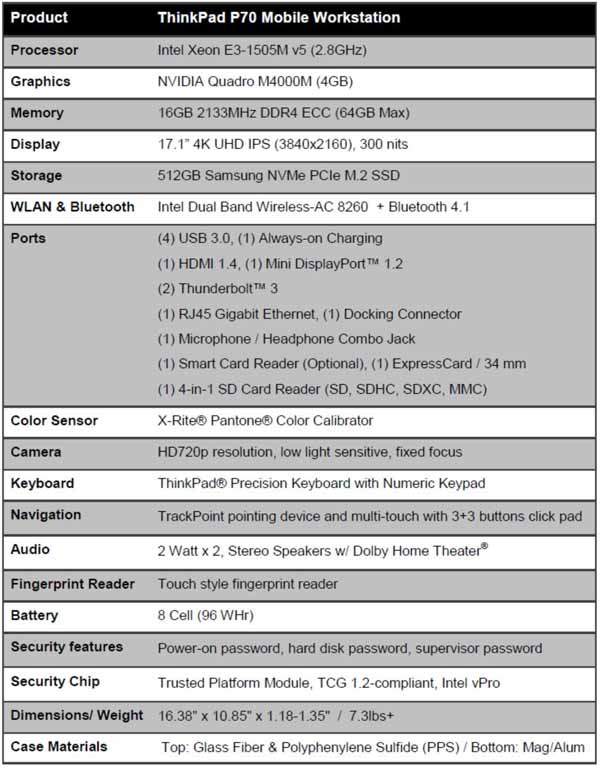
Looking at the specifications we see that our review unit is equiped with top end componets and only a few additional items left as options. RAM could be expanded to a Max of 64GB and an additional ThinkPad Workstation Dock.
The ThinkPad P70 is designed to pass eleven MIL-STD 810G military certification tests ranging from Humidity, Vibration, Low & High Temperature, Shock, Altitude and Sand tests. More information on these can be found here. MIL-STD 810G military certification tests
ThinkPad P70 Shipping Contents
The shipping box that the Lenovo ThinkPad P70 comes in has different graphics than the ones we have tested before and now uses molded plastic inserts instead of foam or cardboard. You would also get an accessory box which has the power adapter and battery inside.

Here we see the power adapter for the ThinkPad P70. This one is somewhat large at 7.875” x 4.875” x 1” which is a fair bit heavier and larger than most we have seen.

The unit uses a familiar rectangle Lenovo power plug.
Close look of the Lenovo ThinkPad P70
The battery for the ThinkPad P70 is an 8 cell (96 WHr). For comparison, the W540 we tested some time ago came equipped with an internal 3-Cell Battery and a removable rear 6 cell hot swap battery and was rated for 6+ hours. Another piont of comparison is that the W550s has a 6 cell with a 48 Whr and rated at 13 hours.

Looking at the keyboard and working area of the ThinkPad P70 we find it looks very similar to the W540 and W550s. Pantone color calibration sensor is located just to the left of the touchpad and fingerprint security is off to the far right next to the Enter key.

The TouchPad of the ThinkPad P70 has evolved over time, from the simple and clicky feel of the W540 & W550s to a much improved layout and feel of the ThinkPad P70. While the top button portion of the TouchPad remains the same, additional three buttons are added to the bottom area. The pad itself is now covered with what Lenovo calls “Crystal Silk” which should help to reduce wear and offers a smoother experience.

We have to note that we feel this is the best TouchPad offered yet. Not only is it smooth in operation, it has fast response and gives you options where you put your fingers at to hit the buttons. Tapping the pad area also works extremely well when you do not need to hold down a left button.
Most of the time we connect a USB mouse to the many laptops we have used and simply forget the TouchPad on all brands of laptops. In the case of the P70 we did the same but once we started using the TouchPad we simply stopped using our mouse, it’s that much better than previous versions.
Let’s flip the ThinkPad P70 over and take a look at the bottom.

Here we see the ThinkPad P70 has plenty of ventilation ports for cooling plus two additional access covers which are for the battery and the large “L” shaped cover for accessing drive and memory slots. This ventilation is especially important for laptops with PCIe NVIDIA or ATI GPUs.
I/O ports of the ThinkPad P70
The top picture is the left side of the P70 and includes:
- USB 3.0 (Always-on USB)
- Smart Card Reader

At the right side we find:
- Headphone/Mic Combo
- USB 3.0
- USB 3.0
- SDXC Card Reader
- USB 3.0
- Mini DisplayPort

There are no outputs at the front and the back includes
- Thunderbolt 3 (USB-C)
- Thunderbolt 3 (USB-C)
- HDMI out
- Gigabit Ethernet
- AC Power
Digging a little deeper into storage options we spotted a MicroSim card port tucked away inside the battery compartment.

You can remove the card blank with a paper clip but we did not have a MicroSim card to try this slot out. We assume this slot is fully functional but it does not appear to be listed on our spec sheets or on the Lenovo website. However, when looking at the downloadable documentation this slot is listed.
Cooling for laptops can be an issue especially with workstation class laptops that use higher end processors and graphic chips. Lenovo has designed what they call FLEX Performance Cooling for the ThinkPad P70.

According to Lenovo, FLEX Performance Cooling is a dynamic cooling system that reduces fan noise, lowers skin temperatures, and improves performance. It is implemented via a twin cooling system that controls two fans depending on how an application is using the system components. This feature gives users the ability to push the system harder and for longer periods of time. It also adds redundancy because the system will continue to function even if there is a malfunction with one of the fans.
For testing we ran ADIA64 Stress Test to load the ThinkPad P70 up and let it run for an hour. Temperatures reached 105F on the right side vent and 111F on the left side. The back vents reached a 115F on the right and 107F on the left. All of the bottom vents reached 105F while the vent on the right side reached 115F. Keep in mind this stress test puts very heavy loads on the system. Sitting at idle the system reached 80F on average and 90F on the right side back vent.
When using the ThinkPad P70 you will focus your attention on the display and we have to say it is beautiful.

The ThinkPad P70 comes with an IPS 4K resolution display for razor sharp images. Colors on the display are rated at 92% of the NTSC color gamut. The display can be color calibrated with the built in X-Rite Pantone Calibrator, this ensures accurate colors and display quality.
Overall, we find the display simply gorgeous, watching movies or video editing is very pleasing.
At the top of the display, the ThinkPad P70 comes equipped with a HD 720p resolution, low light sensitive, fixed focus camera and 2 Watt 2x, Stereo Speakers w/ Dolby Home Theater for audio.
Using this webcam with Skype or other messaging services is a breeze with high quality video and sound.
Lenovo Solution Center and Bundled Software
Lenovo Solution Center is the heart of the supplied software, this package allows you to see system status, installed hardware, check security and run system checkup’s.
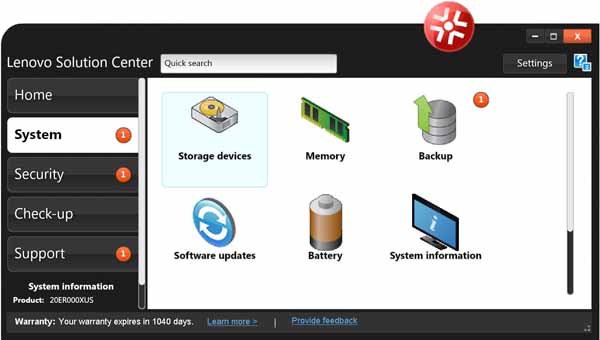
Other supplied software includes PowerENGAGE, ThinkVantage, Touch Fingerprint software, Lenovo SHAREit and Pantone Color Calibrator. McAfee Anti-Virus and Microsoft Office 365 are installed as trials.
Lenovo ThinkPad P70 BIOS
To bring up the BIOS, power up or restart the ThinkPad P70, during the boot process a screen will be displayed that says hit enter to go into the BIOS.
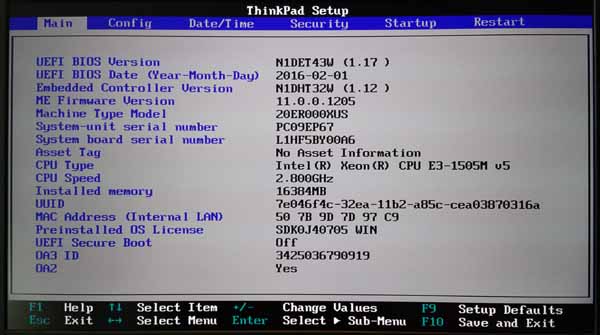
This is the home screen for the ThinkPad P70 BIOS. It shows the basic system specifications and a menu at the top to move to other settings. Most of the settings you will not need to change but if you need to set security settings they are under the Security Tab.
Our test setup
Our Lenovo ThinkPad P70 was configured as follows:
- CPU: Intel Xeon E3-1505M V5 (2.8GHz)
- Memory: 16GB 2133 MHz DDR4 ECC
- Graphics: Nvidia Quadro M4000M (4GB)
- Storage: 512GB Samsung NVMe PCIe M.2 SSD
- OS: Windows 7
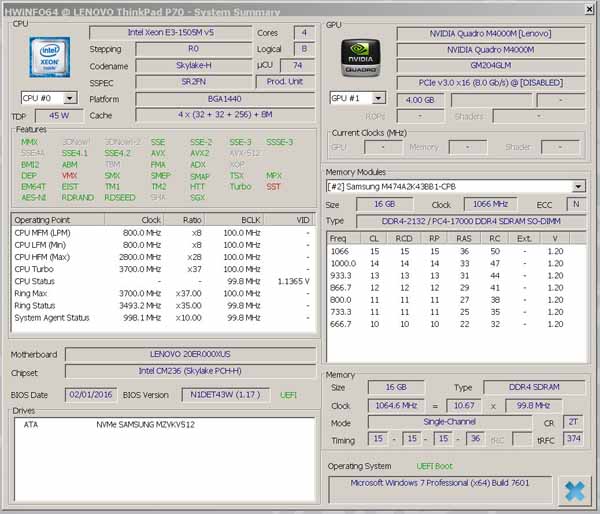
AIDA64 Memory Test
AIDA64 memory bandwidth benchmarks (Memory Read, Memory Write, and Memory Copy) measure the maximum achievable memory data transfer bandwidth.
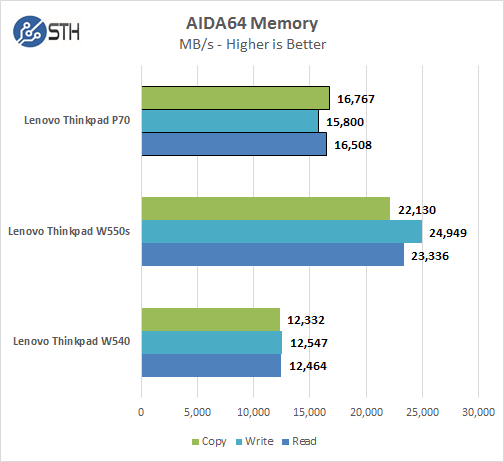
Memory Latency ranged at about 62ns in our tests. Our ThinkPad P70 has only one stick of memory installed which gives higher performance of the DDR3 based W540. Installing additional memory sticks in the ThinkPad P70 would give us double the results we see here. Using one stick of 16GB ECC DDR4 allows a user to upgrade to 32GB easily installing only one more module. We would recommend purchasing a configuration with at least two RAM modules so that you get the full DDR4 dual channel bandwidth.
Cinebench R15
Cinebench R15 is a real world cross-platform test suite that evaluates your computer’s performance capabilities. The test scenario uses all of your system’s processing power to render a photorealistic 3D scene. This scene makes use of various different algorithms to stress all available processor cores. You can also run this test with a single core mode to give a single core rating.

In Cinebench R15 the Intel Xeon E3-1505M v5 shows improvements over higher end processor from a few generations ago in the W540.
Geekbench 3
Geekbench 3 is a processor benchmark that uses single-core and multi performance simulating real world scenarios.

As this is a processor related benchmark we can see the latest generation of Intel Skylake Xeon processors give a fairly good boost to processor performance.
PCMark 8
PCMark 8 is the latest version in the series of PC benchmarking tools by Futuremark. It is fully compatible with Windows 8, and can be run under Windows 7.
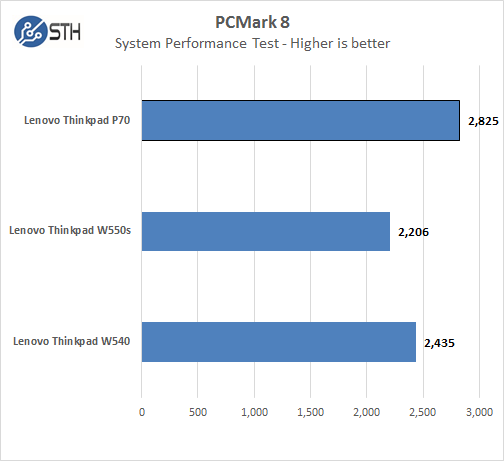
PCMark8 gives us a full system benchmark that can compare a wide range of applications that a typical user would run on the P70. In these tests, the Nvidia Quadro M4000M helps a great deal in the graphics area. While the NVMe SSD gives a large boost to system related use.
SPECwpc
SPECwpc_v1.0.2 is a workstation benchmark that measures key aspects of workstation applications.
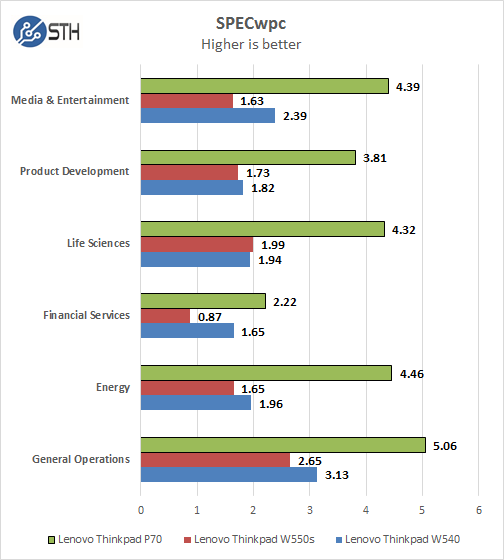
These tests do put a huge load on the system and takes ~8 hours to run on this system. SPECwpc puts a heavy load on the GPU.
Even small increases in scores show a big improvement in performance and here the ThinkPad P70 is clearly an improvement over past generations. The two important scores for the ThinkPad P70 are General Operations and Media & Entertainment; these are areas that typically the ThinkPad P70 will be used in.
CrystalDiskMark
CrystalDiskMark is a well-known benchmark to test your HDD or SSD’s.

The 512GB Samsung NVMe PCIe M.2 SSD is showing very impressive results in this test. 4K read and writes are about double from those in our other test units which gives the ThinkPad P70 a very fast feel and responsiveness.
Power Tests
We ran the ThinkPad P70 through a series of battery tests to find out just how long the 8 Cell (96 WHr) would last. After each test, the battery was again fully charged and then the next test started.
PowerMark tests would run until the battery was at 15% charge.
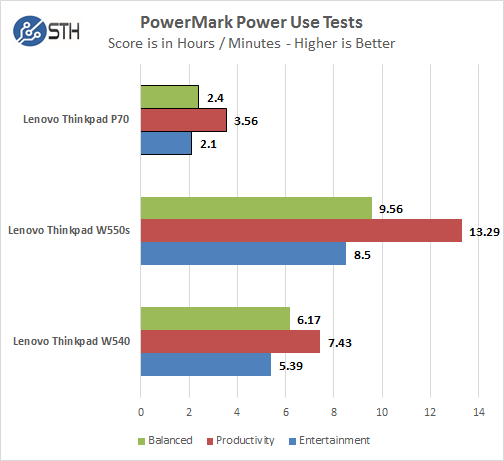
As we can see battery life is not a strong point of the ThinkPad P70.. We wanted to double check these numbers so we ran them several times and received the same results. Clearly this is not a machine you would want to carry around all day and doing heavy use without a power plug nearby. It does fair better when only doing light use such as web surfing or light processing. But there are other options from Lenovo if this is how you intend to use a mobile laptop away from power outlets.
Boot up time
BootRacer is an app that will tell you how long your computer takes to boot. It will measure the actual time your PC takes to get to windows boot process, then measure the actual windows OS boot time.
This is a free download for personal use and can tell you if your PC is booting slower over time or after you have installed apps.
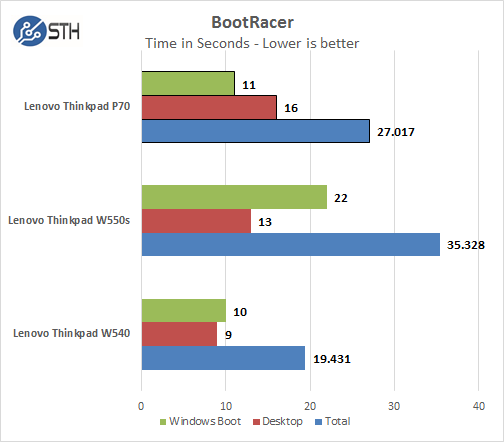
We ran BootRacer on the ThinkPad P70 after we set everything up, before any other apps were installed. Over time and use, installing other apps you might find that the laptop might start to slow down or take longer to boot. The best practice is to keep your laptop clean of unwanted applications that effect booting times.
Conclusion
To do this day the ThinkPad P70 is one of the most powerful laptops, or should we say mobile workstation we have used. The computing power of this machine rivals many desktop systems and can handle heavy duty tasks with ease. Looking at the SPECwpc results you can see it clearly out performs every single benchmark in the test suite. This is what you want a mobile workstation for, the ability to crunch big jobs fast out in the field.
With all this processing power battery life took the backseat in our tests, it’s a tough balancing act and in the case of the ThinkPad P70 performance was the design goal. As we have said we don’t think you would want to run heavy duty apps away from a power outlet or even use it on your lap as it also gets rather warm. The new FLEX Performance Cooling does a good job handling the heat output, but again performance was the design goal.
The price point of our review unit is also rather high as it came equipped with top end components and performs likewise. Throw in a Workstation Dock for use at the home/office and you have a system that simply could replace many desktops with ease and then have the ability to take it with you on business trips.
We also had the Windows 10 upgrade notification pop up right after turning the unit on and we would recommend completing this upgrade before you proceed to install your applications. Some corporate environments are still using Windows 7 so that may be a primary driver for keeping Windows 7 over Windows 10.





“The price point of our review unit is also rather high as it came equipped with top end components and performs likewise.” Ummm, what was the price for the review unit? I think that detail is missing.
Could someone run Thesycon’s DPC Latency Checker on this? Interested in the results for mobile DAW use…
http://www.thesycon.de/deu/latency_check.shtml
thank you for the review.. I really have been searching for an indepth review like this.
I’m willing to get this laptop, in fact I’m willing to place the order today, but I’m a bit confused about few things, as listed below:
1: is the graphics card upgradable? if Yes
2: there have been some forum arguments that lenovo may have included a single heatpipe in some configurations, ones that originally came with M600M , this same heatpipe was used in the smaller brother P50 since P50 came with nothing higher than M2000m, this could cause an issue for upgradebility later on, if a consumer goes ahead to swap an M600M for a high power hungry M5000M or M4000M as your review using was configured..
so can you verify if every configuration came with the three GPU heatpipe side-to-side as shown in one of the pictures above? or did lenovo only equip the ones with M600M with a single heat pipe..
Cos I’m thinking of getting the Xeon, with 4k screen but with lowest RAM,HDD and graphics card since those can be upgraded later, but it might be an issue if I have a single heatpipe on a laptop I’m willing to put an M4000M or higher in later
“For comparison, the W540 we tested some time ago came equipped with an internal 3-Cell Battery and a removable rear 6 cell hot swap battery”
The W540 does not come with an internal battery. You must be talking about something else.
Samuels, yes, the GPU in the P70 is upgradeable.