Ever want to try high-speed SDN without spending $10,000 or more on a switch? This guide will show you how to take a <$1000 40GbE Arista switch and load Microsoft Azure SONiC (Software for Open Networking in the Cloud) on it. This post originated from a discussion on this in the STH forums here. You can find more in this project via GitHub here. You can get the switch we used for under $1000 on eBay. The Arista 7050QX-32 is entering a phase where it will no longer receive firmware patches making it a great SDN test switch. This guide will get you up and running for those that want to try SONiC.
Azure SONiC on the Arista 7050QX-32
Introduction
I finally got to spend some quality time with my Arista 7050QX-32 and Azure SONiC. SONiC, an open source network operating system sponsored by Microsoft. Out of the box without any configuration whatsoever, has BGP running on all of the interfaces. This is intended to allow Layer 3 native IP networking for each of the hosts and their containers, significantly simplifying networking without the typical Layer 2 container networking overlays. After installing and configuring my hosts for BGP, I can get TCP performance at line rate between containers on different hosts without tuning much (although the MTU is 9000 and that helps a lot).
$ docker run -it --name mycentos centos bash [root@1e24805a735c /]# yum install iperf ... [root@1e24805a735c]# iperf -c 192.168.120.2 Client connecting to 192.168.120.2, TCP port 5001 TCP window size: 2.00 MByte (default) [ 3] local 192.168.111.2 port 34042 connected with 192.168.120.2 port 5001 [ ID] Interval Transfer Bandwidth [ 3] 0.0-10.0 sec 24.7 GBytes 21.2 Gbits/sec
The same CentOS Docker image is running on 192.168.120.2 in iperf server mode. The bare metal here are dual e5-2670 machines using the awesome Intel s2600cp2 board.
[root@1e24805a735c]# iperf -c 192.168.120.2 -P 4 Client connecting to 192.168.120.2, TCP port 5001 TCP window size: 2.00 MByte (default) [ 6] local 192.168.111.2 port 34050 connected with 192.168.120.2 port 5001 [ 4] local 192.168.111.2 port 34046 connected with 192.168.120.2 port 5001 [ 3] local 192.168.111.2 port 34044 connected with 192.168.120.2 port 5001 [ 5] local 192.168.111.2 port 34048 connected with 192.168.120.2 port 5001 [ ID] Interval Transfer Bandwidth [ 6] 0.0-10.0 sec 10.8 GBytes 9.27 Gbits/sec [ 4] 0.0-10.0 sec 10.6 GBytes 9.12 Gbits/sec [ 3] 0.0-10.0 sec 10.6 GBytes 9.13 Gbits/sec [ 5] 0.0-10.0 sec 11.2 GBytes 9.60 Gbits/sec [SUM] 0.0-10.0 sec 43.2 GBytes 37.1 Gbits/sec
Layer 3 networking has the advantage of fewer proprietary extensions that enable large cloud-like fabrics while allowing dynamic config via standard routing software and isolating tenants. That’s the sales pitch anyways, in buzzword lingo. Used, it costs about as much as a decent Xeon and all the wiring cost a little more than gigabit network.
Here are my experiences installing SONiC it.
Installation
Get into Aboot from a Serial Line
I recommend kermit, it makes me smile, because I’m usually booting some random hardware for the first time when I run it. There was a blue Cisco style rollover cable that came with my switch.
root@host:~# kermit (/home/admin/) C-Kermit>set line /dev/ttyS0 (/home/admin/) C-Kermit>set speed 9600 (/home/admin/) C-Kermit>conn
Power the switch and hit ctrl-c at the prompt. You should have an Aboot shell at this point (which is a busybox env).
Copy the SONiC Distribution for Arista
Get a switch binary from here:
I put this on a USB stick and inserted into the switch. Aboot will mount the USB as /mnt/usb1 and the flash as /mnt/flash.
Backup the existing EOS software onto the USB, it will be erased by the SONiC install, there will be no backup saved on the switch.
Aboot:~# cd /mnt/flash Aboot:~# cp -a ./* /mnt/usb1/ Aboot:~# cp /mnt/usb1/sonic-aboot-broadcom.swi .
Boot SONiC
Aboot:~# boot /mnt/flash/sonic-aboot-broadcom.swi
This erases the flash and installs SONiC onto it. You clear the flash again and boot EOS by following the Aboot instructions here:
EOS Section 6.5: Aboot Shell – Arista
I used fullrecover and boot EOS-*.swi several times. The EOS, boot-config and startup-config can be restored from the USB drive, like this:
Abool# cd /mnt/flash Aboot# fullrecover All data on /mnt/flash will be erased; type "yes" and press Enter to proceed, or just press Enter to cancel: yes Erasing /mnt/flash Aboot# cp /mnt/usb1/EOS-4.14.5FX.3.swi . Aboot# cp /mnt/usb1/startup-config startup-config Aboot# cp /mnt/usb1/boot-config boot-config Aboot# reboot
Login to SONiC
arista login: admin Password: YourPaSsWoRd Last login: Tue Oct 31 04:10:18 UTC 2017 from 10.0.0.45 on pts/9 Linux arista 3.16.0-4-amd64 #1 SMP Debian 3.16.36-1+deb8u2 (2015-12-19) x86_64 You are on ____ ___ _ _ _ ____ / ___| / _ \| \ | (_)/ ___| \___ \| | | | \| | | | ___) | |_| | |\ | | |___ |____/ \___/|_| \_|_|\____| -- Software for Open Networking in the Cloud -- Unauthorized access and/or use are prohibited. All access and/or use are subject to monitoring. Help: http://azure.github.io/SONiC/ admin@arista:~$ sudo -i bash root@arista:~#
The eth0 device is the gigabit management interface, it will start dhclient to get the address. I usually setup my /etc/dhcp/dhcpd.conf to hand out addresses based on the MAC address (use ip addr show eth0 in the serial line
tty).
root@router:~# grep 'host arista' -A 4 /etc/dhcp/dhcpd.conf
host arista {
option host-name "arista";
hardware ethernet 44:4c:a8:12:87:c6;
fixed-address 10.3.2.63;
}
After eth0 is configured, you can ssh admin@10.3.2.63 and skip the slow tty.
Fix the Loud Fans
SONiC does not dynamically adjust the fans on this switch. It puts them at high speed, so it will be very annoying if the switch is anywhere close to you. You can read the sensors and adjust the fans manually.
root@arista:~# echo 120 > /sys/devices/platform/sb800-fans/hwmon/hwmon1/pwm1 root@arista:~# echo 120 > /sys/devices/platform/sb800-fans/hwmon/hwmon1/pwm2 root@arista:~# echo 120 > /sys/devices/platform/sb800-fans/hwmon/hwmon1/pwm3 root@arista:~# echo 120 > /sys/devices/platform/sb800-fans/hwmon/hwmon1/pwm4 root@arista:~# cat /sys/devices/platform/sb800-fans/hwmon/hwmon1/fan1_input 14489
The command show is the cli way of examining the state of the switch:
root@arista:~# show environment Command: sudo sensors k10temp-pci-00c3 Adapter: PCI adapter Cpu temp sensor: +36.0 C (high = +70.0 C) fans-isa-0000 Adapter: ISA adapter fan1: 12611 RPM fan2: 12611 RPM fan3: 12611 RPM fan4: 12381 RPM
There is a fancontrol daemon, but it needs configuration via pwmconfig. This configuration needs to be done in the pmon container.
root@arista:~# docker exec -it pmon bash root@arista:~# pwmconfig
The pwmconfig will allow you to choose which temp sensor devices control which fans. The fancontrol daemon doesn’t quite agree with pwmconfig for some temp sensors, so I used the CPU temperature to control the fan speed, since it is the highest value.
Test it:
root@arista:~# VERBOSE=1 /etc/init.d/fancontrol start
It should start automatically on boot by pmon.sh via systemd when it exists in the platform config /usr/share/sonic/device/x86_64-arista_7050_qx32/fancontrol. Exit the pmon container and copy the fancontrol file to that location.
root@arista:~# docker cp pmon:/etc/fancontrol /usr/share/sonic/device/x86_64-arista_7050_qx32/fancontrol root@arista:~# cat /usr/share/sonic/device/x86_64-arista_7050_qx32/fancontrol INTERVAL=10 DEVPATH=hwmon0=devices/pci0000:00/0000:00:18.3 hwmon1=devices/platform/sb800-fans DEVNAME=hwmon0=k10temp hwmon1=fans FCTEMPS=hwmon1/pwm4=hwmon0/device/temp1_input hwmon1/pwm3=hwmon0/device/temp1_input hwmon1/pwm2=hwmon0/device/temp1_input hwmon1/pwm1=hwmon0/device/temp1_input FCFANS=hwmon1/pwm4=hwmon1/fan4_input hwmon1/pwm3=hwmon1/fan3_input hwmon1/pwm2=hwmon1/fan2_input hwmon1/pwm1=hwmon1/fan1_input MINTEMP=hwmon1/pwm4=20 hwmon1/pwm3=20 hwmon1/pwm2=20 hwmon1/pwm1=20 MAXTEMP=hwmon1/pwm4=60 hwmon1/pwm3=60 hwmon1/pwm2=60 hwmon1/pwm1=60 MINSTART=hwmon1/pwm4=150 hwmon1/pwm3=150 hwmon1/pwm2=150 hwmon1/pwm1=150 MINSTOP=hwmon1/pwm4=0 hwmon1/pwm3=0 hwmon1/pwm2=0 hwmon1/pwm1=0
Exploring SONiC
The architecture of SONiC is described here:
Architecture · Azure/SONiC Wiki · GitHub
It is a collection of daemons which use a Redis database to communicate and persist configuration. You can use redis-cli to examine the database and the activity of the daemons. For example, this shows what the daemons are doing:
root@arista:~# redis-cli psubscribe '*' 1) "psubscribe" 2) "*" 3) (integer) 1 1) "pmessage" 2) "*" 3) "__keyspace@2__:COUNTERS:1000000000002" 4) "hset" 1) "pmessage" 2) "*" 3) "__keyevent@2__:hset" 4) "COUNTERS:1000000000002" 1) "pmessage" 2) "*"
The file /etc/sonic/config_db.json contains the startup configuration. The Redis database is populated from this and the daemons configure the switch by using Redis operations. OpenSwitch also has foundations for a Redis based configuration, but it seems a bit behind, whereas Microsoft is building a new SONiC version continuously here:
Jenkins buildimage-brcm-aboot-all.
The daemons in SONiC are inside Docker containers. For example, the BGP container looks like this:
root@arista:~# docker ps --format 'table {{.Names}}\t{{.Command}}\t{{.Image}}'
NAMES COMMAND IMAGE
snmp "/usr/bin/supervisord" docker-snmp-sv2:latest
dhcp_relay "/usr/bin/docker_init" docker-dhcp-relay:latest
syncd "/usr/bin/supervisord" docker-syncd-brcm:latest
swss "/usr/bin/supervisord" docker-orchagent-brcm:latest
teamd "/usr/bin/supervisord" docker-teamd:latest
bgp "/usr/bin/supervisord" docker-fpm-quagga:latest
lldp "/usr/bin/supervisord" docker-lldp-sv2:latest
pmon "/usr/bin/supervisord" docker-platform-monitor:latest
database "/usr/bin/supervisord" docker-database:latest
root@arista:~# docker exec -it bgp bash
root@arista:~# ps ax
PID TTY STAT TIME COMMAND
1 ? Ss+ 2:16 /usr/bin/python /usr/bin/supervisord
29 ? S 0:00 python /usr/bin/bgpcfgd
33 ? Sl 0:03 /usr/sbin/rsyslogd -n
38 ? S 0:02 /usr/lib/quagga/zebra -A 127.0.0.1
40 ? S 1:26 /usr/lib/quagga/bgpd -A 127.0.0.1 -F
42 ? Sl 0:00 fpmsyncd
180 ? Ss 0:00 bash
184 ? R+ 0:00 ps ax
root@arista:~# head -30 /etc/quagga/bgpd.conf
!
! =========== Managed by sonic-cfggen DO NOT edit manually! ====================
! generated by templates/quagga/bgpd.conf.j2 with config DB data
! file: bgpd.conf
!
!
hostname switch1
password zebra
log syslog informational
log facility local4
! enable password !
!
! bgp multiple-instance
!
route-map FROM_BGP_SPEAKER_V4 permit 10
!
route-map TO_BGP_SPEAKER_V4 deny 10
!
router bgp 65100
bgp log-neighbor-changes
bgp bestpath as-path multipath-relax
no bgp default ipv4-unicast
bgp router-id 10.1.0.32
network 10.1.0.32/32
Configuration
Set up the IP Addresses
As it is installed in build #270, SONiC defines each of the 32 ports with a with an EthernetX device and a 10.0.0.Y address on port N range 1→32, where X = (N-1) * 4 and Y = (N-1) * 2. These are the IP addresses assigned to ports 17 and 18:
root@arista:~# ip addr show | egrep 'inet.*Ethernet6[48]' inet 10.0.0.32/31 brd 255.255.255.255 scope global Ethernet64 inet 10.0.0.34/31 brd 255.255.255.255 scope global Ethernet68
The first 16 ports use Internal BGP, the second 16 ports are External BGP. Since External BGP distributes the routes across the cluster and I am not connecting BGP to the Internet, I used the ports 17→32. I plan on creating a Layer 2 LANs with the first 16 ports.
The addresses assigned to the hosts are:
- host 10.0.0.33/31 → switch port 17 10.0.0.32/31
- host 10.0.0.35/31 → switch port 18 10.0.0.34/31
Since the layer 2 network set up using this config is confined to the link between the switch and the port, the host has to route through the switch in order to connect with the other ports otherwise any IP address other than the link pair will try to route to the wrong network. I did this by setting up my router as the default-gateway, which propagates default route through the switch to the hosts. My initial 6 host config looks like this:
- CentOS 7 Server 10.0.0.33/31 → switch port 17
- Fedora 26 Workstation 10.0.0.37/31 → switch port 19
- CentOS 7 Server 10.0.0.41/31 → switch port 21
- Fedora 26 Workstation 10.0.0.45/31 → switch port 23
- Fedora 26 Router 10.0.0.49/31 → switch port 25
- CentOS 7 Server 10.0.0.53/31 → switch port 27
Install quagga and start zebra.
root@router:~# yum install quagga root@router:~# systemctl start zebra
My 40gbe devices are named fo0 and fo1.
root@router:~# vtysh router# config term router(config)# log file /var/log/quagga/quagga.log router(config)# interface fo0 router(config-if)# ip address 10.0.0.49/31 router(config-if)# no shutdown router(config-if)# end router# write Building Configuration... Configuration saved to /etc/quagga/zebra.conf
You should be able to ping from the host to 10.0.0.48, which is port 25 on the switch, in this case, my Fedora 26 Router.
root@router:~# ping -c 3 10.0.0.48 PING 10.0.0.48 (10.0.0.48) 56(84) bytes of data. 64 bytes from 10.0.0.48: icmp_seq=1 ttl=64 time=0.316 ms 64 bytes from 10.0.0.48: icmp_seq=2 ttl=64 time=0.188 ms 64 bytes from 10.0.0.48: icmp_seq=3 ttl=64 time=0.156 ms --- 10.0.0.48 ping statistics --- 3 packets transmitted, 3 received, 0% packet loss, time 1999ms rtt min/avg/max/mdev = 0.059/0.062/0.066/0.003 ms
One other thing I did on the router was route the 10.0.0.0/26 range through the switch:
root@router:~# vtysh router# config term router(config)# ip route 10.0.0.0/26 fo0 router(config-if)# end router# write
Repeat the above for each host connected, except for the last line.
Set up BGP Routing
Each of my hosts has a docker0 device on it using a unique IP address range. BGP is going to distribute the routes for the docker0 bridge across the cluster. This is the Docker dameon config file that causes docker to create a
default bridge at 192.168.37.1/24.
root@host:~# cat /etc/docker/daemon.json
{
"dns": ["192.168.255.1"],
"iptables": false,
"ip-forward": false,
"ip-masq": false,
"storage-driver": "btrfs",
"bip": "192.168.37.1/24",
"fixed-cidr": "192.168.37.0/24",
"mtu": 1500
}
root@host:~# systemctl start docker
root@host:~# brctl show
bridge name bridge id STP enabled interfaces
docker0 8000.0242deb9f0e5 no
root@host:~# ip -4 addr show dev docker0
8: docker0: <NO-CARRIER,BROADCAST,MULTICAST,UP> mtu 1500 qdisc noqueue state DOWN
inet 192.168.37.1/24 scope global docker0
valid_lft forever preferred_lft forever
The DNS entry is a caching named on the router. I set up a loopback device with this IP address and distributed it with BGP.
root@router:~# cat /etc/sysconfig/network-scripts/ifcfg-lo:1 DEVICE=lo:1 IPADDR=192.168.255.1 NETMASK=255.255.255.0 NETWORK=192.168.255.0 BROADCAST=192.168.255.255 ONBOOT=yes
Here is the /etc/quagga/bgpd.conf for the above Docker bridge on the CentOS 7 server plugged into port 21.
root@host:~# cat /etc/quagga/bgpd.conf hostname myhost password zebra log file /var/log/quagga/bgp.log router bgp 64005 bgp router-id 10.0.0.41 network 192.168.37.0/24 neighbor 10.0.0.40 remote-as 65100
Start bgpd to communicate with the BGP running on switch.
root@host:~# systemctl start bgpd
The 64005 AS number above is unique for each port from 17 → 32. These are configured be on the switch in the BGP container in /etc/quagga/bgpd.conf via the Redis database.
- port 17 = AS 64001 to switch AS 65100
- port 19 = AS 64003 to switch AS 65100
- port 21 = AS 64005 to switch AS 65100
- port 23 = AS 64007 to switch AS 65100
- port 25 = AS 64009 to switch AS 65100
- port 27 = AS 64011 to switch AS 65100
Sinced the above host is in port 21, the AS number is 64005 (AS is a BGP acronym for Autonomous system). After starting bgpd on each of the hosts, you should see the routes populated by BGP with the protocol zebra. On the switch it shows this:
root@arista:/# ip route show | grep zebra ip route show | grep zebra default via 10.0.0.49 dev Ethernet96 proto zebra src 10.1.0.32 192.168.74.0/24 via 10.0.0.33 dev Ethernet64 proto zebra src 10.1.0.32 192.168.111.0/24 via 10.0.0.37 dev Ethernet72 proto zebra src 10.1.0.32 192.168.37.0/24 via 10.0.0.41 dev Ethernet80 proto zebra src 10.1.0.32 192.168.120.0/24 via 10.0.0.45 dev Ethernet88 proto zebra src 10.1.0.32 192.168.255.0/24 via 10.0.0.49 dev Ethernet96 proto zebra src 10.1.0.32 192.168.66.0/24 via 10.0.0.51 dev Ethernet96 proto zebra src 10.1.0.32
All the hosts are set up the same, except for the router. The router has this in the /etc/quagga/bgpd.conf:
hostname router password zebra log file /var/log/quagga/bgp.log router bgp 64009 bgp router-id 10.0.0.49 network 192.168.255.0/24 neighbor 10.0.0.48 remote-as 65100 neighbor 10.0.0.48 default-originate
Note the “default-originate” line. This propagates the default route to the hosts and the switch.
I also block the BGP port from the internet side:
root@host:~# iptables -A INPUT -i te0 -p udp -m udp --dport 179 -j DROP root@host:~# iptables -A INPUT -i te0 -p tcp -m tcp --dport 179 -j DROP
Set up Layer 2 Vlans
In order to use a port in normal ethernet mode, a Vlan has to be created and ports need to be added to it. There is no DEFAULT_VLAN.
The location of the SONiC config file is on the switch here:
/etc/sonic/sonic_db.json
When the switch boots, it loads this into the Redis database. The switch daemons that are running in Docker monitor the database through pub/sub subscriptions and update the operating state. The VLAN part that becomes the Debian ifupdown configuration uses a Python templating language called Jinja2.
To add a Vlan, there are two components of the json file that need to be updated, the “VLAN” field and the “VLAN_INTERFACE” field. The following is the first 10 ports and the last two ports (1→10, 31→32) configured for the Vlan1000. I am using the 10.1.1.0/24 network for this VLAN.
"VLAN": {
"Vlan1000": {
"members": [
"Ethernet0",
"Ethernet4",
"Ethernet8",
"Ethernet12",
"Ethernet16",
"Ethernet20",
"Ethernet24",
"Ethernet28",
"Ethernet32",
"Ethernet36",
"Ethernet120",
"Ethernet124"
],
"vlanid": "1000"
}
},
"VLAN_INTERFACE": {
"Vlan1000|10.1.1.1/24": {}
},
The template interfaces.j2 generates the file /etc/network/interfaces from the above json, which looks like this:
root@arista:/# tail -15 /etc/network/interfaces
allow-hotplug Ethernet124
#
iface Ethernet124 inet manual
pre-up ifconfig Ethernet124 up mtu 9100
post-up brctl addif Vlan1000 Ethernet124 || true
post-down ifconfig Ethernet124 down
#
# Vlan interfaces
auto Vlan1000
iface Vlan1000 inet static
bridge_ports none
hwaddress ether 44:4c:a8:12:87:c6
address 10.1.1.1
netmask 255.255.255.0
#
After startup, you can verify that the ports configured are indeed in the Vlan1000 bridge:
root@arista:/# brctl show
bridge name bridge id STP enabled interfaces
Vlan1000 8000.444ca81287c6 no Ethernet0
Ethernet12
Ethernet120
Ethernet124
Ethernet16
Ethernet20
Ethernet24
Ethernet28
Ethernet32
Ethernet36
Ethernet4
Ethernet8
docker0 8000.0242d26920e5 no
I also removed these ports from the other sections of the configuration file, specifically the “BGP_NEIGHBOR”, “DEVICE_NEIGHBOR”, and “INTERFACE”.
Since my router is populating the default route for the BGP network, I also set the management address to be static, otherwise the DHCP default route overrides the BGP. This configured in the “MGMT_INTERFACE” section of the json file:
"MGMT_INTERFACE": {
"eth0|10.3.2.63/24": {}
},
Appendix A: Config Files
You can find these config files on the Github page.
My SONiC config file in its entirety:
/etc/sonic/config_db.json
Config files for my Fedora 26 router on port 25:
/etc/quagga/zebra.conf
/etc/quagga/bgpd.conf
Config files for my CentOS 7 server on port 21:
/etc/quagga/zebra.conf
/etc/quagga/bgpd.conf
/etc/docker/daemon.json

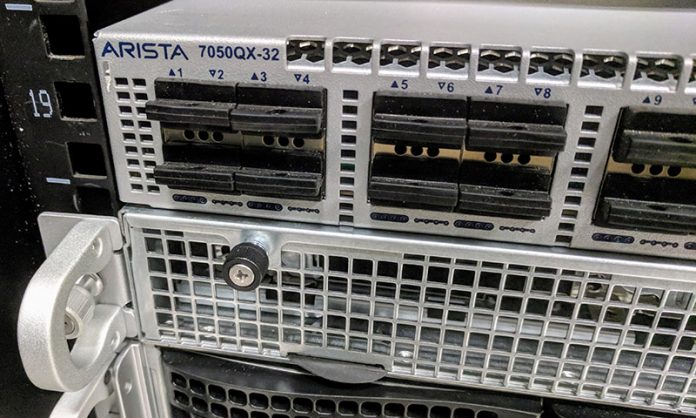
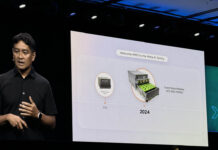


I’m wondering if these would work in an S2D config using RoCE from the hosts.
Do you know if they’d be capable of working in this type of config? I would assume so, given SonicOS is supposed to be what MS runs Azure on top of, but would be good to get clarity on this.
Exciting!
What would be a compelling reason for choosing SDN based on Sonic vs. Cumulus?