[Editor forward] When Fusion-io released its ioDrive PCIe based SSD cards into the marketplace, companies like Facebook lined up to get ultra high performance storage. Likewise OEMs such as HP and Dell rushed to integrate Fusion-io drives into their designs. These drives were extremely fast, even faster than five year newer SATA III SSDs we have today. Recently, users in the STH forums have been finding amazing deals on the Fusion-io ioDrives and have been doing work to get these working in newer systems. Mark Ma is one of these contributors and has provided today’s guide on how to get a HP ioDrive working on a non-HP system. This guide helped me get a Fusion-io ioDrive 160GB SLC drive working that has both low latency and endurance allowing for over 460,000 full drive writes (75PBW). Thank you to Mark for all of your work on this.
Getting a HP Fusion-io ioDrive Duo to work with Windows Server 2012 R2
HP introduced the PCIe-based Fusion-io ioDrive Duo Accelerator Card around 2010. It was targeted for ProLiant G6/G7 server family and offered over 100,000 IOPs, read over 700 MB/s and write over 600 MB/s. We are reviewing the SLC based HP 320GB SLC PCIe ioDrive Duo today. It has two 160 GB SSDs on the PCI-E card. Each of the two cards should have around 75PBW of write endurance.
Installing the Fusion-io ioDrive Driver
After installing the Fusion-io card into server,Windows Server 2012R2 does not recognize the drive by default.
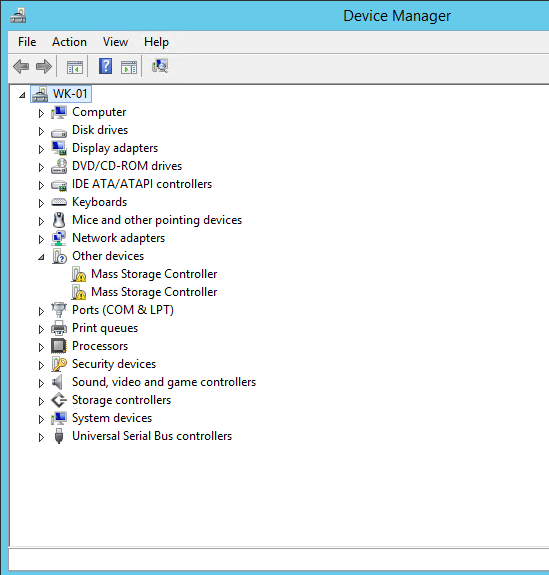
One needs to find the proper drivers and firmware to make these cards work. Fusion-io requires registration for driver/firmware download but these cards can be vendor locked. This is a HP unit which requires HP firmware. To get the firmware:
Search 600281-B21 (320GB SLC Duo), 600278-B21 (SLC 160GB) and etc for MLC parts:
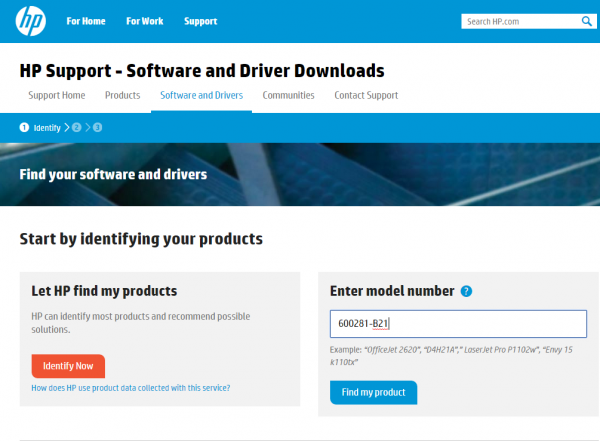
Search for the OS, in this case Microsoft Windows Server 2012 R2.
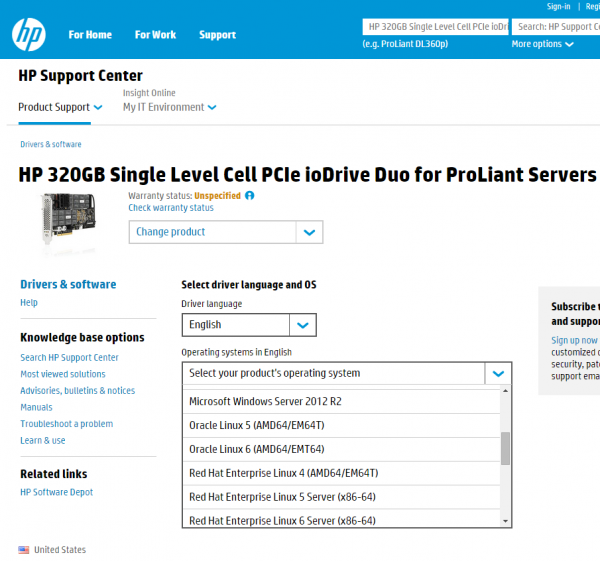
Ther are two downloads for Windows Server 2012 R2. One 3.2.8-HP-Windows.zip is the latest driver and firmware. ioSphere is the management tool.
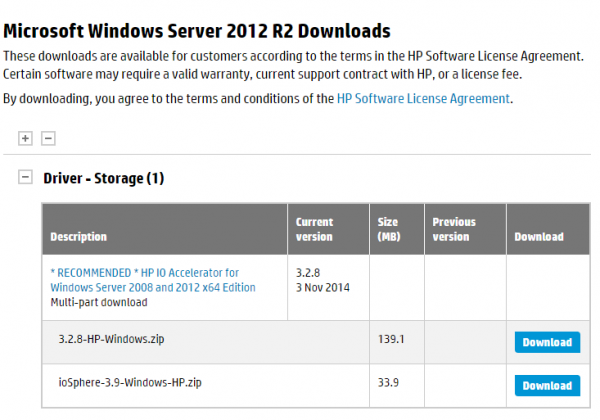
Once downloaded install the Windows package:
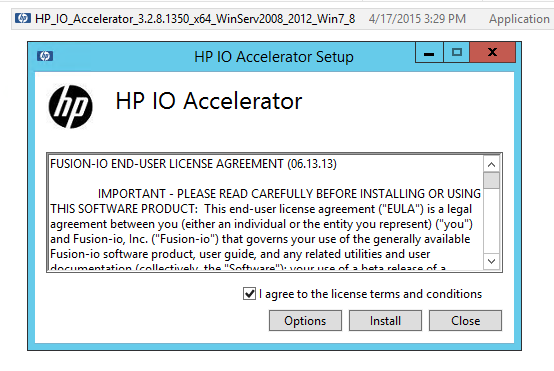
Once complete, the HP IO Accelerator will show up in the device manager:
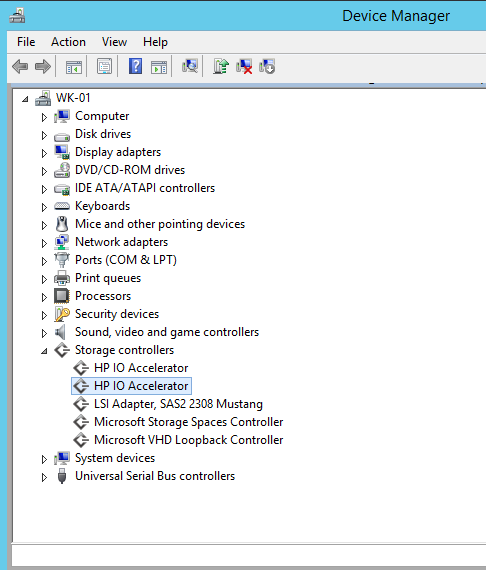
Installing the Fusion-io ioDrive management tool and firmware
Next install the management tool:
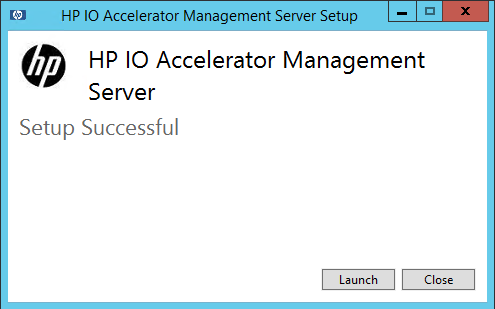
Fusion-io cards require matching firmware and drivers. This is different in many ways to how NVMe PCIe drives behave but it is something to remember with the ioDrive series. To ensure you have proper firmware first create the following folder and place firmware (with ffff extension) in there. C:\Program Files\Fusion-io ioMemory VSL\Firmware (if this is not created or firmware is not in place firmware will not be detected)
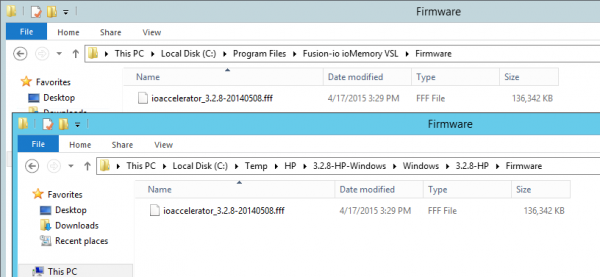
Launch web console:
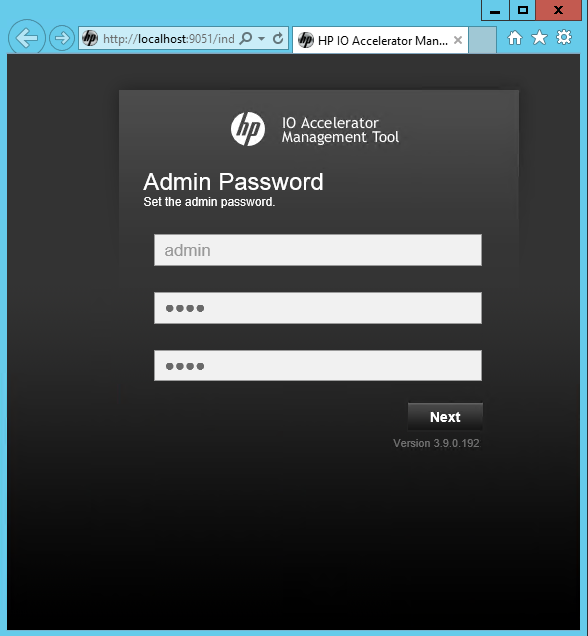
After login, there is a warning saying that the firmware is out date:
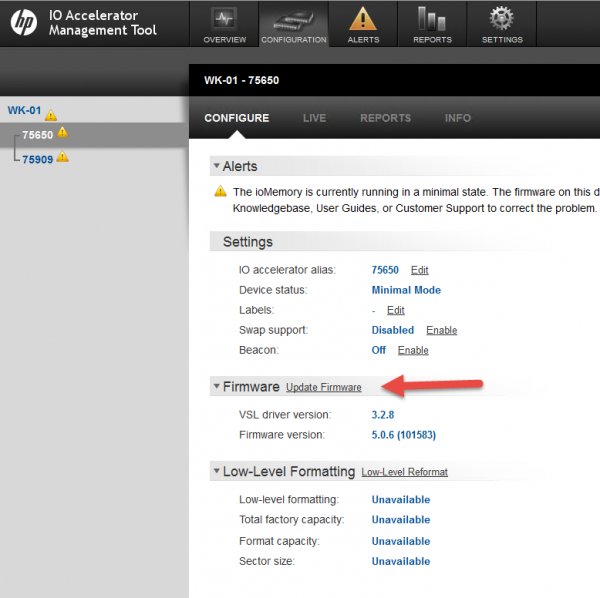
Choose update firmware
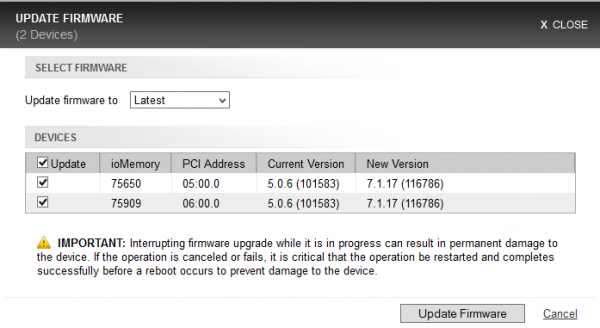
It takes about 15 mins to flash the firmware and is faster on the standard cards than the Duo cards. After it is complete, reboot the system and the drive may not show up in device manager. The process for Fusion-io branded cards is similar, one just needs to register and download from Fusion-io. Likewise with Dell cards. Dell has their own firmware/ driver version for their OEM cards.
Formatting the card
To get the cards to show up in device manager, run the following command:
Fio-status -a

There is the following warning message

Run the following command to format the drives and attach them. fct0
fio-format /dev/fct0

For the Duo drives you will need to flash the second drive too: fio-format /dev/fct1

Then re-attach the drives using:
fio-attach /dev/fct0
fio-attach /dev/fct1

After reboot show up in device manager
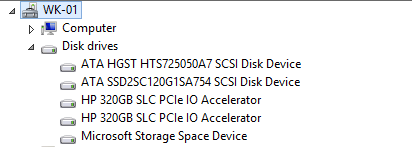
And the drive(s) will show up in the partition manager:
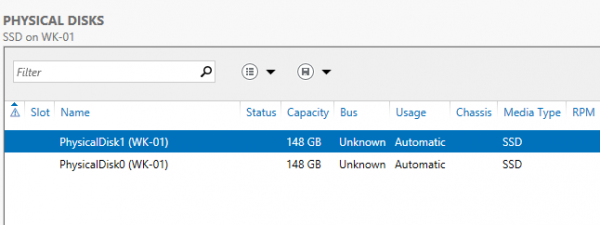
Overall, this process should take a few minutes and get one setup with an ioDrive duo or single. The drives have awesome low latencies and higher-than SATA transfer rates making them ideal for either fast Windows storage or an excellent drive for Hyper-V virtual machines.
The result
As a quick preview of the results to come, these drives offered latencies we are starting to see from NVMe drives like the Intel DC P3600/ P3700. We setup the two 160GB drives as a stripe volume yielding a 294GB usable (of the 320GB drive) SSD.
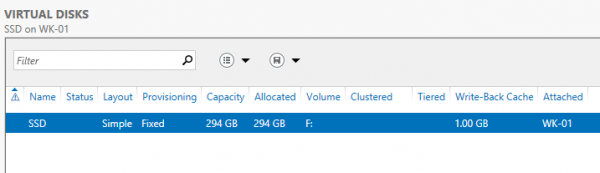
IOmeter sequential read throughput: 1614MB/s
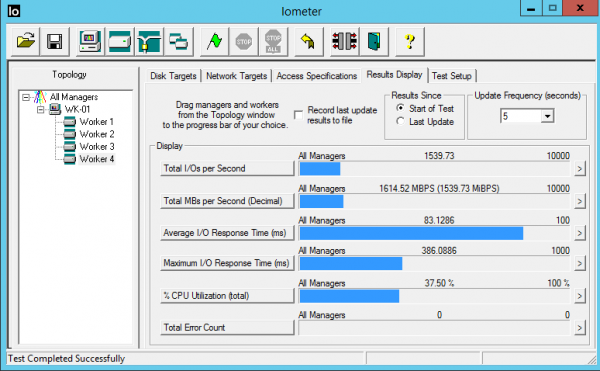
IOmeter4K random read IOPS: 106,600
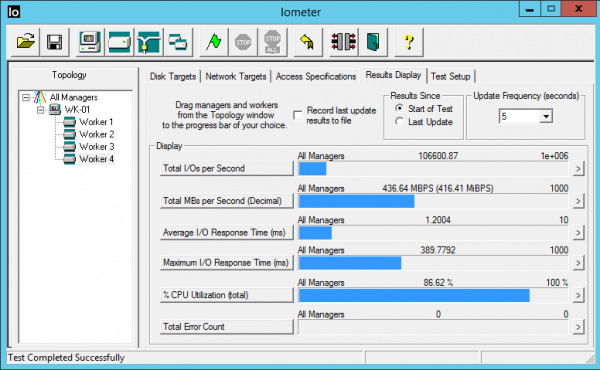
And a shot from ioMemory:
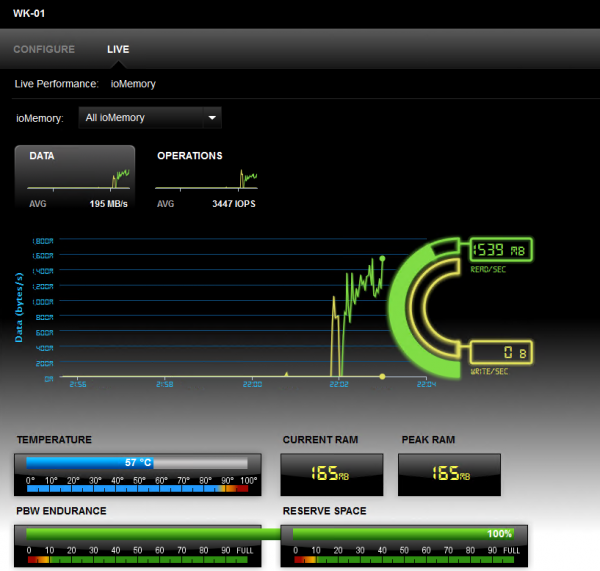
Conclusion
The Fusion-io ioDrive Duo Accelerator is definitely ahead of its time in 2010. It can still stood up against any modern SAS 2 and SATA 3 SSDs and many NVMe based devices. The PCIe based SSD solution from Fusion-io introduced in an era where centralized storage (SAN) with high-speed NAND storage was the only option for enterprise in virtualization environment. Even with great performance and reliability, a Fusion-io card can still present a single point of failure which is a show stopper for many enterprise environment. With more and more people start to consider software defined storage in 2014/2015. Nutanix and VMware vSAN are becoming popular as alternative options. A PCIe based SSD solution is a key component in today’s software defined storage. For anyone who is looking to build VMware vSAN or Microsoft Storage Space in their lab. Fusion-io from ebay will be a very cost effective way to get things started.
[Editor note] There are quite a few resources now on this including my experiences getting a very old card to work on the forums. These cards can be had for about $1/ GB for MLC and under $2/ GB for SLC sometimes lower. The SLC drives have huge write endurance and the MLC drives are also high compared to today’s drives.





This article does not seem applicable to the latest Windows Operating System any longer. Your presumed relationship with HP on account of this article’s existence lends me compulsion to inquire whether you possess any updated information to consider in the installation of this device to HP machines with Windows 10 or Server 2016? [–Silence equals “No,” as well… :-(]
Does this tool modify physical sector sizes for already existing hard drives in the server or is this just for FusionIO cards? thanks
The Fusion IO Management Server (and command line tool) doesn’t see or affect anything but Fusion IO hardware.
Thank you a TON!! – I was fighting hard to get this working in a Windows 2019 system, and when I finally found this article, was able to get it working correctly. – The secret was using the commandline tools, and calling the card as “/dev/fct0” (for example: fio-format /dev/fct0)
Again, thanks!
I have a Fusion ioDrive2 and a ProLiant dl360p g8 running FreeBSD. Would anyone be able to help me get this card working on that platform?