The ability to remotely monitor servers utilizing IPMI 2.0 is a key differentiator between server grade hardware and consumer hardware. Supermicro’s IPMIview software is an often overlooked piece of software that makes managing multiple servers remotely a simple task. While there is a simple web interface that Supermicro uses on many of its boards, the IPMI 2.0 features, including KVM-over-IP can also be accessed through a utility that Supermicro provides. For those users with multiple systems, IPMIview allows for up to twenty machines to be managed and monitored at a time from a remote PC. Best of all, with the KVM-over-IP features, remote temperature and fan speed monitoring, and the ability to remotely power cycle machines, a user can put a system into service never attaching an optical drive, keyboard, mouse or monitor to the machine. Frankly, for larger small business and home servers (8+ drives) this should be considered a must have, especially given the fact that oftentimes at least two storage servers are maintained for redundancy purposes. IPMIview makes this multi-server management very easy because one can easily VPN into the network and manage multiple servers from one desktop application.
Getting IPMIview
Browsing Supermicro’s site for the latest IPMIview is a bit tricky. One can browse to Supermicro’s IPMI Resources and on the right hand column under resources there are links to where one can download IPMIview and the related manual. Here is the IMPIview ftp link for anyone that wants it. On the FTP site one can find Windows, Linux, and java versions. I have thus far only used the Windows client because I am attached to a Windows PC 24×7. There may be differences between the versions that will not be covered in this article. Since I will be covering the Windows version, the installation procedure simply involves downloading and then running the installer.
Detecting Supermicro Server Boards to Manage with IPMIview
One task that some users find annoying is finding the web GUI for management of each system. The baseboard management controller’s NIC is oftentimes a dedicated management NIC and with DHCP enabled, can make it difficult to find newly connected servers. IPMIview makes this a fairly simple process.
Just as a note, the two systems shown below are Supermicro X8SIL-F and X8ST3-F boards previously reviewed on this site. Currently I am testing NexentaCore and ZFS on one with iSCSI volumes being used by the Hyper-V virtual machines on the other box. I am still tweaking this setup (and trying to add Infiniband to the NexentaCore system) and will do a writeup when or if I get the performance I want.
One has two options, either manually enter the IP range information, or let the utility detect network settings. I was able to use the detect feature, then click “Start” and have IPMIview find the two IPMI 2.0 Supermicro servers on this network.
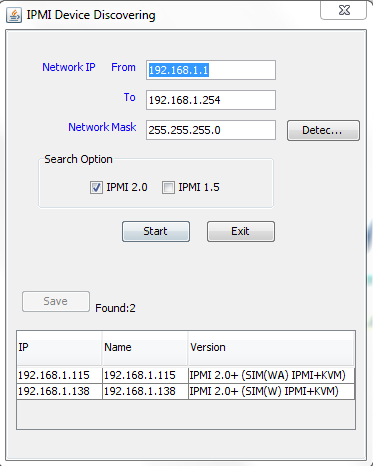
With DHCP enabled networks where I do not log in regularly (and thus cannot even remember host names) this auto detection utility comes in handy.
Login Screen
After detection, one needs to login to the server. One item of note here is that the credentialing is the same as the web GUI. For those looking for Supermicro IPMI default logins, Supermicro’s default ID and password is ADMIN.
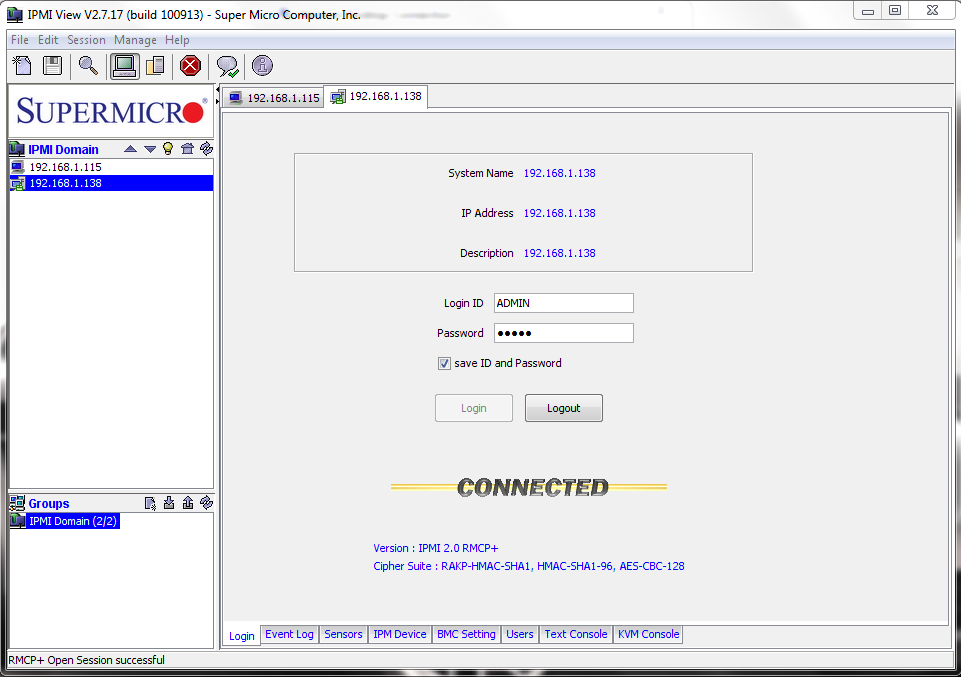
As a note, that IPMI 2.0 RMCP+ basically means that your password is being encrypted for transmission (MD5).
System Event Log
The BMC on server boards tends to record system events at motherboard/ chassis level. These events include things such as chassis intrusions, CPU temperatures rising beyond thresholds, fan failures and etc. One can see from the below picture that I was playing around with fans in November 2009 on the below system.
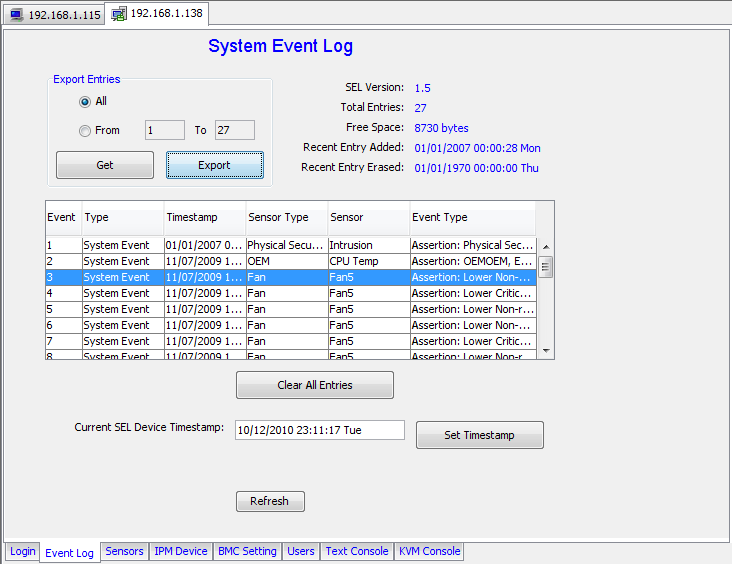
Being able to export the log is something that I do not personally use, but I could see how someone managing many nodes would like to bring system events into Microsoft Excel or Access for tracking purposes. On an interesting aside, one can see from the timestamps above that there is almost a year worth of history (7 November 2009 to 12 October 2010) in the log. Then again, that box is mostly used to burn-in hard drives so it does not see the most use.
Sensor Readings
When troubleshooting a machine that is experiencing random lockups, I commonly look to cooling and CPU temperatures as potential culprits. IPMIview has a tab with monitoring information where one can see fan speeds, voltages, CPU temperatures, and things like chassis intrusion alarms.
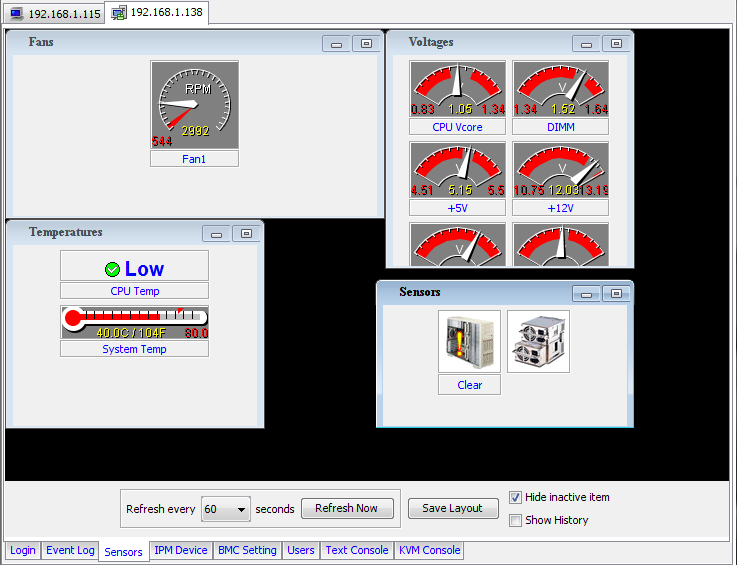
From the above picture (in this case a LGA1366 Xeon), one can see the CPU temperature is fine under 40% CPU load and that the fan that I have blowing air over the CPU cooler is working fine. This screen is somewhat customizable as you can do things like move/ hide the different sub-windows to provide a layout that better represents what you want to see. Since this is OS independent running off of the baseboard management controller, one can see temperatures of a system that is otherwise locked up. I have used this feature on one occasion to identify that a server 45 miles away had a heatsink that was not properly seated (two plastic clips on the stock Xeon fan popped out). The show history option allows a user to see graphs with the displayed values over time.
IPM Device
The IPM device tab is perhaps one of the more useful tabs and features within IPMIview.
Options for graceful reboots, shutdowns, and power cycles inform the OS that the system is being shut down, prior to the power being cycled. Although I have used this feature a few times, typically I just use an OS/ Hypervisor command and ensure that everything shuts down properly. Some systems, especially Windows Server 2008 R2 machines running Hyper-V can take a long time to shutdown or reboot.
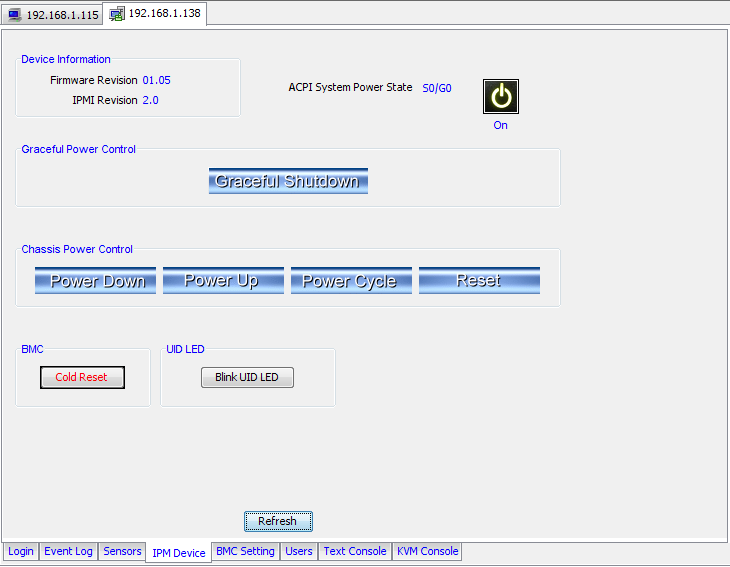
For those times when a kernel panics or hardware malfunctions and a hard reboot is required, there is the chassis power control. One can reset, turn off (hard/ immediate), turn on, or power cycle as if in front of the server pressing chassis buttons. This is one of those features that comes in handy when working on a system remotely. Many Windows users are all too familiar with hard reboots, and this is the mechanism that lets you conduct a hard reboot from anywhere you have network access. Again, this is a Supermicro feature that one cannot easily emulate with a consumer level motherboard. On the other hand, one could utilize a power source that has the ability to cycle due to a network command. With Supermicro’s IPMIview however, one can look at the monitor output of the system (through KVM-over-IP) and see system health stats prior to cycling power, regardless of OS state.
There is also a BMC cold reset option. I have yet to use this function in a real-world situation, but this is used when one wants to reset the BMC.
BMC Setting
The BMC Setting tab gives a user the ability to setup the BMC MAC addresses so that the BMC functions (like the power cycling) are only available to a private network even if the other LAN connections have publicly accessible IP addresses. Combined with (in many or most cases) separate management NICs, this helps secure the BMC from unauthorized users.
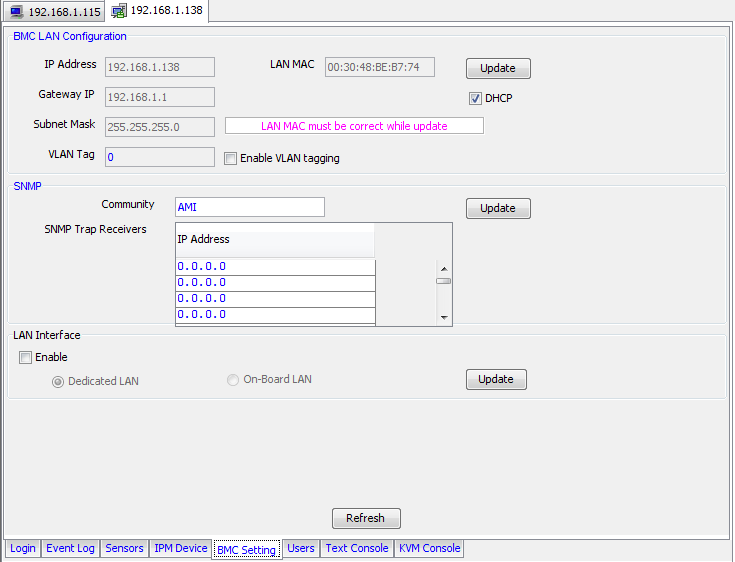
Furthermore, the BMC Setting tab has configurable SNMP trap receivers so that the BMC can send critical errors to a SNMP server (see Event Log for errors logging). With IPMIview one can quickly change SNMP settings for multiple servers when required.
Users Tab
The Users Tab lets one add users and set privileges accordingly. This is an especially important tab when you want to give some administrators access to BMC functions.

The three privilege levels are User (things like power cycling are not allowed), Operator (things like changing out of band management parameters not allowed), and Administrator (full access). The FRU information is very useful for being able to find serial numbers and documenting exact version numbers of what is used in a configuration remotely both for asset tracking and replacement purposes. If one ever needs to see the serial number, I would offer that using IPMIview in this case is much easier than looking for the serial number in a running rack mount server.
Text Console
Serial-over-LAN (SoL) is a feature that many Linux and Unix administrators still place a high value on. Personally, I tend not to use this feature as much as many others in day-to-day tasks, but it is nice to see that Supermicro caters to those users through the IPMIview interface.

KVM Console
Frankly, this is probably the best part of IPMIview, and one of the main selling points for purchasing server boards rather than consumer boards for storage builds. The KVM-over-IP functions that Supermicro and other vendors offer allow an administrator to not just troubleshoot OS issues, but also motherboard BIOS and add-in card BIOS issues. When doing things like PXE booting, changing boot devices, or working with RAID card BIOS, KVM-over-IP is many times going to be the difference between physically attending to a server and being able to remotely troubleshoot and configure. In essence, you can VPN into the management network, fire up IPMIview, find the server having issues, and fix a problem from wherever you are.
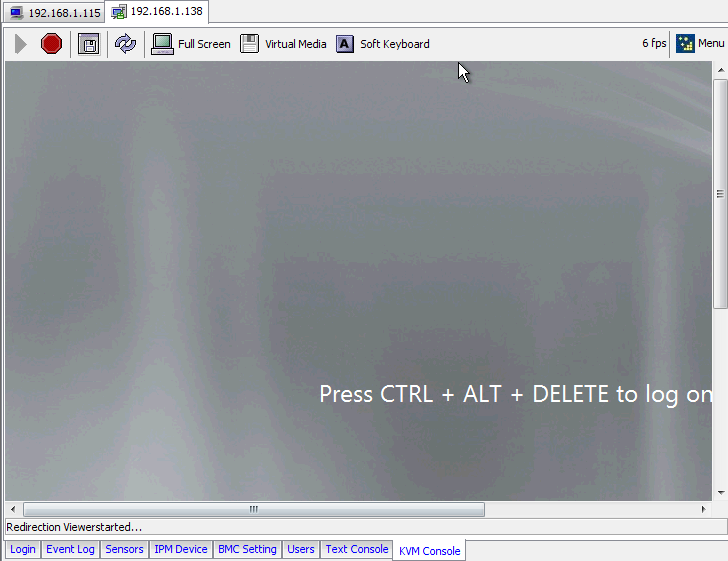
Here one can see that the tab shows the familiar Windows 2008 Server R2 logon prompt for a given machine in each tab. This lets a user tab between different servers much like one tabs through different browser windows. While RDP is great for Windows machines, VNC and SSH dominate Linux, FreeBSD, and OpenSolaris. IPMIview makes this all an academic distinction by enabling direct console input, as if one was sitting at each server with a keyboard, video screen, and mouse (KVM) even if they are a thousand miles away.
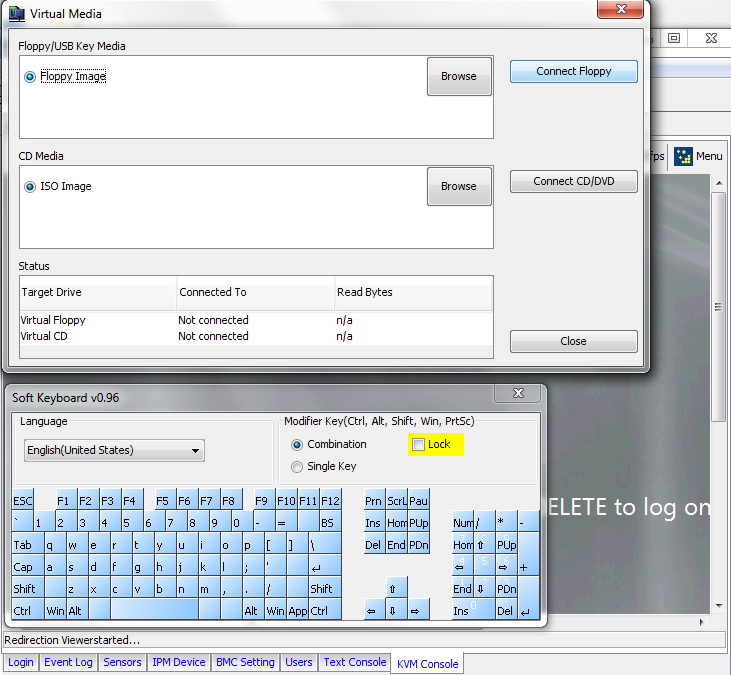
Beyond simple KVM redirection, IPMIview also has a built in on screen keyboard that allows one to hit troublesome keystrokes (often F keys while using a Windows client and viewing a ESXi hypervisor screen for example) through a mouse click.
Also one can see that a user has the option to attach a virtual CD or floppy. For tasks like flashing BIOS of controller cards, doing OS installs and the like, being able to mount drive images at the baseboard level is awesome. Supermicro’s virtual disk mounting allows for both mounting local images as well as images sitting in network shares.
Group Administration
Thus far although two systems have been shown in the pictures of this article, IPMIview has been used to manage only one system. Supermicro’s IPMIview does have the ability to manage multiple systems (up to twenty.) This article is getting fairly picture heavy, but one of the best IPMIview features is the ability to monitor and manage groups of servers.
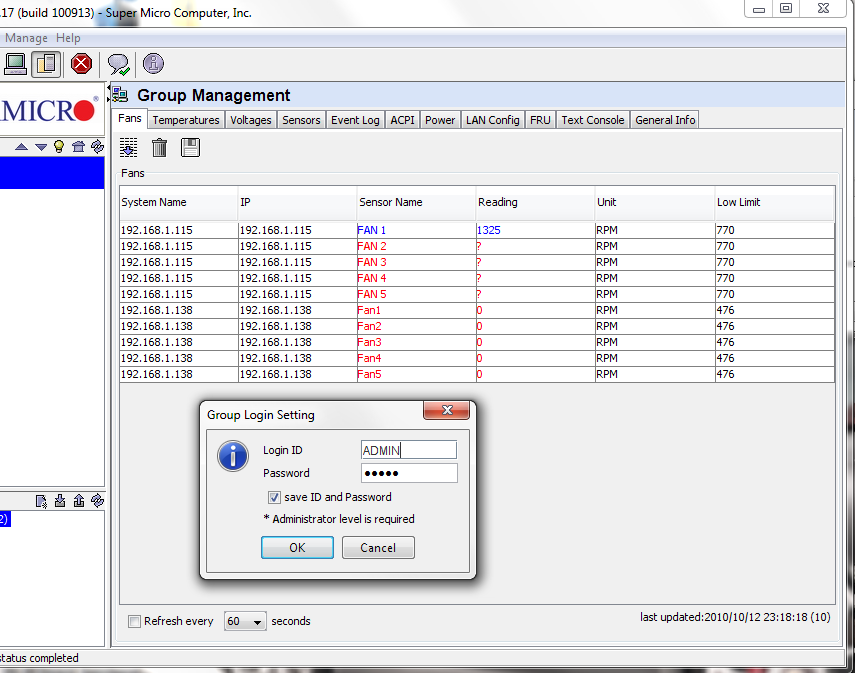
As can be seen above one can monitor several servers on one screen which is a more user friendly approach than having to log into each server individually. Again, for example purposes I am just using ADMIN/ ADMIN as a login to keep things simple. Once a group has been defined, there are quite a few monitoring dimensions which one can see from the various tabs on the Group Management screen. Going through each would make this article even longer, which I am inclined not to do for the sake of load times.

In the above screen shot, one can see one of the most useful IPMIview Group Administration features, which is one that lets you pick attributes and generate a report across the entire group. One can then download the report output into Excel which makes taking inventory a relatively simple task.
Overall, being able to monitor and manage several machines at a time makes the administrator’s job far easier, which is why this type of feature is a mainstay on server grade hardware.
Conclusion
Although one may have surmised at this point that the IPMIview interface is not the flashiest, most modern looking UI out there, the application serves its purpose well of being able to remotely monitor and manage servers. In 2006 when IPMI 2.0 was oftentimes available only as an add-in module sometimes of questionable stability, the technology is a lot more mature now, to the point where many users will opt for built-in IPMI versus network accessible PDUs and external KVM-over-IP solutions. If one is deploying Supermicro based servers with IPMI 2.0 built-in, IPMIview is a great tool to help manage multiple servers from one interface. I do not think that IPMI 2.0 and IPMIview will ever completely remove the need for someone to physically work on a box, since one cannot install a new RAID card/ HBA, memory or hard drives from afar. With that being said, IPMIview is a utility that I use at least four times a week because it is a useful way to manage multiple servers remotely.




Great overview, I was looking to get a bit more information about IPMI and what it can do, so this was a really timely review.
How is the remote screen performance, this is something that(while subjective) is important to me, I’ve become fairly spoiled by the responsiveness of RDP ;)
The performance is not great. Perfectly usable for basic tasks if you do not mind waiting a second or so for a screen refresh. I will see if I can do a screen capture of KVM-over-IP in the next week or so. Also remember that the resolution is not going to be 1920×1080 via the KVM-over-IP interface. Then again, RDC does not let you do things like edit motherboard/ RAID card BIOS, do LiveCD OS installations and etc. Personally, when I need to administer a Windows environment I typically RDC in. When I need to maintain items outside of a booted Windows environment, I use the KVM-over-IP login.
I never knew anything like this even existed. Do you have to install any software on the servers or does it run on the motherboard?
It’s baked into the motherboard as an additional RJ-45 connector
Al78: For IPMI enabled Supermicro boards it is enabled via hardware on the motherboard. No1451 is correct that most (but not all) boards with IPMI 2.0 built in have an additional, dedicated management NIC.
This software lacks polish. I have been using new servers with intel RMM3 recently, and although its KVM is still java based, it works with the iced-tea java implementation on my linux workstation.
The ATEN/Supermicro KVM does not. I also read elsewhere that it is very hit and miss with the official oracle Java too, although in my case it did work with the java that was running on a win xp virtual machine.
The protocol is a hacked up version of vnc’s RFB v3.8. It only supports a proprietry authentication protocol which it claims is type 16 (tight). Alas it is lieing and it is not. Thus what could be so simple and good is not.
Not recommended.
supermicro – if you are listening, please make your kvm support vnc’s standard authentication, it would be that simple to make it so much more useful!
Unfortunately, the little SuperMicro server REALLY wants to show off it’s IPMI… Even if you have only one cable in one NIC, and configure a static IP address, the BIOS will merrily go and create a virtual interface and hang IPMI on it with the default username and password (ADMIN/ADMIN), making all your local hackers jump for joy as they root your boxen. You’ve been warned.
Great post, thanks for this…
Came here because I was googling for the download location. Supermicro has got great products but a crappy site.
Cheers,
Hi,
I just started to use IPMI on my home servers. It’s quite odd to see the boot, BIOS etc from a remote view.
I did face 2 problems though:
1: I’m not able to find a way to update the BIOS firmware. I was able to create an bootdisk and I can start ms dos. But then I can’t find a way to access the BIOS update file (it’s 8 mb so it won’t fit on the floppy disk image) I have a feeling that I need to format one of my internal disk in FAT format and put the bios file there. Any other alternative?
2: Is it possible to access the servers from outside my home network?
with MS RDC, I indicate the port number next the IP address and I configured my home router to forward this port to my server. Is there a equivalent setup for IPMI?
I tried already to put the port number next to the IP address but the software doesn’t recognise the format:
:
Thanks for the excellent article – I was looking for PC based (Windows and Linux) graphical IPMI tools to use with my HP ProLiant MicroServers with the HP Remote Management Card – this works great – pretty much all functions except graphic remote console and firmware update – I guess that was pretty much as expected though!
I also use the IPMI Touch application on iPhone and iPad which do the power control and basic monitoring functions.
Hello, my name is Jack. Thank you!
[…] simply enter the IP address for the server into your browser and login, or use a tool such as IPMIview or […]
[…] into your browser and login. The Supermicro remote functionality additionally can be accessed via IPMIview or tools like […]
download
download
DOWNLOAD
DOWNLOAD
DOWNLOAD
[…] + 여기서 자세히 보기 […]