Over time we have looked at several X99 based workstation motherboards which offer a wide range of features that are useful for workstation use, such as high speed storage options, supporting ECC registered memory and higher quality components. With the MSI X99A Workstation motherboard there is a new entrant in the market. The single socket LGA2011-3 market is rather small but is popular for applications that require more RAM than the mainstream Core i3/ i5/ i7 parts yet do not need core counts of the higher-end parts. One great example where we see this is in applications where there are high per core and socket license fees.

Since the MSI X99A workstation motherboard uses the X99 chipset, it offers overclocking abilities that are very useful for boosting performance. The MSI X99A is also certified for NVIDIA Quadro graphics cards and offers what the company dubs as “Military Class 5” components for stability. The ability to use ECC memory and with the latest storage options we have all the makings for a high performing workstation. The MSI X99A can also use a wide variety of DDR4 kits giving the user an impressive list of memory speeds to choose from.
MSI X99A Workstation Motherboard Key Features
- CPU Socket Type – Intel LGA 2011-v3
- Chipset – Intel X99
- Number of Memory Slots 8×288pin
- Memory DDR4 3333(OC)/ 3110(OC)/ 3000(OC)/ 2750(OC)/ 2666(OC)/ 2600(OC)/ 2400 / 2200(OC)/ 2133
- Maximum Memory Supported – 128GB
- Quad Channel Supported
- Supports ECC/ non-ECC unbuffered memory
- Supports DDR4 ECC RDIMM Memory
Expansion Slots
- 3x PCIe 3.0 x16 slots, support up to 3-way mode
- 2x PCIe 2.0 x1 slots
Storage Devices
- 10x SATA 6Gb/s ports (2 x ports reserved for SATA Express port)
- – SATA1~6 support RAID 0, RAID 1, RAID 5 and RAID 10
- – SATA7~10 ports only support IDE mode and AHCI mode
- – Supports Intel Smart Response Technology (Windows 7/ 8/ 8.1)
- 1x SATA Express port
- 1x M.2 port, supports M.2 SATA 6Gb/s module or M.2 PCIe module up to 32Gb/s speed
- – M.2 port supports 4.2cm/ 6cm/ 8cm length module
- – M.2 PCIe module does not support RAID 0, RAID1, RAID 5 and RAID 1
Audio Chipset – Realtek ALC892 – 7.1 Channels
LAN Chipset – Intel i218-LM and Intel i210-AT
Form Factor – 12 in. x 9.6 in. (30.5 cm x 24.4 cm) ATX Form Factor
Close look at the MSI X99A Workstation motherboard
Packaging for the X99A Workstation is rather simple, the front of the retail box is attractive and shows Intel’s X99 and CORE series logos.
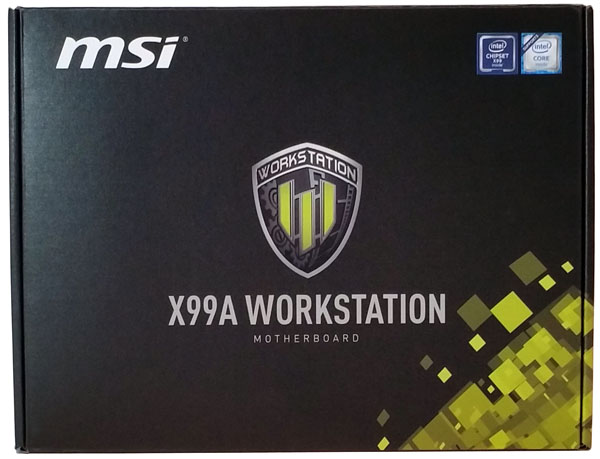
Flipping the box over we see the graphics showing off the main features of the X99A Workstation motherboard.

The accessory load out is typical for the most part. A large number of SATA cables and SLI bridges can accommodate many different setups.

Accessories
- Motherboard driver disk
- User’s Manual
- Quick Installation Guide
- 8x SATA cables
- I/O Shield
- 3x SLI bridge connectors
- RGB LED Extension Cable
- SATA Cable Labels
- Front Panel and USB Header Adapters
Taking the motherboard out we get first look at the MSI X99A Workstation Motherboard.

The motherboard layout is very similar to other workstation class motherboards we have looked at before and this includes the back I/O plastic shroud that covers the I/O ports and audio circuits. Once inside a case you will not see this unless your case has a window. It does help to keep the motherboard rigid and easy to handle when installing in a case.
One of the first things we noticed is the motherboard itself is covered with a nice black coating with a matte finish which gives it a premium feel. This finish does not look like a standard glossy motherboard.
Now we are looking at the storage ports we find several options available for storage needs.

Frankly, most workstation motherboards use between 2-4 drives so this is ample SATA connectivity for most users. We really like the fact that MSI included a U.2 header on the motherboard since it already has a M.2 header as well (more on that in a moment.) Given today’s NVMe SSD pricing and the convenience of 2.5″ PCIe drives adding a U.2 header is excellent.
Front storage port specifications:
- 8x SATA 3.0 6GB/s ports (SATA3 1-6)
- A front panel USB 3.0 Gen 1 connector
- 1x Turbo U.2 connector 32 GB/s for next gen 2.5inch SSD’s using U.2 connectors
- Now along the left side:
- 2x SATA 6Gb/s connectors (SATA3 9-10)
- 1x SATAe port – 2x SATA ports.
Aside from the storage expansion, MSI is taking advantage of the X99 platform’s PCIe expansion capabilities.

Here we see the PCIe slots, which are:
- 3x PCI-E 3.0 x16
- 2x PCI-E 2.0 x4 slot (Black)
- In-between PCIe slots 4 & 5 we find the M.2 (Key M) slot.
The PCIe 3.0 slots are covered with a metal shield which MSI calls “Steel Armor”. Aside from looking very cool, it adds strength to the slot to help support heavy graphics cards.

The front right hand side of the motherboard we find internal power and reset buttons next to the Debug LED. This is useful for troubleshooting the motherboard and validating operation while building a machine.

MSI also goes the extra mile with adding “Steel Armor” to give support to the memory slots. Memory modules are nowhere near as heavy as GPUs but the visual impact is excellent. If you were building a workstation for a customer accustomed to low cost consumer motherboards, this is certainly going to pass visual inspection as looking different.
MSI supports water cooled systems since the X99A Workstation includes a specific Pump Fan Header (second fan header) to help manage water cooling loops.

Here we get a close up of the chipset heat sink. It is large and has a nice heavy duty feel to it. MSI’s heat sinks are substantial but conservative in their appearance.

Moving to the rear I/O ports we see what is covered by the shroud:

There is a PS/2 Mouse/Keyboard combo port, 2x USB 2.0 ports, a Clear CMOS Button, a USB 3.1 Gen2 Type-A header, a USB 3.1 Gen2 Type-C header, 4x USB 3.1 Gen1 ports, 2x LAN ports (Intel i218-LM and Intel i210-AT) and audio connectors. We do like that MSI included dual Intel gigabit Ethernet ports. The Intel i210-AT, for example costs several times as much as a low-cost Realtek NIC. It is also known for being a great performing NIC with excellent driver support even in environments such as VMware ESXi which are more restrictive with supported drivers.
We are not crazy about the Clear CMOS button location. Other vendors use a similar placement. It is possible to press this button by mistake when plugging in USB cables to the rear of the chassis. We would like to see this over next to the power/reset buttons on the edge of the motherboard.
Also to note is the USB 3.1 Type C and USB 3.1 Gen 2 connectors with Data Transfer speeds of 10Gps. These ports are up to twice as fast as the original USB 3.0 ports which is a great feature for the MSI X99A Workstation motherboard.
Let’s move on to the BIOS and benchmarks now.
BIOS Setup
This is our first look at MSI X99A Workstation BIOS. It has a slightly different layout to others we have seen so there was some acclimation to the interface. With that said, we found all of the features we wanted. One can also see that we are using an Intel Xeon E5-2640 V4 server CPU in this motherboard so we are not limited simply to consumer focused Core i7 offerings.
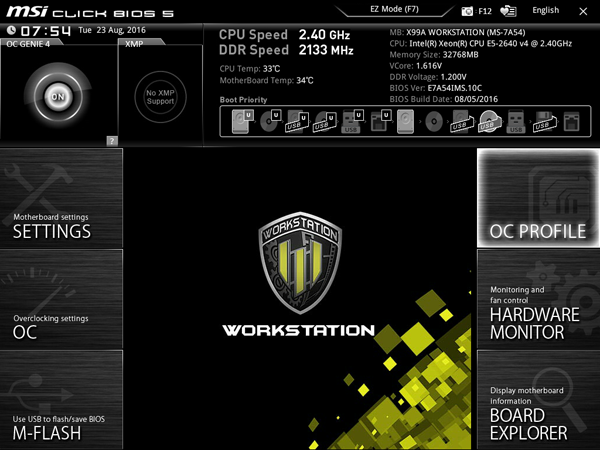
Here we see the main screen or Advanced Mode when you first fire up the motherboard.
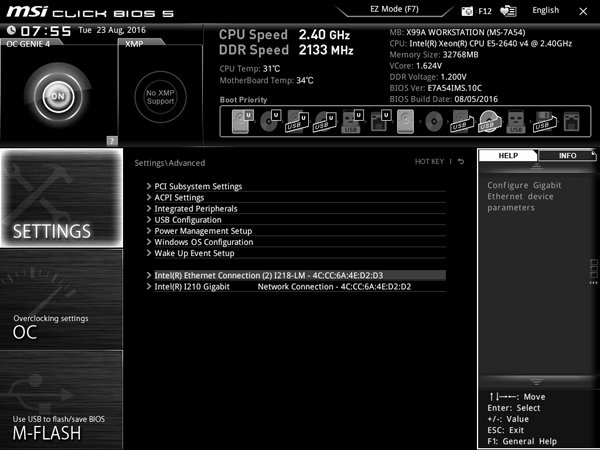
Clicking on the “Settings” box brings up advanced settings which you can see down the middle of the screen.
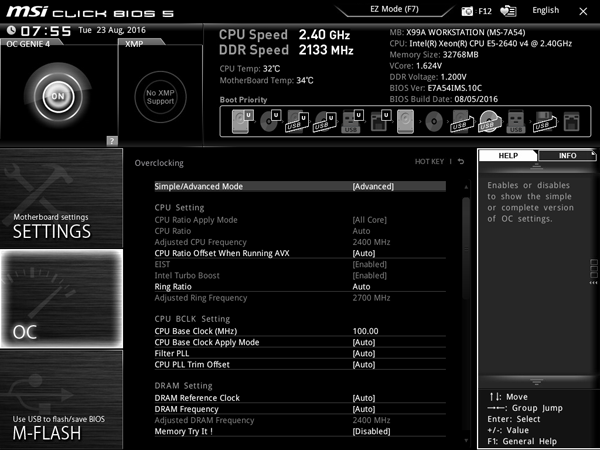
Moving on to the “OC” settings box we can get an idea of options available in this section.

This box allows full control of OC settings available for processors that allow overclocking.
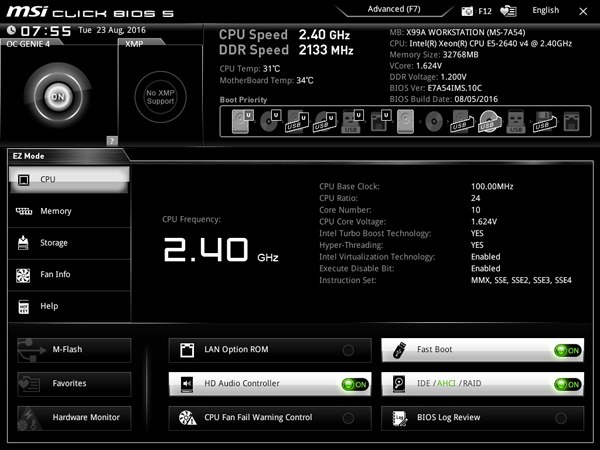
Toggling EZ-Mode with F7 we see this screen which allows simple clicks to get to the section you want. You can toggle features here without digging too deep into the BIOS.
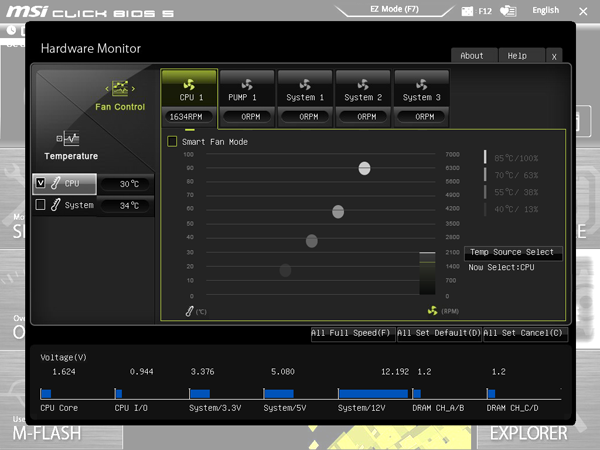
The Hardware Monitor allows you to check system temps and set fan speeds.
Driver DVD
The X99A Workstation comes with a Driver DVD which allows you to get drives and Utilities installed after your OS has finished up installing.
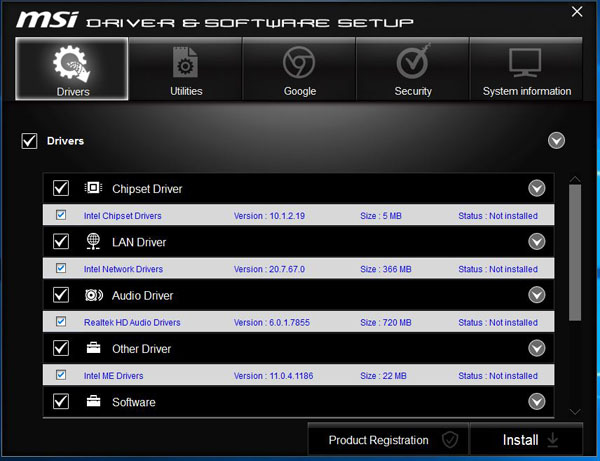
Simply toggle which drivers you want to install or use the Drivers check box to install all supplied drivers.
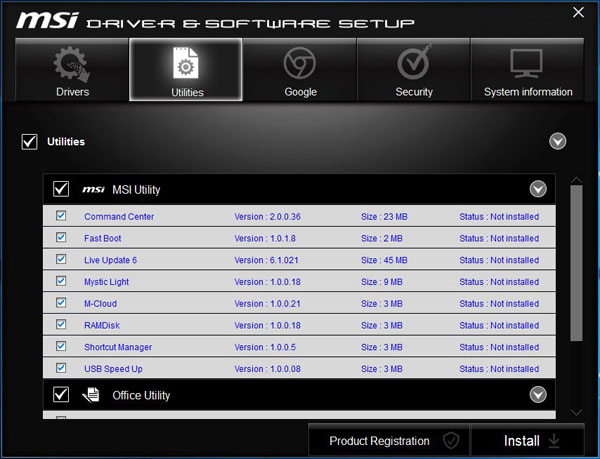
Here we see a list of Utilities available on the DVD that you can install. One will notice that MSI even includes a RAMDisk utility.
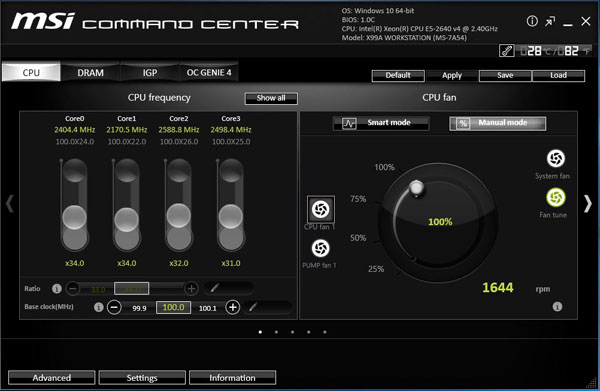
One of the Utilities is the Command Center which allows you to adjust clocks and fan speeds while you are in the desktop.
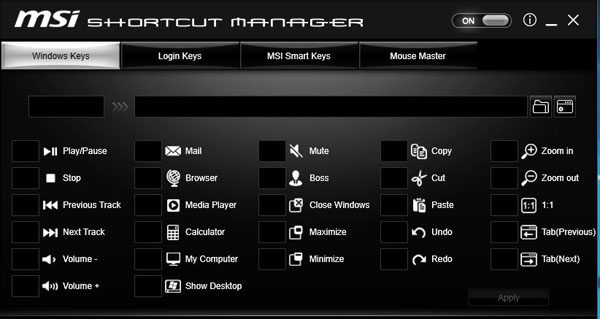
Here we see the Shortcut manager which you can assign function keys to various tasks.
Our test configuration
For testing we used:
- CPU: Intel Xeon E5-2640 v4 10 cores/20 threads
- Motherboard: MSI X99A Workstation Motherboard
- Memory: Kingston 4x 8GB ECC DDR4 (32GB Total) Part #: KVR24E17S8/8
- Cooling: Noctua NH-U9DX-i4 heat sink
- Storage: Toshiba OCZ RD400 256GB SSD
- GPU: Nvidia Quadro K5200
- OS: Windows 10 Pro and Ubuntu 14.04 LTS

The MSI X99A Workstation does include overclocking abilities. Our Intel Xeon E5-2640 V4 does not have an unlocked multiplier and is thus limited to modest BCLK overclocking. We are reporting our benchmark results using stock clocks as many users using E5 CPUs will opt for the stability that stock clocks provide. Our Noctua NH-U9DX-i4 heat sink was easily able to keep the CPU cool and allow Intel’s Turbo Boost to increase frequencies for the CPU cores.
AIDA64 Memory Test
AIDA64 memory bandwidth benchmarks (Memory Read, Memory Write, and Memory Copy) measure the maximum achievable memory data transfer bandwidth.
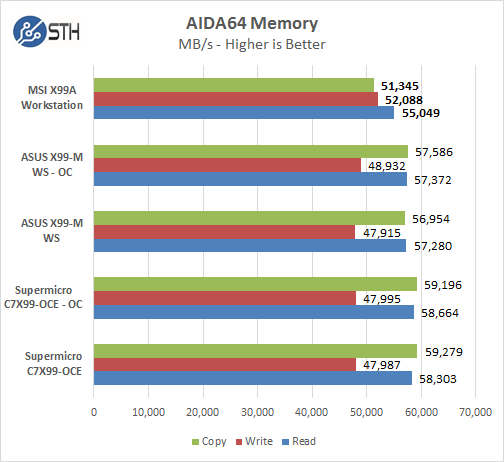
Memory Latency ranged at about 51.5ns. The MSI X99A Workstation motherboard ran very close to our other motherboards, these used 16x Memory sticks and 5960x processors. The Kingston 8GB ECC DDR4 memory sticks that we used showed impressive results on this platform.
Linux-Bench Test
We ran the motherboard through our standard Linux-Bench suite using Ubuntu as our Linux distribution. Linux-Bench is our standard Linux benchmarking suite. It is highly scripted and very simple to run. It is available to anyone to compare them with their systems and reviews from STH or other sites. See Linux-Bench.
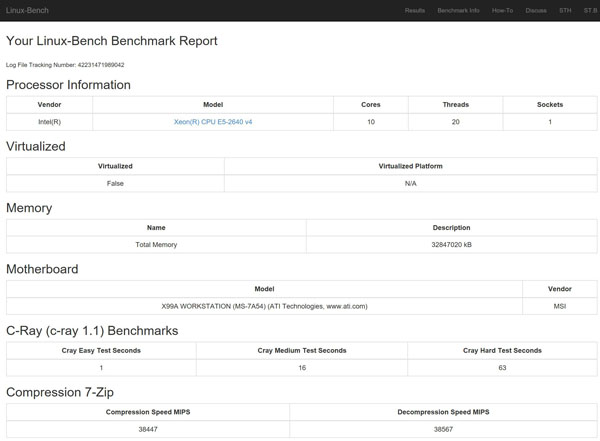
An example of full test results for our Linux-Bench run can be found here.
SPECwpc v2
We have just moved our testing to updated SPECwpc_v2 which is a workstation benchmark that measures key aspects of workstation applications.
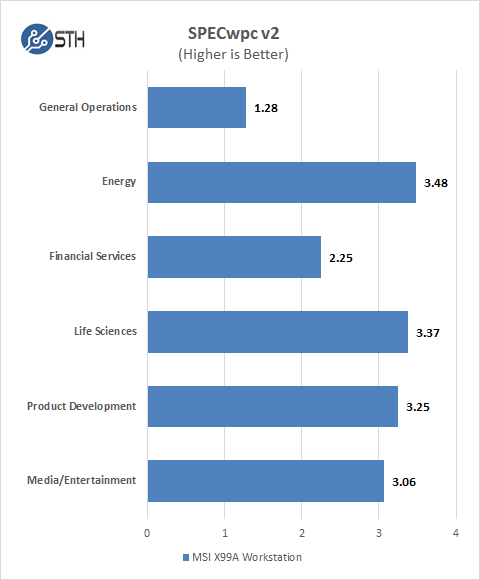
This is our first test with the new SPECwpc v2 benchmark, it includes settings for storage devices such as HDD’s or SSD’s. This is a very long test which took most of the day to run. Results appear to be about half of what the v1.2 benchmark ended up with so we do not show past results here. We will add new scores to the list as we move on with reviews. Like the earlier version graphics cards and storage pay a big part in this test,
3DMark – Fire Strike
3DMark Fire Strike is a DirectX 11 benchmark designed for today’s high-performance gaming PCs.
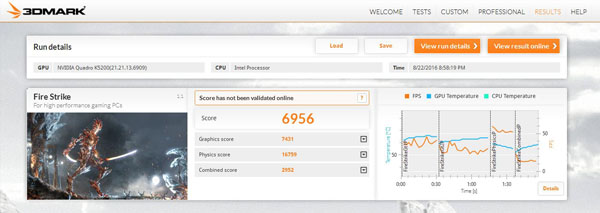
Here we see the final results for this benchmark. Our Quadro K5200 is showing its age, with a Quadro M6000 you might expect to see results close to 8,000.
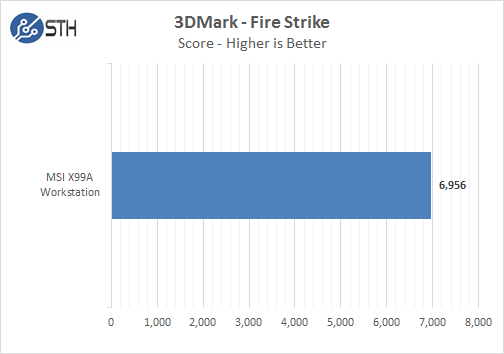
As we are adding new benchmarks to our lists we will start adding in data for reviews. In this benchmark graphics cards play a big part in the results, using higher end GPU’s will give a higher score.
PCMark 8
With PCMark 8 you can test the performance of all types of PC, from tablets to desktops. With five separate benchmark tests plus battery life testing, PCMark 8 helps you find the devices that offer the perfect combination of efficiency and performance. PCMark 8 is the complete PC benchmark for home and business.
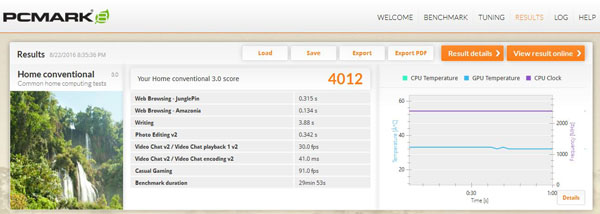
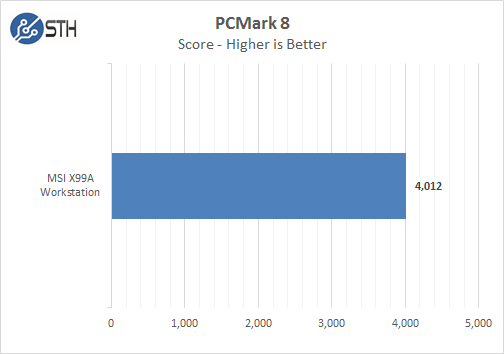
Just like in other tests we will be adding in data from reviews we do.
CrystalDiskMark
CrystalDiskMark is designed to quickly test the performance of your hard drives and SSD’s.
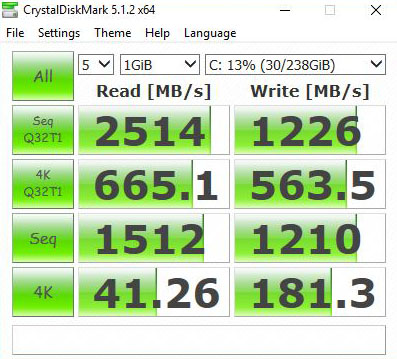
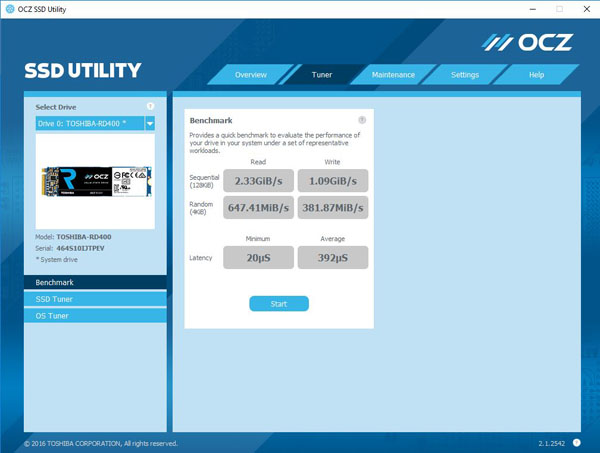
We have just started using the Toshiba OCZ RD400 256GB NVMexpress SSD as our main OS drive in our reviews. We use Windows 10 Pro for our windows testing and for this drive be sure to install the current OCZ RD400 drivers to get the best performance. As you can see this is an impressive drive with 41.26 MB/s 4K Reads and 181.3 MB/s 4K Writes. The end result is a system that boots very fast and adds performance boosts to many of our benchmarks.
Power Tests
For our power testing needs we use a Yokogawa WT310 power meter which can feed its data through a USB cable to another machine where we can capture the test results. We then use AIDA64 Stress test to load the system and measure max power loads.
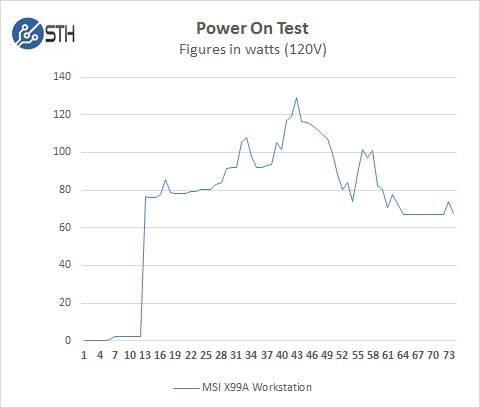
We ran our power tests with default settings. We see a normal power graph for booting which peaks to about 130watts. This is slightly lower than past results with a 5960x used as our processor.
Fully Loaded Stress Tests Power Use
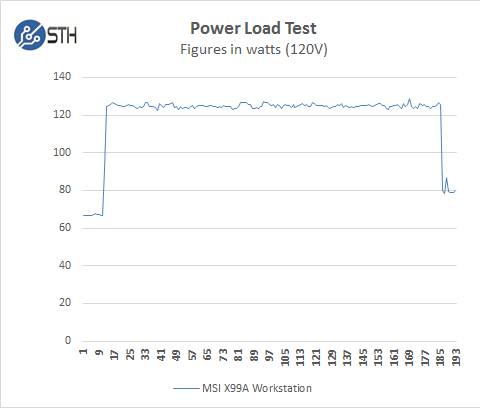
For our tests we use AIDA64 Stress test which allows us to stress all aspects of the system. At default BIOS settings we run just above 125 watts for a max load. This is about 10watts less than the 5960x we used before in our X99 workstation reviews.
Conclusion
MSI’s first workstation class motherboard releases during the latest X99 refresh and supports the latest Broadwell-E/ Broadwell-EP processors, ECC Memory and the latest storage options.

We see Workstation class motherboard term floating around often, some industrial based boards often use server grade components which set them in a class above enthusiast class motherboards. The MSI X99A workstation board uses the X99 chipset that opens up overclocking abilities and other features you might not see on industrial class boards. To qualify this motherboard as a workstation class board MSI does go through lengthy qualification tests to certify it. It is also optimized and certified for NVIDIA Quadro SLI setups which is important if you want a supported solution.
With the latest X99 refresh we also see the latest storage options such as USB 3.1 Gen 2, U.2 and M.2 features. NVMe PCIe SSD’s are were the performance edge is at now giving huge boosts over SATA for things like an OS drive. Our choice of the Toshiba OCZ RD400 SSD drive for our OS use makes this platform really shine. The MSI X99A Workstation had no issues getting this setup and running and it leaves our SATA ports for larger capacity hard drives. Some systems have issues booting from NVMe devices so we were pleased to see our experience was trouble-free.
MSI “Steal Armor” adding extra strength to PCIe and Memory slots is a feature we like. We have broken PCIe slots before switching out graphics cards. During the times we were building client based workstations and shipping them across country we saw many broken PCIe slots through careless shipping handlers. This is a nice feature that might hold up better in shipping. The metal lined slots also have an aesthetic benefit we enjoy.
We did not have a USB 3.1 Gen 2 thumb drive to test these new ports, however it was reported that we should see sequential read/ write results that are faster than SATA III, which is very impressive. Time to throw those old thumb drives out and upgrade them to take advantage of these new options.
In a future product, we would like to see MSI experiment with 10GbE networking (either 10Gbase-T or SFP+). We have seen a dramatic shift in the SMB market this year with switch prices declining rapidly. For example, last year $150/ port was good however we are now seeing 10GbE switches free fall to sub $40/ port. We are starting to see 10GbE built-into motherboards and expect this trend to continue as future generations of Intel platforms saturate the market.
Overall the MSI X99A Workstation motherboard was easy to setup, performed very well, looks visually appealing and has the I/O feature set required by the majority of users. What else could one want from a workstation motherboard? Given this is MSI’s first foray into this class of motherboard we liked the decisions the MSI product team made.





Nice review. You can improve it by writing about this, which is increasingly important in workstation boards:
• Does it support LRDIMM?
• Max supported size of the DIMM sticks?
• Does it support Xeons with more than one Homing Agent? (Some, like the Asrock X99M Extreme 4 don’t!)
• In the BIOS, can I configure/toggle *COD*/*Early Snoop*/*Home Snoop*; *Patrol Scrub*?
• In the BIOS, can I lock the *Uncore Frequency* (sometimes called *Uncore Frequence Override*)?
• Does it report ECC errors properly? If so, where’s the log? Event counters on a panel in the BIOS UI?
• Has the board a working Zero Fan mode? (Can I turn off the fans if temperature is below a threshold?)