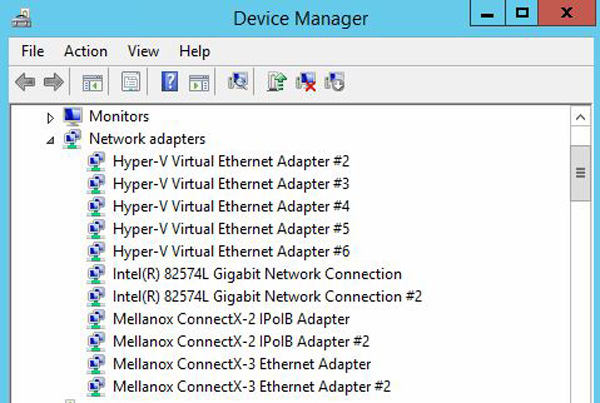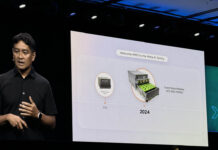A quick Windows guide to changing Mellanox ConnectX-3 (and ConnectX-2) VPI cards from Infiniband mode to Ethernet mode and back. We are using a test bed with a few different Mellanox ConnectX-2 and ConnectX-3 cards which work in the same way. For those that are not familiar with the VPI adapters, they can run either in Infiniband or Ethernet mode which can be handy. The Mellanox ConnectX-2 cards we had installed in the test system run at 40gbps QDR Infiniband or 10GbE. The Mellanox ConnectX-3 cards can run at either 56gbps FDR Infiniband or 40GbE.
One can see quickly that the test Mellanox ConnectX-3 IPoIB adapter is set by default. We need to change this to Ethernet mode.
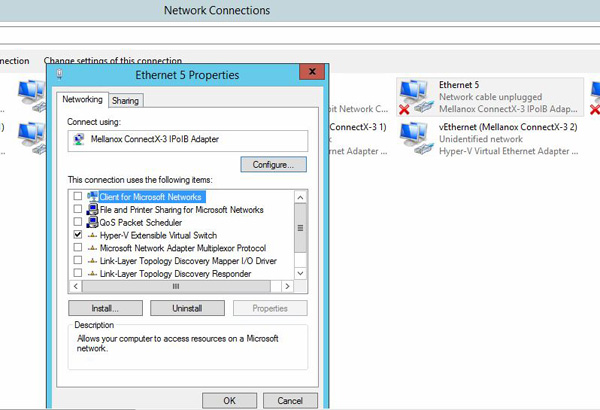
One easy way is to go into Device Manager in Windows and then change the type. Simply locate the adapter then change either or both ports from IB or AUTO to ETH as one can see below:
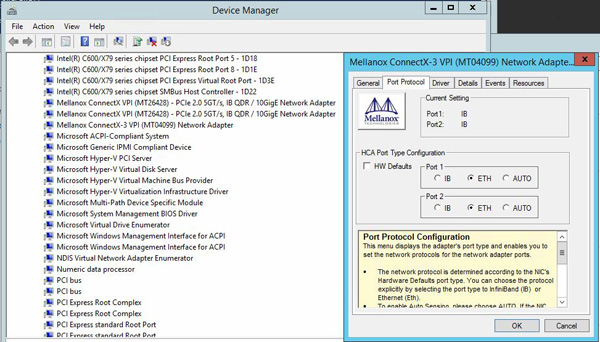
One can see this changes the adapter type once installed. Here we can see the ConnectX-2 cards in IPoIB mode while the ConnectX-3 cards are in Ethernet mode.
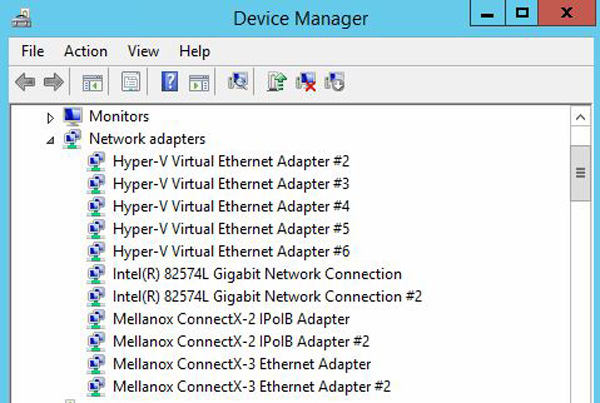
One caveat to this approach is that the change is very easy but not entirely seamless. For example, if one is running Hyper-V on the Windows machine, the adapters will need to be switched out on the virtual switches.
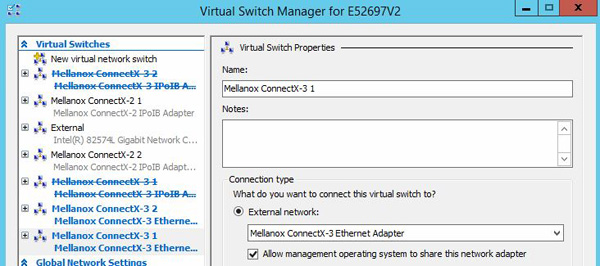
This guide is just a quick reference for those who are wondering why their direct attach Mellanox VPI cards are not working in Ethernet mode out of the box. One simply needs to change these to Ethernet mode and install proper cables. At that point these function more or less like standard Ethernet adapters.