Today we have our review of the ASUS X99-M WS which is a Micro-ATX workstation motherboard packed with features. In the Lab we have reviewed mostly large dual CPU and multi-GPU systems. We wanted to see how we can we build a desktop system with a small footprint that has performance to match some of the bigger systems. We required at least 2x PCIe slots and a fast CPU. For a motherboard we decided on a ASUS X99-M WS Micro-ATX because it is packed with features like USB 3.1, the required PCIe slots and allows for overclocking. This review is part one of a three part series putting together the powerful Micro-ATX workstation. As a preview to part two for a case we looked high and low and ended up with a Thermaltake Core V21 Micro-ATX case because of the large amount of features and room for just about any mod we could think of. In part three of this series, we will look at the power and performance of the compact workstation. Stay tuned!
When shopping around for a Micro-ATX motherboard we came up with several different boards. For the most part all of the boards in this class had about the same features with the majority geared for gamers. Only one is classed as a workstation board. Workstation motherboards are generally built to be more reliable and have higher quality components. They also tend to cost a little more than consumer/gaming motherboards. The ASUS X99-M WS has very good support for overclocking which we like as it boosts performance. We also decided on an Intel Core i7-5960x Haswell-E 8-Core for the CPU. This processor allows for overclocking and gives us 8 cores/16 threads which should be plenty for most applications. For RAM we used 4x Crucial 16GB ECC DDR4 memory sticks to give us 64GB of total system RAM, we will not get the benefits of the ECC spec with these kits but we are using RAM we had on hand. Most enthusiast RAM kits only go to 8GB capacity and that would limit us to 32GB total system RAM, but these kits can generally be overclocked. We feel DDR4 at 2133MHz is plenty fast enough so long as it is stable and we wanted more capacity on our system which is the reason we decided on our Crucial 16GB ECC DDR4 sticks.
ASUS X99-M WS Micro-ATX motherboard

ASUS X99-M WS/USB 3.1 Micro-ATX motherboard Key Features
- Single socket R3 (LGA 2011) supports Intel 4th gen. Core i7 series, Xeon processor E5-2600 v3
- Intel X99 chipset
- Up to 64GB non-ECC UDIMM DDR4, frequency up to 3200MHz (OC); 4x DIMM slots
- 3x PCIe 3.0/2.0 x16 (x16, x16/x16, x16/x16/x8), 1x PCIe 2.0 x1
- Intel i210-AT 1 GbE & Intel i218-LM 1 GbE LAN ports
- Wi-Fi 802.11 and Bluetooth 4.0
- 8x SATA3 (6Gbps)
- 1x M.2 Socket 3
- USB 3.1 support
- Realtek ALC1150 8-Channel High Definition Audio CODEC featuring Crystal Sound 2
- Supports 2/4-Way NVIDIA SLi and CrossFireX Technology
- Form Factor Micro-ATX, 9.6″ x 9.6″
Workstation Features
- 12K hours Capacitors
- ProCool Power Connector
- ASUS PIKE SAS upgrade kit (Optional)
- TPM Support
This motherboard also comes with ASUS’s OC Socket which has extra pins to improve overclocking and stability. According to ASUS “the ASUS OC Socket utilizes extra pins to connect a proprietary circuit to contacts found on Haswell-E’s land grid array (LGA). Combined with our customized UEFI, this exclusive feature enables higher DDR4 memory frequencies, lower latencies and enhanced stability while overclocking, extending all the way to extreme overclocking conditions, such as Liquid Nitrogen (LN2). OC Socket is 100% compatible with new Haswell-E LGA 2011-v3 CPUs, ensuring the ideal combination of overclocking performance and compatibility.”
Close look at the ASUS X99-M WS with USB 3.1 Micro-ATX motherboard
Lets start off with this build by taking a look at the motherboard retail package. The retail box for the X99-M WS is very similar to other ASUS workstation motherboards, it comes in an attractive black box with all the needed certifications and labeling.

We like to keep our motherboard boxes but have noticed that these tend to get scuffed up with rough handling.
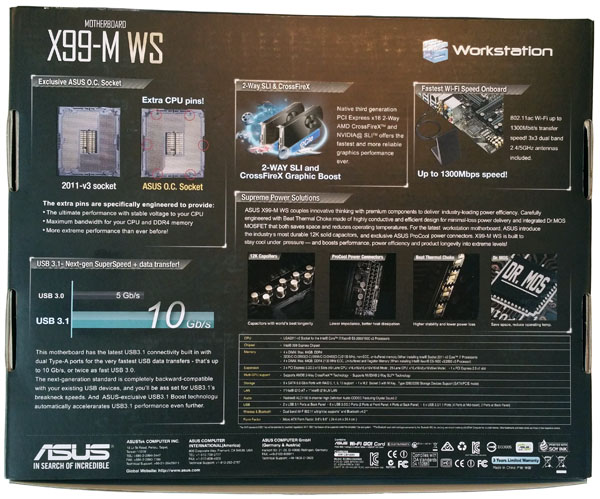
The back of the box shows off the key features of the ASUS X99-M WS motherboard.

After opening the box we see the accessory contents in the top section of the box. On the right side is an additional accessory compartment.

One thing we like about ASUS products is that you get just about everything you need as part of the accessory package. We also like that it comes with a printed manual.
Accessories:
- User’s manual
- ASUS Q-Shield
- 1x COM port cable(s)
- 8x SATA 6Gb/s cable(s)
- 1x Supporting DVD
- 1x ASUS 3T3R dual band Wi-Fi moving antennas (Wi-Fi 802.11a/b/g/n/ac compliant)
- 1x SLI bridge(s)
- 1x Q-connector(s) (2 in 1)
- 1x 2-port USB 2.0 module(s)
Moving on to look at the motherboard itself we see a compact form factor. Considering that this motherboard is Micro-ATX form factor, there is no wasted space on this board.

There is space between the PCIe slots for a M.2 Socket 3 storage connector and Crystal Sound 2 chip at the upper left.
The storage ports include 8x SATA 3.0 ports that are supported by the Intel X99 PCH chipset.

The black SATA ports are labeled as SATA6G_7, 8, 9, 10, these ports (black) do not support IRST including RAID configuration. With drive sizes increasing we find there is no need anymore for a large number of SATA ports to make large Raids, 8 ports is a good number and should handle just about any storage configuration that would be used for a system like this.

Looking at the PCIe slots we see 3x x16 slots which can be configured as (x16, x16/x16, x16/x16/x8) and 1x PCIe 2.0 x1. These are spaced to fit two double wide graphics cards or a combination of single wide and double wide cards. Between the two gray PCIe slots we find the M.2 SSD socket, this would make a great choice for a OS install and free up SATA ports for other uses.
The ASUS X99-M WS supports multi-GPU’s
- NVIDIA Quad-GPU SLI Technology
- NVIDIA 2-Way SLI Technology
- AMD Quad-GPU CrossFireX Technology
- AMD 2-Way CrossFireX Technology
The back IO ports are PS/2 keyboard/ mouse port with 2x USB 2.0 ports, USB BIOS flashback button, 2x USB 3.1 ports, 2x stacks with Intel LAN port and 2x USB 3.0 ports in each, Wi-Fi 802.11/ Bluetooth connections and audio output stack.

Directly behind the VRM heat sink is 2x 8-pin CPU power connectors.

Using 2x 8-pin power connectors helps to improve stability especially when overclocking, however only one 8-pin power connector is necessary under most circumstances.
Near the CPU socket and PCIe slot is an additional 6-pin power connector, this is not often used but will provide extra power to PCIe slots if needed.

We can see this potentially being needed if 2x Dual GPU cards and M.2 storage device are installed.

The ASUS X99-M WS includes Crystal Sound 2 for workstation needs such as Video or Audio editing and can support 8-Channel High Def Audio output.
Onboard Audio Features
- Audio Chipset Realtek ALC1150 8-Channel High Definition Audio CODEC featuring Crystal Sound 2
- Supports : Jack-detection, Multi-streaming, Front Panel Jack-retasking
- High quality 112 dB SNR stereo playback output (Line-out at rear) and 104 dB SNR stereo playback input (Line-in)
- High-fidelity audio OP AMP(s)
Audio Feature
- DTS Ultra PC II
- DTS Connect
- Optical S/PDIF out port(s) at back panel
- BD Audio Layer Content Protection
- Audio Shielding: Ensures precision analog/digital separation and greatly reduced multi-lateral interference
- Dedicated audio PCB layers: Separate layers for left and right channels to guard the quality of the sensitive audio signals
- Audio amplifier: Provides the highest-quality sound for headphone and speakers
- Premium Japanese-made audio capacitors: Provide warm, natural and immersive sound with exceptional clarity and fidelity
- Unique de-pop circuit: Reduces start-up popping noise to audio outputs
- Top notch audio sensation delivers according to the audio configuration
- EMI protection cover to prevent electrical noise to affect the amplifier quality
- 8x audio channels
An added feature that many might like is an onboard Wi-Fi adapter.

Included with the X99-M WS is a 3×3 dual band 2.4/ 5GHz Wi-Fi antenna that supports up to 1300Mb/s transfer speed and is Bluetooth V4.0 capable. This allows you to either connect to a Wi-Fi network or create an access point using the onboard gigabit NICs as connections to wired networks.
ASUS UEFI BIOS
Let’s take a look at the X99-M WS/USB 3.1 BIOS which offers many features. When entering the BIOS the first screen you will see is the UEFI BIOS Utility – EZ Mode.
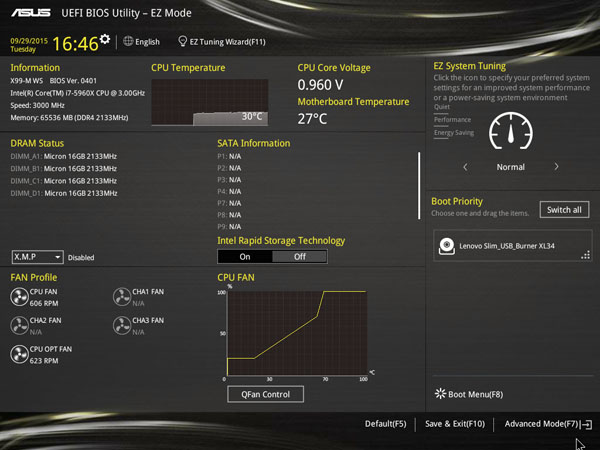
EZ System Tuning allows for system tuning at the click of a button, options are Quiet, Performance and Energy Saving. Other options allow for selecting the boot drive and FAN Profiles. While testing we had our Lenovo Slim USB drive connected to boot from for our Linux-Bench tests.
Coming from our Dual CPU systems which use the more standard Award classic style we find the BIOS on the X99-M WS to be outstanding and sets a new standard for UEFI BIOS’s. It is laid out very well and very functional, many features can be enabled by the click of a button.
More advanced features can be enabled by clicking on Advanced Mode at the bottom of the screen.
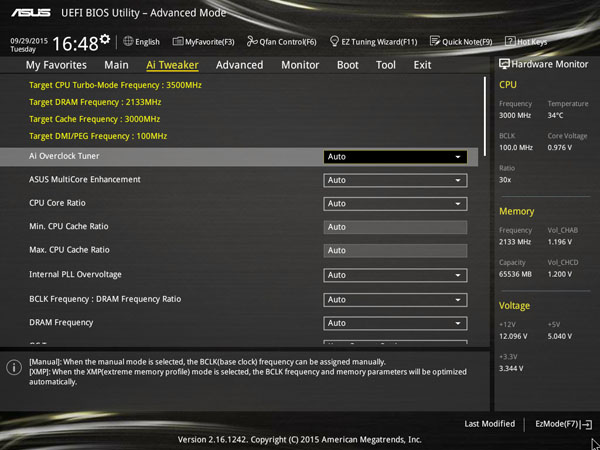
Here we can see many features that can be fine-tuned or activated with drop down menus, the ability to monitor CPU, Memory and Voltage settings on the right and still be able to use your keyboard to move about the different menu options.
Driver DVD
When installing Win 8.1 or Win 10 many of the drivers needed to operate your system are installed during the install process. Checking the device manager after everything is done we found all devices were functional.
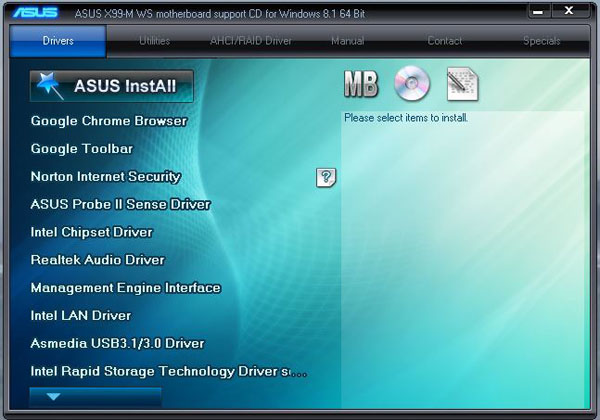
You could continue to operate the system with these drivers installed or go through the driver DVD to install ASUS recommended drivers. After our OS was installed we did go through and install the drivers from the DVD and we recommend doing so.
The top menu also has an option to install Utilities.
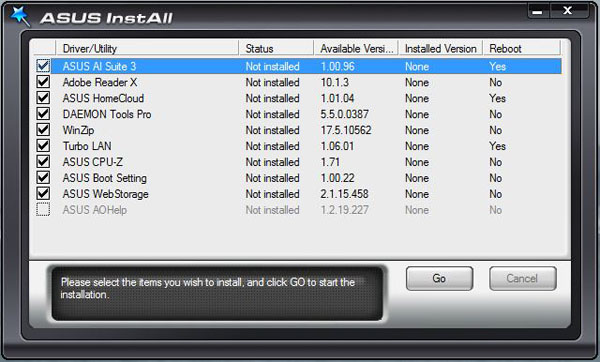
Normally we do not have a need to use these Utilities but we did install AI Suite 3 so we could take a look at what it offered.
ASUS AI Suite 3
For the most part we usually setup our systems using the BIOS but sometimes we may want to monitor some feature or even adjust certain settings, AI Suite 3 provides us with easy access to many features with having to restart and going back into the BIOS.
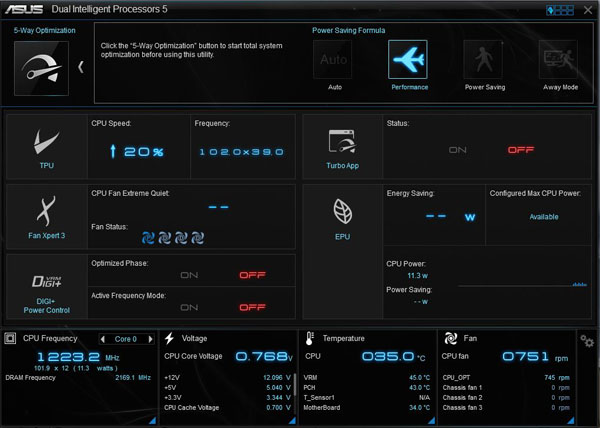
The one key feature here is 5-Way Optimization and according to ASUS “One click takes care of all that complex tuning. Your PC is smart with ASUS 5-Way Optimization. It dynamically optimizes essential aspects of your system based on real-time use – so you get superb CPU performance, everyday energy savings, ultra-stable digital power, cool and quiet fans and now even networking and audio settings that are tailored for the apps that you are using. In short, 5-Way Optimization ensures that your PC is perfect for gaming, entertainment, productivity or just about anything else!”
In our Lab we typically use large machines that can pull huge amounts of power and generate lots of heat and noise. We find this feature helps tune a machine that drops to low power states to conserve power but has the ability to quickly spool up when applications need that extra punch. Using AI Suite 3 we can toggle between different performance modes with the click of a few buttons when we need that extra performance punch and then switch back down when we do not.
Overclocking
We have seen on several motherboards the ability to overclock with a few simple clicks to get extra performance out of our systems. This has become a standard on many gaming motherboards for awhile now and these workstation motherboards from ASUS are no different. We selected an Intel Core i7-5960X Haswell-E 8-Core for this reason, it can be overclocked.
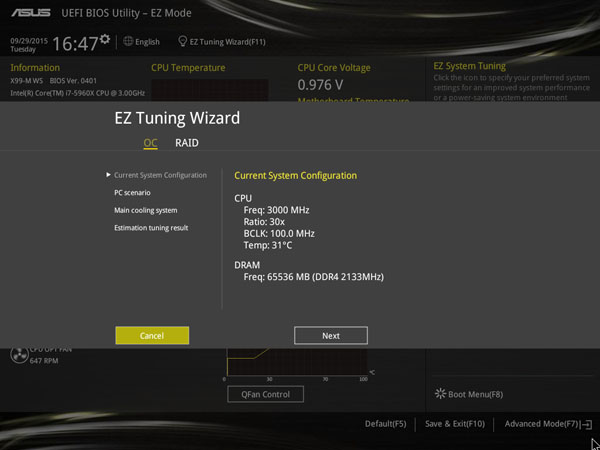
We ran our tests using Default or Stock settings and then again using the EZ Tuning Wizard. Simply click the EZ Tuning Wizard at the top of the screen and you will be presented with a few options.
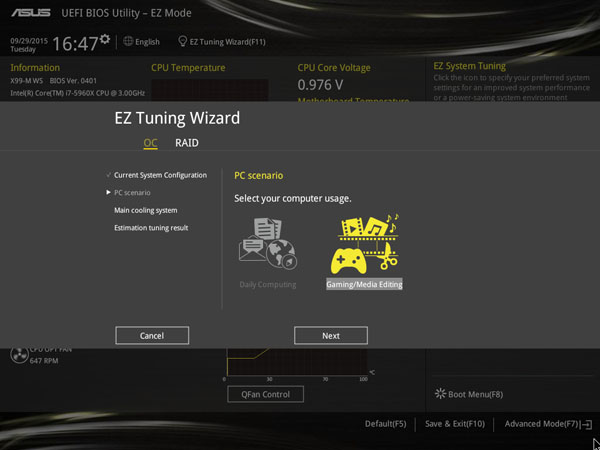
The first option is the PC Scenario that you will use this machine as. We used Gaming/Media Encoding as this will give us the highest overclock.
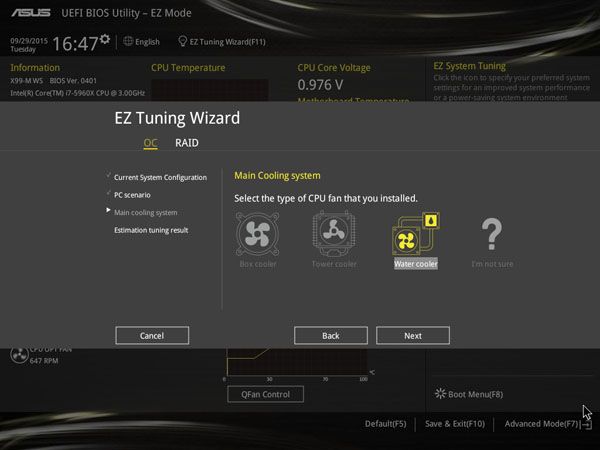
The next option is for the type of cooling that we used on our system. We did not use Water Cooling for this review, but from past experience using this feature we know that the EZ Tuning Wizard gives us plenty of head room to use this with our Noctua NH-U9DX-i4 heat sink. Clicking on next and we will see a screen that tells us what performance boost we will get which is ~32% boost. Not bad for a few simple clicks.
Conclusion
Our performance testing of this motherboard will come in part three of this series (stay tuned for two more days.) Overall the ASUS X99-M WS is an extremely compact motherboard that has just about every feature one could want onboard. The ASUS X99-M WS reduces a workstation’s footprint while not sacrificing features. High quality components, solid audio, built-in Wi-Fi and dual Intel gigabit Ethernet, lots of storage options, overclocking and great software help differentiate the board beyond just the physical form factor.
We have looked at the motherboard we will be using in this build series. Next we will look at the case a Termaltake Core V21. Stay tuned for the system build and performance figures.





Some (all?) E5 16xx xeons are unlocked though you need a decent motherboard with bios support, if it is a 1660 v3 would also work with ecc.
Most v1s are and I know my 1680 v2 is.
Have you heard that AI Suite fails on fan stop?
Have you read that USB is totally broken on this board and leads to freezes an BSOD?
What exactly makes this a Workstation Motherboard? Lack of ECC support? No open source drivers for BSD, Solaris, or Linux for most of the onboard functions with the exception of the Intel Ethernet?
It’s a toy board for people who play games, it isn’t a workstation motherboard. How about a nice Tyan or SuperMicro board review instead of this chunk of chinese excrement?
I think this board supports “Xeon + ECC” configurations. You might want to check the spec..
How does this compare to the EVGA MICRO2?
Now we have 32gb ECC ram. Is could be possible to install 128gb in your opinion?
Been running this board now for 8 months with out a problem with USBs. I have the Phanteks Enthoo Evolv MATX case, the AI suite has no problems stopping the fans at the top when the case is cool enough.
I’ve had this board, and Fan Stop didn’t work for me no matter what.