ASUS’ current generation KVM-over-IP solution is found with the ASUS ASMB6 iKVM module. Vendors typically provide some sort of IPMI 2.0 compliant solution (or a vendor specific solution) to allow for remote management and monitoring of servers. From vendors we have talked to, they estimate that 70% or more of all servers include some sort of KVM-over-IP solution. The American Megatrends based MegaRAC solution is very popular and is used by ASUS, Supermicro, Tyan and select other platforms (Dell has their own version for example but the C6100 used MegaRAC as an exception.) Previously we have done Tyan IPMI Web GUI walk-throughs as well as with Gigabyte’s Avocent WebGUI so today we are doing a walk-through of the newer ASUS solution.
Test Configuration
For this we are using our ASUS Z9NA-D6 test bed which came with the iKVM module. We picked the Intel Xeon E5-2430L as a low cost configuration option. We use many of the low power chips in the labs and they are great for applications like web hosting.
- CPUs: 2x Intel Xeon E5-2430L
- Motherboard: ASUS Z9NA-D6
- Memory: 6x 4GB Kingston unbuffered ECC 1333MHz DIMMs
- SSD: Corsair Force3 120GB, OCZ Vertex 3 120GB 2x OCZ Agility 3 120GB
- Power Supply: Corsair AX850 850w 80 Plus Gold
- Chassis: Norco RPC-4220
- Operating System: Ubuntu 12.04 Server and Windows Server 2008 R2
Key here is the inclusion of the ASUS ASMB6 iKVM module. This small add-on board connects to the motherboard via header pins.

The main advantage of not including the iKVM functionality onboard is that ASUS can use one SKU to serve all customers then add the functionality later.
ASUS ASMB6 iKVM Walkthrough
The first step of exploring the ASUS ASMB6 iKVM WebGUI is to log in. Since many folks find this helpful:
Default username and password are: admin / admin
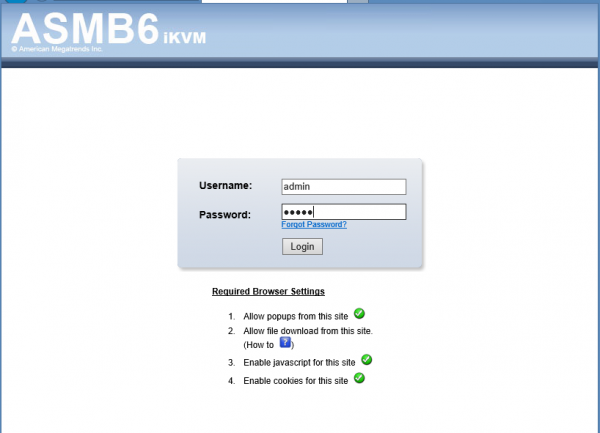
After logging in, one is sent to the dashboard. I would generally recommend IE or Firefox with MegaRAC solutions.
ASUS ASMB6 iKVM Dashboard
ASUS does customize the dashboard a bit from the stock AMI MegaRAC interface. One can see that the ASUS ASMB6 iKVM dashboard includes a JAVA app showing the current monitor view.
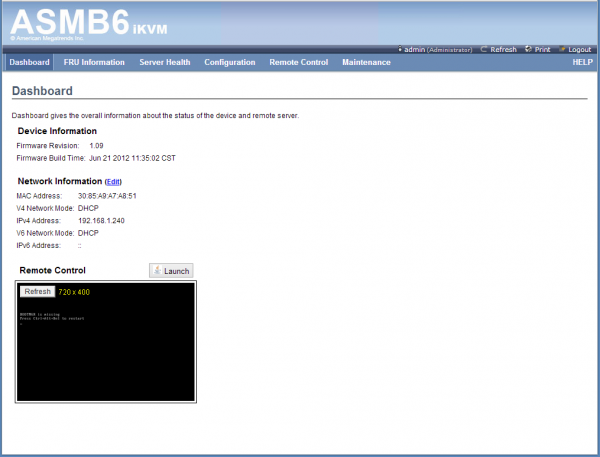
From the dashboard one can launch into many tasks. We are going to look at them in the order they appear on the menu.
ASUS ASMB6 iKVM FRU Information
ASUS has the ability to log and display Field Replaceable Unit (FRU) information.

Fairly standard functionality that has been part of IPMI for well over a decade.
ASUS ASMB6 iKVM Server Health
ASUS has a nice WebGUI for monitoring sensors. This is a significant improvement over what we saw two years ago from IPMI interfaces.
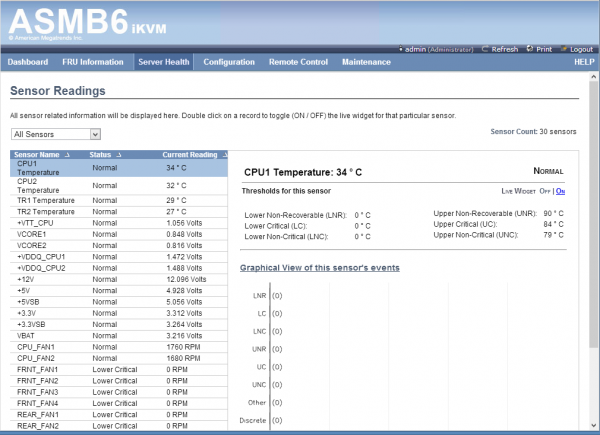
Another aspect to Server Health is looking at the event log. On a plus side, the ASUS Z9NA-D6 has been extremely stable. On the minus side, that stability did not generate an event for the Event Log screen shot here.
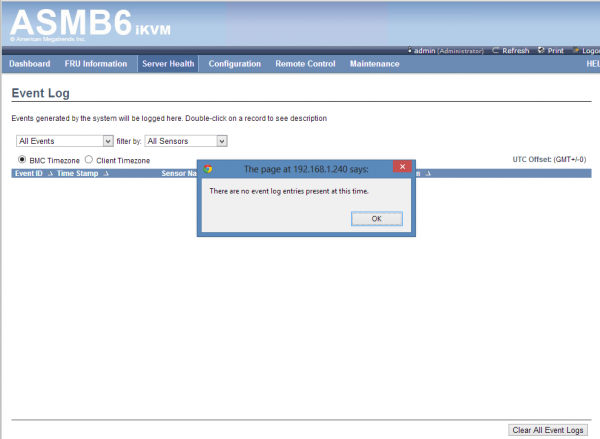
Event logs are essential to monitor servers as they allow for accelerated troubleshooting.
ASUS ASMB6 iKVM Configuration
The next menu is very large, Configuration. Instead of going through each option in depth, making this piece prohibitively long, here is a screenshot. Most do as one would expect but we will look at a few in turn.
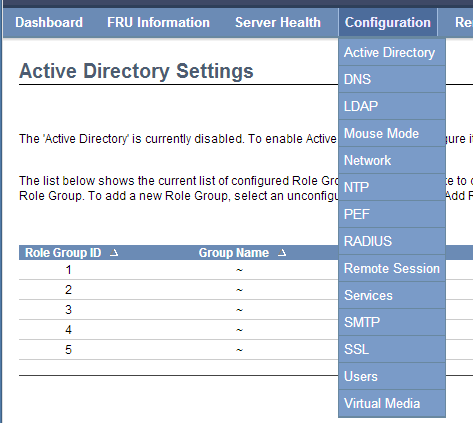
Since the ASUS ASMB6 iKVM solution is network connected, having the ability to edit DNS information is very important.
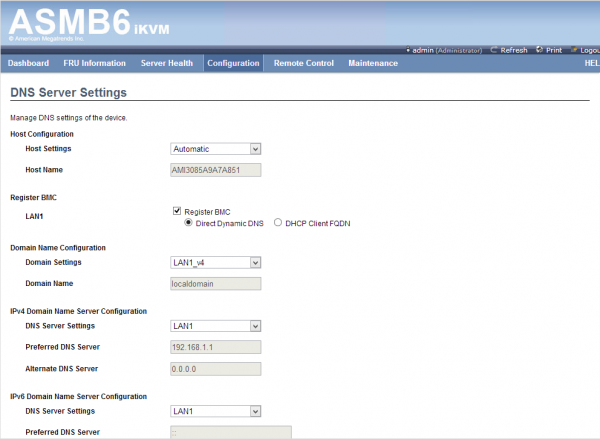
Likewise, other network settings allow one to even turn off LAN access to the WebGUI, utilize DHCP and etc. In this version, we see a newer addition, IPv6 settings.
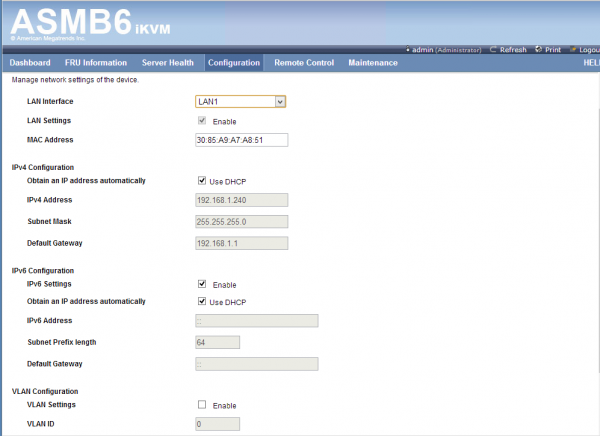
Also interesting is that ASUS has SSL certificate facilities built-into the WebGUI.
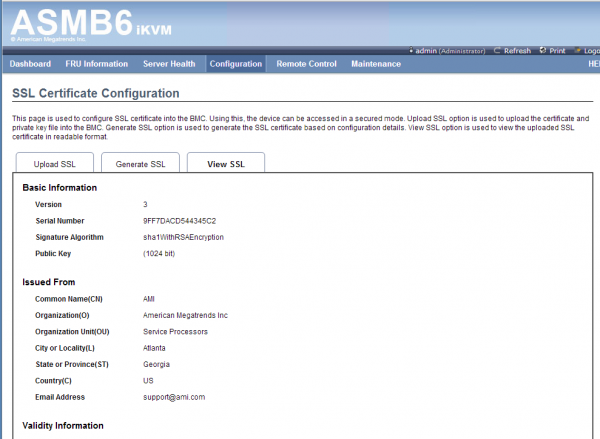
Users can be added and enabled/ disabled as needed. Roles can be assigned. Again admin / admin is default.
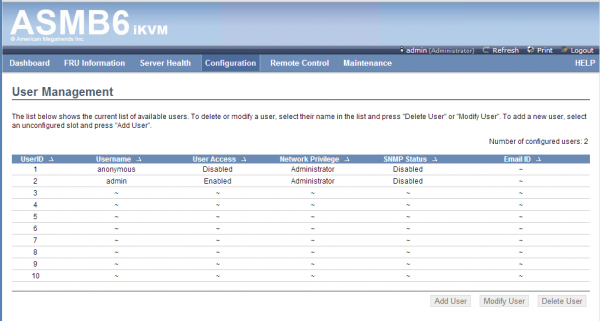
One other nice feature is the ability to set the number of virtual media devices available to the system. This is useful if one relies heavily on doing tasks such as loading data using ISOs.
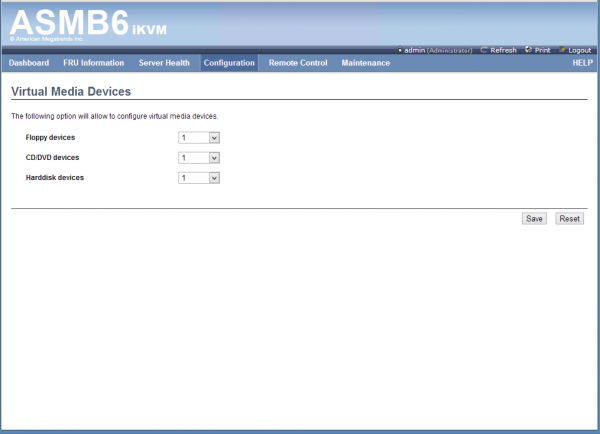
That is a sample of the configuration options in the ASUS KVM-over-IP solution.
ASUS ASMB6 iKVM Remote Control
The next menu items is Remote Control. This is one of, if not the “killer app” for IPMI solutions. The ability to launch a remote window that brings the functionality of a keyboard, video and mouse through a JAVA platform. One can also see that ASUS has capabilities around recording video, mounting various types of media over the network and etc.
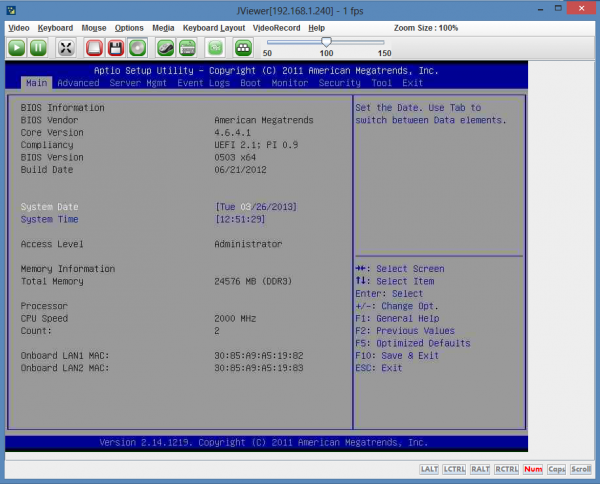
Another important functionality is the ability to have remote power control. This feature alone has probably saved the IT industry countless costs. In a server located in a data center, having the ability to remotely reset the server is a key capability. Instead of either paying remote hand fees to push a button or sending a technician to the server, one can log into the WebGUI and reset or power cycle the server.
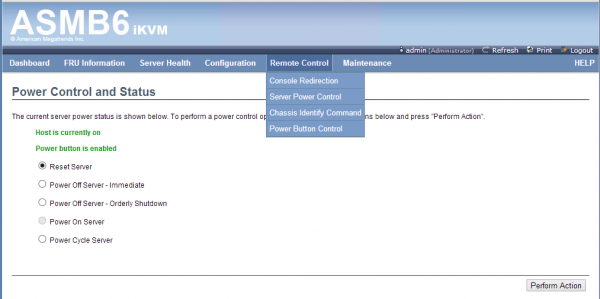
One can also do things such as disable the physical power button on the server using the WebGUI and control chassis identification LEDs.
ASUS ASMB6 iKVM Maintenance
The final major area of functionality is in terms of the firmware update functionality and resetting to factory defaults. One needs to remember that the solution is largely based on firmware and may be upgraded much like the motherboard BIOS (and sometimes may need to be upgraded in tandem with motherboard BIOS.)
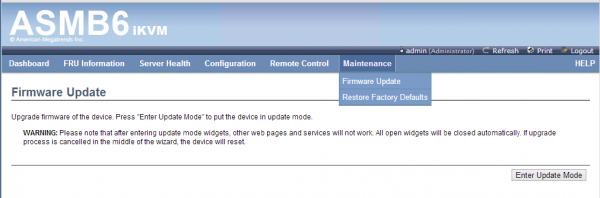
There is also a solution around restoring factory defaults, important if one is reallocating the server.
Conclusion
Overall, the ASUS ASMB6 iKVM solution is a nice improvement over previous generation IPMI implementations. Simply put, if one is purchasing an ASUS motherboard that supports the ASMB6 module, it is strongly recommended. Whether in data centers (our colocated servers were all setup via IPMI) or in home/ SMB labs, this functionality greatly reduces the need to have physical access to a server. One example we had recently was with a Ubuntu kernel panic that occurred upon boot, prior to SSHd being started. The choice was either to hook up a keyboard and monitor or use the WebGUI. We were able to re-install the OS just using the WebGUI.

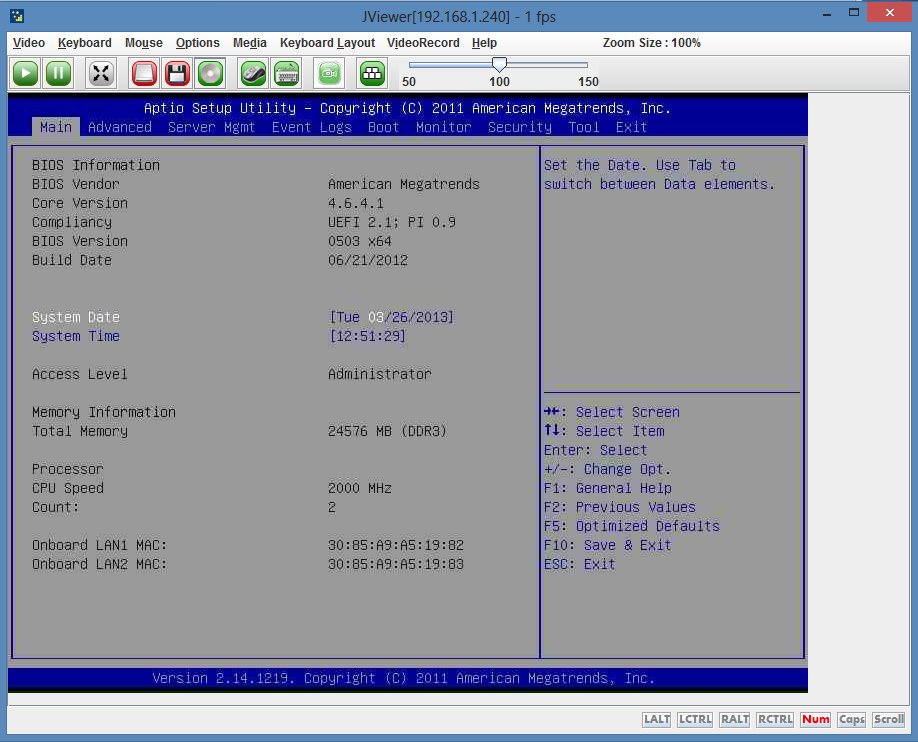



Looks the exact same as the Supermicro implementation.. Guess same vendor?
I’ve got the ASMB4 on the KGPE-D16, can one replace it with the ASMB6 module?
I have the same setup as you and wanted to know if you ever found out the answer. thx