TerraMaster F4-421 4-Bay NAS Management
After turning on the NAS, connecting it to your network, type in “start.terra-master.com” in your browser to bring up the Quick Installation Guide. We recommend using Chrome as we had a few issues with Windows 10 Edge.
Setup of the TerraMaster F4-421 is identical to the past 2-bay NAS units we have reviewed. Head over to F2-210 review for a complete write-up on setting up a TerraMaster NAS.
We will show a few screens that highlight the F4-421 user interface.
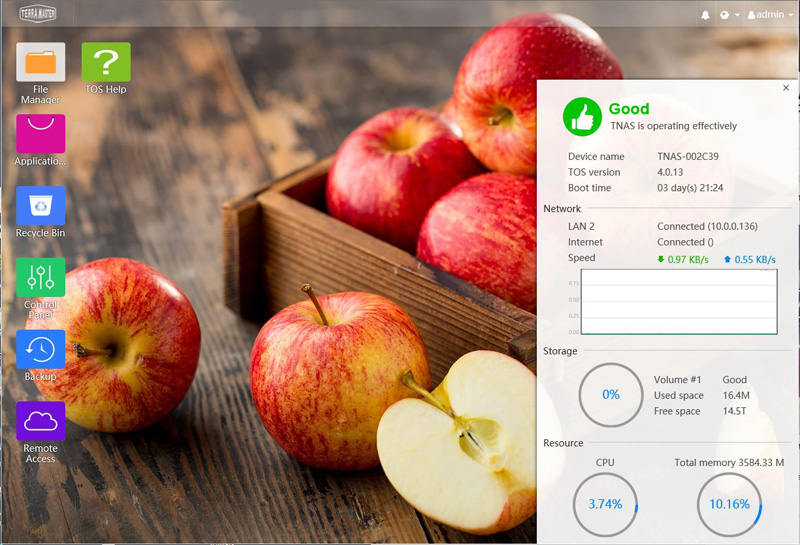
The main TOS Desktops is the same as the past reviewed units. This is still a major differentiator over solutions like FreeNAS. The TerraMaster desktop is much more user-friendly.
Here we see the hardware information for the TerraMaster F4-421. This includes the Intel Celeron J3455 SoC.
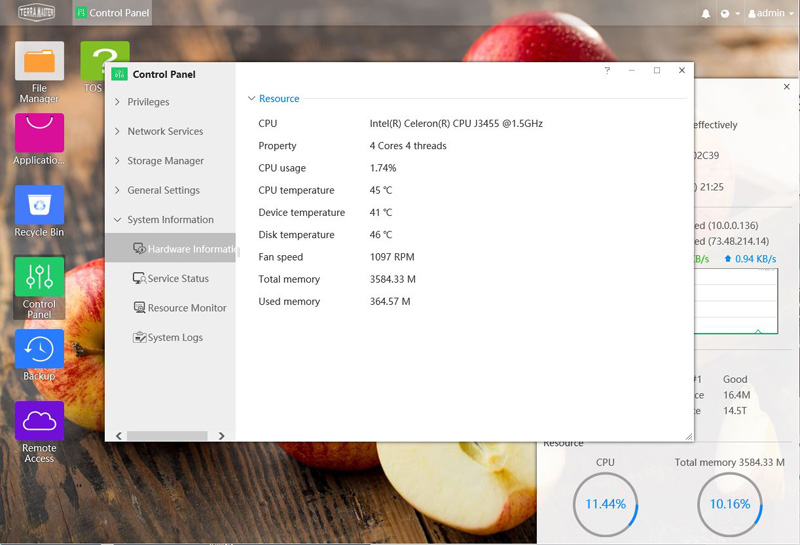
Here we see what a full RAID JBOD Volume looks like in the Storage Manager. We did note that when deleting a RAID, TOS did not show a pop-up asking to rekey in admin password to make sure that you wanted to delete the entire RAID as this will delete all data. Be careful here when changing RAID levels. That may be an infrequent exercise, but having a heavier prompt to stop accidental data deletion is welcome.
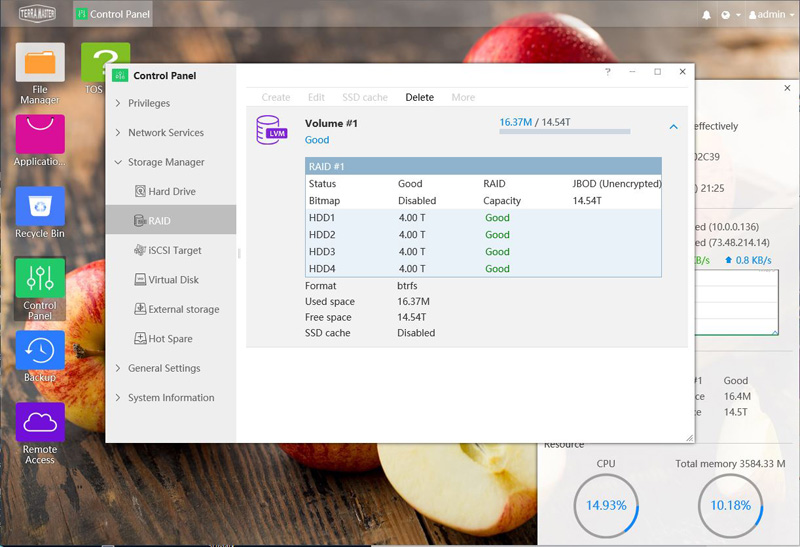
Applications available for the Terramaster F4-421 are also the same as previously reviewed units.
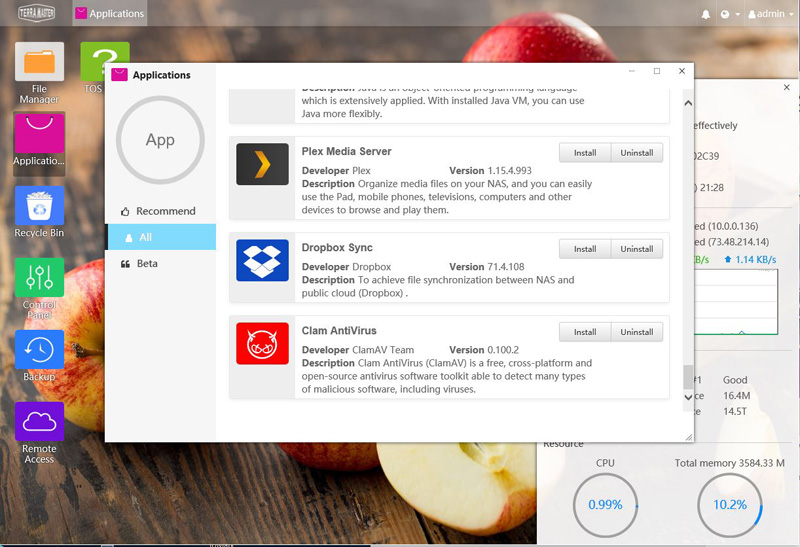
Next, let us take a quick look at the F4-421 specifications and continue on with testing.
TerraMaster F4-421 Specifications
Here is a table with the key specs of the TerraMaster F4-421:
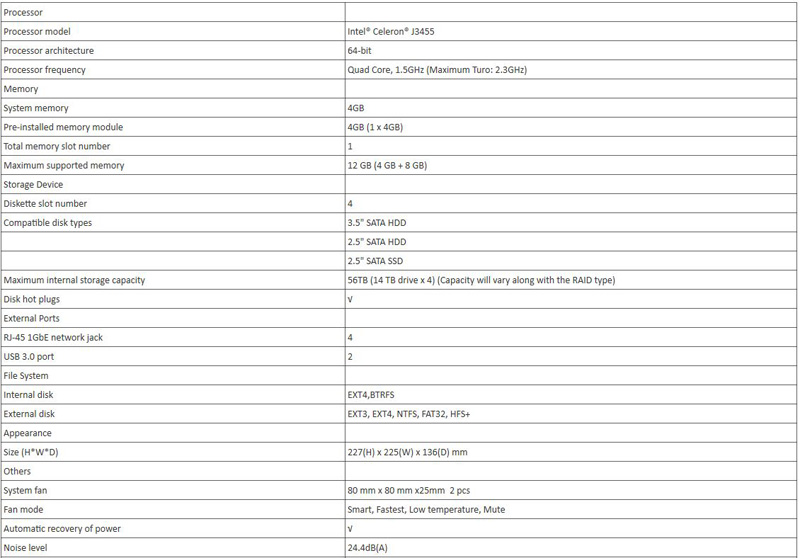
One will note that the Intel Celeron J3455 is something that is well suited to power lower drive count RAID as we see here. We also wanted to point out the 4GB base memory with an 8GB expansion option for up to 12GB possible. We think most users will not run many applications on this NAS, but if you do the option to increase RAM is there.
Test Configuration
The platform that we use for the testing on all of our NAS testings consists of the following items.
- Motherboard: ASUS WS C621E SAGE Motherboard
- CPU: 2x Intel Xeon Gold 6134 (8 core / 16 Threads)
- GPU: ASUS ROG Strix GTX1080 Ti OC
- Cooling: Noctua NH-U14S DX-3647 LGA3647
- RAM: 12x MICRON 16GB Low Profile
- SSD: Samsung PM961 1TB
- OS: Windows 10 Pro
This gives us a high-performance server/ workstation platform to test performance to the various NAS units we test.
Next, we are going to look at the performance of the TerraMaster F4-421 before settling on our final thoughts.




Hi!
It seems TerraMaster like to reuse the same backplane in several of their nas, and i saw a 4 bays model that had the backplane of the 5 bays model, hence you could dremel the front panel to use the fifth bay.
Could you check if it is the case with this one? you could put a 2.5″ SSD inside the case to be used as a cache this way, without losing one of the 4 “official” bays… 🙂
That would increase its value even more!
Hmm curious if network bonding is possible on these 4 network gbe ports..