Filegear One Plus Software
With our SSD installed its time to start getting the Filegear running. To begin this plug the device into a power outlet, connect your Filegear to an Ethernet port on your router, we will setup WiFi after we finish the setup procedure.
On your workstation or laptop enter “https://online.filegear.com” to bring you to the Sign-Up screen.
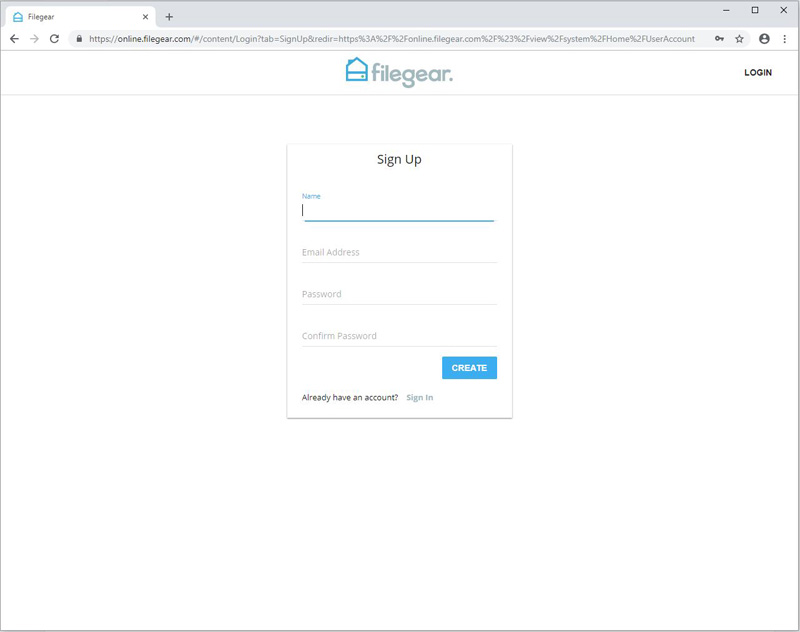
Fill out the required information and then log in.
Here we see the Device and Profile screen. Click on the device and proceed to storage options.
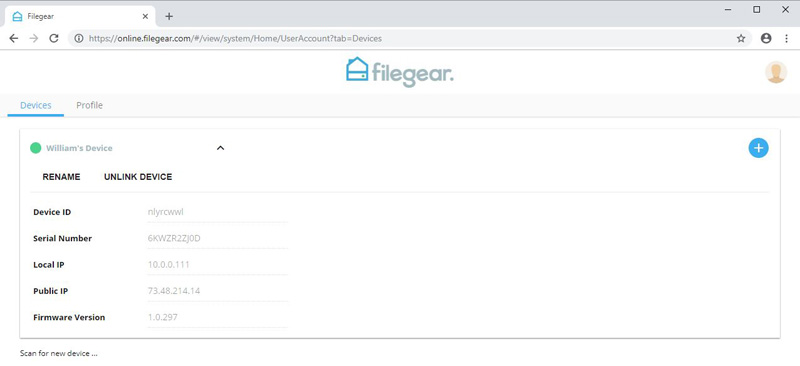
The Filegear Storage screen shows our Samsung 840 SSD.
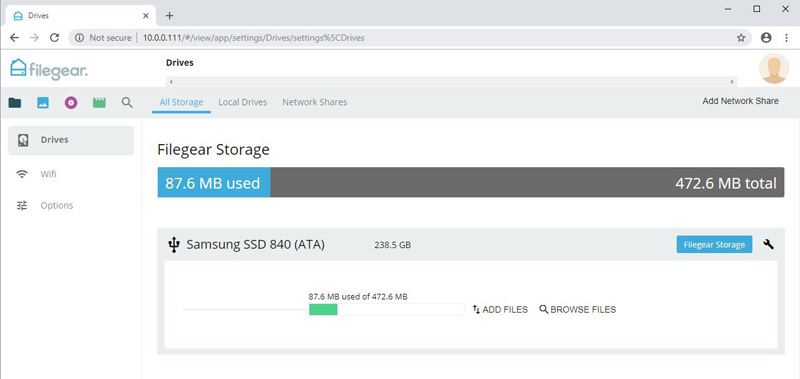
We will add in a USB drive next. In our case, we used a 4TB drive. We used the case from our review of the WD Easystore 10TB USB drive which we swapped out the 10TB drive for a 4TB drive. There are many options for external hard drives and we wanted to test something that was further on the spectrum than a pristine packaged solution. The Filegear One Plus handled this setup with ease which is a good sign for future compatibility.
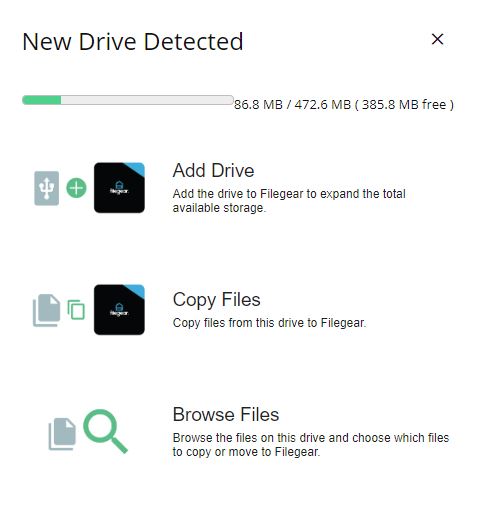
Here we can add the 4TB drive to the Filegear. We could also import files from another storage drive by using Copy Files or Browse Files to select individual files.
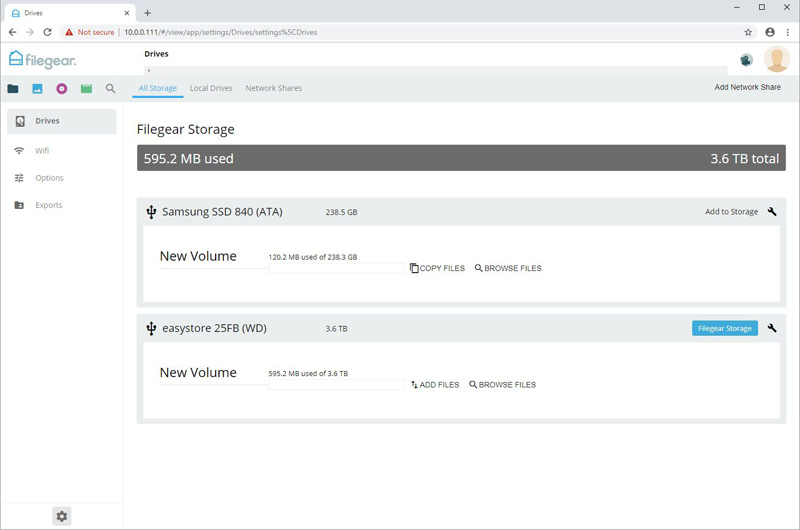
The Easystore USB drive will now appear on our Filegear Storage list. If we want to add the whole drive, click the Add to Storage button on the left.
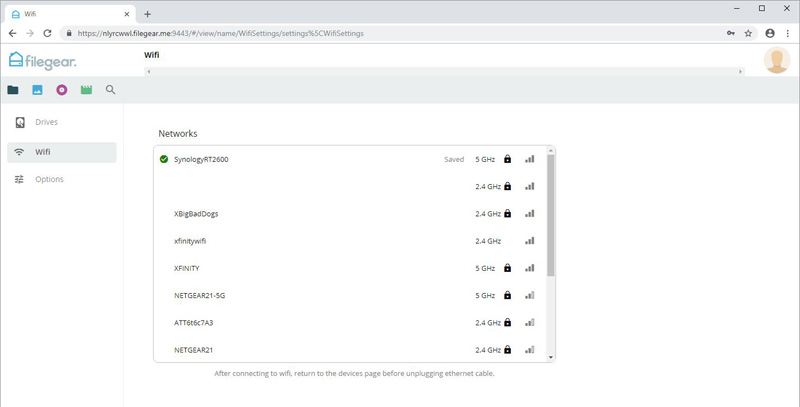
The last thing we need to do is connect to our WiFi. Use the WiFi menu option that brings up a list of available WiFi networks and connect to your network.
Below the Filegear logo, there are four buttons, Files, Pictures, Music, and Movies.
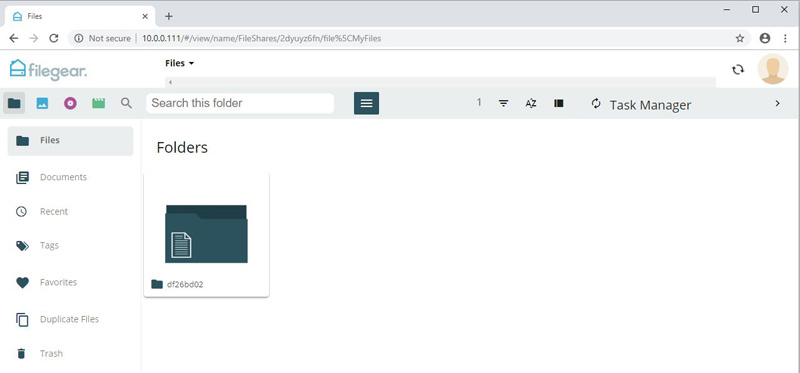
The Files tab shows internal files; personal files should be kept in the Document menu.
Moving to the Picture Tab, this starts with no Albums, we created a new Album and simply drag pictures from our PC desktop to this new Album to copy the files over.
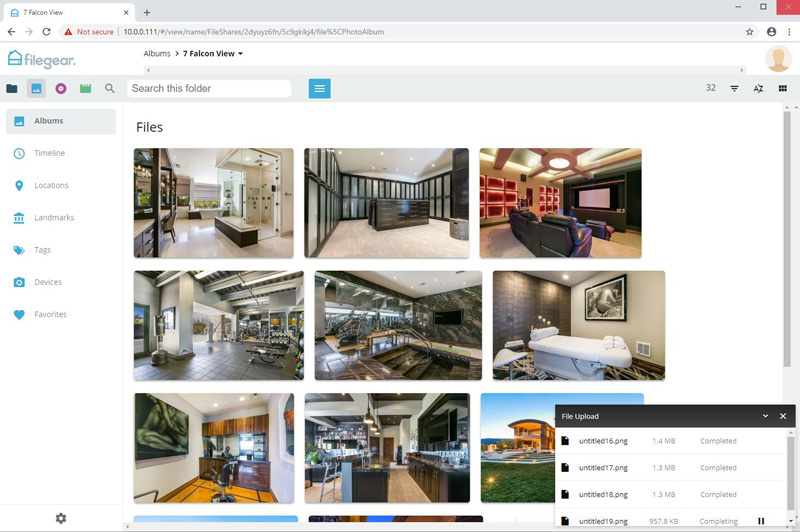
Back at the Album view, we see the Albums we created; these can be named to describe what the Album is. The second Album is for our synced pictures from our Note 9 cell phone, more on this later.
To view our pictures merely click on an image and they will enlarge, you can use the arrows on the left and right side of the image to advance through your picture list.
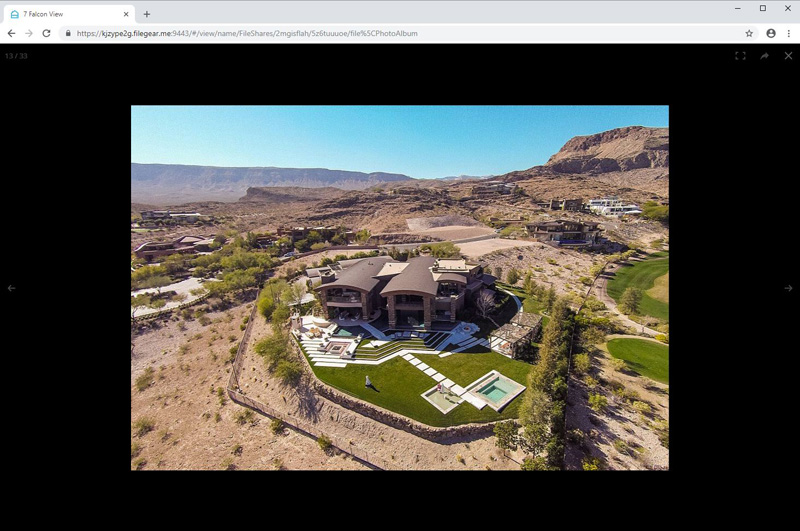
There is, of course, a music player, but perhaps more exciting was the movie media feature. We skipped to the Movie Tab and proceed to copy over a few movies just like we did with the pictures.
Our movies are MP4 files, clicking on one will play the video at full-screen size.
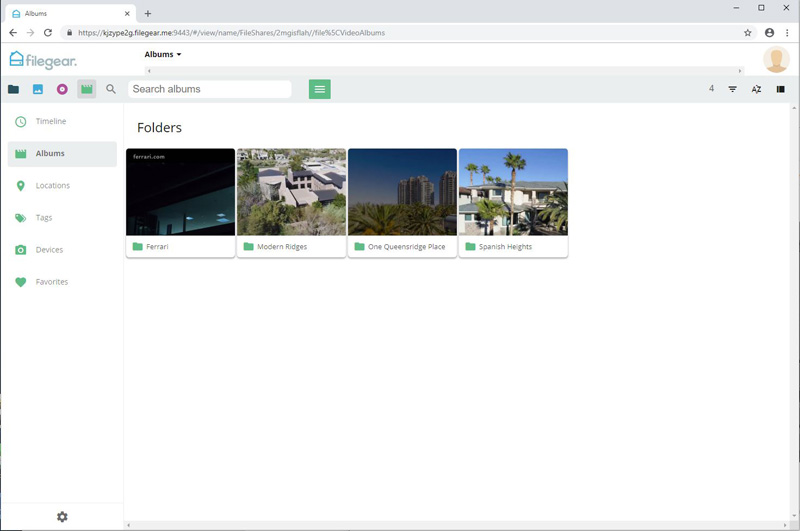
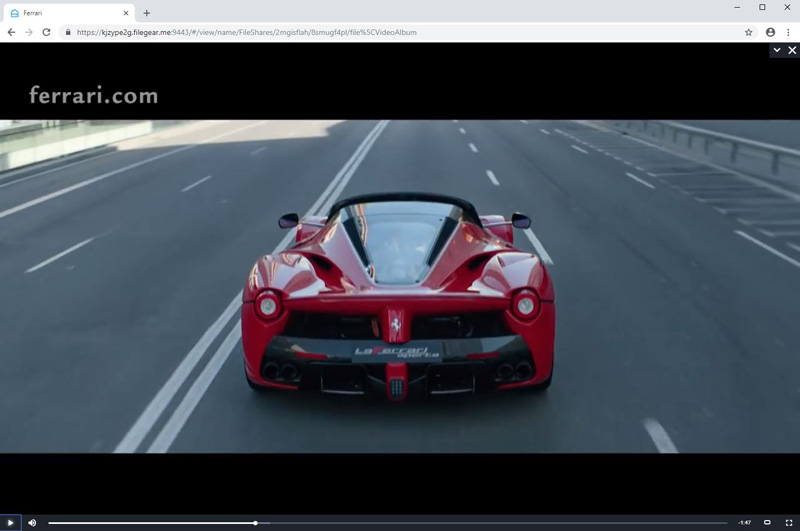
That is pretty much all there is to load up the Filegear with pictures and movies. These can be tagged, give locations, and etc. to allow them to be sorted.
You can also invite others to use the Filegear; each person will have their own private section for their use.
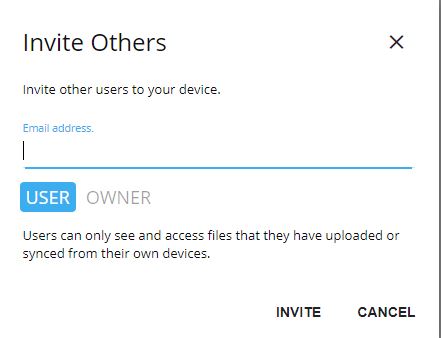
Sharing files is also simple, at the top of each file thumbnail; there is a share button, click on this to email or generate a link.
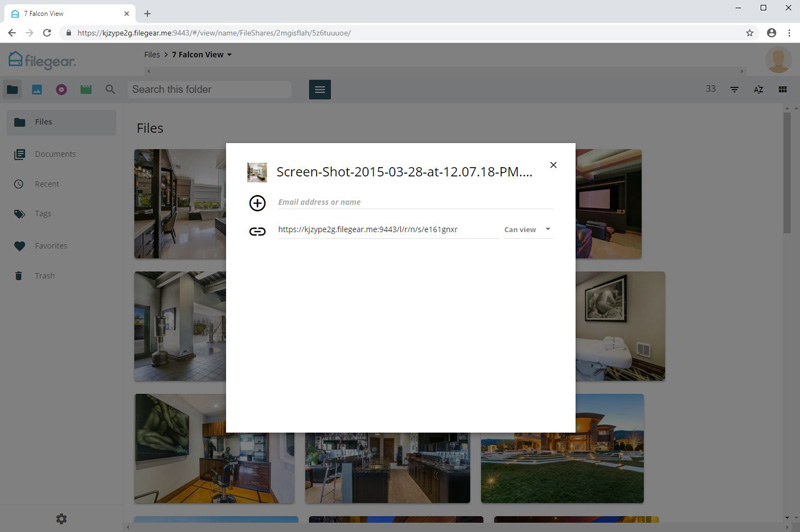
Let us move on to using our Filegear One Plus on our mobile phone.




Other than the logos, that looks just like the HP Elite Slice.
https://store.hp.com/us/en/mdp/hp-elite-slice–1
@Shaun That’s a pretty uncanny resemblance. Bets on whether its a custom skin on A) an actual HP unit or B) the same thing from HP’s chinese ODM? Plus the specific custom software which is the real reason we’re all here.
Besides… HP touts 6th gen processors and I’m not sure what the processors used here qualify as. Maybe they’re using an older gen?
It’s likely an AcePC AK series, which are HP Elite Slice knockoffs.
https://www.techradar.com/reviews/acepc-ak1-mini-pc
I think it looks more like this:
https://amzn.to/2Gjmn1c
This is indeed a AcePC AK1. Is Servethehome now a pay-to-play review site? I find it hard to imagine how this thing got a 9.3. Considering the USB3 connection that connects the “internal” drive will bottleneck the performance, I think we can surmise how serious this company is with data storage. The DS119J is $110. The AK1 is $160. The NUC Kit NUC7PJYH is $170. No informed consumer would spend $250 on this.
“we enjoyed this product and will happily say goodbye to OneDrive, Dropbox, and Google Drive.”
Who writes this stuff? I am convinced this was a sponsored posting.
Personally, I am using OwnCloud running on a VM. Single core with SMT, 2GB of RAM, 1TB of total storage (For OS, Owncloud and any other files I add). It’s running off of a LAMP stack, Ubuntu 18.04. I highly suggest anyone looking for a fun project to do owncloud if you have a separate machine able to do this.
I love the features of OwnCloud, and the desktop sync app is pretty cool too, as you can sync up multiple accounts and folders on your PC to OwnCloud. I’d personally invest in an OwnCloud machine before this box.
Nick – we do not do sponsored posts. The Synology comparison is valid, however, I take issue with comparing pricing of hardware to a product with a hardware and software bundle. There is a fairly large market segment that wants a solution that works out of the box. Remember, Dell Technologies is larger than Supermicro by several times because solutions sell better than roll-your-own.
Patrick – My comment was a little bombastic and I don’t think you guys actually write sponsored reviews, but this one read like it. Probably my criticism is rooted in the fact that this is one of the few sites that give solid, technical reviews without a bunch of clickbait and fluff posts.
I realize that built into this pricing is the software, but the $100 synology comes with the same OS as the $1000 disktation, and from what I can tell has the same features. Would have been nice to see how the software compared to the offerings considering it loses in the hardware category.
Also one thing that is glossed over is security. From what I can tell, Filegear is closed source, doesn’t have a bug bounty program, and makes no mention of security on their site. That alone I think makes it difficult to recommend this product. Just my 2 cents. Keep up the good work 🙂