If one browses this site they will quickly see that I am a fan of Hyper-V virtualization and also Windows Home Server. On April 26, 2010, Microsoft released the public preview of the long awaited Windows Home Server V2 codenamed VAIL. Of course, I did have a test system lying around, but the WHS V2 code base is supposed to be Windows Server 2008 R2 which is why it requires a 64-bit CPU. Now, I could have installed the VAIL preview onto a physical machine, but there are probably editors at 30 sites doing that right now. So how about something interesting, and more appropriate for software labeled beta and preview, a Hyper-V installation!
I configured my trusty Windows Server 2008 R2/ Hyper-V machine for a new Hyper-V virtual machine.
The test configuration is the following:
- CPU: Intel Core i7 920
- Motherboard: Supermicro X8ST3-F
- Memory: Patriot Viper 12GB DDR3 1600
- Case (1): Norco RPC-4020
- Case (2): Norco RPC-4220
- Drives: Seagate 7200rpm 1.5TB, Hitachi 7200rpm 2TB and 1TB, Western Digital Green 1.5TB
- Controller: Areca ARC-1680LP
- SAS Expanders: 2x HP SAS Expander
- NIC (additional): 2x Intel Pro/1000 PT Quad
- Host OS: Windows Server 2008 R2 with Hyper-V installed
For the virtual machine, I tried staying as close to my specs as my current WHS (v1) Hyper-V virtual machine:
2 CPUs, 2GB of ram, and this time a 160GB vhd, which is the new minimum required for installation. This is up significantly from in the 64GB range for WHS v1. I also gave the virtual machine its own port on a Intel Pro/1000 PT Quad.
I suspected that VAIL running on the 2008 R2 kernel would run well on Hyper-V. Installing WHS v1 was a bit painful because things like mouse support required Hyper-V integration tools to be installed after the installation was complete. That meant nothing but keyboard shortcuts for the entire install. Not knowing what to expect I fired up the WHS VAIL VM and this is what I was greeted with:
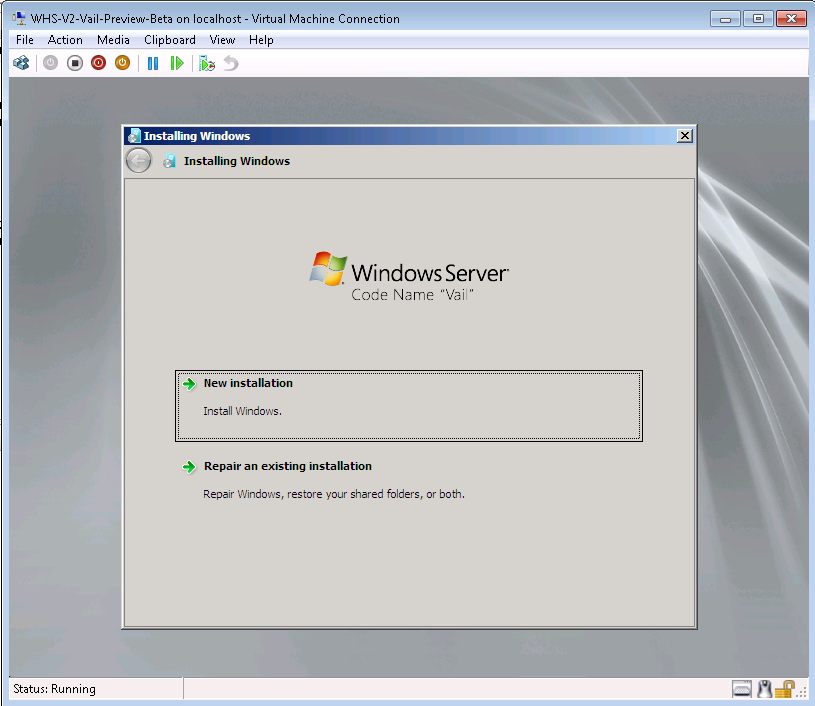
Now, I almost hit <enter> instinctively, but instead tried clicking that install button. It worked! Microsoft obviously included Hyper-V integration services. A few quick acknolwedgements that my virtual hard disk would be deleted (it was empty) and the installer went on its way:
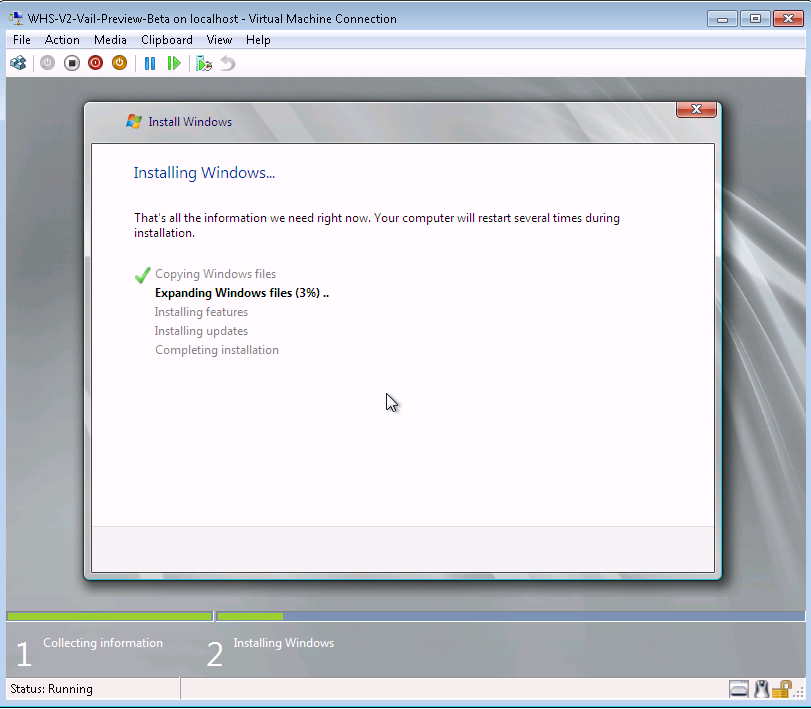
I was feeling fairly confident at this point. Hyper-V was working it seemed… until…
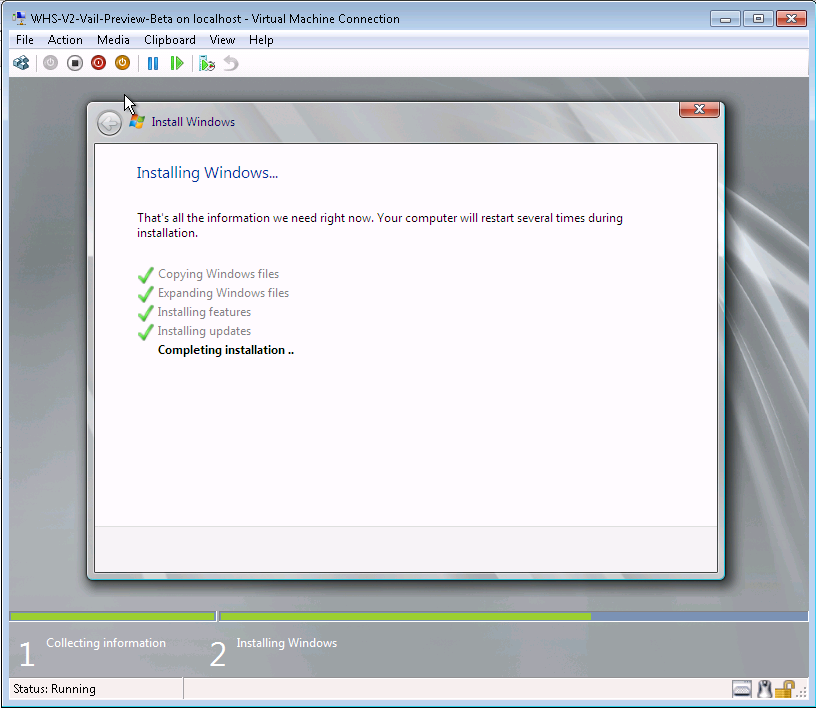
Sorry for the suspenseful caption last time, but yes, the installer ran with no problems. The installation completed and the machine rebooted. I was then greeted with:
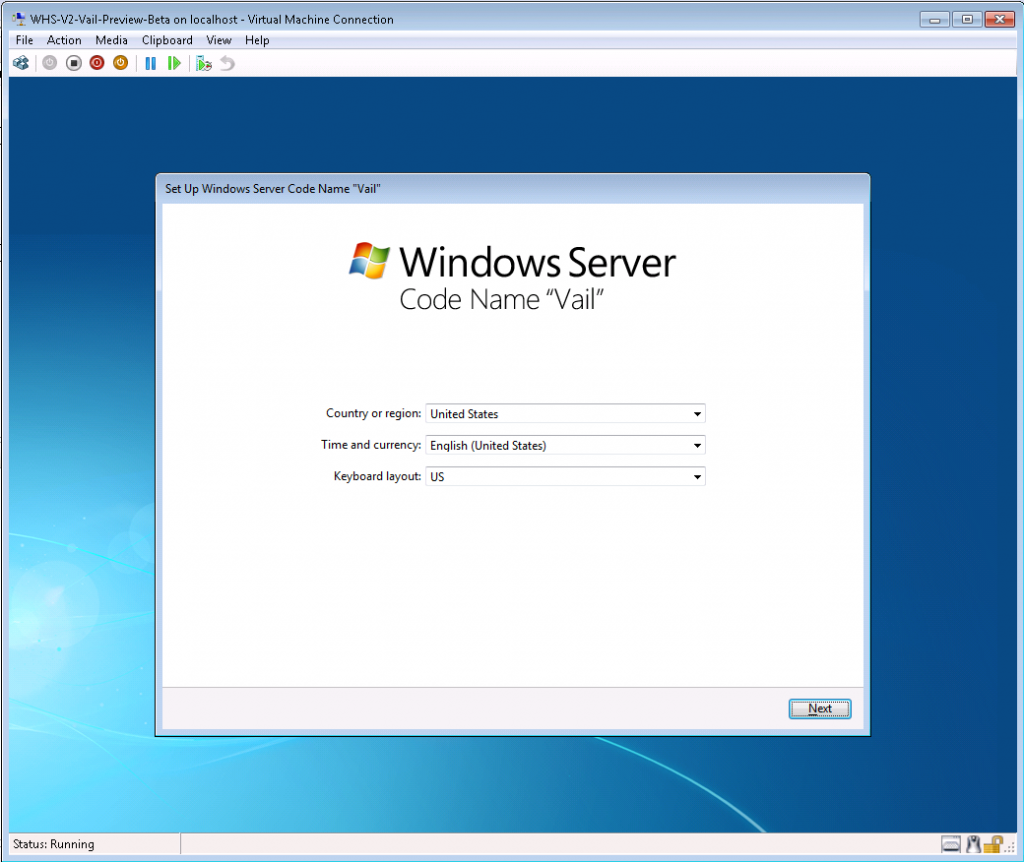
Yes it was that simple. Of course let’s go look at some interesting snippets in the EULA:

I love EULAs! First, it says virtualization is acceptable for the public beta. No wonder there was built in support. Scrolling down a bit more, this beta/ public preview expires on January 10, 2011 or the commercial release of the software, whichever is first. Thank you EULA for letting us know we have 9 months (or less) until shipping, unless you get the product out faster… perhaps for the holiday season 2010? Thanks Microsoft Attorney, esq.! Also you can see in that screen shot that the connector software can be installed on 15 different machines. I think WHS v1 was limited to 10, so that is an improvement.
After a few more minutes and a reboot or two (I walked away so the installation is really painless and much easier than WHS v1):
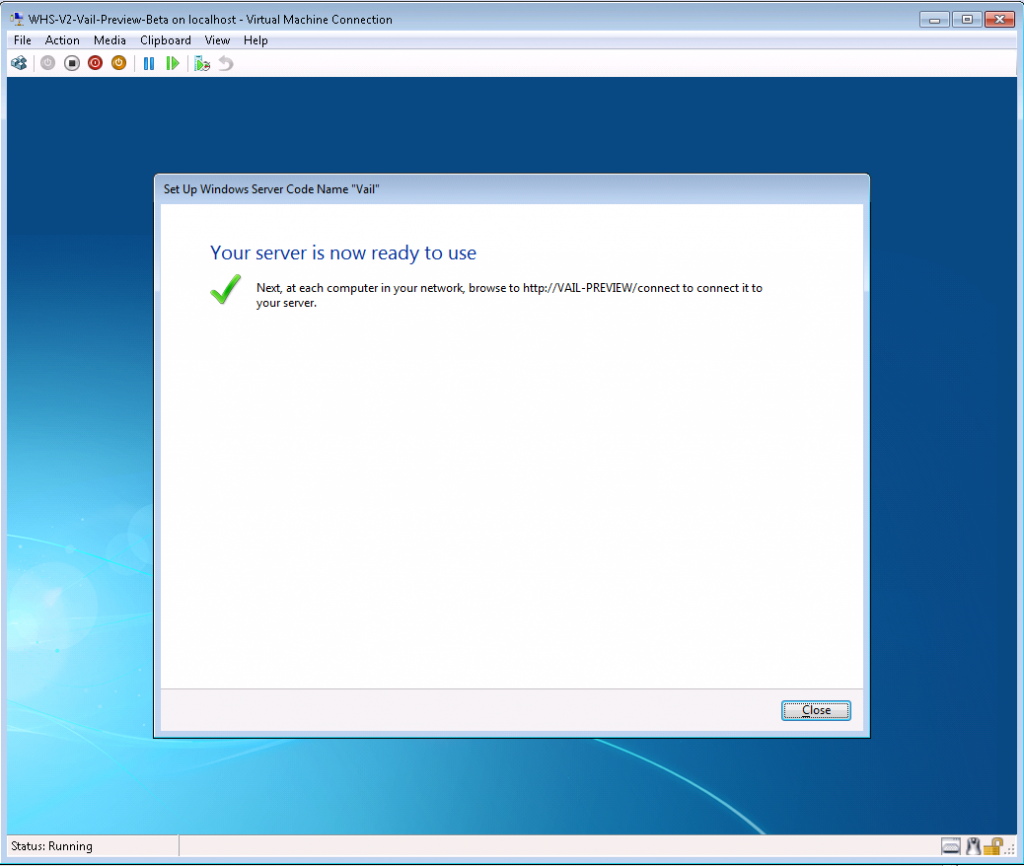
That’s all for today. Still some interesting notes:
- Hyper-V Integration Services seem to be available naively
- The WHS V2 / VAIL preview works fine in Hyper-V
- The branding is Windows Server Codename VAIL. I have a feeling this may not be called Windows Home Server v2 or 2010 when it is released. Judging from the installation, someone specifically edited the installation graphics and did not include the word “home” in there.
- Expect Q3/Q4 2010 availability of a released product based upon the mid-January 2010 EULA license term, and the fact that Microsoft will want this out for the holiday shopping season
- 15 clients can use the connector software in this version (according to the EULA.
Not a bad find for 30 minutes of “work”! I will be posting more in the coming days on Windows Server Codename Vail.




thanks for this. awesome detective work. now i don’t need to use an entire machine for testing
Any idea if VAIL includes the Hyper-V role? In other words, can I install VAIL natively and run other VM’s under Hyper-V (similar to how you can do it with Windows Server 2008 R2 Standard/Web/etc)
Separate question… what vid card do you run in your Hyper-V systems? Lots of problems I hear with more powerful cards… I just want to have accelerated video and Aero UI.
Cheers!
I didn’t see it enabled by default. Honestly, it would probably be better to use Hyper-V Server since running VM’s off a beta OS is somewhat scary. That being said, I am setting up a test system this week to try this.
I actually use Supermicro onboard graphics (see the test config above). So the physical GPU is a Matrox 200ew or something like that. The onboard memory looks more like a L3 CPU cache in size… but Java based KVM is great. I did have an older 8800GTS 512MB in a server, but the idle power usage is too much for 24×7 uptime.
Patrick,
I have an 2008R2 running with hyper-V role enabled. I have also 2x2TB Samsung F3 HDDs for Data (Drives E: & F:). Is it possible to relink these drives to Vail as pool, so that I can remotely access via Vail? (I also have an Intel LAN/Pro Quattro, so a dedicated LAN Port would be availabel for speedy access.
It is possible to pass the drives through from Hyper-V to VAIL, but you will lose all data on the drives. If you wanted to do this, you would need to:
1. backup the contents of the drive(s) (or copy to another local drive),
2. tTurn disk to offline mode in storage management in R2
3. pass the disk through to the VAIL Hyper-V virtual machine
4. then add the drive in the VAIL storage pool.
5. Repeat with the second disk.
I would strongly suggest not using VAIL for data that you do not want to lose. VAIL is still an early beta and in all liklihood installing newer versions of VAIL will require a complete reinstall, potentially destroying all data.
Hope that helps.