Today we have our review of the Gigabyte X10 Extreme ECC motherboard. We have looked at several X170 class motherboards so far and now we have something new in the lab from Gigabyte which is different compared to those motherboards. We have looked at several C236 motherboards so far but those were targeted at more industrial applications. The X170 Extreme ECC fits itself into a very compelling class of workstation/gaming motherboards as it supports both Xeon E3-1200 V5 and 6th Gen Intel Core overclockable processors and has the ability to run ECC memory.

Gigabyte X170 Extreme ECC Key Features
Here are the key features for the motherboard from Gigabyte:
- World’s First Intel Thunderbolt 3 Certified C236 Chipset Motherboard
- Supports the Intel Xeon E3-1200 v5 processor and 6th Gen. Intel Core/ Pentium/ Celeron Processor
- Dual Channel ECC, Non-ECC, Un-buffered DDR4, 4 DIMMs
- Intel USB 3.1 with USB Type-C – The World’s Next Universal Connector
- 3-Way Graphics Support with Exclusive Ultra Durable Metal Shielding over the PCIe Slots
- Dual PCIe Gen3 x4 M.2 Connectors with up to 32Gb/s Data Transfer (PCIe NVMe & SATA SSD support)
- 3 SATA Express Connectors for up to 16Gb/s Data Transfer
- HDMI 2.0 for 4K@60Hz and 21:9 aspect ratio provide the finest viewing experience
- Creative SoundCore 3D Gaming Audio
- Integrated HDMI 2.0 support
- Killer E2400 and Intel Gaming Networks
- LED Trace Path with Multi-Color Choice
- APP Center Including EasyTune and Cloud Station Utilities
- GIGABYTE UEFI DualBIOS Technology
Gigabyte X170 Extreme ECC motherboard overview
We start off by taking a look at the retail box front and back. We notice right off the bat that the Gigabyte X170 Extreme ECC supports Intel Xeon processors and ECC memory using the C236 Chipset.


The X170 lineup is very flexible being able to use Intel Xeon E3-1200 v5 processors and 6th Gen. Intel Core/ Pentium/ Celeron Processor which gives us the ability to use overclock able processors or Xeons and an extensive list of supported DDR4 RAM modules with ECC or Non-ECC kits.

The accessory load out is typical for the most part, it also includes several cable tie downs and SATA cable stickers.
Accessories:
- Motherboard driver disk
- User’s Manual
- Quick Installation Guide
- Four SATA cables 5 I/O Shield
- One 2-Way SLI bridge connector
- One G Connector
- One pack of back I/O dust covers
- Two velcro cable ties
- One hard drive cable label pack
- One door hanger
The Gigabyte X170 Extreme ECC is a very sharp looking motherboard. Gigabyte’s new line of motherboards have rather large heat sinks and plastic coverings. They do make for a rather impressive looking motherboard, very solid and provide good cooling. The Gigabyte X170 Extreme ECC board uses a gold/black/tan color scheme and camo to target gamers. Over all it’s a very nice and clean looking board.

In terms of storage, the Gigabyte motherboard is very interesting. It has the following ports:
- 3 x SATA Express connectors – data transfer rates of up to 16Gb/s.
- 6 x SATA 6Gb/s connectors (SATA3 0~5)
The top right SATA connectors are controlled by the ASMedia ASM1061 chip, while the rest are through the Intel C236 PCH. There are not many SATA Express drives on the market, however if you have a compatible drive or enclosure, you may find the additional capability useful.

Here we see the PCIe slots, which are:
- 3x PCI-E 3.0/2.0 (gold, double-width), 3x PCI-E 3.0 x4 slot (Black)
The PCIe 3.0 slots are covered with a metal shield which should provide better support with heavy graphics cards. If not, it at least looks visually unique.

Just off the chipset heat sink and near the cpu socket and between PCIe slots 1 and 2 we find PCIe Gen3 x4 M.2 connectors with up to 32Gb/s Data Transfer (PCIe NVMe & SATA SSD support).

The front right hand side of the motherboard we find the power switch, reset and CMOS clear buttons with a POST debug LED.
And we added in some close ups of the heat sink and plastic coverings as they are very cool looking.


Up next to the first PCIe slot we see and Turbo B-Clock chip, Gigabyte’s built-in advanced performance tuning IC.

According to Gigabyte: The onboard TURBO B-Clock Tuning IC, GIGABYTE Motherboards enable Overclockers to have the ability to change their BCLK Frequency to a desired value of their choice. With the new linear range adjustment option of the Tuning IC, ranges from 90MHz to 500MHz are now possible, so that overclockers are not limited to the 5% ranges of traditional straps.
Let’s move on to take a look at the back I/O ports.

Looking at the back I/O area of the X170 Extreme ECC we find PS/2 Keyboard/Mouse, 2x USB 3.0, HDMI, Display Port, DVI-D, 2x USB 3.0, 2x 1GbE LAN ports, Thunderbolt 3 port, USB 3.1 (Red) and Audio outputs.
The GbE LAN ports use a Killer E2400 Gaming Network / Intel Gigabit LAN chip for improved gaming network connections.
LED lighting is all the rage right now and the X170 Extreme ECC adds in Gigabytes new LED light show controls.
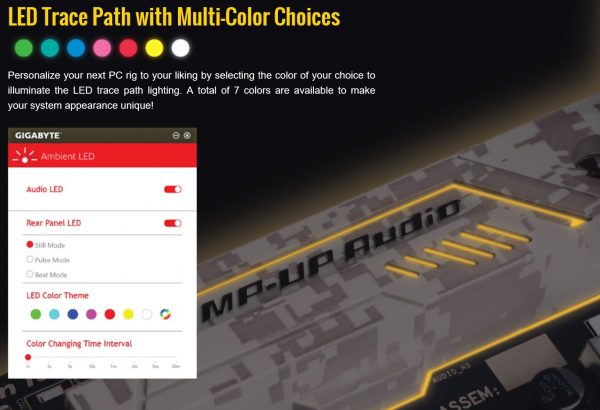
If you are building a gaming machine with a transparent cover, the LED feature is a sight to behold (and make friends/ co-workers jealous with.)
Let’s move on to the BIOS and benchmarks now.
Gigabyte UEFI BIOS
This is our first real look at Gigabytes UEFI BIOS, it has a slightly different layout to others we have seen but navigation and settings were intuitive.
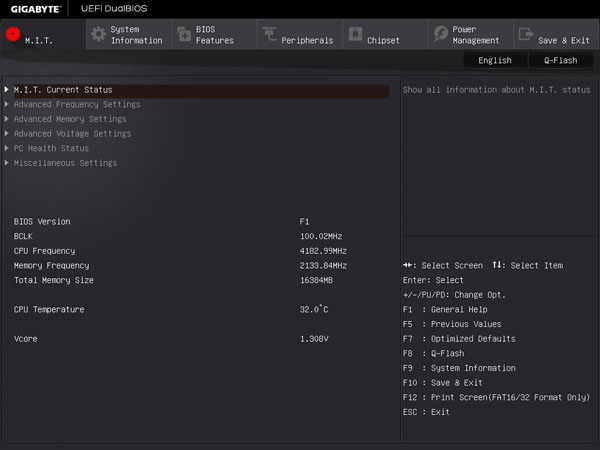
The M.I.T. menu serves as the home screen and allows you to drill down into the overclocking features.
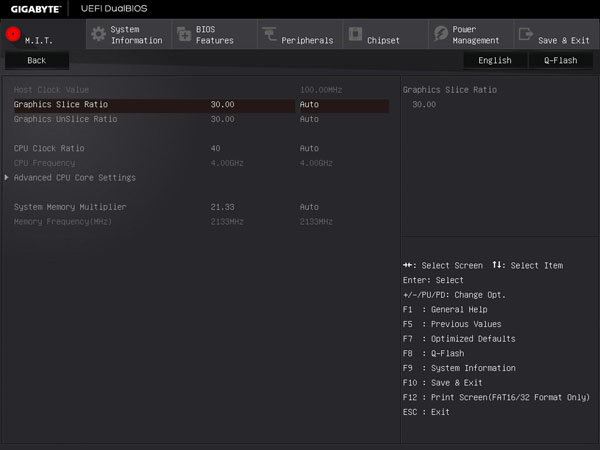
Drilling down a little further into advanced settings we can see some of the overclock settings you can adjust.
Driver DVD
Using the Gigabyte Xpress Install is certainly the fastest way to install all the drivers needed, or you can install each driver separately and only install what you need.
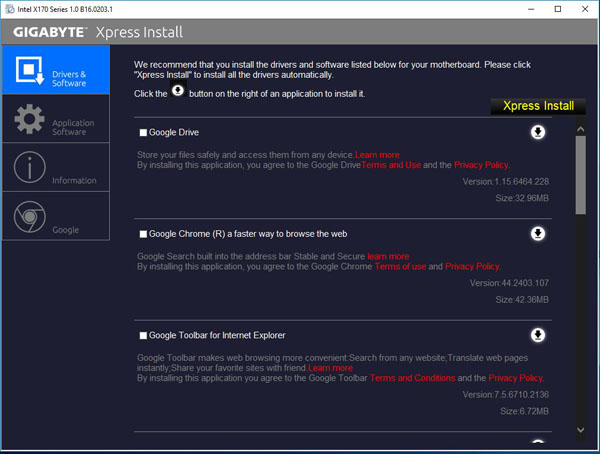
Application Software is also somewhat limited with only three choices. If you want to adjust the LED’s on the motherboard be sure to install AmbientLED.

Since we download most software these days, the driver DVD is nice to have but we can see this as a feature that will be going away in future motherboards.
Test Setup
For testing we used
- CPU: Intel Core i7-6700K
Skylake-S with 4 cores/8 threads
- Motherboard: Gigabyte X170 Extreme ECC
- Memory: Crucial 4x 4GB DDR4 (16GB Total)
- Cooling: Noctua NH-U9DX-i4
heat sink
- Storage: Micron P400e 200GB SSD
- GPU: Nvidia K5200
- OS: Windows 10 and Ubuntu 14.04.4 LTS
We ran our tests with default BIOS settings.
AIDA64 Memory Test
AIDA64 memory bandwidth benchmarks (Memory Read, Memory Write, and Memory Copy) measure the maximum achievable memory data transfer bandwidth.
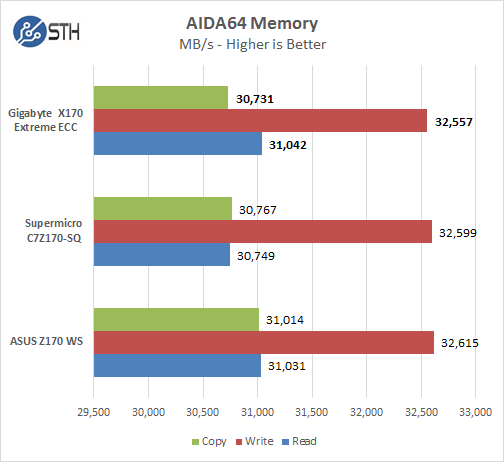
Memory Latency ranged at about 59.3ns. The X170 Extreme ran very close to our other motherboards.
Linux-Bench Test
We ran the motherboard through our standard Linux-Bench suite using Ubuntu as our Linux distribution. Linux-Bench is our standard Linux benchmarking suite. It is highly scripted and very simple to run. It is available to anyone to compare them with their systems and reviews from other sites. See Linux-Bench.
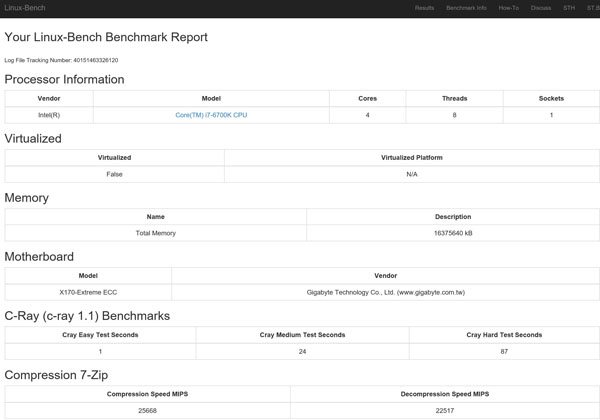
An example of the full test results with over 50 benchmark results for our Linux-Bench run can be found here: Gigabyte X170 Extreme ECC
SPECwpc
SPECwpc_v1.0.2 is a workstation benchmark that measures key aspects of workstation applications.
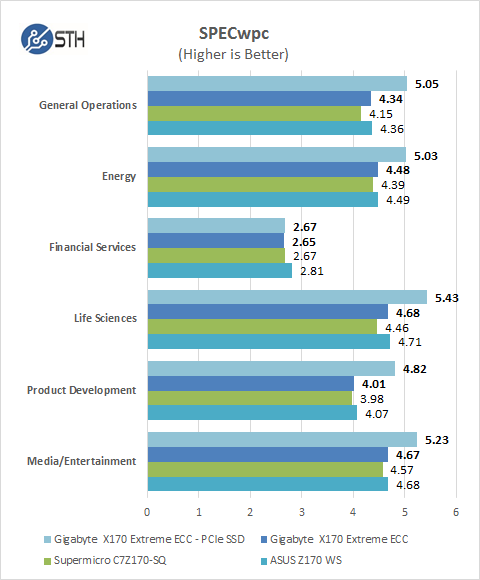
On our normal SPECwpc tests we use a Micron P400e 200GB SSD and with this drive we see results that compare well to our past tests. We had an opportunity to use a ZOTAC Sonix 960GB NVMe PCIe SSD and decided to do a test using this drive which we see a healthy boost to the scores. Storage is a big component in this test next to graphics cards and we wanted to show just by using a current PCIe drive what you might expect to see in this tests results.
SPEC CPU2006
SPEC CPU2006v1.2 measures compute intensive performance across the system using realistic benchmarks to rate real performance.
In our testing with SPEC CPU2006 we use the basic commands to run these tests.
” Runspec –tune=base –config=servethehome.cfg ,” then ” int ,” or ” fp .”
To do multi-threaded, we add in ” –rate=8.”
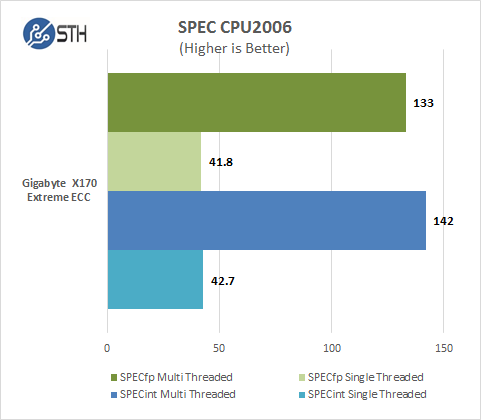
Our CPU2006 test results are close to other Z170 boards we have tested.
Power Tests
For our power testing needs we use a Yokogawa WT310 power meter which can feed its data through a USB cable to another machine where we can capture the test results. We then use AIDA64 Stress test to load the system and measure max power loads.
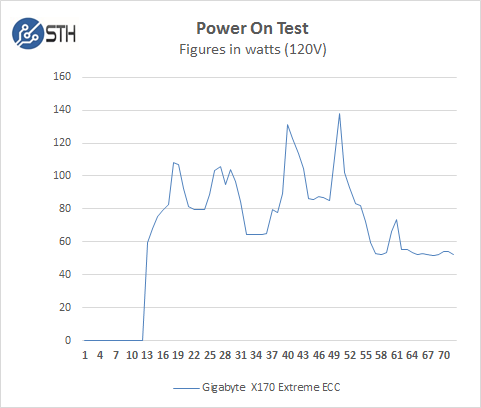
We ran our power tests with default settings. We see very little difference between the X170 Extreme ECC and past motherboards we have tested.
We also tried a fully loaded test to see top end power use:

For our tests we use AIDA64 Stress test which allows us to stress all aspects of the system. At default BIOS settings we run just above 138 watts for a max load.
Conclusion
To say that we were surprised with this motherboard would be an understatement. We have look at several Z170 motherboards that were fully loaded boards that had tons of features, but the X170 Extreme ECC stood out from the pack.
The ability to run Xeons or Core processors and non-ECC or ECC memory gives the X170 Extreme ECC great flexibility when designing a workstation. High speed storage solutions using SATA Express are becoming more mainstream and this can really boost the performance of your system.

Sound Core3D and Creative SBX Pro Studio Audio Suite are perfect for Video/Audio applications. You will also find support for Sound Blaster Recon3Di.
We found the BIOS for the X170 Extreme ECC to be easy to use but there were no auto overclocking features which we would like to see for those of us who do not overclock and want that extra performance boost without having to learn and test everything from the ground up. For those that do all the needed adjustments are found in the BIOS easy enough.
You do get a well-rounded motherboard with high-performance features that costs less than most other pure workstation boards we have seen. The flexibility of processor and memory choices make the Gigabyte X170 Extreme ECC worth a close look if you are looking for a motherboard in this segment.





A great example for amazing design decisions:
– Take a chipset that can natively offer 8 SATA ports. Let’s cut two ports, add SATA Express that is basically dead and re-add two SATA ports by using a crappy ASM SATA controller
– Workstation motherboard? Let’s use a sh*** Intel NIC that does not really support RSS (because no MSI-X) and a “Killer” NIC because that’s what the targeted customers really look for.
Is there a reason why the ECC functionality was not tested with proper components? It wouldn’t be the first time that something is advertised as working when in reality it’s not.
I’m sorry that i used the term “crappy” to describe the I219-V in my previous comment.
What about some valid technical criticism regarding the motherboard layout – can you clarify why these points are not listed as negatives?
– Motherboard with PCH that could deliver 8 SATA ports only uses 6 ports and 2 additional are supplied by an ASM chip that is has much less throughput (and cannot be combined with the rest for a RST(e) RAID volume)
– Intel I219 does not provide functioning RSS
– There won’t be any new SATA Express devices except some obscure USB 3.1 front panels
Why was the ECC feature not reviewed?
I really like all your reviews, the text is great to read through BUT, seriously, your scoring/rating system is almost pointless, time and time again all the products you guys review almost always get a +9.5 rating, EVERY single product, even though there is some negatives, both in the synopsis/pro/con list and in the text, the product still get a +9.5 rating on every single point, why? It does not seem realistic and a true reflection, a 9.5 point rating is a CRAZY high rating for a product, especially consider some of your con lists, a +9 rating, a product should be absolutely mindblowingly crazy, revolutionary, innovative, etc etc etc, but currently, a ordinary USB memory stick would probably get a 9.8 rating.
A score of over 9 is almost a perfect score, how that is possible when you sometimes list several cons is beyond me, a product will have to be unimaginal bad for you guys to give it a rating of 6 or less, with current rating values such a product probably don’t exist on this planet
Your current rating system is almost effectively a scale from 9-10, not 1-10
Other than that, you guys are doing an awesome job on this site
I think that the SATA thing is caused by this board already being close to the edge how far the whole platform can take you. It seems to be already seriously limited by the PCIe resources, if you don’t believe me just look to the storage interface related conflicts listed in the manual. I agree with you though that using ASM chip was not that good tradeoff but on the same time I think that not that many are affected by it in any harmful way.
Another technical objection is the claim about support for dual 32Gbps M.2 which is very likely using shared interconnect from PCH to CPU which is limited to 4 “lanes” by the platform. The manual didn’t seem to have block diagram but it is the way all these boards for CPUs with limited PCIe lanes seem to do it. Therefore you cannot get even close to 32+32 peak really. Some other board had even three m.2 sharing the same contented PCH-CPU interconnect.
Killer NIC for server? That should drop the rating under 9 automatically.