With the Windows 8 launch quickly approaching, I think it is about time to discuss my thoughts regarding hardware. Usually when Microsoft updates its operating system, the tech world focuses on new hardware requirements. Windows 8 is different. Since it was designed for high end desktops to ARM based tablets, hardware requirements are a bit lax by today’s standards. One still needs the proper performance for their needs, but the big hardware delta moving to Windows 8 is the realm of interface devices. So today, a different look at Windows 8 hardware. Things that you should be looking at building prior to the newest Microsoft operating system release.
A Windows 8 Display
One area where there will be great hardware innovation with Windows 8 is in terms of display technology. Two key technologies are going to impact the everyday computing experience with Windows 8. The first is touch on the desktop. The second is high resolution displays.
Personally, I think that the display is one of the most important aspects to a computing experience. Computing devices still do not naturally interact with us using smell, touch, taste (but wouldn’t that be cool!) Computing devices do interact with us minimally using sound. Sure those of us using Apple’s Siri, Google Voice search or other audible communication methods may beg to differ, but at the end of the day these methods will always be hamstrung. Nobody wants to sit in a crowded room speaking sensitive information aloud.
Touch however has become more than just main stream. Gone are the days where we pick up devices exploring just how they will work. Instead, we are perplexed when sliding one’s finger on the screen does not scroll a page or take us to a new page, tab or window. The Windows 8 ex-Metro UI is geared towards touch. Sure, there are plenty of things that a keyboard and mouse are better for. Many of us have umpteen years of experience banging away at keyboards and learning intricate shortcuts. With that said, using a simple calculator app is much more intuitive with a touch interface. I may be, or may have been an Excel jockey, but there are plenty of places where simple approaches work best.
High(er) definition displays are coming. Apple has its products on a path to standardize around retina. As someone who uses three monitors for a combined 10+ megapixels of resolution, it is awesome when one needs it. Higher definition is coming. Televisions are starting to explore 4K HDTV which makes a lot of sense. Higher-resolutions makes text on screen easier to read. As that industry readies for Apple’s entry, Google and traditional SmartTV vendors are looking at how to supplant Microsoft’s PC stranglehold with computing televisions at home.
One other trend to watch is 3D. I personally purchased a LG 3D HDTV in late 2011 and it uses passive glasses. Thus far, the 3D feature has been used on a few occasions. Microsoft has an opportunity, if displays can support it, to turn Metro 3D at some point. Hopefully we will see companies explore glasses free, high-resolution 3D Metro interfaces with Windows 8 and see the feature supported in Windows 9.
Windows 8 Interface
Already mentioned above I think that touch displays will be crucial to Windows 8. For those invested in high-quality 27″ and 30″ IPS displays, touching the display seems sub-optimal. Further, as someone that uses Adobe Photoshop just about daily, finger residue on screens is not a great proposition. With Windows 8 the first choice is probably a multi-touch display but that will not work for many. Complimenting a display and keyboard will be new mice and touch pads.
Microsoft Touch Mouse retails for well below the $80 MSRP and was first released about a year ago. Most figured it was a response to the Apple Magic mouse, but with Windows 8, adding gestures to mouse functionality will make more sense.

The Logitech T650 touch pad retails for around $80. As someone that uses both a Mac and a PC daily, touch pads are natural and intuitive. That led to the guide on how to get an Apple Magic Touchpad working with Windows 7. Adding gesture support did help Windows 7 but in Windows 8 the experience is much better. The T650 is a large rechargeable touchpad released for Windows 8. In prepping my Windows 8 build, this is something I recently ordered (more once it arrives.)

For those looking at an alternative to the Microsoft Touch Mouse mentioned above, Logitech has two new mice for Windows 8. The Logitech T620 retails for around $50 and provides large touch surface. The Logitech T400 retails for about $45 and provides a different feel. Neither are ready to replace the Logitech G700 I use daily, which is why I purchased the Logitech T650. That was really to augment the primary mouse rather than to replace. Both the T620 and T400 are solid replacement mice. Interesting to note, all three devices are wireless. There is a big push to modernize Windows interface hardware with Windows 8 which is welcome.
The Rest of the Windows 8 System
Beyond the basics of displays and mice, there are a few other recommendations here after building several different Windows 8 configurations. My recommendation at this point is to develop a hardware strategy that does what you need at the lowest power and price threshold possible. Since I do not play games (often at least), spending less on a system and allocating remaining budget towards something like a Microsoft Surface makes more sense. Here are a few maxims for Windows 8 builds:
- Get computing devices that make sense for where you are. If you sit at a desk all day and need a lot of power a big desktop makes sense. Otherwise, go mobile and dock as needed.
- Go low power. We went on a major push to reduce the main STH lab’s power consumption a few months ago. Cost savings will be over $150/ month.
- For hard drives – EVERY device you touch should use solid state storage from this point forward. For those that have extensive media collections, or need inexpensive backups, rotating disks are still great. The big driver there is that you want to push rotating disks either to the cloud providers or to your home or small business server. Let rotating disks provide low cost redundant storage, but make sure that when you need to boot a machine or launch an application, you are not waiting spindle media. Also, get 240GB or greater size SSDs.
- For motherboards – get as much as you can built-in. Windows 8, Android and iOS devices are everywhere. I gave these comments when looking at the ASUS P8Z77-I Deluxe a few months ago and have given this feedback to motherboard vendors. Connectivity features are the most important thing these days. If you need to use an add-in card, it is likely to be more expensive than just getting the feature onboard in the first place. Built-in Wi-Fi and Bluetooth should be considered valuable features. Even if you are building a high-end workstation, there is a good chance that you will be able to use one or both. Do also make sure that your BIOS is compatible.
- For CPUs – Start with something like an Intel Core i3-3220 and work up as features are required. Bottom line here is stay low power and low cost and only move up if needed.
- Memory – Get as much as you can. If possible with 64-bit Windows 8 get 16GB. Prices are reasonable these days and lots of RAM, low power, and a SSD makes for a very responsive system.


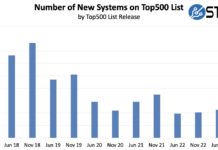

Unless you game or CAD, no reason to have a desktop anymore with Win8