Today we are going to look at how to make a UEFI bootable USB drive for Windows 8 or Windows Server 2012. Now that I’ve finally joined the UEFI world with the ASUS P8z77 WS motherboard, I’ve been trying to get UEFI to actually work. UEFI is supposed to be the replacement for the venerable BIOS that has been with us since the 70’s. One big UEFI upgrade is the ability to boot off of new devices easier.
Although the title suggests that this guide is for Windows 8 and Windows Server 2012, this should work for Windows 7 and Windows Server 2008 R2. All of these Microsoft operating systems support UEFI but only the x64 versions of the OS! This all seems great. I’ve got Windows 8 RTM. I’ve installed the old fashioned way with a BIOS boot, and really want to do it the UEFI way. I started of thinking in this modern world it should be easy, boy was I wrong. Weeks later still no UEFI installed OS.
I made bootable USB versions of the Windows 8 and Windows 7 setup discs using the official Microsoft tool to do so. But the USB sticks never showed as UEFI bootable. After some Google searching I discovered that most UEFI motherboard cannot boot from NTFS devices only FAT32. This does not sit well with me. Why work to a new UEFI standard then make the bootable USB device a FAT32 standard? For those wondering, FAT32 is from the mid 1990’s. UEFI bootable USB drives are a more recent development.
So I’ve decided to show how it can be done, without wasting many hours getting the info from all over the web. I hope it is of use to others. I’ve taken these notes working on my desktop to test along the way.
UEFI Bootable USB Drive Guide Requirements:
- UEFI capable motherboard, for Intel this means Desktop 60 series chipset (or LGA1155/2011/1356 CPU+)
- I recommend a 4GB USB stick, as it will fit all the UEFI capable OS’s, you could go bigger but NOT smaller!
- You will need a running version of Windows 7/8/server, as you need access to ‘Diskpart’
- You will need the Install files for the OS you want to make a UEFI capable boot USB disk for, this means either a ISO you can extract the files from, a DVD you can copy the files from or another USB disk with the files.
- A spare disk that is prefereably blank or already GPT partitioned (not MBR), this is vital, UEFI = GPT partitioning or it won’t work.
UEFI Bootable USB Drive Guide:
From the Windows 7, Windows 8 or Windows Server machine:
- First, remove all USB and or other external devices as this could make finding the USB device in Diskpart hard or harder.
- Click on ‘Start’
- In the bottom ‘Search programs and files’ type ‘Diskpart’. You will be greeted with a command prompt and a screen as in picture below.
- You then need to select the USB drive as you likely have more than one drive installed. When you get to the command “select drive” choose the number that corresponds to the USB device you want to format.
Be careful if you choose the wrong drive you could loose data on that drive. You have been warned.
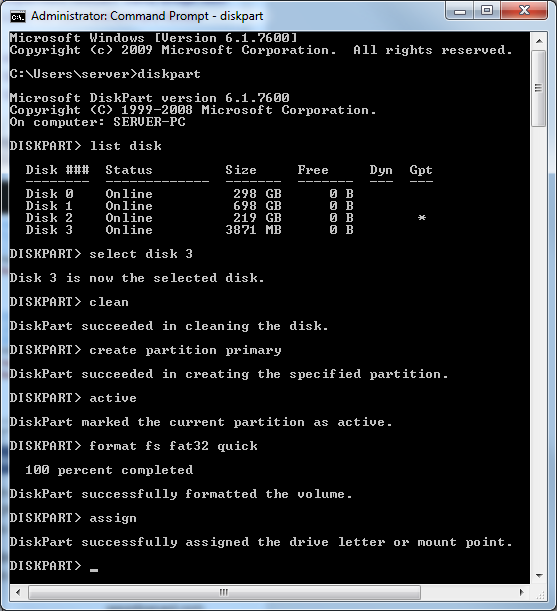
Here is a quick guide to the diskpart commands you will be using:
list disk
select disk x (where x is USB drive number from list
clean (wipes everything, so be sure!)
create partition primary
active
format fs fat32 quick (vital it’s FAT32 for UEFI boot to succeed if NTFS fails)
assign
exit (to exit out of Diskpart)
You are now ready to copy the UEFI installation files to the drive. Select all the files from the original Windows install media, and paste them into the USB disk.
With all OS’s prior to Windows 8 and Windows Server 2012, there is one more step. If you are using Windows Vista SP1, Windows 7, Windows Server 2008 R2 (all 64bit). On the newly created USB disk, make a new dir called ‘EFI’, copy the ‘boot’ directory into the ‘EFI’ directory. Do not move the files.
Next Steps for UEFI Booting in Windows 8 and Windows Server 2012
Now the UEFI bootable USB disk should be ready to setup a new install of the Windows OS. Place in computer where it will be installed. In UEFI capable motherboards, make sure that UEFI is enabled. If the BIOS doesn’t detect the Bootable UEFI USB drive, you may need to select it as a boot option via keystroke. It is vital that you have UEFI enabled, or you will just boot via the BIOS (bad) and miss out on the joy that is UEFI. I’ve just done the above my self and can confirm it works well. If only Microsoft could make a FAT32 option for USB drives! Windows 8 RTM in UEFI mode is happily installing away on the desktop. Should UEFI setup fail the USB drive should also be bootable in conventional non-UEFI boot (ie BIOS boot.)
Been very frustrating to get to this point, glad to have it sorted, hopefully this will become much easier as motherboard manufacturers enable to boot from UEFI on NTFS and other non Windows Filesystems.

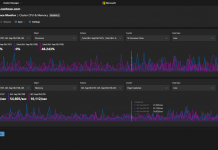
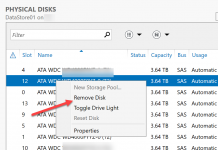

Very helpful, thanks! Just one thing: why didn’t you use the command “convert gpt” after selecting the usb stick in diskpart? Is it possible to boot a non-gpt usb with uefi in all bios code? I was under the impression the usb had to be gpt-partitioned as well.
quality blog ..keep up the good work..
I believe gpt is only required when booting from drives bigger than 2.2 tb. I know my computer supports booting from mbr in uefi mode. Did read somewhere that some bioses might prevent this so YMMV.
A wonderful article. I am trying to re install Windows 8 which was corrupted,may not be not a correct word, because some thing went wrong nearly 15 days back while re-partitioning the C drive with easeUs partition Master 9.1.1, where widows 8-OS is installed. The computer doesn’t boot from that day up to day.even performing all the options given in the system, such as Refresh PC, Recover, Automatic repair and any other suggestions from the web. all to no avail. Mine is a newly bought Lenovo N580 laptop. Very new. No recovery disks. It is my fault not to make any recovery disks as suggested by all. No backup. Actually there is nothing to backup except the OS and i or 2 apps. At last I got a copy of Windows 8 and made bootable disks. No luck. The laptop is UEFI enabled and GPT partitioned. So it is not allowing to install the OS, saying that you cann’t install the OS since the partition is GPT. I am becoming mad. But today Luckily, very luckily came across your article how to make USB drive EFI bootable. I am very much impressed by your step by step illustration.
Actually I formatted my USB drive as NTFS and loaded Windows ISO image. Actually it was fat32 formatted. But by some suggestion on the web I formatted it to NTFS. So the trouble. Of course I formatted it to NTFS only 2 days back and trying. I was about to reformat the drive and install the OS. even then I don’t know how to GPT format the drive. As a last attempt i searched the web for the solution to repair my OS booting problem and to reformat in GPT. Luckily, GOD is Great, I found your article and did exactly what you instructed. Thank God Every thing went right.The computer is not repaired, but Windows 8 re-installed it self without asking for the product key.I have not been supplied with any Product key. It was said the key is embedded in BIOS. Any way I revived my Laptop. Very, Very, Very thanks to you. I am greatful for your article which is very simple and can be understand by a novice like me. It is not a technical Jargon. Once again many Many THANKS to you
With best Regards
M K Rao
Excellent article. You helped me out big time. so TYVM
Are you saying to may another folder called efi. Isnt there one already on the disc. Im a bit confused
I just slipstreamed all of the latest updates into Win8 and the install.wim is larger than 4GB – that’s a problem for FAT32.
UEFI definitely can’t boot from NTFS or exFAT USB drives either.
I tried splitting the WIM to install.swm install2.swm etc. using DISM or ImageX but Windows 8 gives an error during installation.
Can’t find a solution to this problem anywhere.
Thank you for this. Like you I spent an age confused by the poor information available, I’m glad I stuck with it though as the results are a very fast boot and sleep/wake cycle.
thanx for ur wonderful description mate,,,Cheers
Damian why is that a problem? fat32 limit is in the terrabytes + why doesnt the usb stick need to be made bootable with bootsect?
BadWulf, he noted the problem is fat32 that has the maximum file size 4GB and
install.wim is larger.
We had the same issue with our image. We tried splitting our image as well but the install does not go so well. always errors out.
But we have found something that works:
We used a USB flash drive FAT32 format and a USB HHD NTFS format. We boot to the flash, used DISM commands to have the image file pulled from HHD to the device and install the operating system. It has worked fine.
We have thought about partitioning the flash drive to have a FAT32 and NTFS but we have yet to try it. I saw articles that say it is possible but we really have not had the time to try it yet. Maybe this week we will have a chance and if it does work I will post our findings.
i m confused about the directory creation. please tell how to copy the Files in to USB Stick and about creation of EFI directory.
Make sure you have your NTFS formatted USB stick with Windows 8 plugged into your computer and boot from a Vista/7 DVD or USB stick. Instead of installing Windows select ‘Repair Your Computer’ and from there select ‘Command Line’ then change to your USB drive with the Windows 8 installation files on it and run ‘Setup.exe’. Windows 8 will now install as normal.
Shift + F10 also opens the command line and you don’t have to go to the repair your computer option. I do it at the language selection screen.
“Why work to a new UEFI standard then make the bootable USB device a FAT32 standard? For those wondering, FAT32 is from the mid 1990′s.”
Because NTFS is a clusterfuck that doesn’t work with anything that’s not Windows, so what else? Ext3? Would work but Microsoft would have never accept it. Make a new filesystem?
So, in short, Microsoft.
am having the same problem with my new hp compaq CQ58 which i bought late last year pre-installed with windows 8.The other day it crashed n so i had to format drive c and install win 8 pro bt i got the following error ” windows cannot be installed in the drive its of a gpt partion style” what could be the problem?? its currently running on the uefi bios
Troll spotted !
Thank you for your insight. I managed to EFI boot from fat32 usb flash drive, which is missing 5+GB ‘install.wim’ file, and I’m now sitting on language selection screen, trying to ‘pull’ image file from another ntfs HDD. I have DISM version 7.2.9200.16384
I used following command, but in the end reach Error: 267; File doesn’t exist or don’t have read-access. But I can access this file. At least, I can see it in folder with dir command
DISM.exe /Mount-Wim /Image:G\sources\install.wim
Actually, I figured this one out. I had reduced DISM commands while I was IN the sources directory on HDD. When I switched back to X:\, I now have necessary commands to mount image. However, now I don’t know what should be a proper mount destination DIR. Could you assist me with this issue, please?
Finally!!!!! I’ve wasted 3 days of my life to figure out whats the problem with my USB and BIOS. Similarily to M K Rao post I ran into problems with my ASUS Ultrabook with Windows 8 preinstalled operating system. As I tried to reinstall windows 8 I just kept having issues from booting up with USB to GPT partisioning. Spent so much time looking up all sorts of websites including Microsoft and ONLY one who helped me with the problem was you. So BIG BIG thanks for your generous post! I’m forever thankful that you took the time and shared your solution. Thanks again
Thanks for the great article. I had the same problem. Windows 8.1 USB drive with NTFS will not boot in UEFI mode. After I executed instructions above everything worked fine. I was able to install Windows 8.1 in EFI mode using Windows 8.1 USB installation media.
Hi Anneli..I recently bought Asus X551CA netbook, I am trying to install Windows 8(x64) on it for the first time. I have created UEFI based bootable USB using the diskpart process as in this article. I can even see my USB being detected under the BIOS -> Boot settings. I have reset the boot priority and set USB to #1.
Performed Save+exit.
But when I re-start the system, nothing happens and I still see the DOS screen,
Load FreeDOS with maximum RAM free using EMM386
Load FreeDOS including HIMEM XMS-memory driver
Load FreeDOS without drivers
I got the option to press:
F5=Bypass startup files
F8=Confirm each line of CONFIG.SYS/AUTOEXEC.BAT
Can you please help me.
Regards…
Hi,
this guide doesn´t work anymore.
The Installation files are to large.
install.wim has 4.6GB in size.
Тому я не зміг встояти від коментарю.
Дуже добре написано!