Today we take a look at our first Lantronix product in quite awhile, the Lantronix Spider (SLS). Specifically we have the newest PS/2 version which does work with both PS/2 and USB based systems. From what we have heard from numerous vendors, approximately 80% of servers today now ship capable of some form of remote KVM solution. Sometimes, getting remote console access licenses (e.g. Dell, HP, Lenovo and others) can be quite expensive or not available. Othertimes, the onboard BMC can freeze and one needs some other way to access a machine. For those situations, a Lantronix SecureLinx Spider is an extremely popular choice.
A perfect use case for a Lantronix Spider
In our Fremont colocation facility, as well as our Las Vegas colocation facility, the standard way to get console access if IPMI is not available is via a KVM cart. First off, one needs to sit at the console to make this work. Generally that means one needs to be on site either freezing in a cold aisle or being bombarded by heated air in a hot aisle while troubleshooting. Alternatively, this means incurring remote hands costs. Generally, KVM carts should be left as a tool of last resort.

Recently we had a Dell PowerEdge R220 for testing, however it did not come with iKVM installed. We were able to use the Lantronix Spider to setup the server.
Lantronix Spider Hardware
Looking to the hardware side the Lantronix unit is nice because it is a lightweight zero U design. We have seen a number of different mounting methods in various datacenters including the dangling spider (held up by the USB/ PS/2 and VGA cables), mounting plate, and velcro methods. They are certainly very versatile due to their size.
The main unit has an Ethernet port which is a network uplink to a management switch. The cascade port allows one to attach another device which can be handy if multiple devices are needed with only a single network drop.

The Lantronix Spider connects to the target server via an array of connectors. On this particular unit there are both USB and PS/2 connectors to handle an array of servers. Although PS/2 connectors are less popular on newer gear, if you run a datacenter or a machine floor with legacy ports, you want the PS/2 version. A standard VGA port is available for handling video output. Generally the USB port will provide power to the unit.
Looking at the other side one can see an alternative power option. One can use standard USB power in the Aux Pwr port to power the unit. This is *extremely* useful. The Lantronix Spider does take a few seconds to boot. Some servers will lose USB power during power cycling which may make booting from a LiveCD image or even getting into BIOS tricky. Having an auxiliary power source keep the Lantronix SLS online even when the host system is powered off.

There is also a RJ-45 based Serial port on this face of the unit. This can be used to get serial console access to a wide variety of devices. Here is an example setup with the serial cable installed.

Essentially, these are relatively simple boxes from the outside. The power is in the service that they offer as we will see when setting up our Dell PowerEdge R220.
Using a Lantronix Spider to rescue a Dell PowerEdge R220
To test the Lantronix Spider we used the following scenario. A remote hands tech connected the SLS unit to our target Dell test server. Most colocation providers actually use these units for recovery. A tip we use with our lab units is to give them a static IP (at least an internal IP that can be 1:1 NAT’d for WAN access if necessary.) This makes the discovery process very easy. Lantronix has tools to aid in discovery that we will look at in a future article.
Once authenticated with the Lantronix unit attached to our Dell PowerEdge server we went to the Interfaces > Keyboard/ Mouse settings and utilized auto. The Lantronix unit automatically can detect USB or PS/2 if one has the PS/2 version.
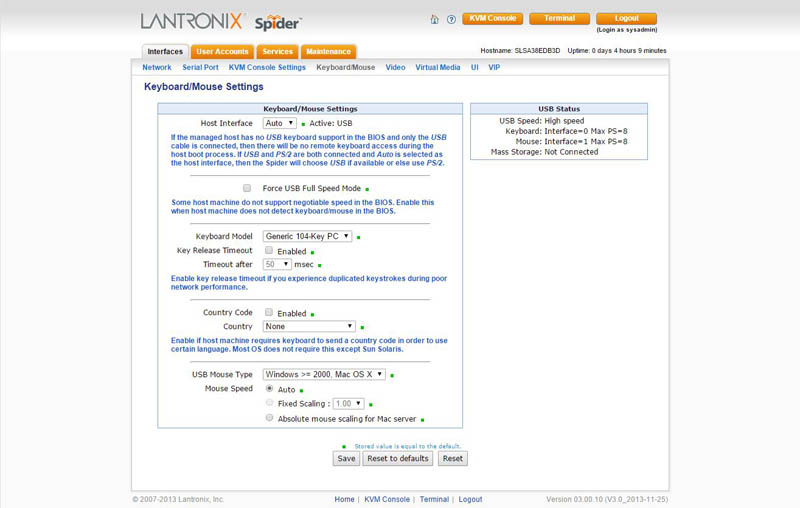
Once this is done we connected to our Dell PowerEdge R220 and saw that it no longer had a bootable drive installed. We are using Ubuntu 14.04 LTS as a Docker and KVM host, so our next step in recovering the machine using our test Lantronix unit is to mount a Ubuntu ISO image.
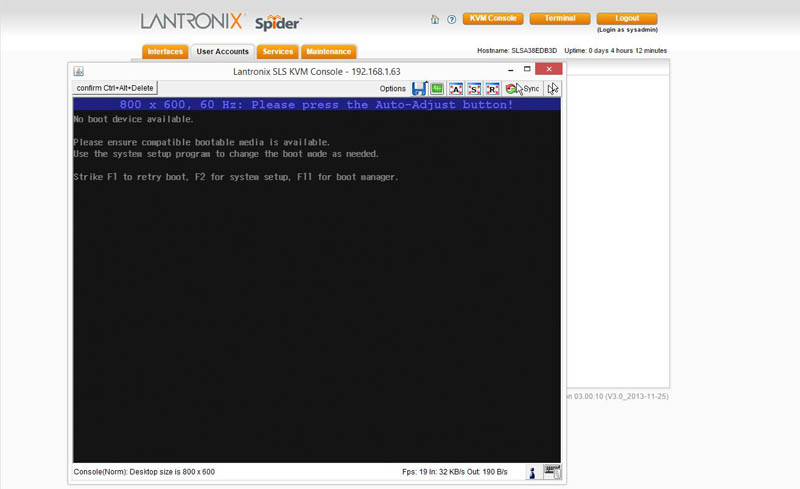
There are two methods one can use for this. The first is that one can use the web interface to mount a Windows share. This is something we do often in the STH lab, however we did not have an appropriate share on the colocation network. The major advantage here is that there is a direct mount of the image to the device and it does not have to be redirected through the client PC administering the setup. While less important if one is already on the same network, for those fixing a crashed server remotely via Wireless WAN and VPN, this can be a significant time and money saving feature.
Before moving on, one can also see that the Lantronix Spider has the capability to mount floppy images. Floppies are not popular in most of today’s servers, however for the multitude of decade old machines running in various corners of IT environments, sometimes it helps to have the ability to mount floppy images for legacy applications.
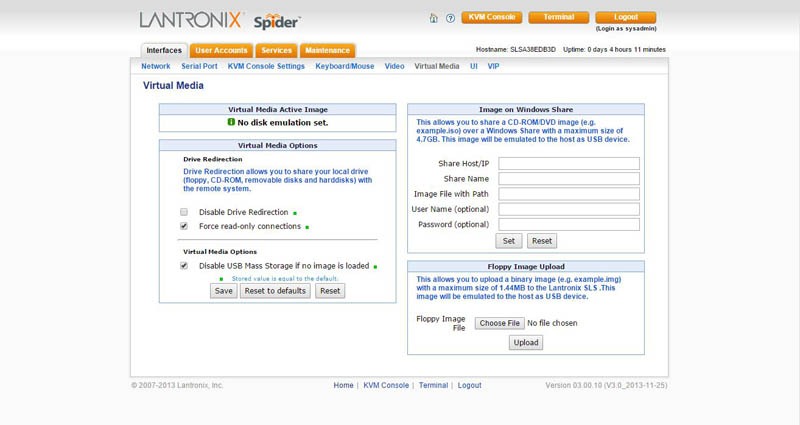
The other option is that we can utilize the KVM console and just browse to the path with our image and mount it. We had a local copy of a Ubuntu 14.04 LTS image and were able to redirect that ISO file to the SLS and the Dell PowerEdge R220 over our VPN connection to the datacenter.
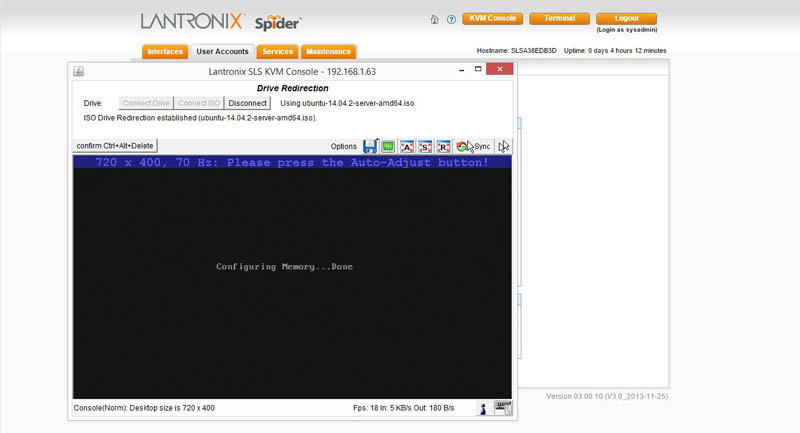
As one can see, that allowed us to boot from the Lantronix virtual CD ROM device and install Ubuntu as one would if they were sitting with a KVM cart at the machine in the datacenter.
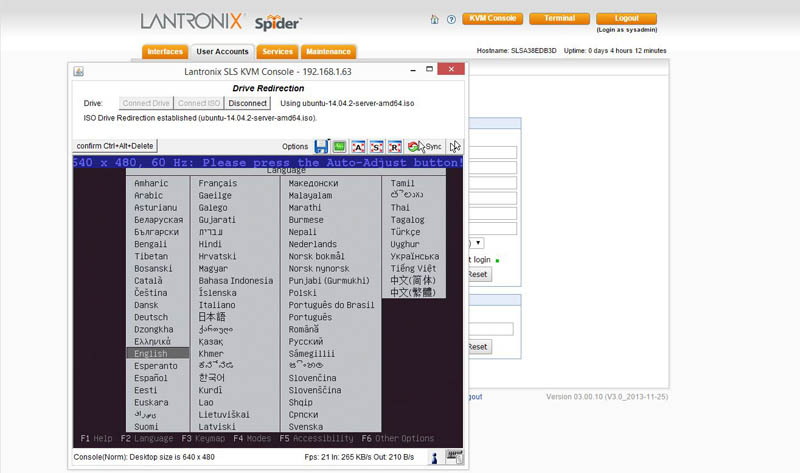
The net result is that we were able to add our Dell server to our hosting cluster without having to pay a $100+/ machine fee to Dell for iKVM features in iDRAC. If one had 30 servers in a rack that only required iKVM for troubleshooting, purchasing a Lantronix unit for less than 1/10th the price of buying additional iDRAC licenses may make sense. Likewise for HP iLO and other vendor equivalents.
Quick tips for working with the Lantronix Spider
Having used these units in our lab and with our Las Vegas colocation provider having these available for short term fixes, we have a number of quick tips for working with these units:
- Assign a static IP address. Most DHCP servers will even allow you to assign a Lantronix SLS MAC address a particular IP. As these units can easily cross networks in a datacenter, that makes life much easier. Their default hostname generally begins with SLS but once a few are one the network, they can be harder to find. One datacenter we work with uses colored electrical tape then nicknames of sls-green, sls-red and etc, to keep track of the devices.
- Get external power. Save yourself the potential headache of having a server’s power cycle action bringing down the Lantronix unit. Get an external USB power source.
- Put behind VPN for access. Like all console management interfaces, these units will have access to systems as though you had physical access to a keyboard, monitor and mouse. Unless absolutely necessary (and for a short period of time) keep the SLS units behind a firewall.
- Get one as a spare. Until you have experienced this first-hand it may not make sense, but standard IPMI controllers on server motherbaords can freeze. IPMI BMC’s are essentially low power ARM based computers that manage larger servers. When one freezes, having a SLS unit handy can make bad situations much easier.
- Label servers. With many remote management setups, there is a hand-off between those managing the physical server and the person performing remote admin tasks. A highly sub optimal situation is one where a Lantronix Spider gets installed on the wrong server. Although one may think this is a corner case, it indeed happens more than one might think.
These are certainly a few key items that many will find useful.
Conclusion
Overall, the Lantronix SecureLinx Spider delivered as expected. It provides out of band management when none is available and can yield significant cost savings in certain scenarios. These units can be purchased for about $280 shipped which is basically paid for after one or two uses in emergency situations. These have been a vital part of the STH datacenter toolkit and we will have a few more Lantronix products reviewed in the near future.





I get that unlike ILO the Spider is portable which saves costs, but I would need to know ahead of time which server is going to fail, in order to have the Spider in the right server. If I could do that, I wouldn’t even need the spider.
Doug – many colocation providers consider simply hooking up one of these units to a server as “free” remote hands service akin to rebooting a server remotely. Certainly takes no more than a minute to connect one.
Also – I do have two servers that have no remote login capabilities in colo so these make their case in the scenario also.
Hi team,
Please proved the quote below items.
Lantronix Spider 1 Port Remote KVM-Over-IP With
USB Connectors, 21“ VGA Cable.
SLS200USB0-01
Qty : 20